文章目錄
- 前言
- 1. 安裝Docker
- 2. Docker鏡像源添加方法
- 3. 創建并啟動Penpot容器
- 3. 本地使用Penpot進行創作
- 4. 公網遠程訪問本地Penpot
- 4.1 內網穿透工具安裝
- 4.2 創建遠程連接公網地址
- 5. 固定Penpot公網地址
前言
你是否也曾因商業設計軟件的高昂費用而放棄團隊協作?或者,想和異地朋友一起做設計,卻找不到免費好用的協作工具?其實,用 Penpot+cpolar,你不需要花一分錢,也能擁有功能強大的設計協作平臺,讓創意不受距離限制,團隊協作像在同一個房間一樣自然。
Penpot 是一款能讓設計師 “自由創作” 的開源設計工具,它就像你的 “云端設計工作室”,支持 UI/UX 設計、原型制作和團隊協作,功能完全不輸收費軟件,而且文件格式開放,不用擔心格式鎖定。但很多人不知道,配合 cpolar,你可以把這個 “工作室” 變成 “全球創意空間”,不管你和團隊成員在哪里,都能實時共同編輯設計稿,即時反饋修改意見。自由設計師小王用這個方法后,合作范圍大大擴展:“我現在能和國外的設計師一起工作,實時修改設計稿,溝通效率比以前用郵件來回發送文件高太多了!”
為什么這個組合能帶來設計協作革命?打個比方,Penpot 就像一張 “無限大的數字畫布”,所有設計師都能在上面畫畫。cpolar 相當于給這張畫布配了 “全球投影功能”,讓世界各地的人都能看到并添加自己的創意。整個過程不需要你懂任何代碼,注冊賬號即可開始協作 —— 比使用普通設計軟件還簡單!
接下來,我們就來手把手教你如何用 Penpot 進行協同設計,如何通過 cpolar 實現遠程訪問。全程都是圖形界面操作,沒有難懂的技術術語,保證你一看就會,讓設計協作從 “格式障礙” 變成 “創意碰撞”。
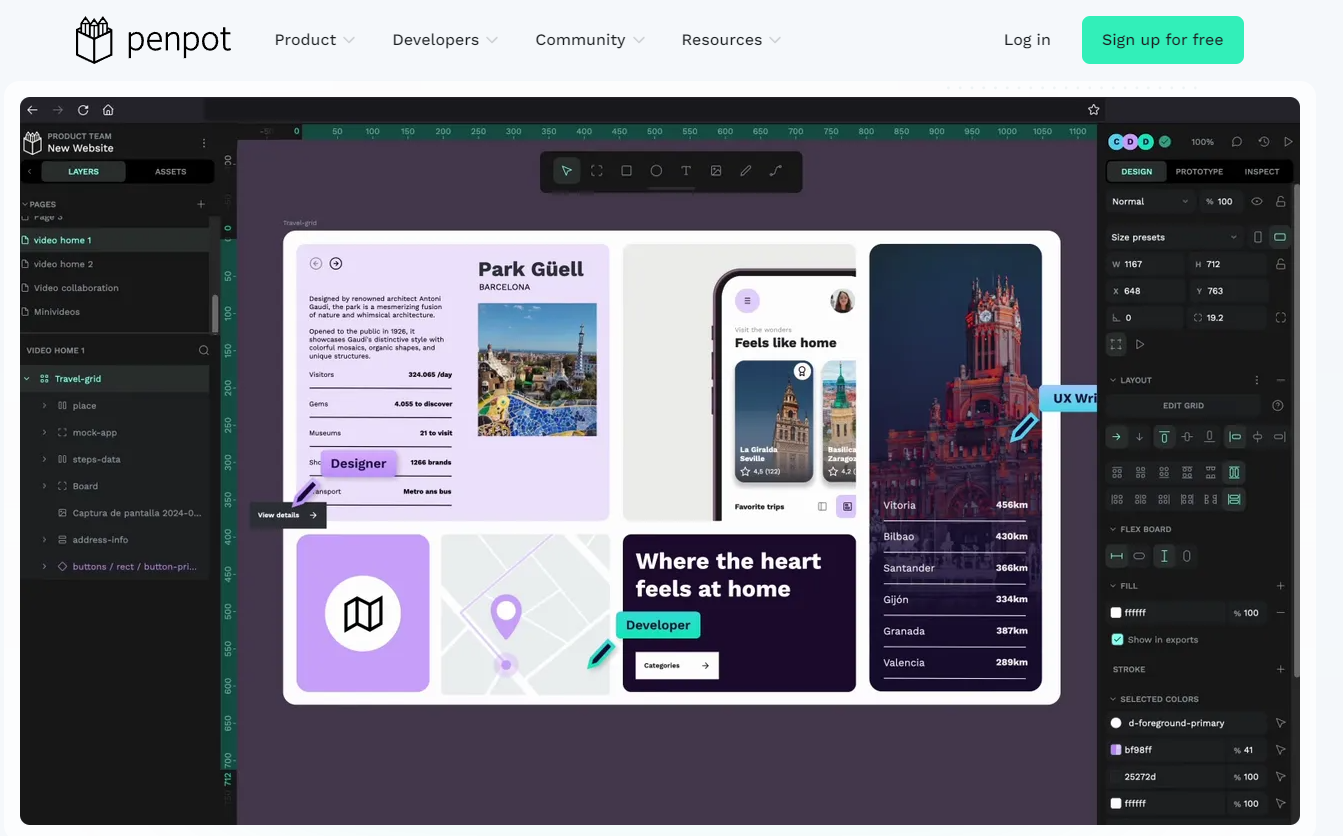
1. 安裝Docker
本教程操作環境為Linux Ubuntu系統,在開始之前,我們需要先安裝Docker與docker-compose。
在終端中執行下方命令安裝docker:
sudo curl -fsSL https://github.com/tech-shrimp/docker_installer/releases/download/latest/linux.sh| bash -s docker --mirror Aliyun
如果上邊命令中訪問不了Github,可以使用Gitee的鏈接:
sudo curl -fsSL https://gitee.com/tech-shrimp/docker_installer/releases/download/latest/linux.sh| bash -s docker --mirror Aliyun
然后啟動Docker
sudo systemctl start docker
2. Docker鏡像源添加方法
如因網絡問題拉取不到鏡像,
可嘗試在終端執行 sudo nano /etc/docker/daemon.json
輸入:
{
"registry-mirrors": [
"https://do.nark.eu.org",
"https://dc.j8.work",
"https://docker.m.daocloud.io",
"https://dockerproxy.com",
"https://docker.mirrors.ustc.edu.cn",
"https://docker.nju.edu.cn"
]
}
保存退出
然后執行:sudo systemctl restart docker
3. 創建并啟動Penpot容器
成功拉取 Piwigo 鏡像后,我們在Home目錄下的docker路徑新增該項目目錄
mkdir penpot
cd penpot
然后在該項目中創建docker-compose.yml
nano docker-compose.yml
輸入下方代碼并保存退出:
version: "3.8"networks:penpot:volumes:penpot_postgres_v15:penpot_assets:# penpot_traefik:# penpot_minio:services:## Traefik service declaration example. Consider using it if you are going to expose## penpot to the internet or different host than `localhost`.# traefik:# image: traefik:v2.9# networks:# - penpot# command:# - "--api.insecure=true"# - "--entryPoints.web.address=:80"# - "--providers.docker=true"# - "--providers.docker.exposedbydefault=false"# - "--entryPoints.websecure.address=:443"# - "--certificatesresolvers.letsencrypt.acme.tlschallenge=true"# - "--certificatesresolvers.letsencrypt.acme.email=<EMAIL_ADDRESS>"# - "--certificatesresolvers.letsencrypt.acme.storage=/traefik/acme.json"# volumes:# - "penpot_traefik:/traefik"# - "/var/run/docker.sock:/var/run/docker.sock"# ports:# - "80:80"# - "443:443"penpot-frontend:image: "penpotapp/frontend:latest"restart: alwaysports:- 9001:80volumes:- penpot_assets:/opt/data/assetsdepends_on:- penpot-backend- penpot-exporternetworks:- penpotlabels:- "traefik.enable=true"## HTTP: example of labels for the case if you are going to expose penpot to the## internet using only HTTP (without HTTPS) with traefik# - "traefik.http.routers.penpot-http.entrypoints=web"# - "traefik.http.routers.penpot-http.rule=Host(`<DOMAIN_NAME>`)"# - "traefik.http.services.penpot-http.loadbalancer.server.port=80"## HTTPS: example of labels for the case if you are going to expose penpot to the## internet using with HTTPS using traefik# - "traefik.http.middlewares.http-redirect.redirectscheme.scheme=https"# - "traefik.http.middlewares.http-redirect.redirectscheme.permanent=true"# - "traefik.http.routers.penpot-http.entrypoints=web"# - "traefik.http.routers.penpot-http.rule=Host(`<DOMAIN_NAME>`)"# - "traefik.http.routers.penpot-http.middlewares=http-redirect"# - "traefik.http.routers.penpot-https.entrypoints=websecure"# - "traefik.http.routers.penpot-https.rule=Host(`<DOMAIN_NAME>`)"# - "traefik.http.services.penpot-https.loadbalancer.server.port=80"# - "traefik.http.routers.penpot-https.tls=true"# - "traefik.http.routers.penpot-https.tls.certresolver=letsencrypt"## Configuration envronment variables for frontend the container. In this case this## container only needs the `PENPOT_FLAGS`. This environment variable is shared with## other services but not all flags are relevant to all services.environment:## Relevant flags for frontend:## - demo-users## - login-with-github## - login-with-gitlab## - login-with-google## - login-with-ldap## - login-with-oidc## - login-with-password## - registration## - webhooks#### You can read more about all available flags on:## https://help.penpot.app/technical-guide/configuration/#advanced-configuration- PENPOT_FLAGS=enable-registration enable-login-with-passwordpenpot-backend:image: "penpotapp/backend:latest"restart: alwaysvolumes:- penpot_assets:/opt/data/assetsdepends_on:- penpot-postgres- penpot-redisnetworks:- penpot## Configuration envronment variables for backend the## container.environment:## Relevant flags for backend:## - demo-users## - email-verification## - log-emails## - log-invitation-tokens## - login-with-github## - login-with-gitlab## - login-with-google## - login-with-ldap## - login-with-oidc## - login-with-password## - registration## - secure-session-cookies## - smtp## - smtp-debug## - telemetry## - webhooks## - prepl-server#### You can read more about all available flags and other## environment variables for the backend here:## https://help.penpot.app/technical-guide/configuration/#advanced-configuration- PENPOT_FLAGS=enable-registration disable-secure-session-cookies## Penpot SECRET KEY. It serves as a master key from which other keys for subsystems## (eg http sessions, or invitations) are derived.#### If you leve it commented, all created sessions and invitations will## become invalid on container restart.#### If you going to uncomment this, we recommend use here a trully randomly generated## 512 bits base64 encoded string. You can generate one with:#### python3 -c "import secrets; print(secrets.token_urlsafe(64))"# - PENPOT_SECRET_KEY=my-insecure-key## The PREPL host. Mainly used for external programatic access to penpot backend## (example: admin). By default it listen on `localhost` but if you are going to use## the `admin`, you will need to uncomment this and set the host to `0.0.0.0`.# - PENPOT_PREPL_HOST=0.0.0.0## Public URI. If you are going to expose this instance to the internet and use it## under different domain than 'localhost', you will need to adjust it to the final## domain.#### Consider using traefik and set the 'disable-secure-session-cookies' if you are## not going to serve penpot under HTTPS.- PENPOT_PUBLIC_URI=http://localhost:9001## Database connection parameters. Don't touch them unless you are using custom## postgresql connection parameters.- PENPOT_DATABASE_URI=postgresql://penpot-postgres/penpot- PENPOT_DATABASE_USERNAME=penpot- PENPOT_DATABASE_PASSWORD=penpot## Redis is used for the websockets notifications. Don't touch unless the redis## container has different parameters or different name.- PENPOT_REDIS_URI=redis://penpot-redis/0## Default configuration for assets storage: using filesystem based with all files## stored in a docker volume.- PENPOT_ASSETS_STORAGE_BACKEND=assets-fs- PENPOT_STORAGE_ASSETS_FS_DIRECTORY=/opt/data/assets## Also can be configured to to use a S3 compatible storage## service like MiniIO. Look below for minio service setup.# - AWS_ACCESS_KEY_ID=<KEY_ID># - AWS_SECRET_ACCESS_KEY=<ACCESS_KEY># - PENPOT_ASSETS_STORAGE_BACKEND=assets-s3# - PENPOT_STORAGE_ASSETS_S3_ENDPOINT=http://penpot-minio:9000# - PENPOT_STORAGE_ASSETS_S3_BUCKET=<BUKET_NAME>## Telemetry. When enabled, a periodical process will send anonymous data about this## instance. Telemetry data will enable us to learn on how the application is used,## based on real scenarios. If you want to help us, please leave it enabled. You can## audit what data we send with the code available on github- PENPOT_TELEMETRY_ENABLED=true## Example SMTP/Email configuration. By default, emails are sent to the mailcatch## service, but for production usage is recommended to setup a real SMTP## provider. Emails are used to confirm user registrations & invitations. Look below## how mailcatch service is configured.- PENPOT_SMTP_DEFAULT_FROM=no-reply@example.com- PENPOT_SMTP_DEFAULT_REPLY_TO=no-reply@example.com- PENPOT_SMTP_HOST=penpot-mailcatch- PENPOT_SMTP_PORT=1025- PENPOT_SMTP_USERNAME=- PENPOT_SMTP_PASSWORD=- PENPOT_SMTP_TLS=false- PENPOT_SMTP_SSL=falsepenpot-exporter:image: "penpotapp/exporter:latest"restart: alwaysnetworks:- penpotenvironment:# Don't touch it; this uses internal docker network to# communicate with the frontend.- PENPOT_PUBLIC_URI=http://penpot-frontend## Redis is used for the websockets notifications.- PENPOT_REDIS_URI=redis://penpot-redis/0penpot-postgres:image: "postgres:15"restart: alwaysstop_signal: SIGINTvolumes:- penpot_postgres_v15:/var/lib/postgresql/datanetworks:- penpotenvironment:- POSTGRES_INITDB_ARGS=--data-checksums- POSTGRES_DB=penpot- POSTGRES_USER=penpot- POSTGRES_PASSWORD=penpotpenpot-redis:image: redis:7restart: alwaysnetworks:- penpot## A mailcatch service, used as temporal SMTP server. You can access via HTTP to the## port 1080 for read all emails the penpot platform has sent. Should be only used as a## temporal solution meanwhile you don't have a real SMTP provider configured.penpot-mailcatch:image: sj26/mailcatcher:latestrestart: alwaysexpose:- '1025'ports:- "1080:1080"networks:- penpot## Example configuration of MiniIO (S3 compatible object storage service); If you don't## have preference, then just use filesystem, this is here just for the completeness.# minio:# image: "minio/minio:latest"# command: minio server /mnt/data --console-address ":9001"# restart: always## volumes:# - "penpot_minio:/mnt/data"## environment:# - MINIO_ROOT_USER=minioadmin# - MINIO_ROOT_PASSWORD=minioadmin## ports:# - 9000:9000# - 9001:9001
然后執行下方命令啟動容器運行鏡像:
sudo docker compose up -d
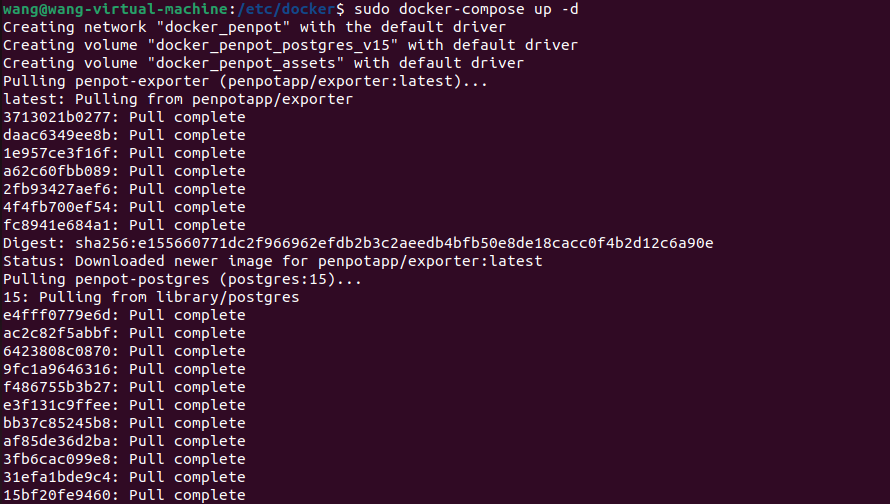
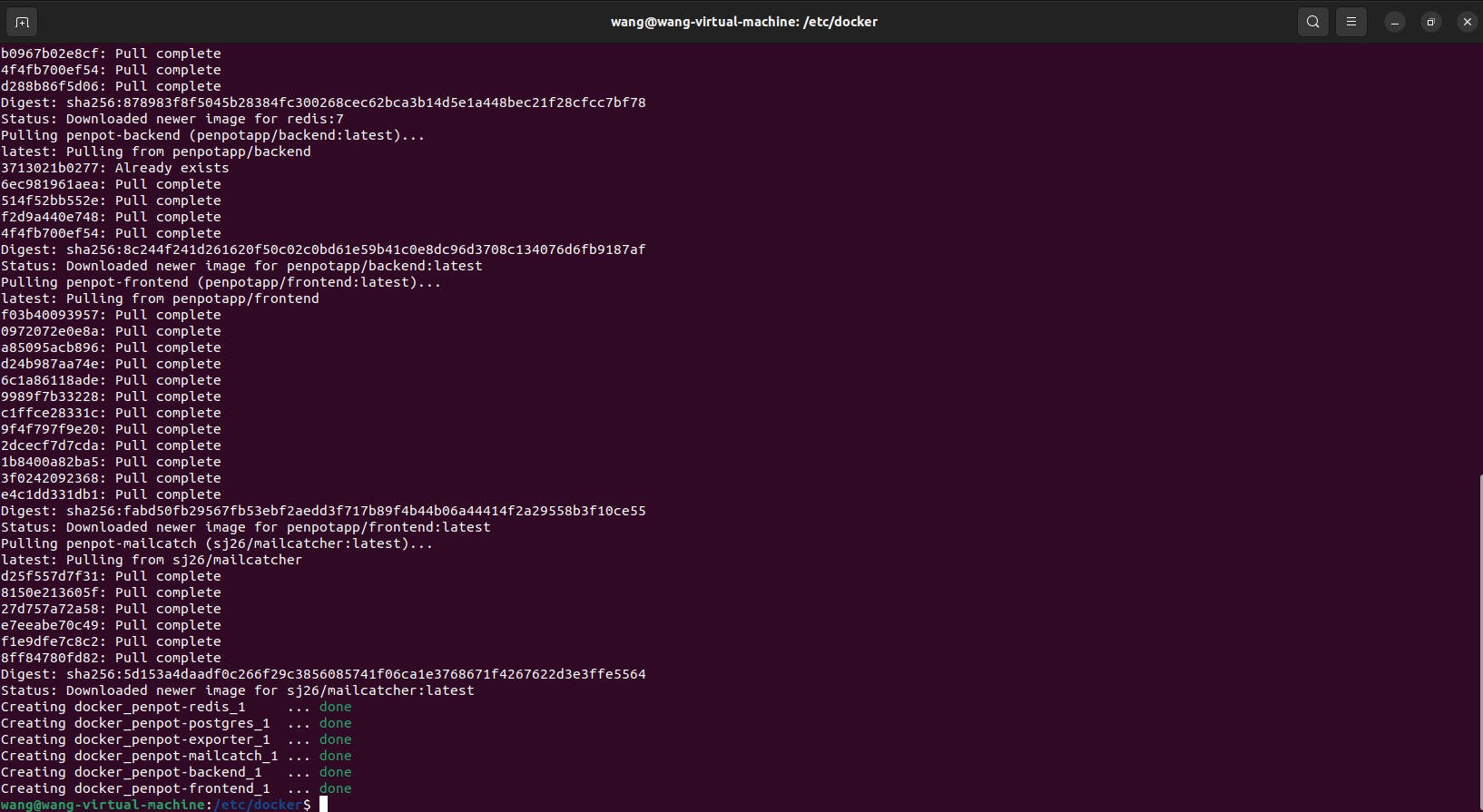
如需停止可以執行:
sudo docker-compose down
3. 本地使用Penpot進行創作
接下來我們就可以通過任意瀏覽器進行訪問測試,打開一個瀏覽器輸入localhost:9001,可以看到進入到了Penpot的登錄界面,注冊一個用戶名和密碼。
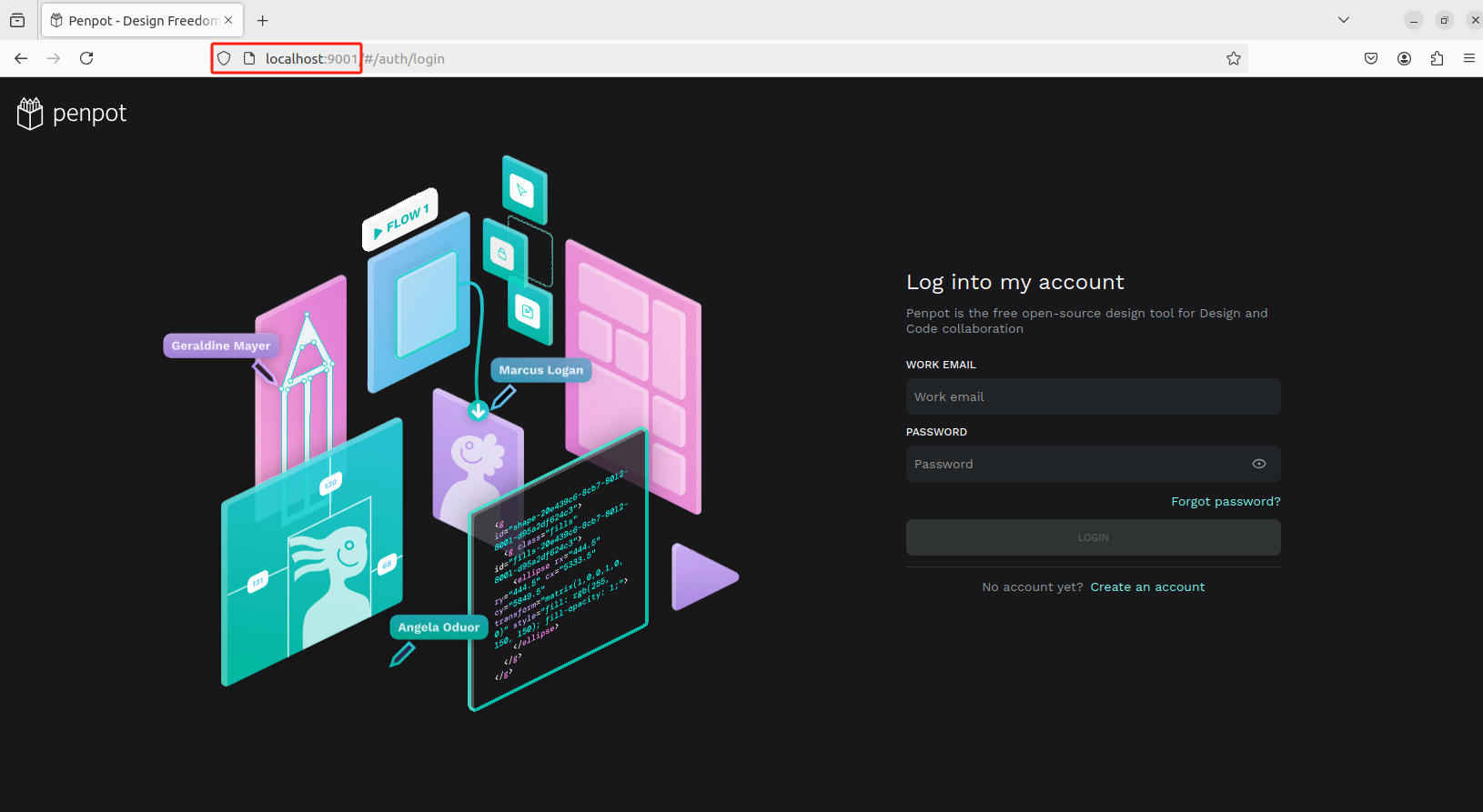
選擇使用用途
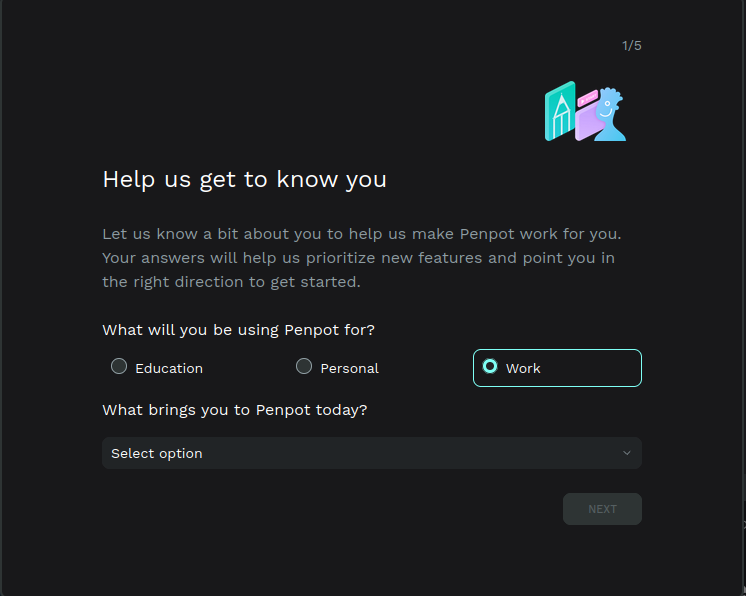
然后進入到設計界面,可以自由創作了!
畫板跟同類設計軟件的畫布功能差不多,并具有固定的邊緣。你可以根據你的需要,選擇一個特定的屏幕或打印用的尺寸。
-
創建畫板:點擊工具欄中 “移動” 箭頭正下方的第一個方形圖標。點擊并拖動箭頭來創建一個自定義尺寸的畫板。你也可以在 “設計屬性” 邊欄選擇包攬設備最常用分辨率和標準打印尺寸的預設模板。
-
選擇和移動畫板:點擊畫板的名稱或沒有圖層的區域。當邊框變成綠色時,代表著你選擇成功了。一旦選擇了,按住 “Shift” 鍵,然后點擊并拖動畫板來移動它。
-
設置畫板為縮略圖:選擇一個畫板并點擊右鍵。在菜單上,選擇 “設置為縮略圖”。選定的畫板將作為文件縮略圖顯示在儀表板的卡片上。
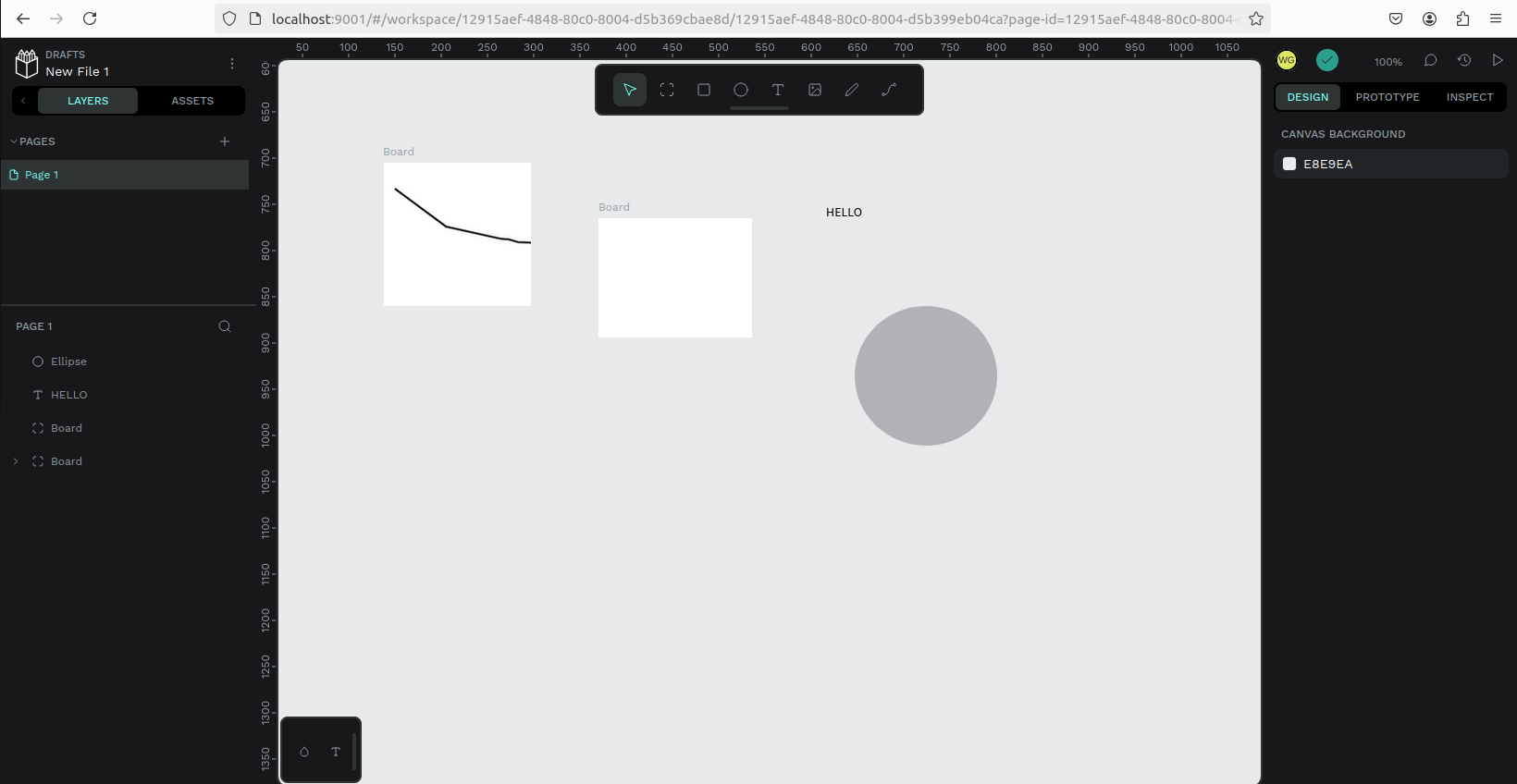
目前我們在本機部署了 Penpot ,如果想團隊協作多人使用,或者在異地其他設備使用的話就需要結合Cpolar內網穿透實現公網訪問,免去了復雜得本地部署過程,只需要一個公網地址直接就可以進入到Penpot中。
接下來教大家如何安裝Cpolar并且將 Penpot 實現公網訪問。
4. 公網遠程訪問本地Penpot
4.1 內網穿透工具安裝
下面是安裝cpolar步驟:
Cpolar官網地址: https://www.cpolar.com
使用一鍵腳本安裝命令
curl https://get.cpolar.sh | sudo sh
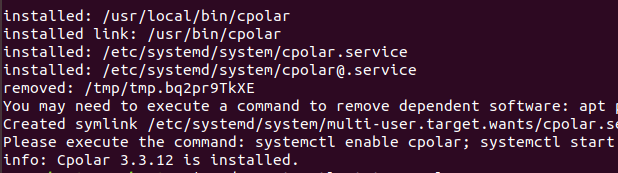
安裝完成后,執行下方命令查看cpolar服務狀態:(如圖所示即為正常啟動)
sudo systemctl status cpolar

Cpolar安裝和成功啟動服務后,在瀏覽器上輸入ubuntu主機IP加9200端口即:【http://localhost:9200】訪問Cpolar管理界面,使用Cpolar官網注冊的賬號登錄,登錄后即可看到cpolar web 配置界面,接下來在web 界面配置即可:
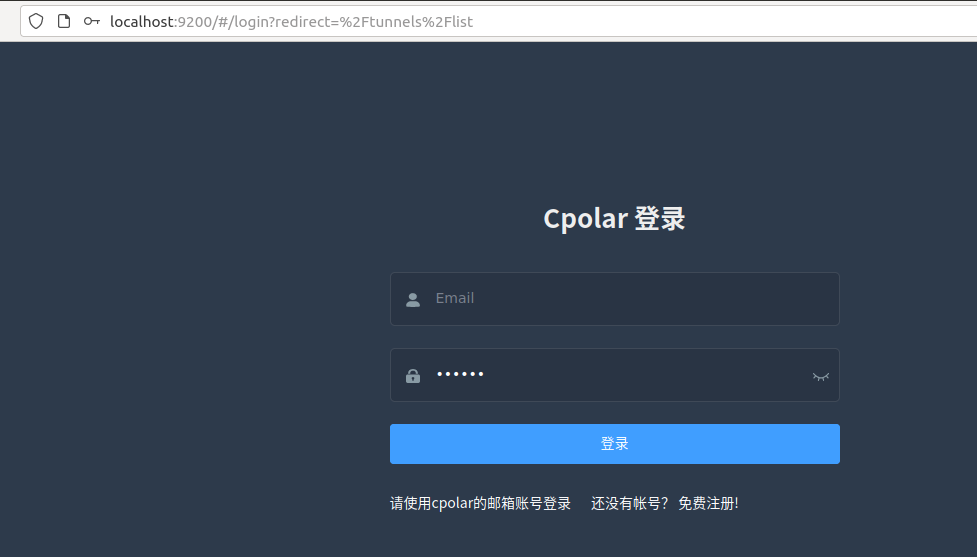
4.2 創建遠程連接公網地址
登錄cpolar web UI管理界面后,點擊左側儀表盤的隧道管理——創建隧道:
-
隧道名稱:可自定義,本例使用了: Penpot 注意不要與已有的隧道名稱重復
-
協議:http
-
本地地址:9001
-
域名類型:隨機域名
-
地區:選擇China Top
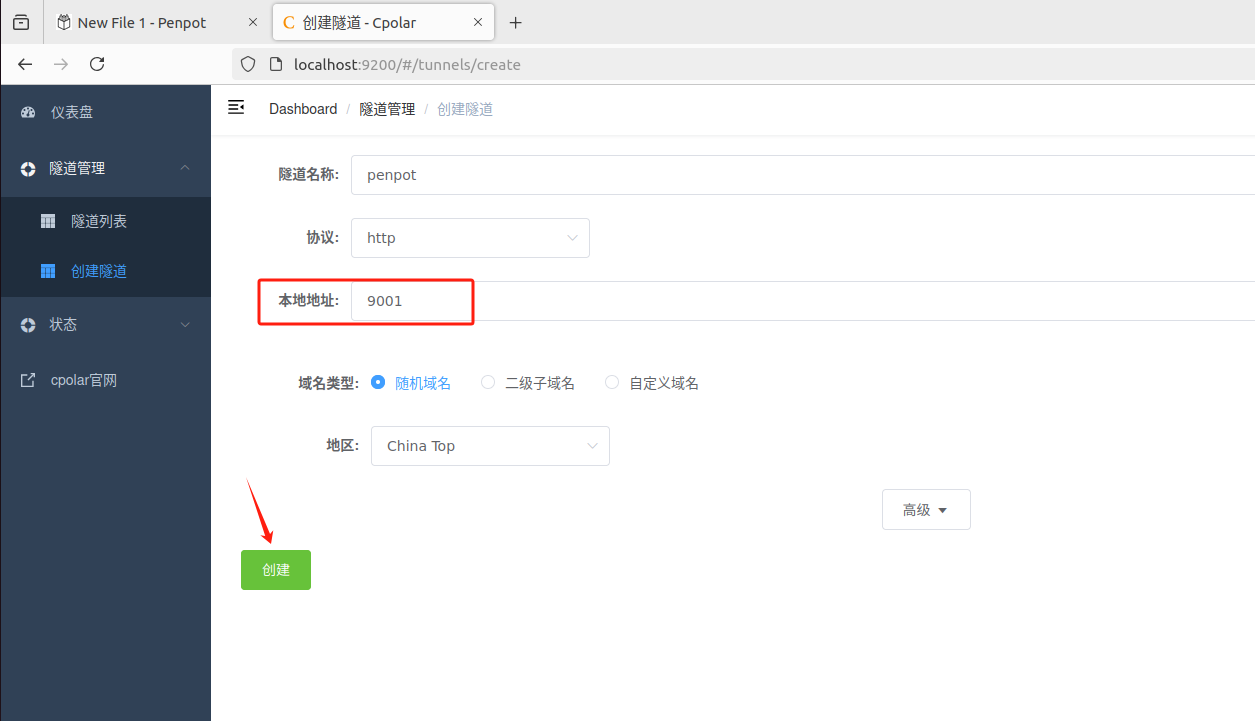
創建成功后,打開左側在線隧道列表,可以看到剛剛通過創建隧道生成了兩個公網地址,接下來就可以在其他電腦(異地)上,使用任意一個地址在瀏覽器中訪問即可。
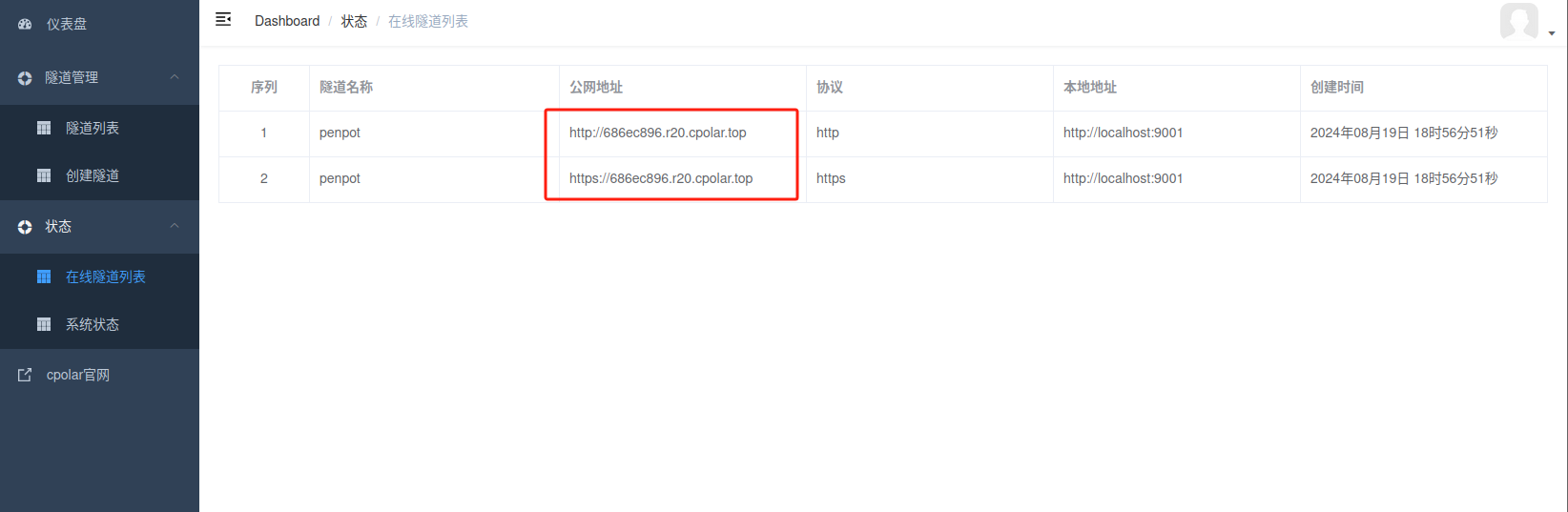
如下圖所示,成功實現使用公網地址異地遠程訪問本地部署的Penpot設計創作平臺!
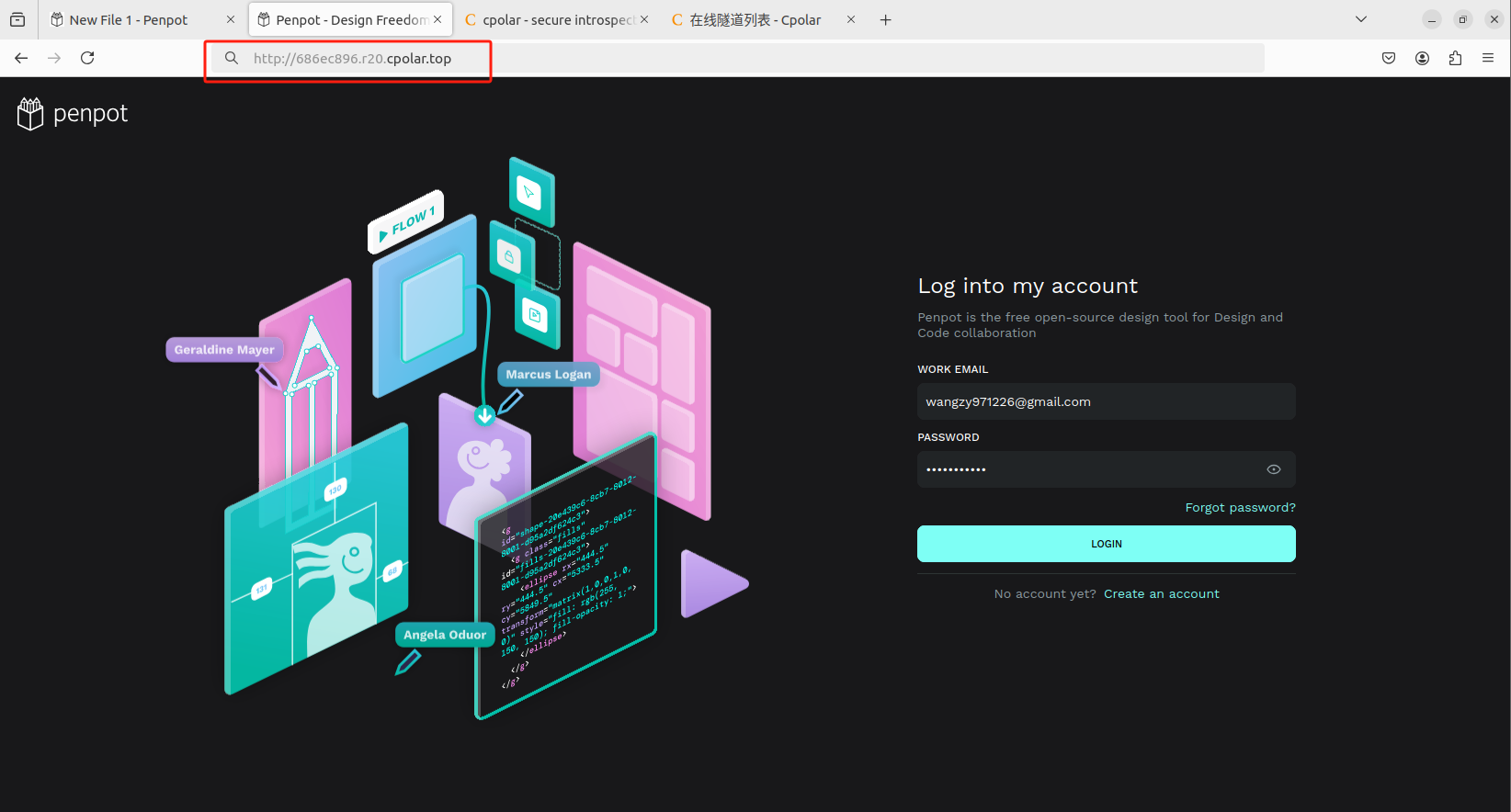
小結
為了方便演示,我們在上邊的操作過程中使用了cpolar生成的HTTP公網地址隧道,其公網地址是隨機生成的。
這種隨機地址的優勢在于建立速度快,可以立即使用。然而,它的缺點是網址是隨機生成,這個地址在24小時內會發生隨機變化,更適合于臨時使用。
如果有長期遠程訪問本地 Penpot設計創作平臺或者其他本地部署的服務的需求,但又不想每天重新配置公網地址,還想地址好看又好記,那我推薦大家選擇使用固定的二級子域名方式來遠程訪問。
5. 固定Penpot公網地址
由于以上使用cpolar所創建的隧道使用的是隨機公網地址,24小時內會隨機變化,不利于長期遠程訪問。因此我們可以為其配置二級子域名,該地址為固定地址,不會隨機變化【ps:cpolar.cn已備案】
注意需要將cpolar套餐升級至基礎套餐或以上,且每個套餐對應的帶寬不一樣。【cpolar.cn已備案】
登錄cpolar官網,點擊左側的預留,選擇保留二級子域名,地區選擇china vip top,然后設置一個二級子域名名稱,填寫備注信息,點擊保留。
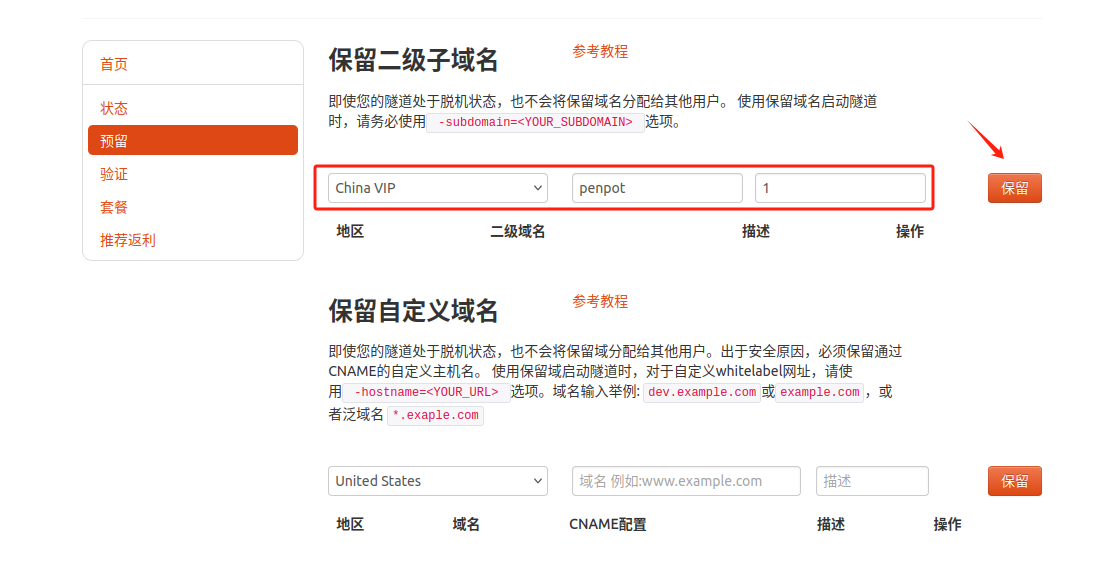
保留成功后復制保留的二級子域名地址:
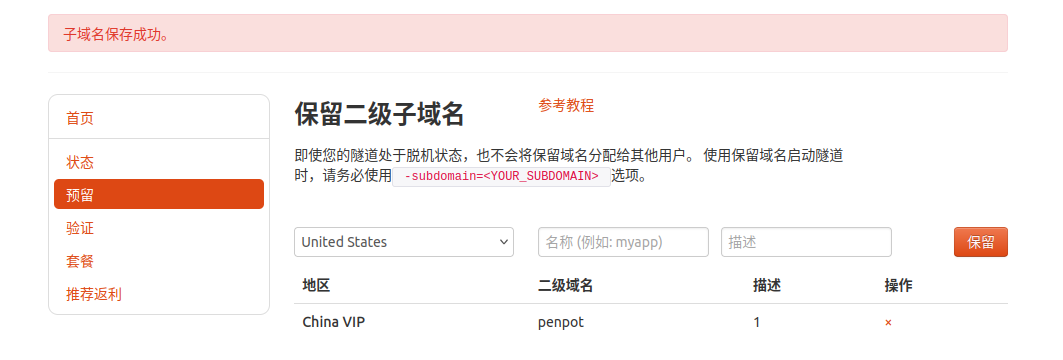
登錄cpolar web UI管理界面,點擊左側儀表盤的隧道管理——隧道列表,找到所要配置的隧道,點擊右側的編輯。
修改隧道信息,將保留成功的二級子域名配置到隧道中
-
域名類型:選擇二級子域名
-
Sub Domain:填寫保留成功的二級子域名
-
地區: China VIP
點擊更新
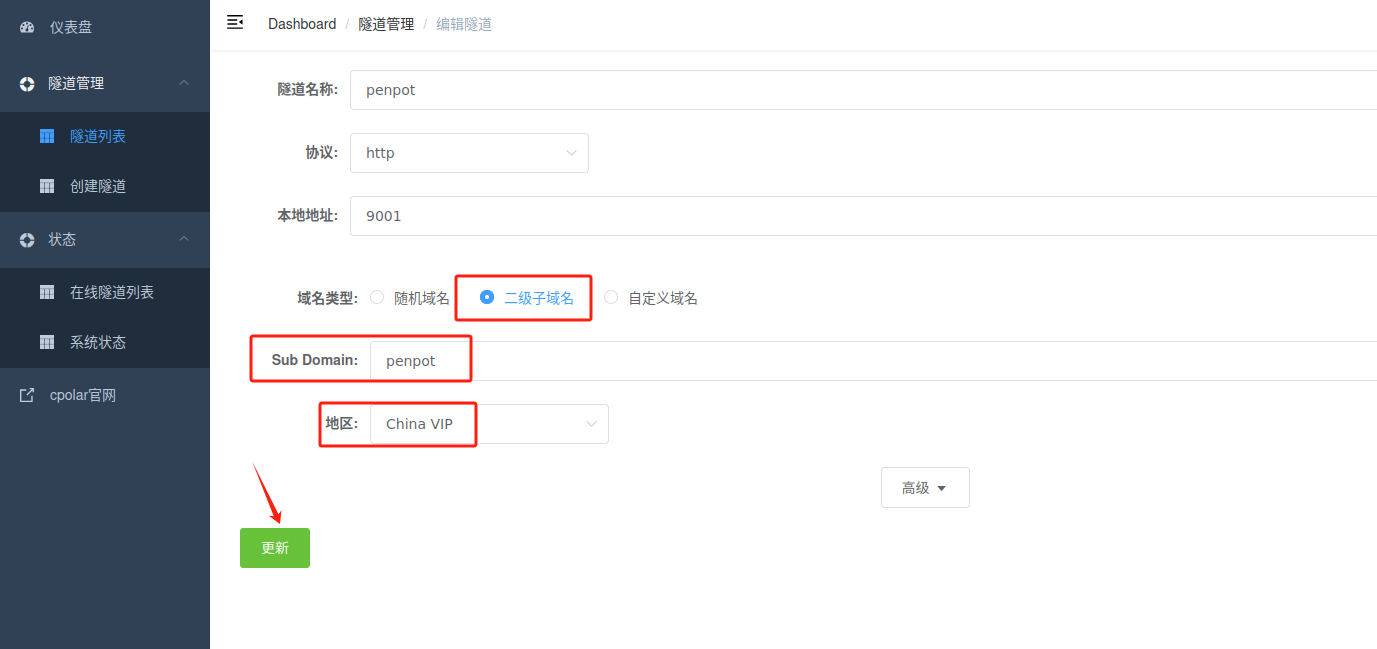
更新完成后,打開在線隧道列表,此時可以看到隨機的公網地址已經發生變化,地址名稱也變成了保留和固定的二級子域名名稱。
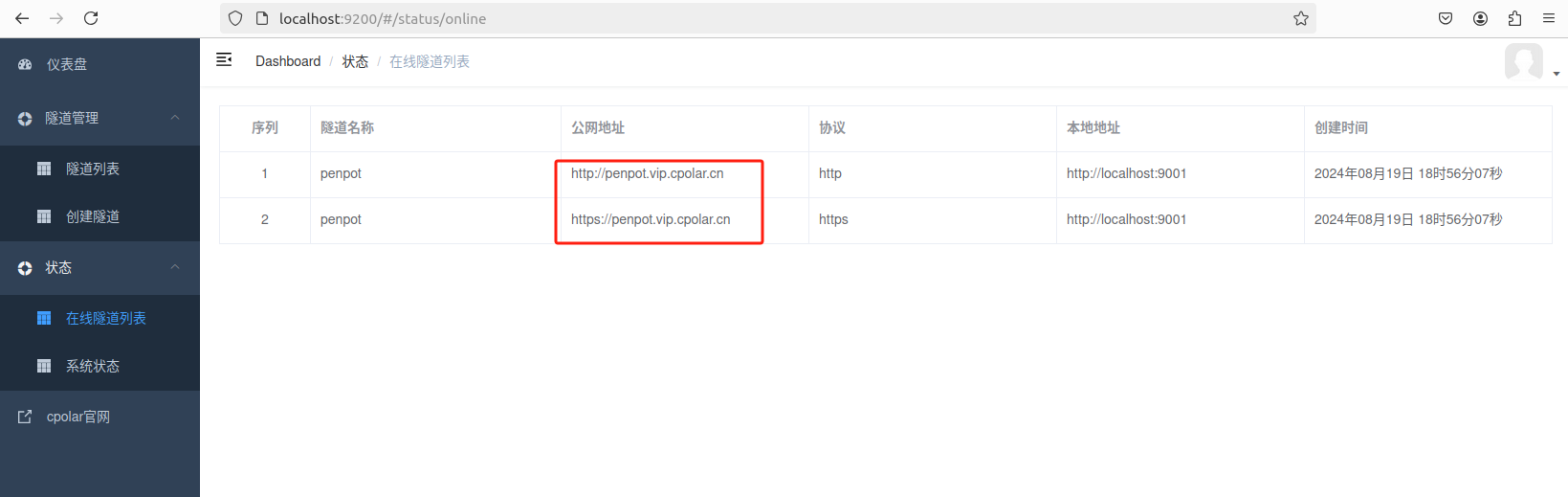
最后,我們使用固定的公網地址訪問 Penpot 界面可以看到訪問成功,一個永久不會變化的遠程訪問方式即設置好了。
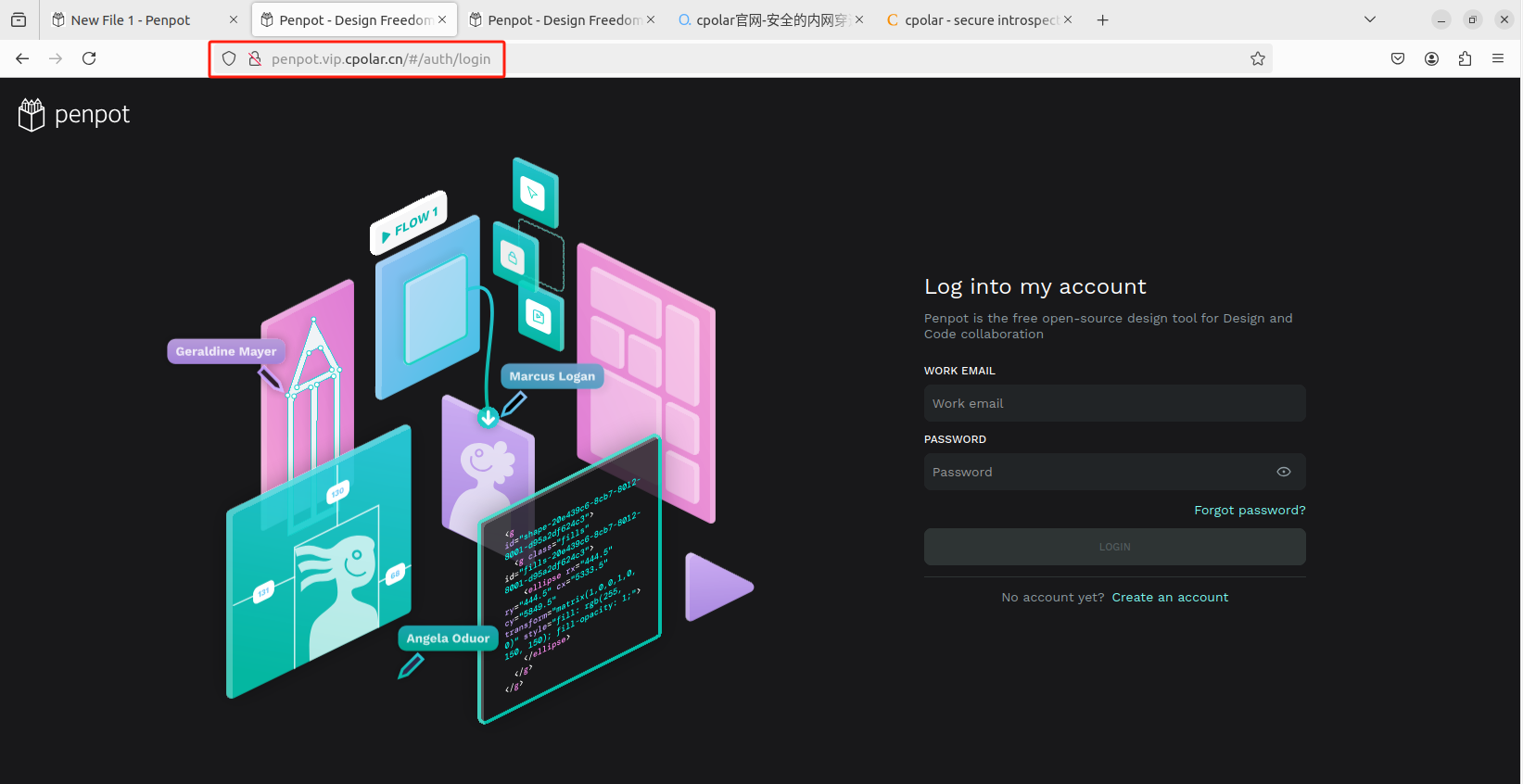
接下來就可以隨時隨地進行異地公網來使用Penpot創作平臺了,把固定的公網地址分享給身邊的人,方便團隊協作,同時也大大提高了工作效率!自己用的話,無需云服務器,還可以實現異地其他設備登錄!以上就是如何在本地安裝Penpot的全部過程。
用 cpolar 讓 Penpot 實現遠程設計協作就是這么簡單!三步輕松搞定:在電腦上安裝 Penpot 并創建項目,邀請團隊成員加入,運行 cpolar 生成遠程訪問鏈接。這個方法不僅免費開源,還能擺脫對商業軟件的依賴,設計文件完全自己掌控。不管你是專業設計師還是設計愛好者,都能通過這個組合讓創意自由流動,實現無邊界協作。現在就試試吧,開啟你的全球設計之旅!
本篇文章知識點來源[cpolar官網][https://www.cpolar.com]
- cpolar博客:配置二級子域名: https://www.cpolar.com/blog/configure-the-secondary-subdomain-name
- cpolar博客:配置自定義域名: https://www.cpolar.com/blog/configure-your-own-domain-name
- cpolar博客:配置固定TCP端口地址: https://www.cpolar.com/blog/configure-fixed-tcp-port-address
- cpolar博客:配置固定FTP地址: https://www.cpolar.com/blog/configure-fixed-ftp-address


(藍橋杯))
![[光學原理與應用-318]:職業 - 光學工程師的技能要求](http://pic.xiahunao.cn/[光學原理與應用-318]:職業 - 光學工程師的技能要求)




中的應用)




)





