【學習筆記】解決 VMware Workstation 17 Player 和主機之間無法復制粘貼的問題
使用VMware Workstation 17 Player,再上面安裝 Ubuntu ,安裝完之后,需要和主機之間進行復制粘貼。
首先安裝了VMware Tools。
在打開的頁面下把 VMwareTools-10.3.25-20206839.tar.gz 拷貝了下來。
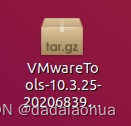
解壓得到 vmware-tools-distrib。
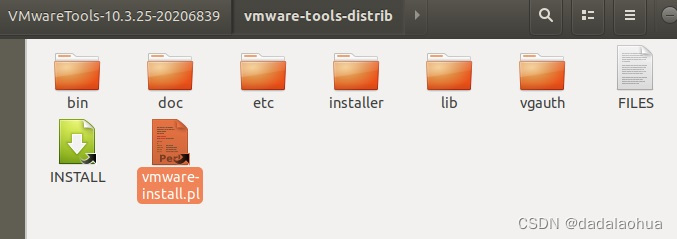
運行目錄里的 vmware-install.pl:
sudo ./vmware-install.pl
一路默認安裝,安裝完重啟虛擬機后,發現還是無法復制粘貼
選擇重裝 VMware Tools
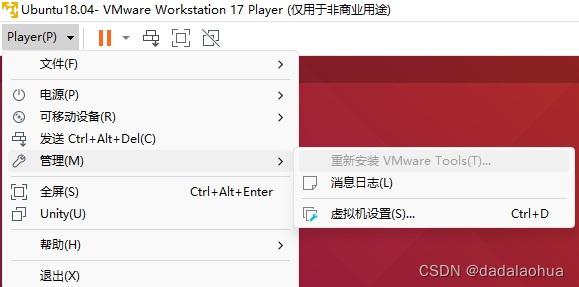
再重啟虛擬機,發現還是無法復制粘貼。
然后在網上找到用命令安裝的方式,就改成用命令方式重新安裝,安裝命令如下:
先卸載open-vm-tools,但提示我沒有這個,可能是之前沒通過命令安裝所以沒有。
sudo apt autoremove open-vm-tools
繼續安裝工具。后來發現這個可以不用,因為后面安裝open-vm-tools-desktop的時候就會自動把這個裝上。
sudo apt install open-vm-tools
這個是最重要的。
sudo apt install open-vm-tools-desktop
安裝完成之后,再重啟虛擬機,發現可以正常復制粘貼了,問題解決。
參考網上別人的步驟
1. sudo apt-get autoremove open-vm-tools
2. Install VMware Tools by following the usual method (Virtual Machine
--> Reinstall VMWare Tools)
3. Reboot the VM
4. sudo apt-get install open-vm-tools-desktop
5. Reboot the VM, after the reboot copy/paste and drag/drop will work!
參考資料
VMware與主機之間不能復制粘貼解決方案方法
vmware player不能復制粘貼怎么辦? - 簡書 (jianshu.com)
14.04 - Copy/paste and drag&drop not working in VMware machine with Ubuntu - Ask Ubuntu





)



)

使用ReportViewerCore.WinForms顯示打印RDLC報表)


![[stm32]——uc/OS-III多任務程序](http://pic.xiahunao.cn/[stm32]——uc/OS-III多任務程序)
)



