Docker方便一鍵構建項目所需的運行環境:首先構建鏡像(Image)。然后鏡像實例化成為容器(Container),構成項目的運行環境。最后Vscode連接容器,方便我們在本地進行開發。下面以一個簡單的例子介紹在win10中實現:Docker安裝、構建鏡像、創建容器、Vscode連接使用。
Docker安裝
首先進入官網安裝Docker軟件。安裝好打開可能會出現錯誤:
1、讓更新WSL:直接在cmd中輸入命令 WSL --update更新即可。
2、An unexpected error was encountered while executing a WSL command... 看:
https://zhuanlan.zhihu.com/p/633252579
修復以上錯誤之后一般就能進入Docker界面了。
創建鏡像
鏡像的創建通常在Dockerfile文件中寫成代碼的形式,以下舉例一個簡單的鏡像創建代碼:
# 使用官方 Ubuntu 鏡像進行初始化
FROM ubuntu:22.04# 設置容器目前的工作目錄
WORKDIR /app# Let the python output directly show in the terminal without buffering it first.
ENV PYTHONUNBUFFERED=1# 更新包以及安裝必要的依賴
RUN apt-get update && apt-get install -y \wget \git \bzip2 \libglib2.0-0 \libxext6 \libsm6 \libxrender1 \make\g++
RUN rm -rf /var/lib/apt/lists/*# 安裝最新版本miniconda
RUN wget https://repo.anaconda.com/miniconda/Miniconda3-latest-Linux-x86_64.sh \&& bash Miniconda3-latest-Linux-x86_64.sh -b -p /opt/conda \&& rm Miniconda3-latest-Linux-x86_64.sh
ENV PATH /opt/conda/bin:$PATH# 使用conda創建一個新的python環境HelloDocker
RUN conda create -n HelloDocker python=3.9.7
# 初始化bash shell從而 'conda activate' 可以馬上使用
RUN conda init bash# 激活conda環境
RUN echo "conda activate HelloDocker" >> ~/.bashrc
ENV PATH /opt/conda/envs/HelloDocker/bin:$PATH# 復制本地當前目錄的 requirement.txt 文件到容器的app文件夾中
COPY requirements.txt /app# 設置pip的鏡像源為清華源
RUN pip config set global.index-url https://pypi.tuna.tsinghua.edu.cn/simple
# 根據 requirement.txt 為 python 安裝各種包
RUN /bin/bash -c "source ~/.bashrc && pip install --no-cache-dir -r requirements.txt"
然后在Dockerfile目錄下使用如下命令即可創建鏡像:
docker build -t hello-docker .
以上代碼創建了一個Ubuntu系統鏡像。除了系統鏡像之外,還可以只創建python環境鏡像,具體可以查詢ChatGPT。以上代碼需要去外國鏡像網站下載Ubuntu的鏡像文件,可能很慢,因此可以在Docker軟件設置中修改鏡像源,在json中添加:
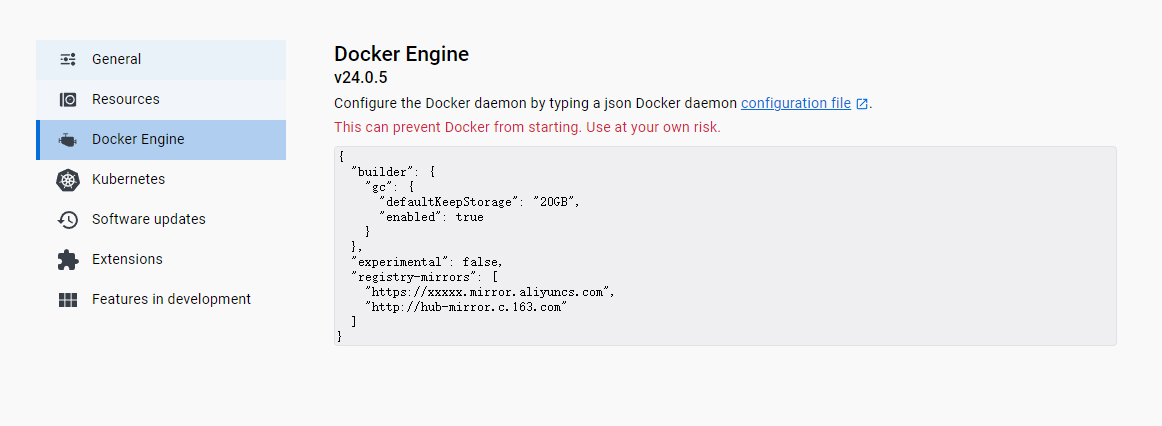
"registry-mirrors": ["https://xxxxx.mirror.aliyuncs.com","http://hub-mirror.c.163.com"]
即修改為清華源。
創建容器及Vscode連接
鏡像創建好之后,Vscode先安裝Docker插件,然后在需要使用容器運行的項目工作目錄下,創建目錄.devcontainer,并在該目錄下創建devcontainer.json文件,填寫容器創建配置:
{"name": "HelloDocker Container","image": "hello-docker", // 替換為你構建的Docker鏡像名稱"extensions": ["ms-python.python"],"settings": {"python.pythonPath": "/opt/conda/envs/HelloDocker/bin/python"}
}
以上配置表示,使用我們前面已經創建的名為hello-docker的鏡像創建名為HelloDocker Container的容器。之后點擊VsCode右下角的綠色圖標"><",點擊“在容器中重新打開”。等待容器創建好之后,即可使用Vscode在相應的容器環境中進行開發了。







)








Servlet容器的自動配置原理)


