
chromebook刷機
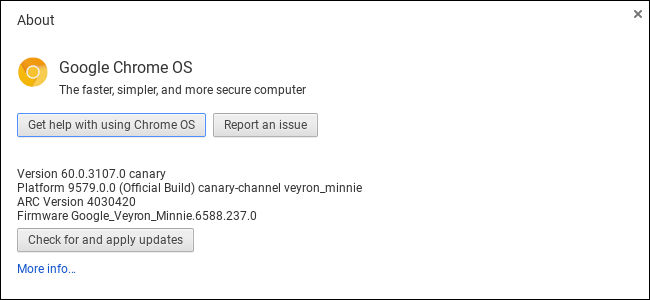
Just like Chrome, Google?offers multiple channels of the Chrome OS operating system. In addition to the standard Stable, Beta, and Developer channels you can choose from on the About page, there’s a special bleeding-edge Canary channel. The?process for switching to Canary, however—or leaving Canary if you’re already using it—is more complex.
就像Chrome一樣,Google提供了多種渠道的Chrome OS操作系統。 除了您可以在“關于”頁面上選擇的標準穩定版,Beta版和開發者版頻道外,還有一個特別的前沿Canary頻道。 但是,切換到Canary的過程(或者如果已經使用Canary則離開)會更加復雜。
Warning: Like the Canary build of Google Chrome for desktops, the Canary channel can be very unstable. It’s updated every night with the latest code changes, and it can be very buggy and sometimes break completely. If you’ve already switched to Canary and want to?get back to the stable channel, this guide will show you how.
警告:與Canary桌面版Chrome瀏覽器的Canary版本一樣,Canary頻道可能非常不穩定。 它會在每晚更新最新的代碼更改,而且可能會出現很多錯誤,有時甚至會完全崩潰。 如果您已經切換到Canary并想回到穩定頻道,則本指南將向您顯示操作方法。
如何切換到Chrome OS Canary (How to Switch to Chrome OS Canary)
To switch to Canary, you must first enable Developer Mode on your Chromebook. This will disable the default verified mode and give you the ability to modify your Chrome OS operating system and run commands that are normally not available. Note that switching to Developer Mode will wipe your Chromebook’s storage, so you’ll have to sign back in with your Google account afterwards.
要切換到Canary,必須首先在Chromebook上啟用“開發人員模式” 。 這將禁用默認的驗證模式,并使您能夠修改Chrome操作系統并運行通常不可用的命令。 請注意,切換到“開發人員模式”會清空Chromebook的存儲空間,因此之后您必須使用Google帳戶重新登錄。
With Developer Mode enabled, sign into your Chromebook and launch the crosh shell by pressing Ctrl+Alt+T.
啟用“開發人員模式”后,登錄Chromebook,然后按Ctrl + Alt + T啟動crosh shell 。
Type the following command into the shell that appears and press Enter:
在出現的外殼中鍵入以下命令,然后按Enter:
live_in_a_coal_mine
Type “y” and press Enter to switch to the Canary channel (again, only if you know what you’re doing!).?Your Chromebook will become one of the canaries in the coal mine and, if there’s a problem with the Chrome OS development code, it will be one of the first machines to break. That’s the point! You’re getting the latest Chrome OS development code with all its problems.
輸入“ y”,然后按Enter鍵切換到Canary頻道(同樣,僅當您知道自己在做什么!)。 您的Chromebook將成為煤礦中的金絲雀之一,而且如果Chrome OS開發代碼出現問題,它將成為首批中斷的機器之一。 這才是重點! 您將獲得具有所有問題的最新的Chrome OS開發代碼。
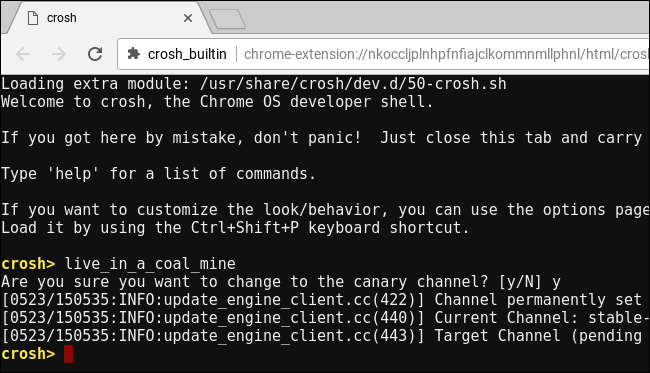
(If you see an “unknown command” error message instead, you need to put your Chromebook into Developer Mode first.)
(如果您看到的是“未知命令”錯誤消息,則需要先將Chromebook置于開發人員模式。)
The next time your Chromebook checks for updates, it will download and install the Canary channel version of Chrome OS. To speed this up, you can click menu > Help > About Chrome OS and click the “Check for and apply updates” button. Restart the Chromebook when it finishes the update and you’ll be using the Canary channel.
下次您的Chromebook檢查更新時,它將下載并安裝Canary通道版本的Chrome操作系統。 為了加快速度,您可以點擊菜單>幫助>關于Chrome操作系統,然后點擊“檢查并應用更新”按鈕。 完成更新后,重新啟動Chromebook,您將使用Canary頻道。
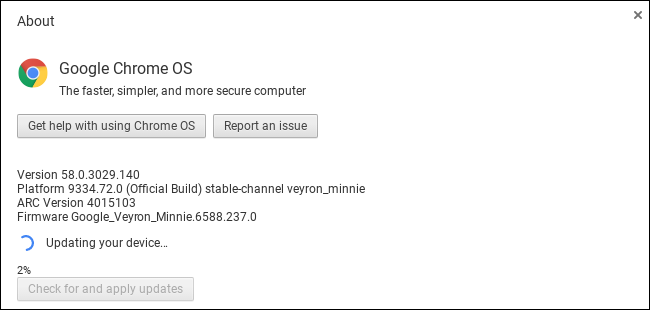
如何使用命令離開Chrome OS Canary (How to Leave Chrome OS Canary with a Command)
You can’t simply leave Canary by running a Powerwash operation on?your Chromebook. A Powerwash normally resets your Chromebook to its factory default state, but you’ll?just end up with a fresh version of Canary installed if you run a Powerwash.
您不能簡單地通過在Chromebook上執行Powerwash操作來離開Canary。 Powerwash通常會將您的Chromebook重置為出廠默認狀態,但是如果您運行Powerwash,最終只會安裝新版本的Canary。
Don’t leave Developer Mode, either. If you switch your Chromebook back to verified mode by re-enabling OS verification,?you’ll still have Chrome OS Canary—but you won’t be able to run the command to leave it, because that command is only available in Developer Mode. So ensure you’re in Developer Mode before continuing.
也不要離開開發人員模式。 如果您通過重新啟用操作系統驗證將Chromebook切換回已驗證模式,則您仍將擁有Chrome操作系統Canary,但是您將無法運行該命令以保留該命令,因為該命令僅在開發人員模式下可用。 因此,在繼續之前,請確保您處于開發人員模式。
Sign into Chrome OS Canary and press Ctrl+Alt+T to open the crosh shell. Type the following two commands in order:
登錄Chrome OS Canary,然后按Ctrl + Alt + T打開crosh shell。 按順序鍵入以下兩個命令:
shell
update_engine_client --channel=stable-channel -update
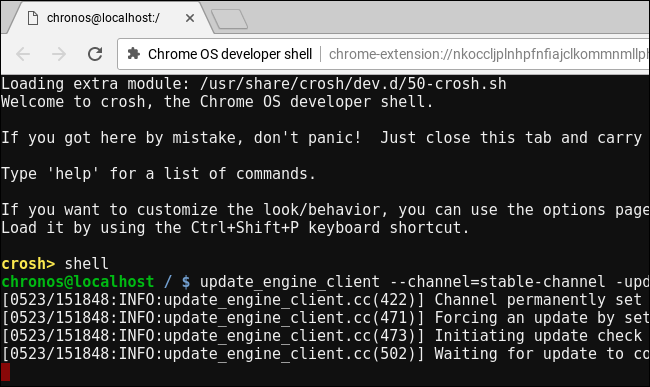
Your Chromebook will switch to the Stable channel and immediately begin downloading and installing the update. You can check the download status from menu > Help > About Chrome OS.
您的Chromebook將切換到穩定頻道,并立即開始下載和安裝更新。 您可以從菜單>幫助>關于Chrome操作系統檢查下載狀態。
Restart the Chromebook after it finishes the update, and you’ll be back to the stable channel. You can now leave Developer Mode by turning OS verification on when prompted to do so during the boot process, if you like.
完成更新后,重新啟動Chromebook,您將回到穩定的頻道。 現在,您可以根據需要在引導過程中打開操作系統驗證來退出開發人員模式。
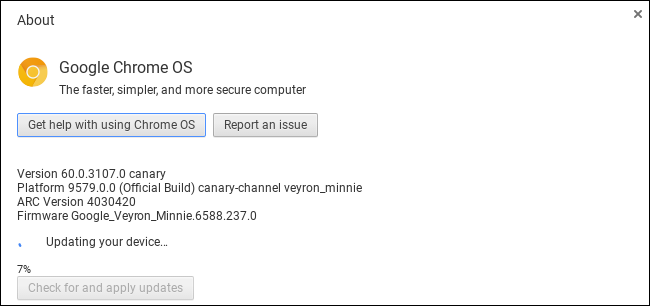
如何將Chrome OS Canary留在恢復驅動器中 (How to Leave Chrome OS Canary with a Recovery Drive)
If the update_engine_client command fails for some reason—you are running an unstable version of Chrome OS where anything can break at any time, after all—there’s still another way to leave Chrome OS Canary and get back to the Stable build of Chrome OS.
如果update_engine_client命令由于某種原因失敗(您正在運行的Chrome OS的版本不穩定,畢竟任何時候都可能會破壞該版本),還有另一種方法可以離開Chrome OS Canary并返回到穩定的Chrome OS版本。
As the recovery process is performed in?Recovery Mode, it will work even if Chrome OS Canary isn’t functional at all.
由于恢復過程是在“恢復模式”下執行的,因此即使Chrome OS Canary根本不起作用,它也可以正常工作。
The recovery process involves using a USB drive or SD card to recover your Chromebook to its default factory state. You must install the Chromebook Recovery Utility in Chrome on a Windows PC, Mac, or Chrome OS device. Run the utility and it will walk you through the process of inserting a drive, providing your Chromebook’s model number, and creating a recovery drive. The USB drive or SD card must be at least 4 GB in size and all the data on it will be erased.
恢復過程涉及使用USB驅動器或SD卡將Chromebook恢復到默認出廠狀態。 您必須在Windows PC,Mac或Chrome操作系統設備上的Chrome中安裝Chromebook Recovery Utility 。 運行該實用程序,它將引導您完成插入驅動器,提供Chromebook的型號以及創建恢復驅動器的過程。 USB驅動器或SD卡的大小至少必須為4 GB,并且其上的所有數據都將被刪除。
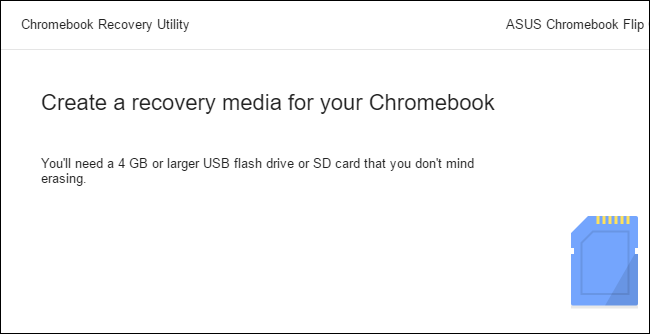
Once you’ve created the drive, enter Recovery Mode on your Chromebook by holding Esc and Refresh, and then pressing the Power button. On a Chromebox or Chromebit, first turn off the device and then press and hold the physical Recovery button on the device using a paper clip or another narrow object.
創建驅動器后,請按住Esc和Refresh,然后按電源按鈕,在Chromebook上進入恢復模式。 在Chromebox或Chromebit上,首先關閉設備,然后使用回形針或其他狹窄的物體按住設備上的物理恢復按鈕。
If you don’t know the model number of your Chromebook, you can enter Recovery Mode on your Chromebook?and you’ll see the model number displayed on the recovery screen.
如果您不知道Chromebook的型號,則可以在Chromebook上進入“恢復模式”,然后會在恢復屏幕上看到該型號。
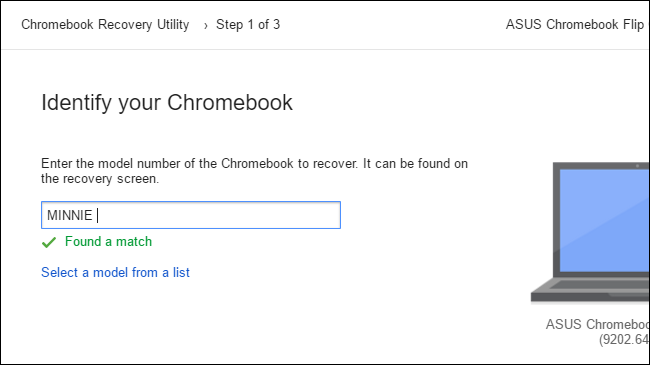
Insert the USB drive or SD card while the Chromebook is in Recovery Mode and follow the instructions on your screen. Your Chromebook will automatically reinstall its Chrome OS operating system from the files on the drive, going back to the stable version of Chrome OS. All the data on the Chromebook will be erased, so you’ll have to sign back in afterwards.
在Chromebook處于恢復模式時,插入USB驅動器或SD卡,然后按照屏幕上的說明進行操作。 您的Chromebook將自動從驅動器上的文件中重新安裝其Chrome OS操作系統,并返回到穩定的Chrome OS版本。 Chromebook上的所有數據都會被刪除,因此您之后必須重新登錄。
翻譯自: https://www.howtogeek.com/308602/how-to-switch-to-or-leave-the-canary-channel-on-your-chromebook/
chromebook刷機





- Cloudera Manager Server)








)



Python3筆記之變量與運算符)
