
libreoffice
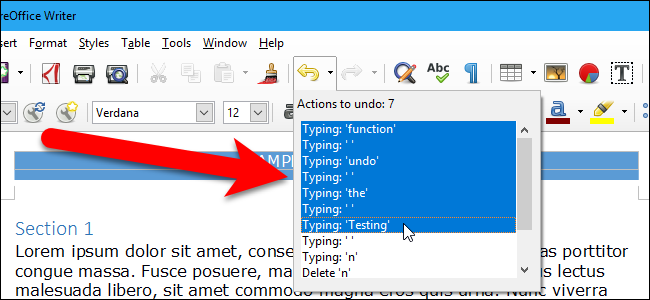
In LibreOffice programs, you can undo one action after another…to a point. The default number of actions you can undo is 100, but that number is easy to change.
在LibreOffice程序中,您可以撤消一個動作,直到某個點。 您可以撤消的默認操作數是100,但是該數字很容易更改。
The Undo button on the toolbar allows you to select multiple actions to undo at once, as pictured above. Most people don’t need that many undo actions to be stored in memory, and the stored undo actions for a document are cleared when you close it anyway. Lowering the number of actions you can undo can free up some memory and improve the performance of LibreOffice.
如上圖所示,工具欄上的“撤消”按鈕使您可以一次選擇多個撤消操作。 大多數人不需要將許多撤消操作存儲在內存中,并且無論如何關閉文檔都會清除文檔中存儲的撤消操作。 減少可以撤消的操作數量可以釋放一些內存并提高LibreOffice的性能。
To change the number of actions you can undo, you will change a setting in the Expert Configuration preferences. Most of the settings in the Expert Configuration preferences are not available on the toolbars, menus, or the Options dialog box.
要更改可以撤消的操作數,您將在“專家配置”首選項中更改設置。 “專家配置”首選項中的大多數設置在工具欄,菜單或“選項”對話框中不可用。
NOTE: The Expert Configuration dialog lets you access, edit and save configuration preferences that can harm your LibreOffice user profile. Some Expert Configuration preferences can make your LibreOffice user profile unstable, inconsistent, or even unusable. These preferences do not modify the LibreOffice programs themselves; however, you should be very careful when making changes to these preferences.
注意:“專家配置”對話框使您可以訪問,編輯和保存可能損害LibreOffice用戶配置文件的配置首選項。 一些專家配置首選項可能會使您的LibreOffice用戶配置文件不穩定,不一致,甚至無法使用。 這些首選項不會修改LibreOffice程序本身。 但是,在更改這些首選項時應該非常小心。
The Expert Configuration preferences are accessed through the program options, so open any LibreOffice program, such as Writer, and go to Tools > Options.
可通過程序選項訪問“專家配置”首選項,因此打開任何LibreOffice程序,例如Writer,然后轉到“工具”>“選項”。
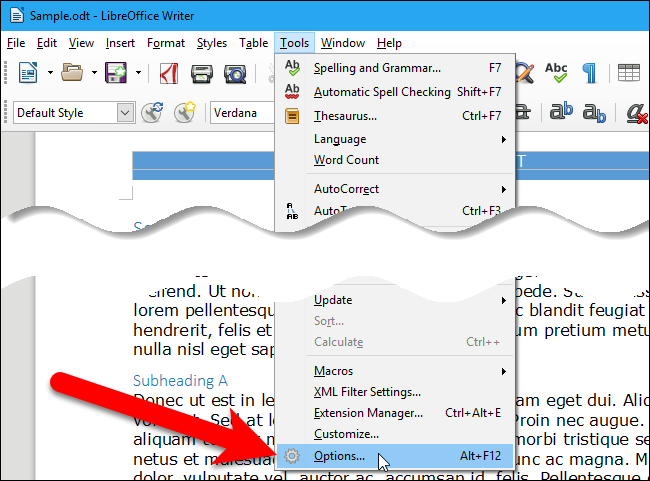
On the Options dialog box, click “Advanced” under LibreOffice in the tree structure on the left.
在“選項”對話框中,單擊左側樹結構中LibreOffice下的“高級”。
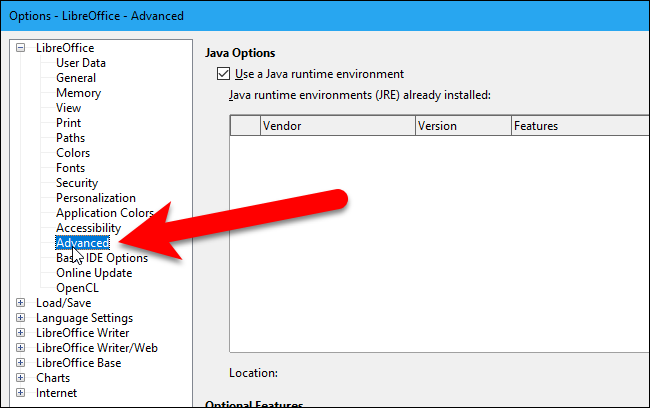
On the right side of the dialog box, towards the bottom, click “Open Expert Configuration”.
在對話框的右側,朝底部,單擊“打開專家配置”。
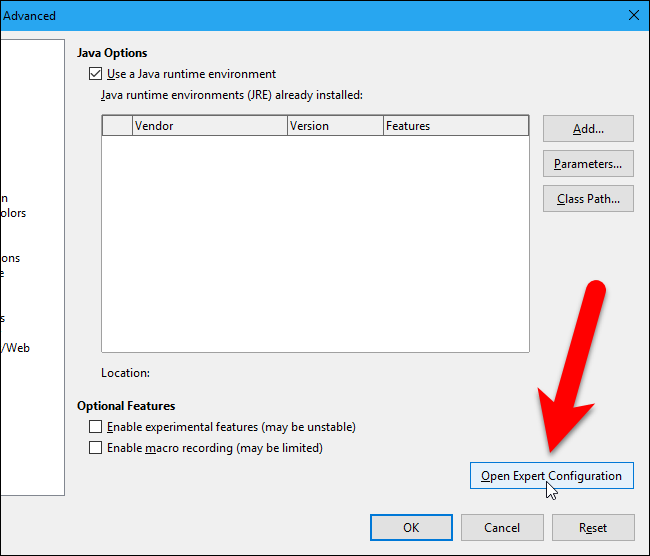
In the list of preferences on the Expert Configuration dialog box, double-click on “org.openoffice.Office.Common”. Then, double-click on the “Undo” heading under org.openoffice.Office.Common and select “Undo” under that heading.
在“專家配置”對話框的首選項列表中,雙擊“ org.openoffice.Office.Common”。 然后,雙擊org.openoffice.Office.Common下的“撤消”標題,然后在該標題下選擇“撤消”。
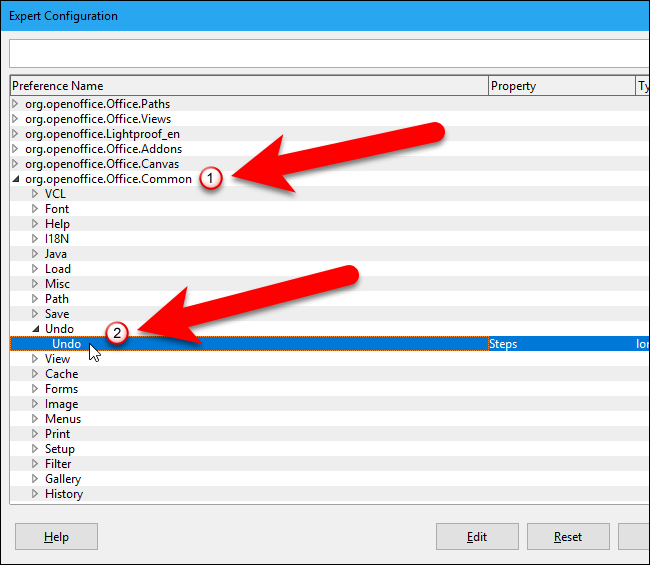
As we mentioned, the default number of maximum undo actions is 100. To change this, either double-click on the selected Undo line or click “Edit”.
如前所述,最大撤消操作的默認數量為100。要更改此設置,請雙擊所選的撤消行或單擊“編輯”。
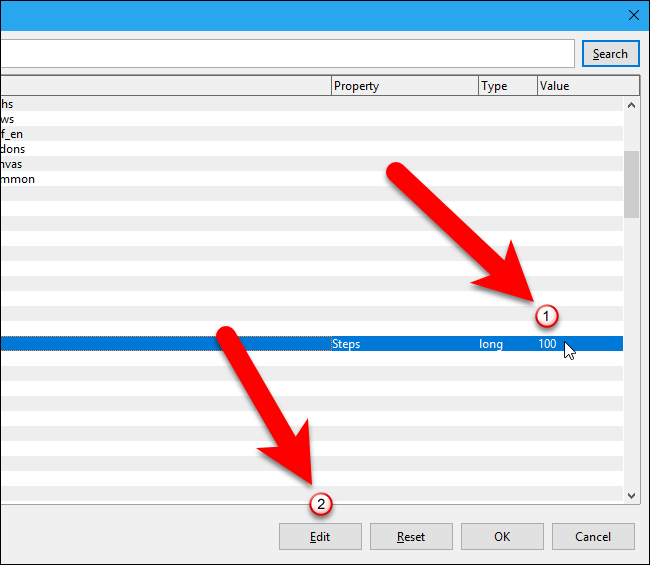
Change the number in the “Value” box and click “OK”. We lowered the value to 50.
在“值”框中更改數字,然后單擊“確定”。 我們將該值降低到50。
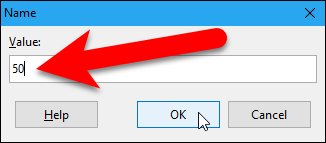
Click “OK” to accept the change and close the Expert Configuration dialog box.
單擊“確定”接受更改并關閉“專家配置”對話框。
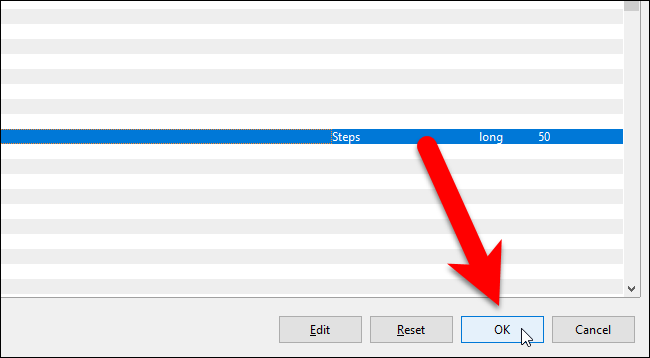
You are returned to the Options dialog box. Click “OK” to close it.
您將返回到“選項”對話框。 單擊“確定”將其關閉。
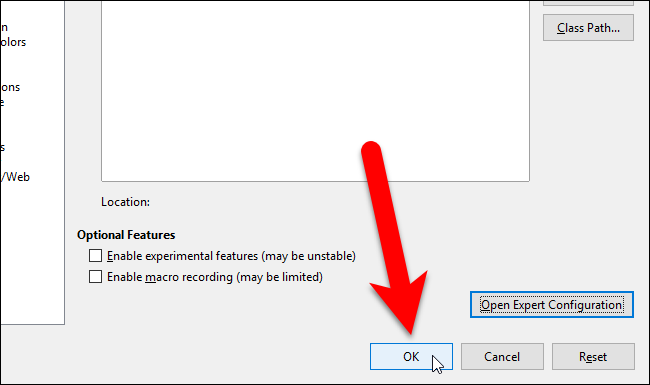
The storage of undo actions will now use fewer resources, but you will still be able to undo multiple actions at once.
現在,撤消操作的存儲將使用更少的資源,但是您仍然可以一次撤消多個操作。
You can access all the Expert Configuration preferences in all the LibreOffice programs. Some of the preferences are for specific programs, and some apply to all of them. The “Undo” Expert Configuration preference is common to all LibreOffice programs, so changing it in one program will affect all the other programs as well.
您可以在所有LibreOffice程序中訪問所有“專家配置”首選項。 一些首選項適用于特定程序,而某些首選項適用于所有程序。 “撤消”專家配置首選項對于所有LibreOffice程序都是通用的,因此在一個程序中對其進行更改也會影響所有其他程序。
翻譯自: https://www.howtogeek.com/288475/how-to-change-the-number-of-actions-you-can-undo-in-libreoffice/
libreoffice


- Cloudera Manager Server)








)



Python3筆記之變量與運算符)


)
