文章目錄
- 前言
- 項目地址
- 項目Nuget包搭建
- 項目初始化
- 項目架構
- App.xaml引入MateralDesign資源包
- 項目初步分析
- 將標題欄去掉
- DockPanel初步布局
- 資源字典
- 舉例
- 結尾
前言
最近在找工作,發現沒有任何的WPF可以拿的出手的工作經驗,打算仿照網易云搭建一個WPF版本的。
項目地址
WPF仿網易云 Gitee倉庫
項目Nuget包搭建
不管有沒有用,先把Nuget裝好
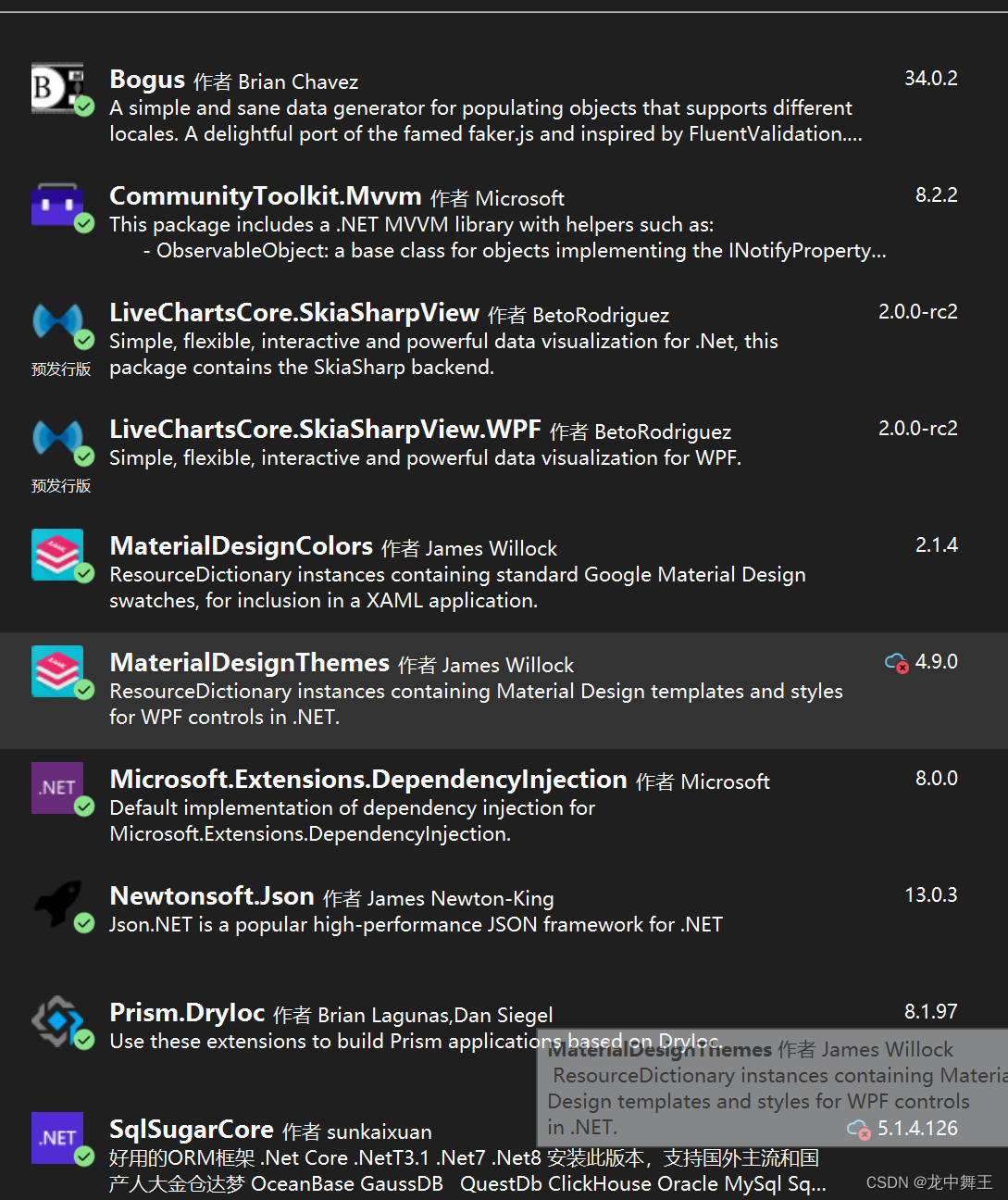
項目初始化
我項目初始化用過,我們先簡單的項目初始化一下,知識點有點多。我使用的是Prism的BlankApp項目

WPF 零基礎入門筆記(1):WPF靜態頁面,布局+樣式+觸發器
WPF 零基礎入門筆記(2):控件模板+數據模版
WPF 零基礎入門筆記(3):數據綁定詳解
WPF Material Design UI框架:部分常用控件簡單使用
WPF Live Charts2 自學筆記
.NET SqlSuger 簡單介紹,超快開發數據庫
WPF Prims框架詳解
WPF CommunityToolkit.Mvvm
.NET Core 依賴注入 Microsoft.Extensions.DependencyInjection
項目架構
- Models:實體類
- Services:服務類
- Utils:工具類
- View:視圖
- ViewModels:視圖數據
- ViewStyles:視圖樣式
- App.xaml:項目入口
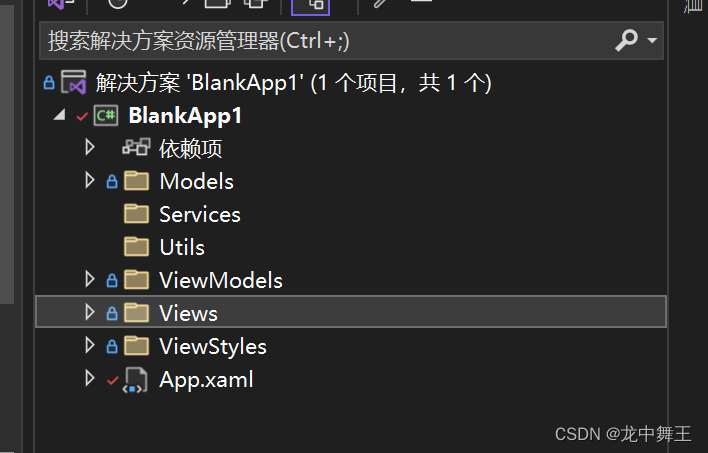
App.xaml引入MateralDesign資源包
<prism:PrismApplication x:Class="BlankApp1.App"xmlns="http://schemas.microsoft.com/winfx/2006/xaml/presentation"xmlns:x="http://schemas.microsoft.com/winfx/2006/xaml"xmlns:local="clr-namespace:BlankApp1"xmlns:materialDesign="http://materialdesigninxaml.net/winfx/xaml/themes"xmlns:prism="http://prismlibrary.com/"><Application.Resources><ResourceDictionary><!--添加MD 資源包--><ResourceDictionary.MergedDictionaries><materialDesign:BundledTheme BaseTheme="Light"PrimaryColor="Pink"SecondaryColor="Lime" /><ResourceDictionary Source="pack://application:,,,/MaterialDesignThemes.Wpf;component/Themes/MaterialDesignTheme.Defaults.xaml" /></ResourceDictionary.MergedDictionaries></ResourceDictionary></Application.Resources>
</prism:PrismApplication>項目初步分析
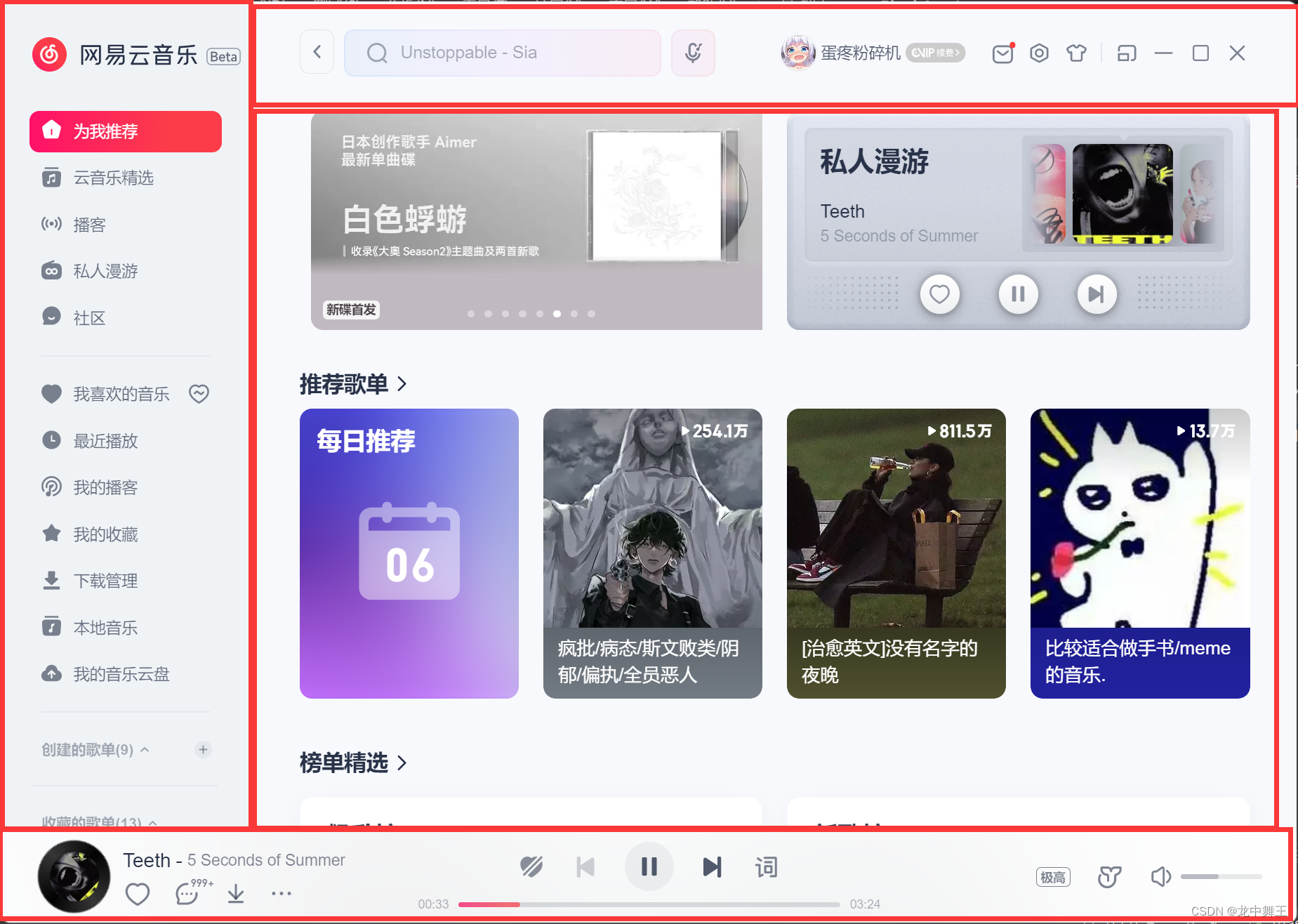
這個適合使用DogPanel。
將標題欄去掉
WPF-隱藏窗體標題欄和邊框
<Window .......WindowStyle="None"AllowsTransparency="True">
DockPanel初步布局
<Window x:Class="BlankApp1.Views.MainWindow"xmlns="http://schemas.microsoft.com/winfx/2006/xaml/presentation"xmlns:x="http://schemas.microsoft.com/winfx/2006/xaml"xmlns:MD="http://materialdesigninxaml.net/winfx/xaml/themes"xmlns:prism="http://prismlibrary.com/"prism:ViewModelLocator.AutoWireViewModel="True"xmlns:Views="clr-namespace:BlankApp1.Views"WindowStyle="None"AllowsTransparency="True"Title="{Binding Title}"Height="600"Width="800"><Window.Resources><Style x:Key="ContentBorder"TargetType="Border"><Setter Property="BorderBrush"Value="Black" /><Setter Property="BorderThickness"Value="3" /></Style></Window.Resources><DockPanel LastChildFill="True"><Border DockPanel.Dock="Bottom"Height="70"Style="{StaticResource ContentBorder}" /><Border DockPanel.Dock="Left"Width="100"Style="{StaticResource ContentBorder}" /><Border DockPanel.Dock="Top"Height="60"Style="{StaticResource ContentBorder}" /><Border Style="{StaticResource ContentBorder}"Background="Pink"Height="auto" /></DockPanel>
</Window>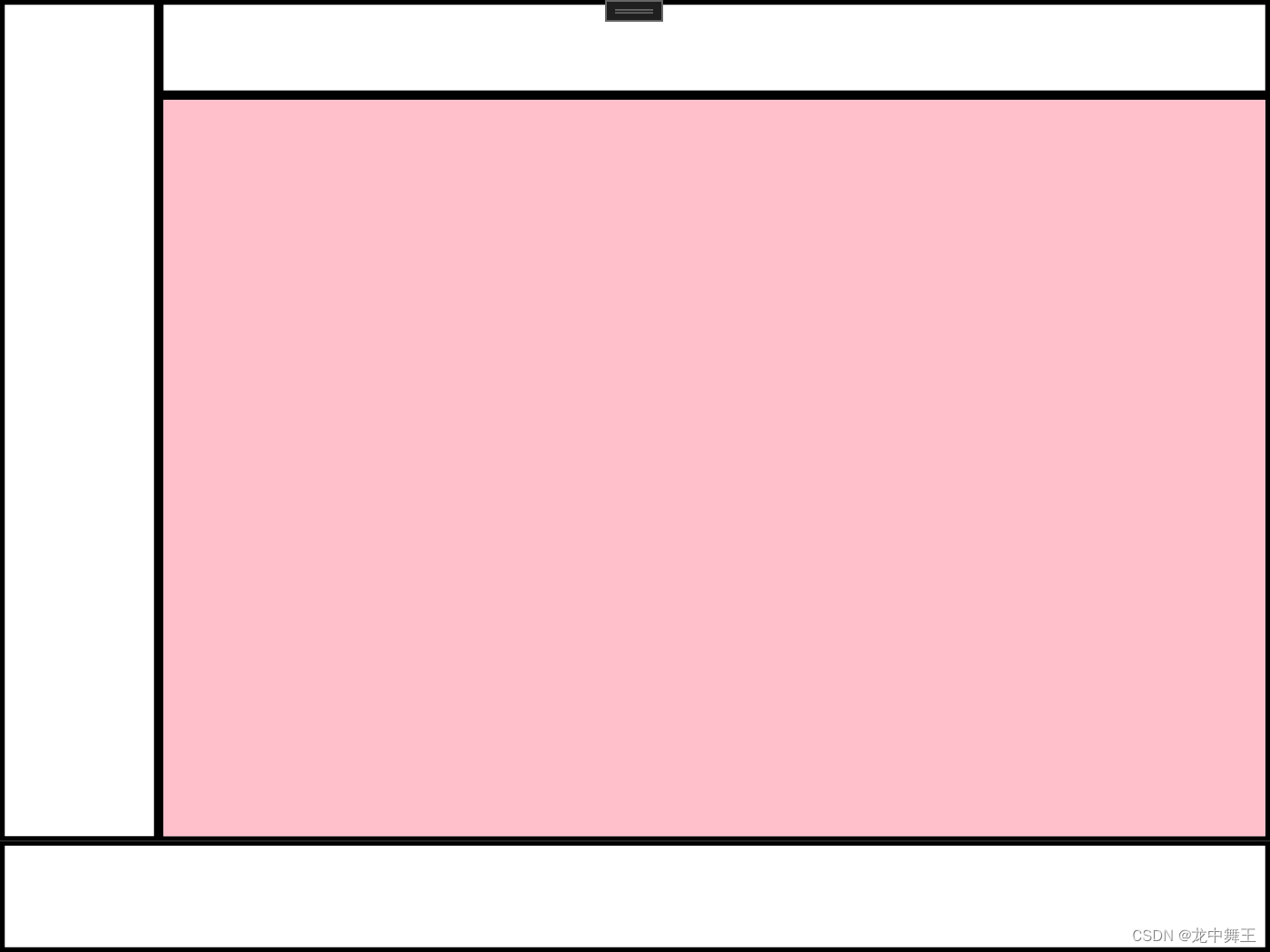
資源字典
我們寫樣式的時候,有時候樣式寫的特別多,這樣就需要字典引入。這里不得不吐槽,資源字典是沒有代碼提示的,必須純手打
<!--窗口控件就是Windows.Resource-->
<UserControl.Resources><ResourceDictionary><ResourceDictionary.MergedDictionaries><ResourceDictionary Source="/項目名;component/文件完整路徑"/></ResourceDictionary.MergedDictionaries></ResourceDictionary>
</UserControl.Resources>
舉例
比如我這個資源文件
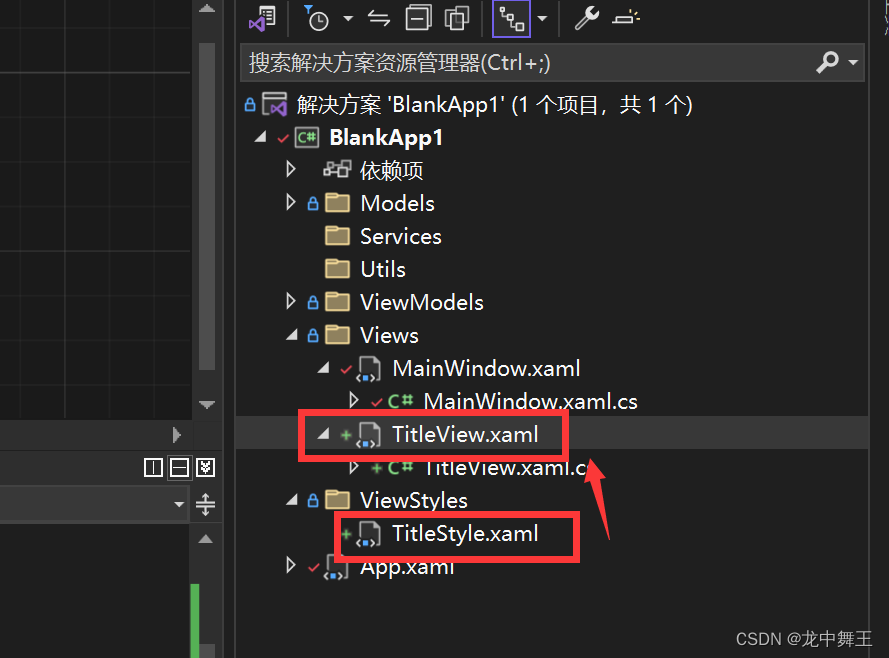
引入代碼
<UserControl.Resources><ResourceDictionary><ResourceDictionary.MergedDictionaries><ResourceDictionary Source="/BlankApp1;component/ViewStyles/TitleStyle.xaml"/></ResourceDictionary.MergedDictionaries></ResourceDictionary></UserControl.Resources>
記得引入了之后要重新生成一下解決方案,WPF需要重新編譯才能識別。
結尾
今天不早了,寫完這篇博客已經23:30了,明天有空再接著更新。







)





--目錄)





