PyQt 多線程
1 卡住的計時器
我們定義了一個計時器,每秒鐘更新一次顯示的數字。此外我們定義了一個耗時5秒的任務oh_no,和按鈕“危險”綁定。
當我們點擊“危險”按鈕時,程序去執行oh_no,導致顯示停止更新了。
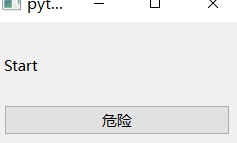
import sys
import time
from PyQt6.QtCore import QTimer
from PyQt6.QtWidgets import (QApplication,QLabel,QMainWindow,QPushButton,QVBoxLayout,QWidget,
)class MainWindow(QMainWindow):def __init__(self):super().__init__()self.counter = 0layout = QVBoxLayout()self.l = QLabel("Start")b = QPushButton("DANGER!")b.pressed.connect(self.oh_no)layout.addWidget(self.l)layout.addWidget(b)w = QWidget()w.setLayout(layout)self.setCentralWidget(w)self.show()# 定時器,每1秒更新一次文本self.timer = QTimer()self.timer.setInterval(1000)self.timer.timeout.connect(self.recurring_timer)self.timer.start()def oh_no(self):time.sleep(5)def recurring_timer(self):self.counter += 1self.l.setText("Counter: %d" % self.counter)app = QApplication(sys.argv)
window = MainWindow()
app.exec()
QT提供了線程的接口,主要通過兩個類實現
QRunnable: 工作的容器
QThreadPool:線程池
繼承QRunnable并實現run方法:
class Worker(QRunnable):"""Worker thread"""@pyqtSlot()def run(self):"""Your code goes in this function"""print("Thread start")time.sleep(5)print("Thread complete")
創建線程池:
class MainWindow(QMainWindow):def __init__(self):super().__init__()self.threadpool = QThreadPool()print("Multithreading with maximum %d threads" % self.threadpool.maxThreadCount())
使用線程池啟動任務:
def oh_no(self):worker = Worker()self.threadpool.start(worker)
使用線程后,當我們點擊危險時會啟動額外的線程去執行任務,不會阻塞Qt的顯示。
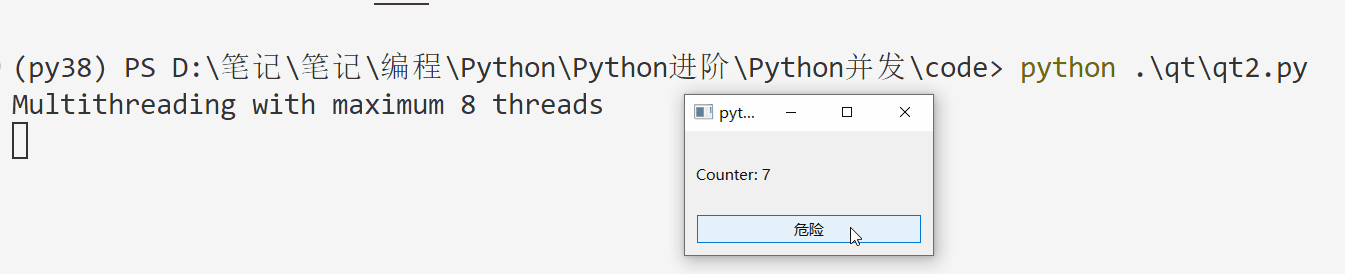
2 進度條
當我們執行一個耗時的任務時,常見的做法是添加一個進度條來讓用戶了解任務的進度。
為此,我們需要在任務中發送進度信息,然后在Qt窗口中更新進度。
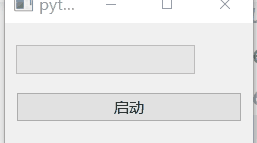
1.導入相關庫
import sys
import time
from PyQt6.QtCore import QObject, QRunnable, QThreadPool, QTimer,\pyqtSignal, pyqtSlot
from PyQt6.QtWidgets import (QApplication,QLabel,QMainWindow,QProgressBar,QPushButton,QVBoxLayout,QWidget,
)
2.在任務中使用信號量發送進度
# 信號量,用于表示進度
class WorkerSignals(QObject):progress = pyqtSignal(int)class Worker(QRunnable):def __init__(self):super().__init__()self.signals = WorkerSignals()@pyqtSlot()def run(self):total_n = 1000for n in range(total_n):progress_pc = int(100 * float(n + 1) / total_n) #Progress 0-100% as intself.signals.progress.emit(progress_pc) # 通過信號發送當前進度值time.sleep(0.01)
3.在窗口中接收信號,并在進度條中顯示
class MainWindow(QMainWindow):def __init__(self, *args, **kwargs):super().__init__(*args, **kwargs)layout = QVBoxLayout()self.progressbar = QProgressBar() # 進度條button = QPushButton("啟動")button.pressed.connect(self.execute)layout.addWidget(self.progressbar)layout.addWidget(button)w = QWidget()w.setLayout(layout)self.setCentralWidget(w)self.show()self.threadpool = QThreadPool()print("Multithreading with maximum %d threads" % self.threadpool.maxThreadCount())def execute(self):worker = Worker()# 和update_progress連接,worker.signals.progress.connect(self.update_progress)# Executeself.threadpool.start(worker)# 接收progress信號,并顯示def update_progress(self, progress_value):self.progressbar.setValue(progress_value)






)
)







)


![[python][Anaconda]使用jupyter打開F盤或其他盤文件](http://pic.xiahunao.cn/[python][Anaconda]使用jupyter打開F盤或其他盤文件)
![[Day 22] 區塊鏈與人工智能的聯動應用:理論、技術與實踐](http://pic.xiahunao.cn/[Day 22] 區塊鏈與人工智能的聯動應用:理論、技術與實踐)