一、簡答題
1. (1)為什么要清除浮動?
????????答:當子元素浮動時會脫離文檔流,父元素無法正確計算子元素高度導致高度、邊框異常顯示。同時會影響后續文檔流布局。
<style>.box1 {border: solid 2px #000;}.child1 {float: left;height: 200px;width: 200px;background-color: aqua;}.child2 {float: left;height: 200px;width: 200px;background-color: blue;}.box2 {height: 200px;width: 300px;background-color: pink;}</style><body><div class="box1">box1<div class="child1">child1</div><div class="child2">child2</div></div><div class="box2">box2</div>
</body>

1.(2)清除浮動的方法有哪些??
-
額外標簽法,給父盒子添加標簽:<div class="clear"></div>>,標簽定義為
.clear{ clear:both; }該標簽必須是塊級元素。清除后,父盒子可以根據子盒子的高度調整高度。
-
父級添加-overflow
overflow:hidden/auto/scroll;
注意:無法清除溢出部分
-
after偽元素-額外標簽法升級版
.clearfix:after{content:"";display: block;height:0;clear:both;visibility:hidden;} .clearfix{ /* IE6、7 專有 */ *zoom:1;}再給父元素增加類型clearfix即可
-
雙偽元素
.clearfix:before,.clearfix:after {content:"";display:table;} .clearfix:after {clear:both;} .clearfix {*zoom:1;}再給父元素增加類型clearfix即可
2.怎么實現左邊寬度固定右邊寬度自適應的布局?
- 傳統布局:左固定高度+右margin(不推薦)
- flex布局:給父盒子添加display:flex;屬性,為其左邊的子元素設置好固定寬度,為右邊子元素設置flex:1屬性
-
grid布局(更現代)
.container {display: grid;grid-template-columns: 200px 1fr; /* 第一列固定,第二列自適應 */ } .left { background: #f00; } .right { background: #0f0; }
3.?講講flex:1;
????????答:flex:1為該項目在含有display:flex屬性的父盒子內,在主軸上在剩余空間(父盒子寬/高-主軸固定寬/高)所占有的份數為1。
<style>.box1 {display: flex;height: 500px;border: solid 2px #000;}.child1 {height: 200px;width: 200px;ackground-color: aqua;}.child2 {height: 200px;flex: 1;background-color: blue;}
</style><body><div class="box1"><div class="child1">child1</div><div class="child2">child2</div></div>
</body>
child1固定寬度,child2占主軸剩余空間1份:?

.child3{flex:2;height: 200px;background-color: pink;}
<body><div class="box1"><div class="child1">child1</div><div class="child2">child2</div><div class="child3">child3</div></div>
</body>?child2占據主軸剩余空間1份,child3占據兩份。
4.怎么實現移動端適配不同設備?
方案1:媒體查詢+rem布局
????????1. 設置基準(以750px為例)
????????假設設計稿寬度為?750px,約定?1rem = 100px(LESS):
/* 默認基準(適用于320px~750px屏幕) */
html {font-size: calc(100vw / 7.5); /* 750px設計稿:100px = 1rem */
}????????2. 媒體查詢
/* 超小屏幕(小于320px) */
@media screen and (max-width: 320px) {html {font-size: 42.6667px; /* 320/7.5 */}
}/* 大屏幕(大于750px)限制最大縮放 */
@media screen and (min-width: 750px) {html {font-size: 100px; /* 固定最大值 */}
}????????3. 尺寸設置使用rem
.header {height: 0.88rem; /* 設計稿88px → 0.88rem */font-size: 0.32rem; /* 設計稿32px → 0.32rem */margin: 0 0.2rem; /* 設計稿20px → 0.2rem */
}方案2:Viewport單位(vw/vh)(使用LESS)
/* 設計稿750px下:1vw = 7.5px */
.box {width: 13.333vw; /* 100px / 7.5 */font-size: calc(16 / 7.5 * 1vw); /* 16px */
}方案3:媒體查詢(Media Queries)
@media screen and (max-width: 320px) {body { font-size: 12px; }
}
@media screen and (min-width: 414px) {body { font-size: 18px; }
}二、實踐題
1.題目: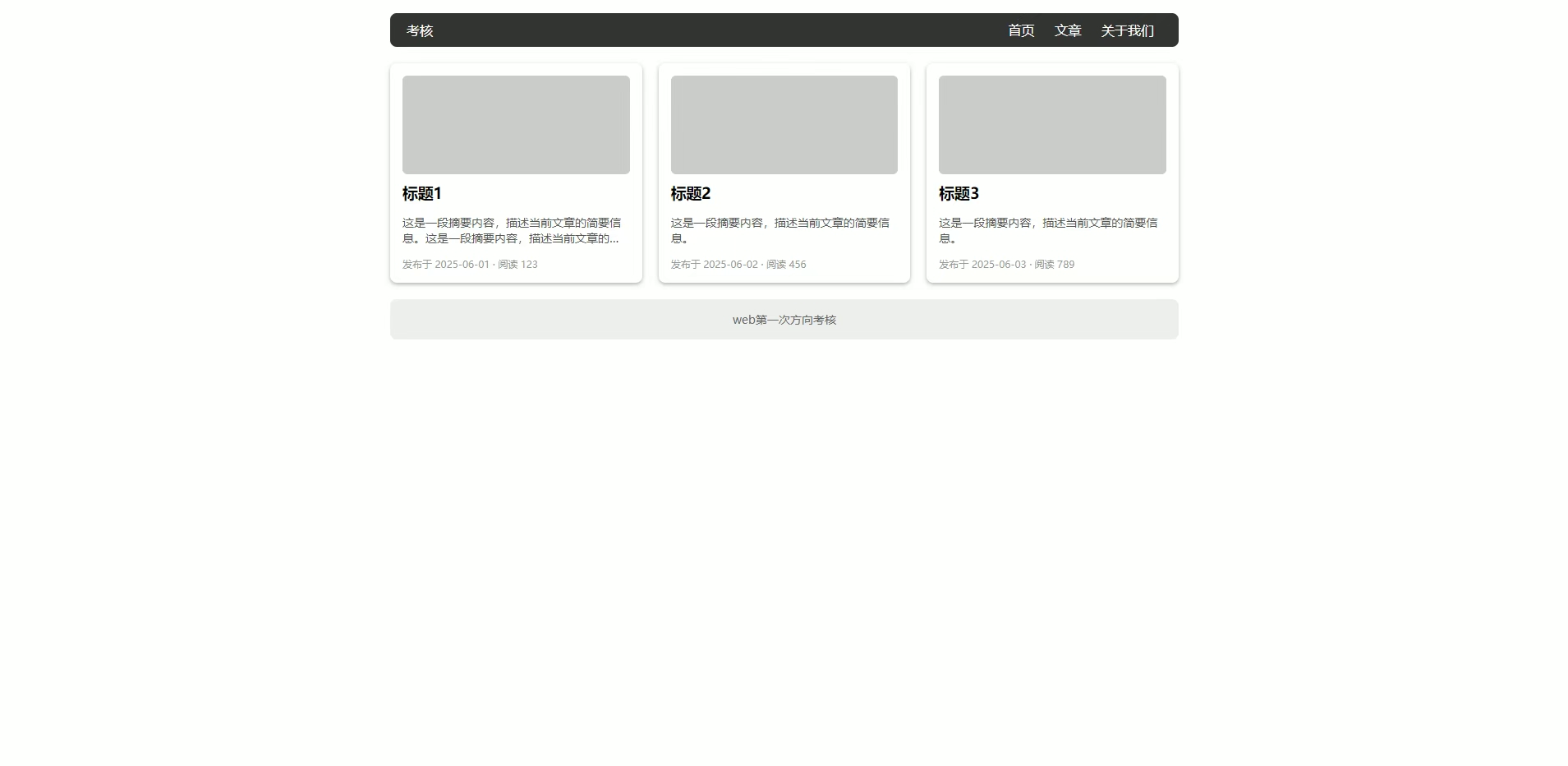
代碼:?
<!DOCTYPE html>
<html lang="en"><head><meta charset="UTF-8"><meta name="viewport" content="width=device-width, initial-scale=1.0"><title>Document</title><style>.w {margin: 0 auto;}ul {padding: 0;}li {list-style: none;}.box {width: 960px;height: 400px;}header {color: #fff;font-size: 15px;width: 100%;height: 40px;background-color: #313531;border-radius: 6px;line-height: 40px;}.test {float: left;margin-left: 20px;}.imfor ul li {float: right;margin-right: 25px;}section {display: flex;justify-content: space-between;}.content {padding: 15px;background-color: #fff;height: 252px;width: 275px;border-radius: 10px;margin: 20px 0;box-shadow: 1px 2px 5px #9d9d9d;}.pic {box-sizing: border-box;height: 120px;width: 270px;background-color: #c9cdc9;border-radius: 6px;}.word {font-size: 13px;width: 270px;display: -webkit-box;-webkit-box-orient: vertical;-webkit-line-clamp: 2;line-clamp: 2;overflow: hidden;}.date {margin-top: 10px;font-size: 10px;color: #9d9d9d;}footer {line-height: 49px;text-align: center;width: 100%;height: 49px;background-color: #ecf0ec;border-radius: 12px;color: #898989;font-size: 13px;}</style>
</head><body><div class="box w"><header><div class="test">考核</div><div class="imfor"><ul><li>關于我們</li><li>文章</li><li>首頁</li></ul></div></header><section><div class="content"><div class="pic"></div><h1>標題1</h1><div class="word">這是一段摘要內容,描述當前文章的簡要信息。這是一段摘要內容,描述當前文章的簡要信息。這是一段摘要內容,描述當前文章的簡要信息。</div><div class="date">發布于2026-06-01·閱讀123</div></div><div class="content"><div class="pic"></div><h1>標題1</h1><div class="word">這是一段摘要內容,描述當前文章的簡要信息。這是一段摘要內容,描述當前文章的簡要信息。這是一段摘要內容,描述當前文章的簡要信息。</div><div class="date">發布于2026-06-01·閱讀123</div></div><div class="content"><div class="pic"></div><h1>標題1</h1><div class="word">這是一段摘要內容,描述當前文章的簡要信息。這是一段摘要內容,描述當前文章的簡要信息。這是一段摘要內容,描述當前文章的簡要信息。</div><div class="date">發布于2026-06-01·閱讀123</div></div></section><footer>web第一次方向考核</footer></div>
</body></html>效果:

注意點:
- 頭部盒子使用左右浮動
- 中間盒子使用flex布局更易使內容居中對齊
- ?文本溢出文字省略號顯示:
- 單行
.word{/*先強制一行內顯示文本*/white-space: nowrap;/*超出部分隱藏*/overflow:hidden;/*省略號代替超出部分*/text-overflow:ellipsis;} - 多行
.word {text-overflow:ellipsis;overflow: hidden;/*彈性伸縮盒子模型顯示*/display: -webkit-box;/*設置或檢索伸縮盒子的子元素的排列方式*/-webkit-box-orient: vertical;/*限制在一個塊元素的文本行數*/-webkit-line-clamp: 2;line-clamp: 2;}
- 單行
2.題目:
?代碼:
<!DOCTYPE html>
<html lang="en"><head><meta charset="UTF-8"><meta name="viewport" content="width=device-width, initial-scale=1.0"><title>Document</title><style>.box {top: 0;height: 100px;width: 70px;background-color: aquamarine;border-radius: 6px;text-align: center;font-size: 60px;overflow: hidden;}.content{position: relative;top: 0;transition: all 1s;}.box:hover .content{position: relative;top: -690px;}</style>
</head><body><div class="box"><div class="content"><div>1</div><div>2</div><div>3</div><div>4</div><div>5</div><div>6</div><div>7</div><div>8</div><div>9</div></div></div>
</body></html>?效果:

思路:
? ? ? ? 大盒子套小盒子,小盒子里裝數字,并為小盒子添加過渡屬性。當光標移至大盒子處時,小盒子向上走。
3.題目:

代碼:
<!DOCTYPE html>
<html lang="en"><head><meta charset="UTF-8"><meta name="viewport" content="width=device-width, initial-scale=1.0"><title>Document</title><style>@keyframes change {0% {transform: scaleY(0.08);}50% {transform: scaleY(1);}100% {transform: scaleY(0.08);}}.box {display: flex;justify-content: center;align-items: center;margin: 100px auto;height: 200px;width: 100px;background-color: #fff;}div {margin-left: 2px;height: 100px;width: 5px;background-color: blue;border-radius: 3px;transition: all 1s;animation: change 2s linear infinite;}div:nth-child(n+2) {animation-delay: 0.2s;}div:nth-child(n+3) {animation-delay: 0.4s;}div:nth-child(n+4) {animation-delay: 0.6s;}div:nth-child(n+5) {animation-delay: 0.8s;}div:nth-child(n+6) {animation-delay: 1s;}div:nth-child(n+7) {animation-delay: 1.2s;}div:nth-child(n+8) {animation-delay: 1.4s;}div:nth-child(n+9) {animation-delay: 1.6s;}div:nth-child(n+10) {animation-delay: 1.8s;}div:nth-child(n+11) {animation-delay: 2s;}div:nth-child(n+12) {animation-delay: 2.2s;}</style>
</head><body><header class="box"><div></div><div></div><div></div><div></div><div></div><div></div><div></div><div></div><div></div><div></div><div></div><div></div><div></div></header>
</body></html>效果:

思路:
? ? ? ? 給所有子盒子添加縮放動畫,并按照順序添加animation-delay屬性,若要圖像向右走,則delay隨盒子順序遞增,若要圖像向左走,delay隨盒子順序遞減。
4.題目:

代碼:
<!DOCTYPE html>
<html lang="en"><head><meta charset="UTF-8"><meta name="viewport" content="width=device-width, initial-scale=1.0"><title>Document</title><style>.w {margin: 0 auto;}div:nth-child(1) {transition-delay: 0s;}div:nth-child(2) {transition-delay: 0.2s;}div:nth-child(3) {transition-delay: 0.4s;}div:nth-child(4) {transition-delay: 0.6s;}div:nth-child(5) {transition-delay: 0.8s;}div:nth-child(6) {transition-delay: 1s;}div:nth-child(7) {transition-delay: 1.2s;}div:nth-child(8) {transition-delay: 1.4s;}div:nth-child(9) {transition-delay: 1.6s;}section {display: flex;justify-content: center;align-items: center;height: 200px;width: 200px;background-color: aqua;}div {margin-left: 5px;height: 5px;width: 5px;background-color: blue;border-radius: 3px;transition: all 0.5s;}section:hover div:nth-child(1) {height: 15px;}section:hover div:nth-child(2) {height: 30px;}section:hover div:nth-child(3) {height: 45px;}section:hover div:nth-child(4) {height: 45px;margin-top: 10px;}section:hover div:nth-child(5) {height: 50px;margin-top: 25px;}section:hover div:nth-child(6) {height: 45px;margin-top: 10px;}section:hover div:nth-child(7) {height: 45px;}section:hover div:nth-child(8) {height: 30px;}section:hover div:nth-child(9) {height: 15px;}</style>
</head><body><section class="w"><div></div><div></div><div></div><div></div><div></div><div></div><div></div><div></div><div></div></section>
</body></html>?效果:
思路:
????????要求元素做到hover響應,并在光標移開時相應元素也有相應的延遲過渡,如果響應設置為動畫并添加到hover偽類中,光標移開動畫屬性即撤銷,要做到撤銷后仍保留動畫還原的推遲,這是html和css范圍內的基礎動畫無法實現的,考慮使用過渡。
? ? ? ? 我們知道光標移開后hover屬性撤銷,想要實現撤銷后仍然有延遲過渡,我們需要該元素本身就有延遲過渡的屬性,所以先為各元素設置其自身的延遲過渡:
div:nth-child(1) {transition-delay: 0s;}div:nth-child(2) {transition-delay: 0.2s;}div:nth-child(3) {transition-delay: 0.4s;}div:nth-child(4) {transition-delay: 0.6s;}div:nth-child(5) {transition-delay: 0.8s;}div:nth-child(6) {transition-delay: 1s;}div:nth-child(7) {transition-delay: 1.2s;}div:nth-child(8) {transition-delay: 1.4s;}div:nth-child(9) {transition-delay: 1.6s;}
? ? ? ? 然后設置hover的變化:
section:hover div:nth-child(1) {height: 15px;}section:hover div:nth-child(2) {height: 30px;}section:hover div:nth-child(3) {height: 45px;}section:hover div:nth-child(4) {height: 45px;margin-top: 10px;}section:hover div:nth-child(5) {height: 50px;margin-top: 25px;}section:hover div:nth-child(6) {height: 45px;margin-top: 10px;}section:hover div:nth-child(7) {height: 45px;}section:hover div:nth-child(8) {height: 30px;}section:hover div:nth-child(9) {height: 15px;}? ? ? ? ?效果實現,針對想要的特殊情況再進行特別修改即可。
read函數)




:可解釋性)




RISC-V)








