Do you love listening to music while you browse? Now you can access and control your favorite music player directly from Firefox with the FoxyTunes extension.
您喜歡在瀏覽時聽音樂嗎? 現在,您可以直接使用FoxyTunes擴展程序從Firefox訪問和控制您喜歡的音樂播放器。
FoxyTunes in Action
FoxyTunes在行動
Once you have installed the extension and restarted Firefox you will see the FoxyTunes Toolbar located in the “Status Bar”. The default media app is Windows Media Player but can be easily changed.
安裝擴展程序并重新啟動Firefox后,您將在“狀態欄”中看到FoxyTunes工具欄。 默認的媒體應用是Windows Media Player,但可以輕松更改。
![sshot-2010-04-23-[01-33-05]](https://img-blog.csdnimg.cn/img_convert/02b48a17d130853f62c7252ad61a3295.png)
Here are the buttons/items available with the default settings: Search, FoxyTunes Main Menu, Show Player, Select Player, Previous Track, Play, Next Track, Mute On/Off, Volume, Play File, Twitty Tunes, Foxy Tunes Search/Explore, Open FoxyTunes Planet, & Toggle Visibility/Drag and drop to move.
以下是默認設置下可用的按鈕/項目:搜索,FoxyTunes主菜單,顯示播放器,選擇播放器,上一首曲目,播放,下一首曲目,靜音開/關,音量,播放文件,Twitty調音,Foxy調音搜索/瀏覽,打開FoxyTunes Planet和切換可見性/拖放以移動。
Note: You can hide or show individual buttons/items using the “FoxyTunes Menus”.
注意:您可以使用“ FoxyTunes菜單”隱藏或顯示單個按鈕/項目。
![sshot-2010-04-23-[01-35-52]](https://img-blog.csdnimg.cn/img_convert/257c8b4c1c429b74788eb8e2707cb5e8.png)
Curious about the media players that FoxyTunes works with? Here is a complete listing…that definitely looks terrific! Notice that the currently selected media app is “bold and blue”.
對FoxyTunes與之合作的媒體播放器感到好奇嗎? 這是完整的清單……絕對看起來棒極了! 請注意,當前選擇的媒體應用程序是“粗體和藍色”。
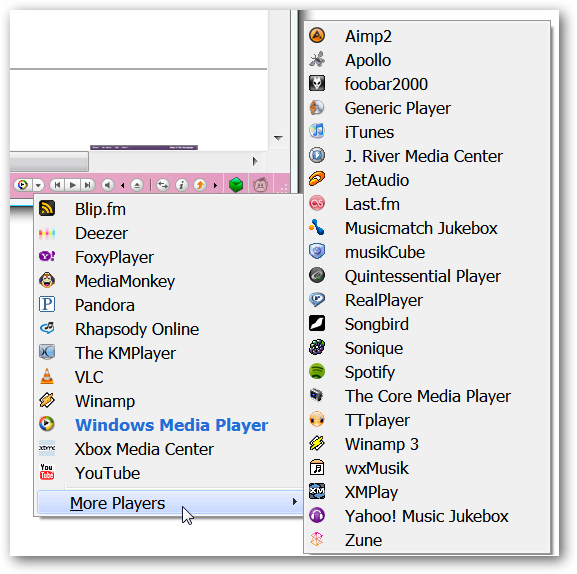
For our example we chose Spotify which we have previously covered. Keep in mind that you may or may not need to have your favorite media app open prior to “starting” FoxyTunes up (i.e. Play Button).
對于我們的示例,我們選擇了我們之前介紹過的Spotify。 請記住,在“啟動” FoxyTunes(即“播放按鈕”)之前,您可能需要打開媒體收藏夾應用程序,也可能不需要打開它。
![sshot-2010-04-23-[01-38-41]](https://img-blog.csdnimg.cn/img_convert/6c1f6e73e3f273288675d930b2e847a4.png)
Here is a good look at the “FoxyTunes Main Menu” and “Controls Sub-Menu”.
這是“ FoxyTunes主菜單”和“控件子菜單”的好地方。
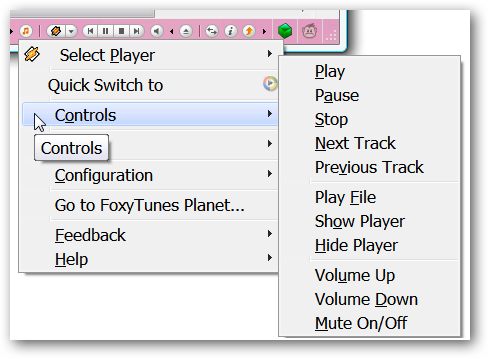
The “Extras Menu”…if you click on skins you will be taken to the FoxyTunes Skins webpage.
“其他菜單”…如果單擊皮膚,您將被帶到FoxyTunes皮膚網頁。
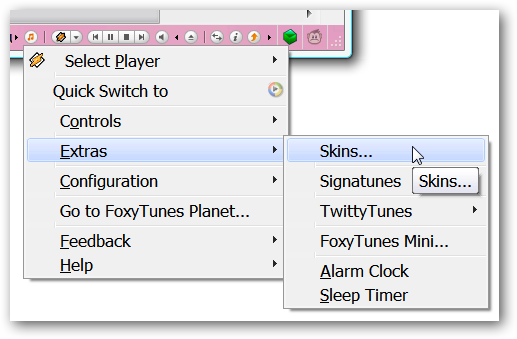
Here is a closer look into the “Configurations Menu” and one of the sub-menus. You do not need to look for options in the “Add-ons Manager Window”…everything you need is contained in these menus.
這里是“配置菜單”和子菜單之一的詳細介紹。 您無需在“附加組件管理器窗口”中尋找選項……這些菜單中包含了您所需要的一切。
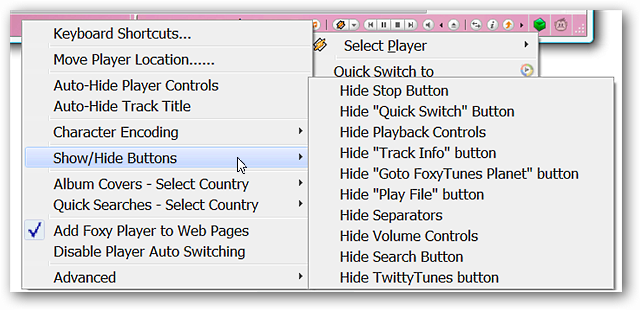
If you do not like having FoxyTunes in the “Status Bar” you can easily drag and drop it to another toolbar.
如果您不喜歡“狀態欄”中的FoxyTunes,則可以輕松地將其拖放到另一個工具欄。
![sshot-2010-04-23-[01-43-38]](https://img-blog.csdnimg.cn/img_convert/e902ebfff9db3a34854538a1988b9648.png)
You can also condense the appearance of FoxyTunes using the small “triangle buttons” that are located in different spots throughout the “FoxyTunes Toolbar”. With just a click or two you can greatly reduce its’ impact on your UI.
您還可以使用“ FoxyTunes工具欄”中不同位置的小“三角形按鈕”來壓縮FoxyTunes的外觀。 只需單擊兩次,您就可以大大減少其對用戶界面的影響。
![sshot-2010-04-23-[01-44-34]](https://img-blog.csdnimg.cn/img_convert/36817e9efe814e759fe2a3f3694eccbf.png)
Conclusion
結論
If you love listening to music while browsing then the FoxyTunes extension will let you take care of everything right from your browser.
如果您喜歡在瀏覽時聽音樂,則FoxyTunes擴展程序可讓您直接從瀏覽器中進行所有處理。
Links
鏈接
Download the FoxyTunes extension (Mozilla Add-ons)
下載FoxyTunes擴展(Mozilla附加組件)
Download the FoxyTunes extension (Extension Homepage) *Note: FoxyTunes add-ins for Internet Explorer and Yahoo! Messenger available here.
下載FoxyTunes擴展名(擴展名主頁) *注:用于Internet Explorer和Yahoo!的FoxyTunes加載項。 Messenger在這里可用。
翻譯自: https://www.howtogeek.com/howto/15428/control-your-favorite-music-player-from-firefox/

)





-PlatformmTransactionManager解析和事務傳播方式原理)



)







