提示:文章寫完后,目錄可以自動生成,如何生成可參考右邊的幫助文檔
文章目錄
- 前言
- 1. 添加題目
- 1.1 service方法
- 1.2 畫頁面-引入富文本和代碼編輯框
- 1.3 子組件中發送請求
- 2. 獲取題目詳情
- 3. 編輯題目
- 4. 刪除題目
- 5. Vue生命周期函數
- 5.1 創建階段
- 5.2 掛載階段
- 5.3 更新階段
- 5.4 卸載階段
- 6. 競賽管理
- 6.1 表結構設計
- 7. 競賽列表功能
- 7.1 后端開發
- 7.2 前端開發
- 總結
前言
1. 添加題目
1.1 service方法
先在question.js里面添加方法
export function addQuestionService(params = {}) {return service({url: "/question/add",method: "post",data: params,});
}export function getQuestionDetailService(questionId) {return service({url: "/question/detail",method: "get",params: { questionId },});
}export function editQuestionService(params = {}) {return service({url: "/question/edit",method: "put",data: params,});
}export function delQuestionService(questionId) {return service({url: "/question/delete",method: "delete",params: { questionId },});
}
1.2 畫頁面-引入富文本和代碼編輯框
npm install @vueup/vue-quill@1.2.0
這個是富文本的
npm install ace-builds@1.4.13
這個是代碼編輯框
添加題目的前端我們可以提取為一個組件QuestionDrawer.vue
<template><el-drawer><el-form :model="formModel" ref="formRef"><el-form-item label="題?標題:"><el-input style="width:387px !important" v-model="formQuestion.title" placeholder="請輸?標題"></el-input></el-form-item><el-form-item label="題?難度:"><selector style="width:387px !important" vmodel="formQuestion.difficulty" width="100%"placeholder="請選擇題?難度"></selector></el-form-item><el-form-item label="時間限制(單位毫秒):"><el-input style="width:300px !important" vmodel="formQuestion.timeLimit"placeholder="請輸?時間限制"></el-input></el-form-item><el-form-item label="空間限制(單位字節):"><el-input style="width:300px !important" vmodel="formQuestion.spaceLimit"placeholder="請輸?空間限制"></el-input></el-form-item><el-form-item label="題?內容:"><div class="editor"><quill-editor placeholder="請輸?題?內容" v-model:content="formQuestion.content"></quill-editor></div></el-form-item><el-form-item label="題??例:"><el-input style="width:387px !important" vmodel="formQuestion.questionCase"placeholder="請輸?題??例"></el-input></el-form-item><el-form-item label="默認代碼塊:"><code-editor ref="addcodeform" :defaultCode="formQuestion.defaultCode"@update:value="handleEditorContent"></code-editor></el-form-item><el-form-item label="main函數:"><code-editor ref="addcodeform" :defaultCode="formQuestion.mainFuc"@update:value="handleEditorMainFunc"></code-editor></el-form-item><el-form-item><el-button class="question-button" type="primary" plain @click="onSubmit()">發布</el-button></el-form-item></el-form></el-drawer>
</template>
<script setup>
</script>
<style lang="scss">
.question-button {width: 200px;
}
</style>
el-drawer是抽屜
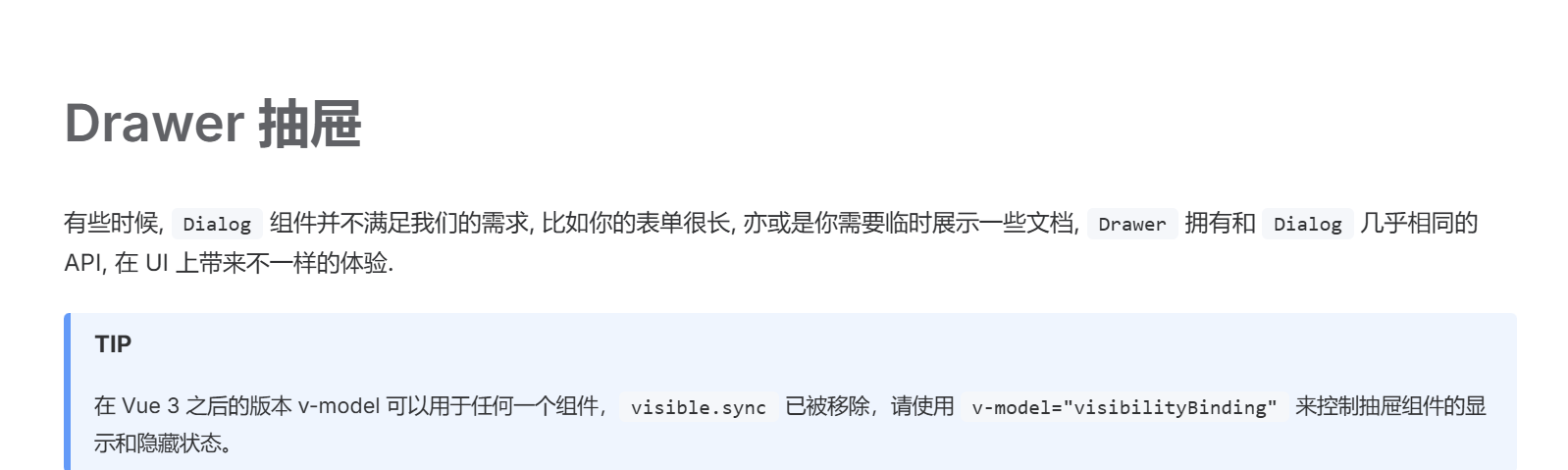
<div class="editor"><quill-editor placeholder="請輸?題?內容" v-model:content="formQuestion.content"></quill-editor></div>
這個是富文本編輯器組件
<code-editor ref="addcodeform" :defaultCode="formQuestion.defaultCode"@update:value="handleEditorContent"></code-editor>
這個是代碼編輯器
import { QuillEditor } from '@vueup/vue-quill';
import '@vueup/vue-quill/dist/vue-quill.snow.css'
富文本編輯器引入就可以直接用了
代碼編輯器還有配置才可以使用
再次給代碼編輯器創建一個子組件CodeEditor.vue
<template><div ref="editorform" class="ace-editor"></div>
</template>
<script setup>
import { ref, onMounted, onBeforeUnmount } from "vue"
import ace from "ace-builds"
import "ace-builds/src-noconflict/mode-java"
import "ace-builds/src-noconflict/theme-eclipse"
import "ace-builds/src-noconflict/ext-language_tools";
// 定義選項
const options = {theme: `ace/theme/eclipse`,mode: `ace/mode/java`,maxLines: 20,minLines: 10,fontSize: 15,
};
// 創建響應式引?
let editor = null;
const emit = defineEmits(['update:value']);
const editorform = ref(null);
// 初始化編輯器
onMounted(() => {editor = ace.edit(editorform.value, options);editor.setOptions({enableBasicAutocompletion: true,});editor.getSession().on('change', () => {// 當編輯器內容變化時,觸發?定義事件并傳遞編輯器的內容emit('update:value', editor.getValue());});
});
// 銷毀編輯器實例
onBeforeUnmount(() => {if (editor) {editor.destroy();editor = null;}
});
</script>
<style lang="scss" scoped>
.ace-editor {margin: 10px 0 0 0;width: 90%;
}
</style>
import CodeEditor from './CodeEditor.vue';
然后再question.vue中引入抽屜
import QuestionDrawer from "@/components/QuestionDrawer.vue";
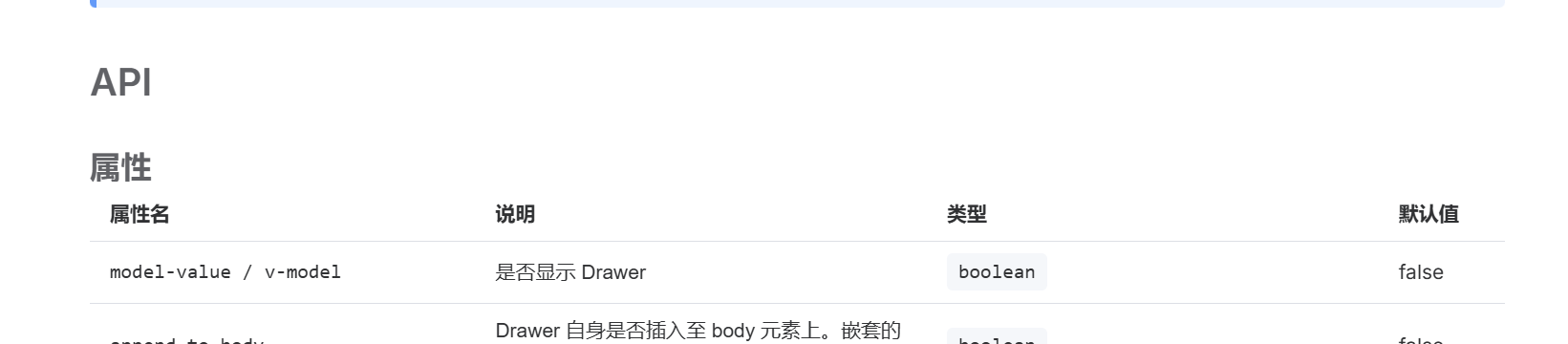
<el-drawer v-model="visibleDrawer">
const visibleDrawer = ref(true);
const formQuestion = reactive({title: '',difficulty: '',timeLimit: '',spaceLimit: '',content: '',questionCase: '',defaultCode: '',mainFuc: '',
});
因為都是let屬性的,所以可以這樣寫,都寫成字符串類型,前端的類型是可以自動變化的
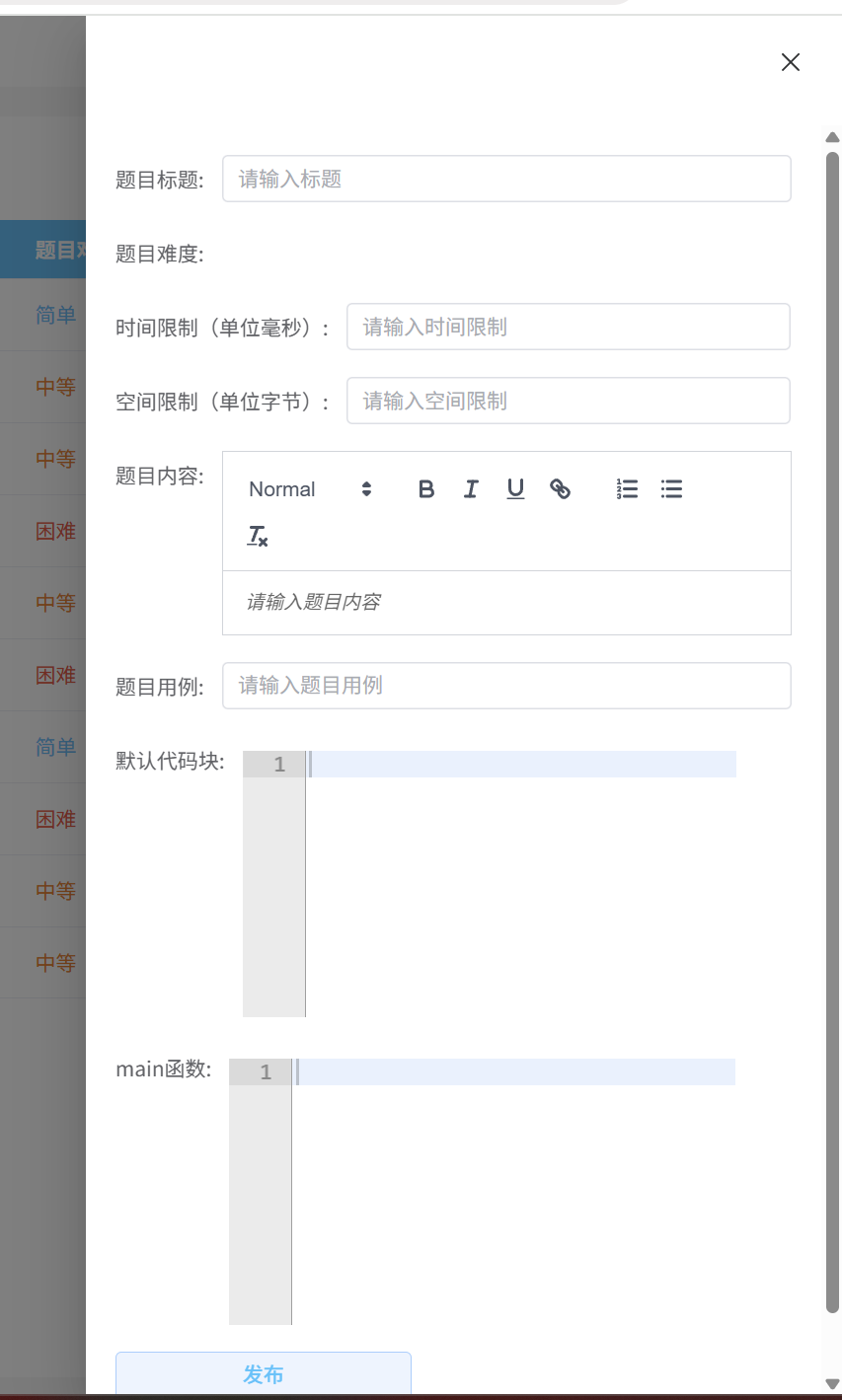
最上邊的空白是抽屜的titel
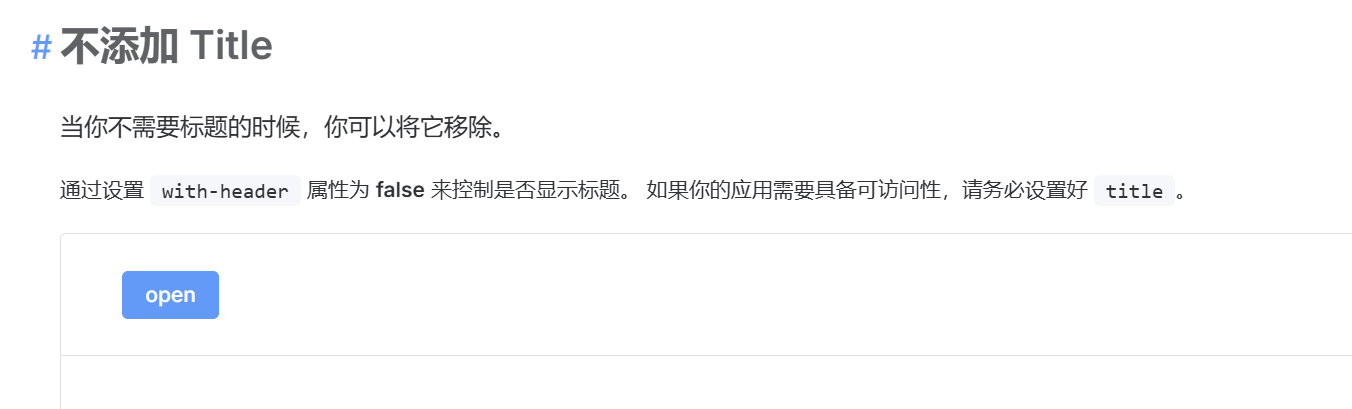
<el-drawer v-model="visibleDrawer" :with-header="false">
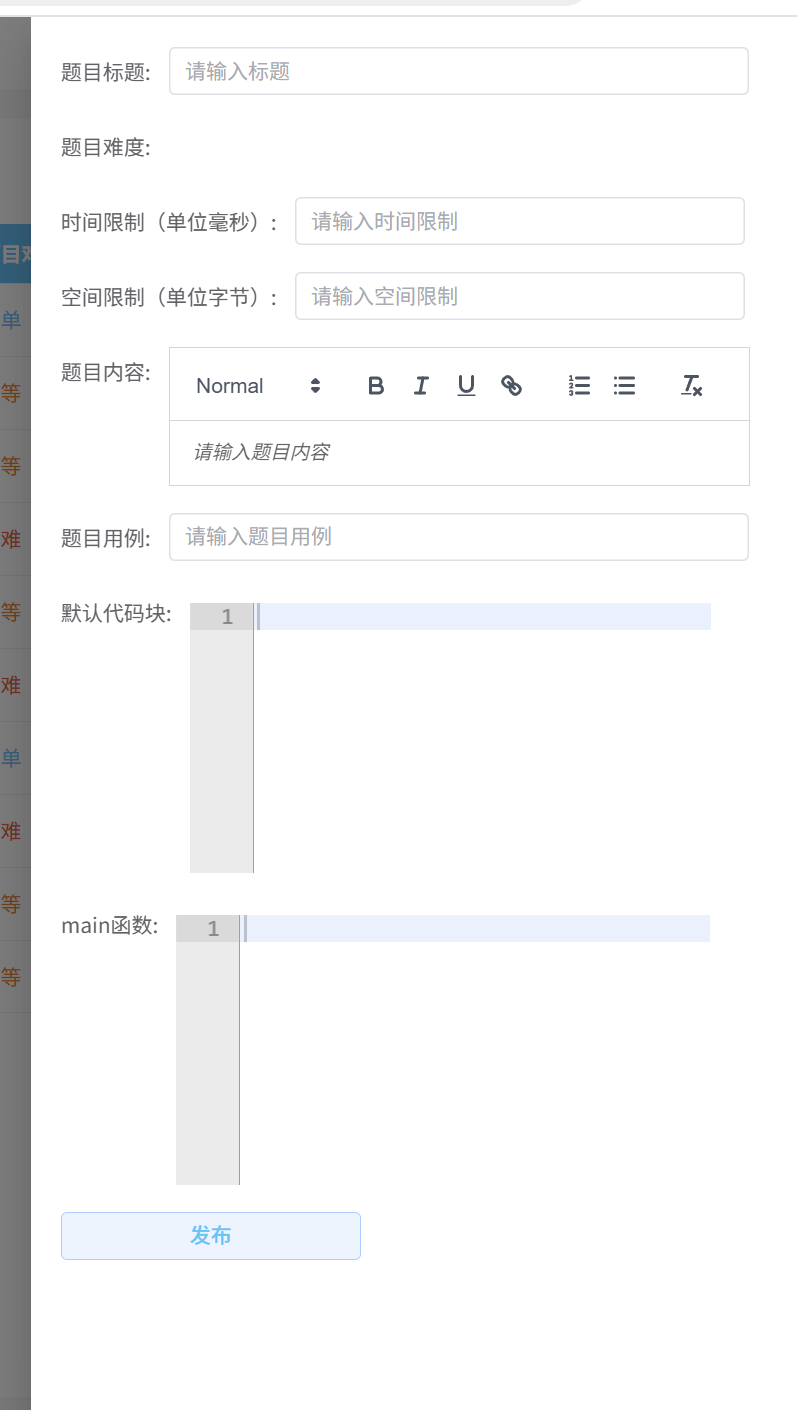
然后是題目難度的引入
<QuestionSelector style="width:387px !important" v-model="formQuestion.difficulty" width="100%"placeholder="請選擇題?難度"></QuestionSelector>
import QuestionSelector from './QuestionSelector.vue';
或者
<QuestionSelector style="width:387px !important" v-model="formQuestion.difficulty" width="100%"placeholder="請選擇題?難度"></QuestionSelector>
都是可以的
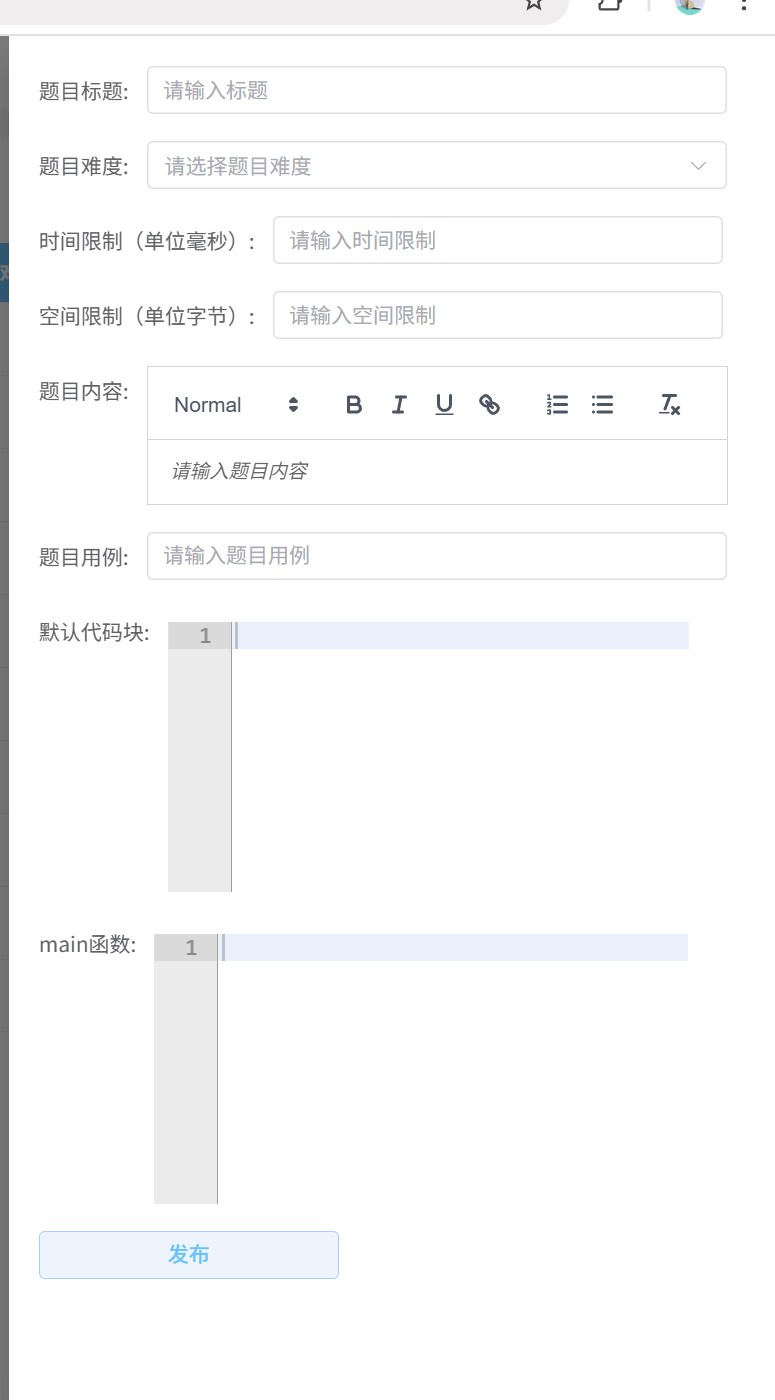
然后我們把寬度弄大一點

<el-drawer v-model="visibleDrawer" :with-header="false" size="50%">
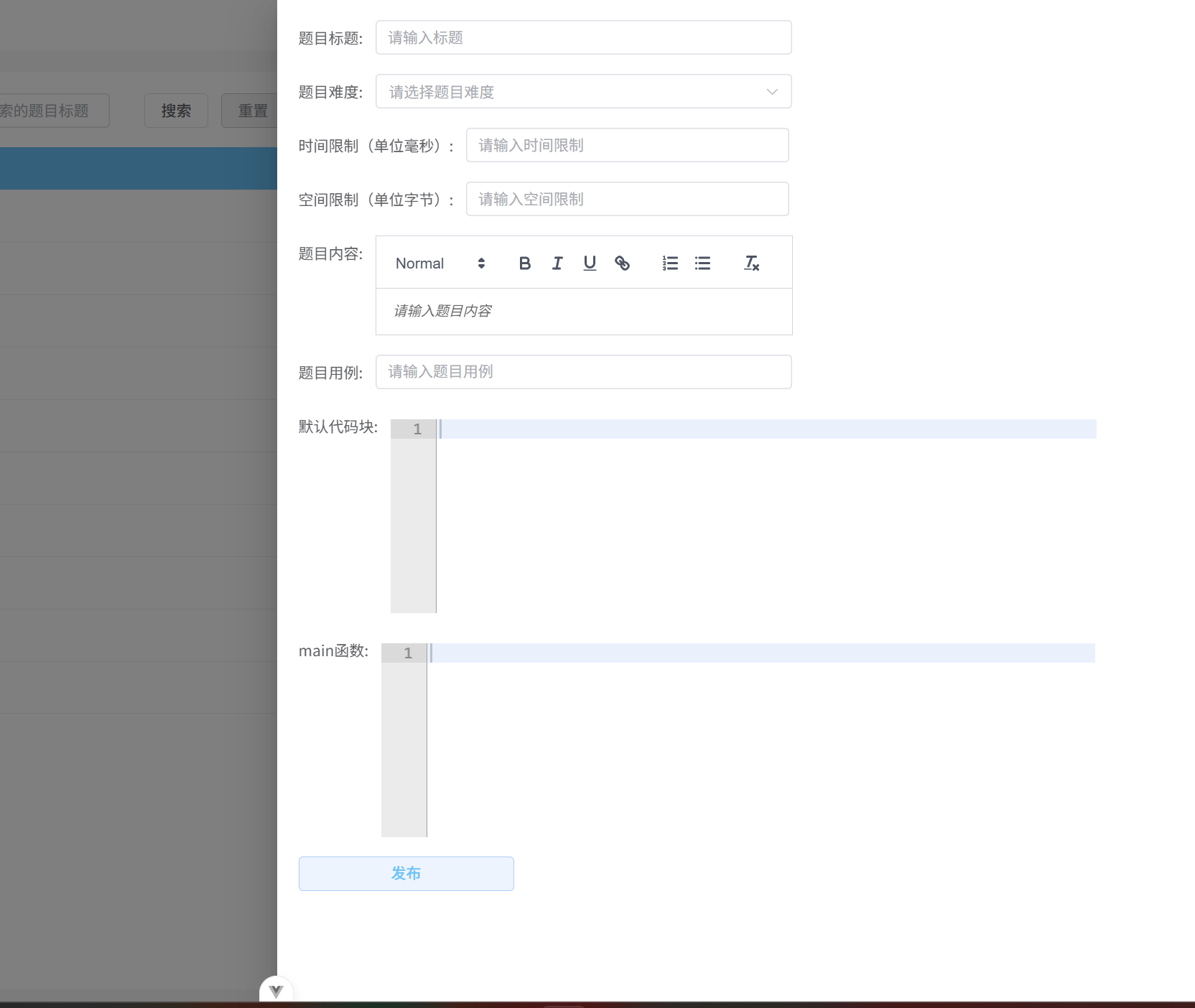
現在設置點擊添加題目才彈出來
默認為收回狀態
<el-button plain type="primary" :icon="Plus" @click="onAddQuetion">添加題?</el-button>
怎么在父組件里面修改子組件的屬性呢
先獲取子組件的實例
<question-drawer ref="questionDrawerRef"></question-drawer>
然后定義一個響應式數據來存儲子組件實例
const questionDrawerRef = ref();
然后再子組件中定義修改屬性的方法
function open() {visibleDrawer.value = true;
}
所以在父組件中調用這個方法就可以了
但是這個方法要暴露才可以
defineExpose({open,
});
這樣就可以暴露
然后可以在父組件中調用了
function onAddQuetion(){questionDrawerRef.value.open();
}
這樣就OK了
點擊旁邊的空白處就可以收回抽屜
1.3 子組件中發送請求
function validate() {let msg = ''if (!formQuestion.title) {msg = '請添加題目標題'} else if (formQuestion.difficulty == '') {msg = '請選擇題目難度'} else if (!formQuestion.timeLimit) {msg = '請輸入時間限制'} else if (!formQuestion.spaceLimit) {msg = '請輸入空間限制'} else if (!formQuestion.content) {msg = '請輸入題目內容信息'} else if (!formQuestion.questionCase) {msg = '請輸入題目用例名稱'} else if (!formQuestion.defaultCode) {msg = '請輸入默認代碼'} else if (!formQuestion.mainFuc) {msg = '請輸入main函數'} else {msg = ''}return msg}async function onSubmit() {const errorMessage = validate()if (errorMessage) {ElMessage.error(errorMessage);return false}const fd = new FormData()for (let key in formQuestion) {fd.append(key, formQuestion[key])}console.log(formQuestion)await addQuestionService(fd)ElMessage.success('添加成功')visibleDrawer.value = false
}
validate是用來判斷某個字段是不是沒有填寫
<el-form-item label="默認代碼塊:"><code-editor ref="addcodeform" :defaultCode="formQuestion.defaultCode"@update:value="handleEditorContent"></code-editor></el-form-item><el-form-item label="main函數:"><code-editor ref="addcodeform" :defaultCode="formQuestion.mainFuc"@update:value="handleEditorMainFunc"></code-editor></el-form-item>
這個又是子組件,怎么把子組件中的數據同步到父組件呢
let editor = null;
const emit = defineEmits(['update:value']);
const editorform = ref(null);
// 初始化編輯器
onMounted(() => {editor = ace.edit(editorform.value, options);editor.setOptions({enableBasicAutocompletion: true,});editor.getSession().on('change', () => {// 當編輯器內容變化時,觸發?定義事件并傳遞編輯器的內容emit('update:value', editor.getValue());});
});
// 銷毀編輯器實例
onBeforeUnmount(() => {if (editor) {editor.destroy();editor = null;}
});
定義了一個事件update:value
editor.getSession().on('change', () => {// 當編輯器內容變化時,觸發?定義事件并傳遞編輯器的內容emit('update:value', editor.getValue());});
這個就是監聽到內容發送變化的時候觸發這個事件update:value
會把編輯器的內容作為參數傳遞給事件處理器update:value
<el-form-item label="默認代碼塊:"><code-editor ref="addcodeform" :defaultCode="formQuestion.defaultCode"@update:value="handleEditorContent"></code-editor></el-form-item><el-form-item label="main函數:"><code-editor ref="addcodeform" :defaultCode="formQuestion.mainFuc"@update:value="handleEditorMainFunc"></code-editor></el-form-item>
事件處理器的函數定義在父組件中,用于觸發相應的邏輯
意思就是內容發送變化的時候會調用函數handleEditorContent
然后會把編輯器的你內容作為參數給這個函數
這樣就可以獲得編輯器的內容了
function handleEditorContent(content){formQuestion.defaultCode = content
}
function handleEditorMainFunc (content){formQuestion.mainFuc = content
}
<el-form-item label="默認代碼塊:"><code-editor ref="addcodeform" @update:value="handleEditorContent"></code-editor></el-form-item><el-form-item label="main函數:"><code-editor ref="addcodeform" @update:value="handleEditorMainFunc"></code-editor></el-form-item>
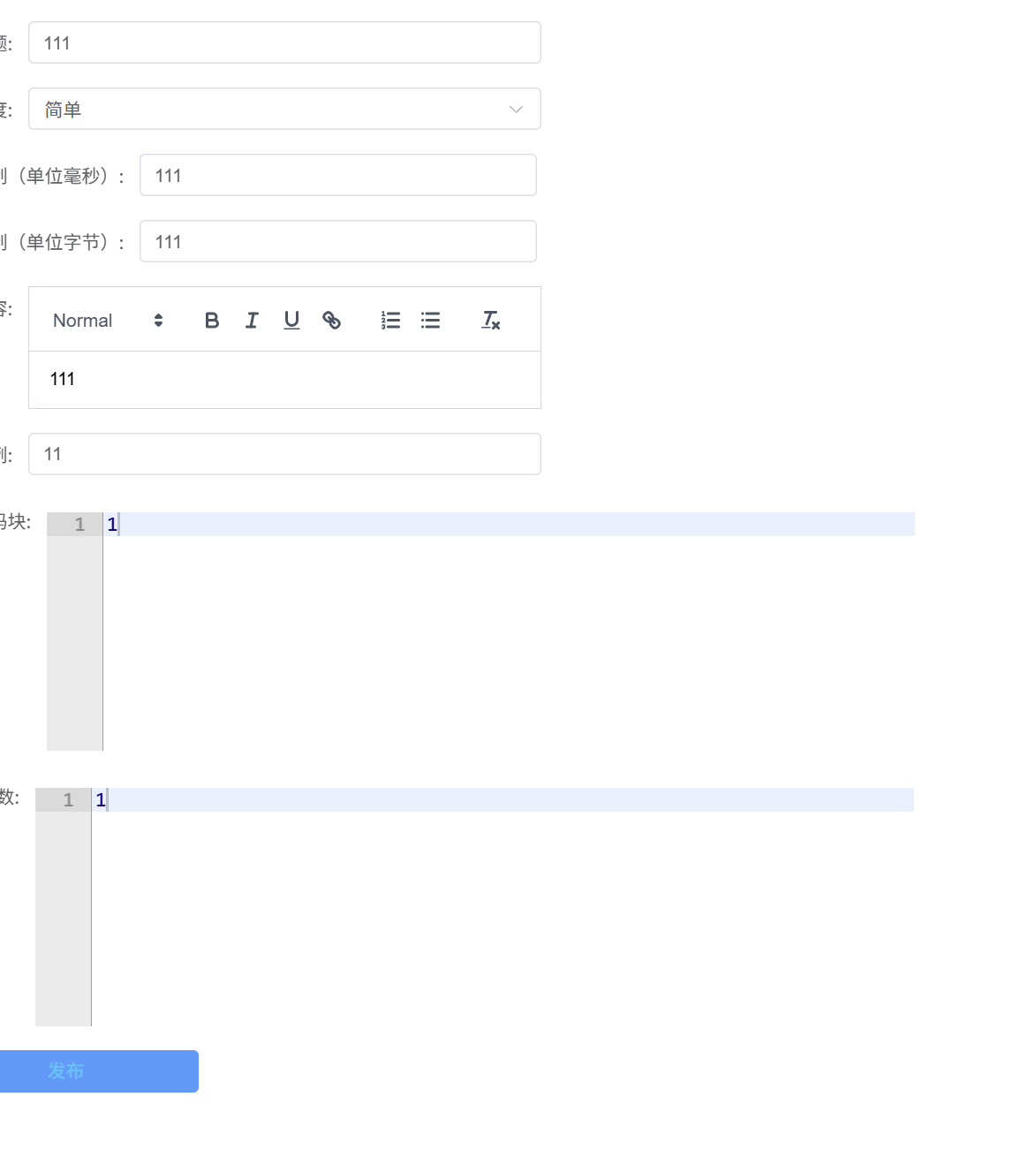
但是后端需要的是json,前端是表單數據,只需要設置一下請求頭為json就可以了
service.defaults.headers["Content-Type"] = "application/json;charset=utf-8";
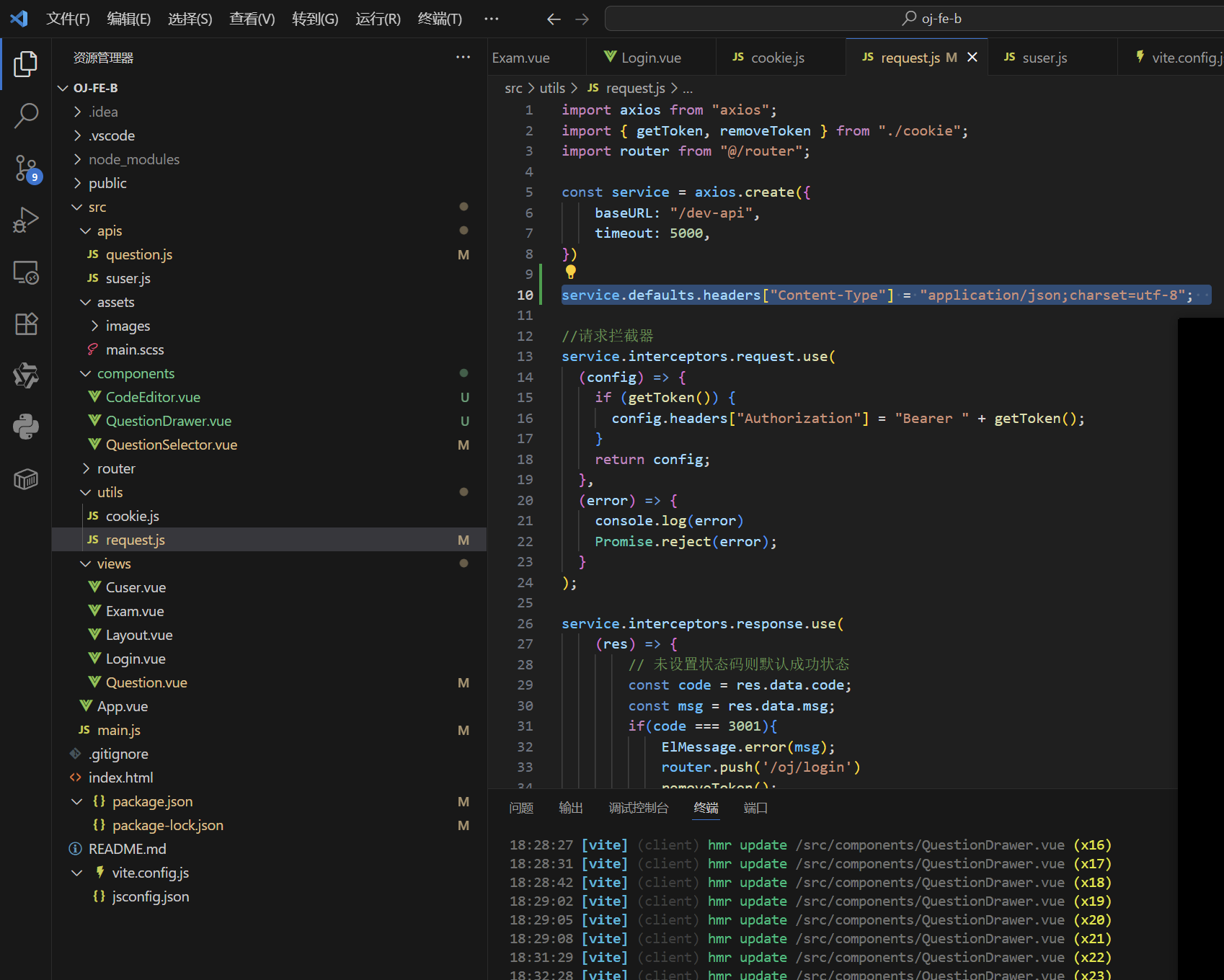
zairequest.js里面這樣設置就可以了
但是我們還要設置一下,就是添加成功以后,刷新一下列表
但是添加題目的請求是在抽屜里面的,怎么弄到父組件呢,怎么告訴父組件呢
我們只需要學習一下編輯器,自己定義一個事件就可以了
const emit = defineEmits(['success']);
async function onSubmit() {const errorMessage = validate()if (errorMessage) {ElMessage.error(errorMessage);return false}const fd = new FormData()for (let key in formQuestion) {fd.append(key, formQuestion[key])}console.log(formQuestion)await addQuestionService(fd)ElMessage.success('添加成功')emit('success')visibleDrawer.value = false
}
定義一個事件。添加成功以后就會觸發事件sucess
然后在queston組件里面定義這個事件來使用
<question-drawer ref="questionDrawerRef" @success="onSuccess"></question-drawer>function onSuccess(){getQuestionList();
}
這樣的話添加就會馬上顯示到列表了
但是頁碼應該也切換到第一頁
function onSuccess(){paranms.pageNum = 1; getQuestionList();
}
這樣就行了
然后還有一個問題就是點擊添加題目的時候,上一次添加的內容還有

配置這個屬性就可以了
<el-drawer v-model="visibleDrawer" :with-header="false" size="50%" :destroy-on-close="true">
但是這個只能消除代碼編輯器的內容,因為這個屬性只是銷毀子組件,而不能銷毀v-model里面的數據
function open() {visibleDrawer.value = true;for(const key in formQuestion){formQuestion[key] = '' }
}
這樣就可以了
2. 獲取題目詳情
先寫Question.vue
<template #default="{ row }"><el-button type="text" @click="onEdit(row.questionId)">編輯</el-button><el-button type="text" class="red">刪除</el-button></template>
這樣就可以了
主要就是把questionId傳給子組件了
調用那個open方法就可以了
async function onEdit(questionId){ questionDrawerRef.value.open(questionId);
}
async function open(questionId) {visibleDrawer.value = true;for(const key in formQuestion){formQuestion[key] = '' }if(questionId){const res = await getQuestionDetailService(questionId)Object.assign(formQuestion, res.data) }
}
這樣就可以把res.data里面的數據賦值給formQuestion
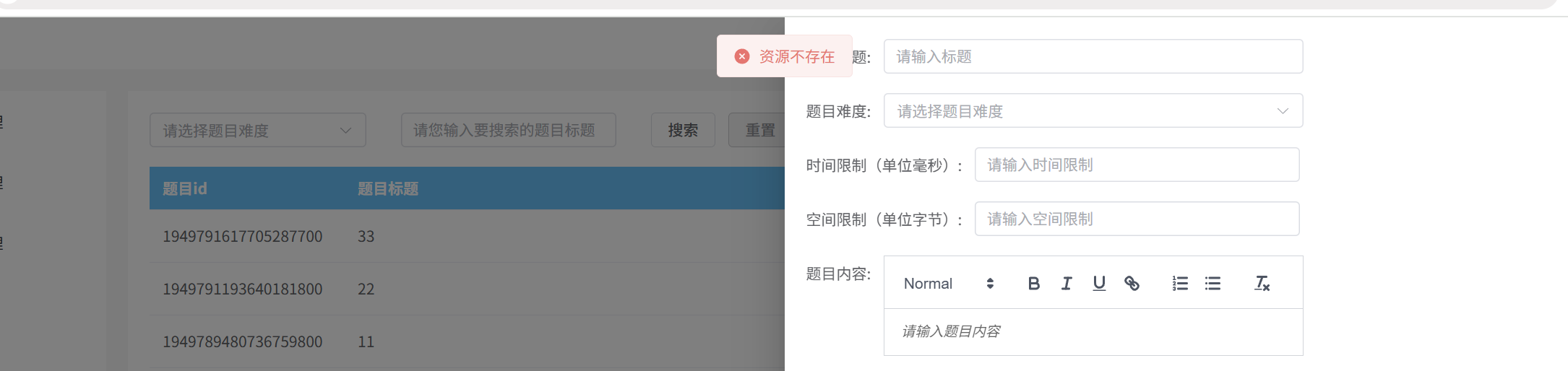
但是報了這個錯怎么回事呢
我們在數據庫中查看一下,不存在這個id
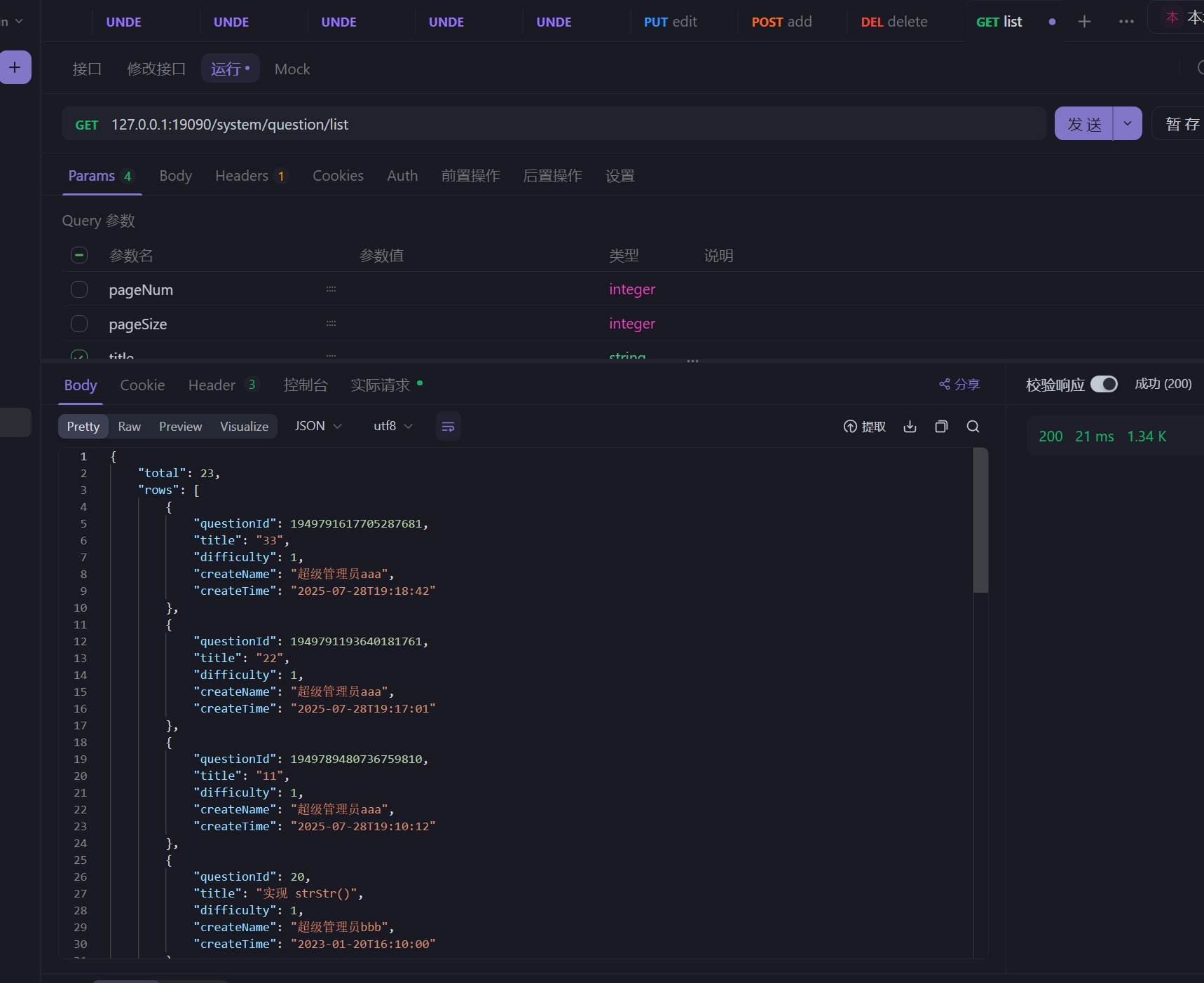
但我們用apifox查出來的id是這個,和前端展示的不一樣,為什么呢
因為返回的是long,前端存儲不了,就會截斷,所以顯示不對
所以我們可以把long變為string類型,再返回給前端
這樣的話,就不會截斷了
@Data
public class QuestionVO {@JsonSerialize(using = ToStringSerializer.class)private Long questionId;private String title;private Integer difficulty;private String createName;private LocalDateTime createTime;
}
這樣就可以了
因為前端類型是任意變化的,所以我們不用改,它會隨著后端的變化而變化
然后請求的時候,前端的questionId是string,但是后端要求為long,所以前端就會轉為long,后端返回數據long,前端就用int來接受,后端返回string,前端就用string,所以前端是動態變化的類型
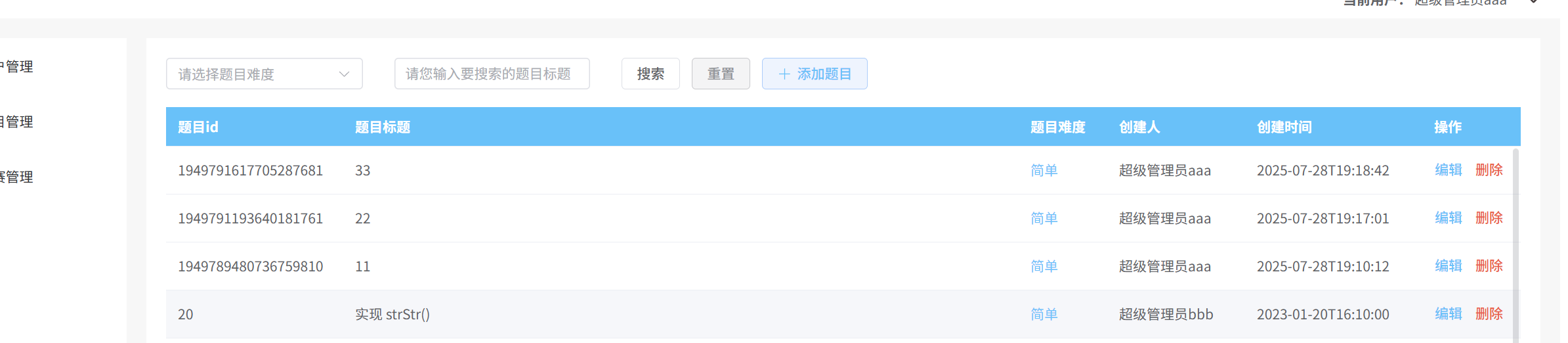
這樣就OK了
然后還有創建時間那里也有問題,多了一個T
@Data
public class QuestionVO {@JsonSerialize(using = ToStringSerializer.class)private Long questionId;private String title;private Integer difficulty;private String createName;@JsonFormat(pattern = "yyyy-MM-dd HH:mm:ss")private LocalDateTime createTime;
}
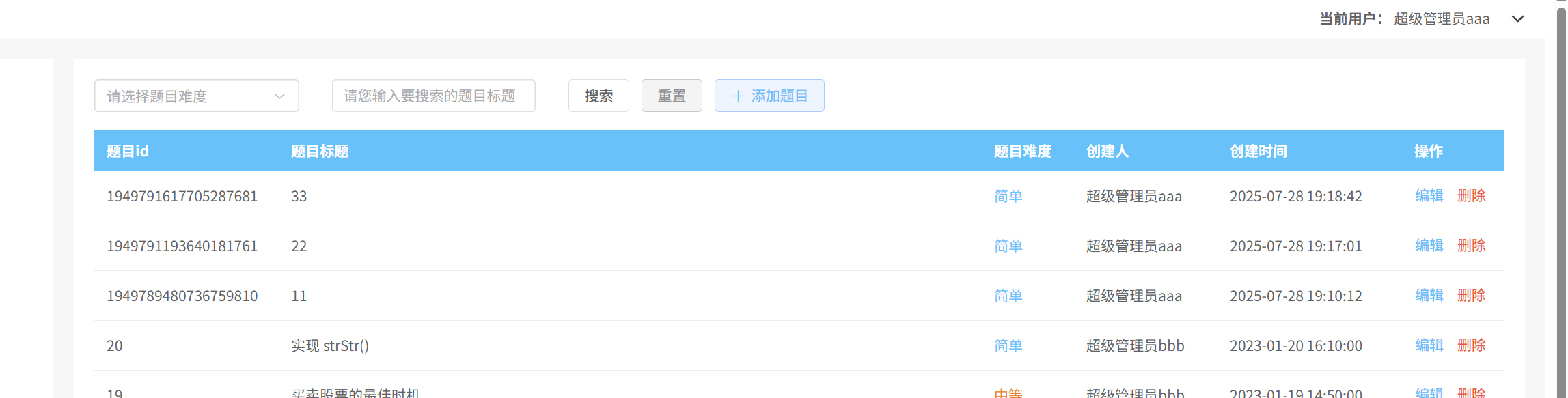
這樣就可以了
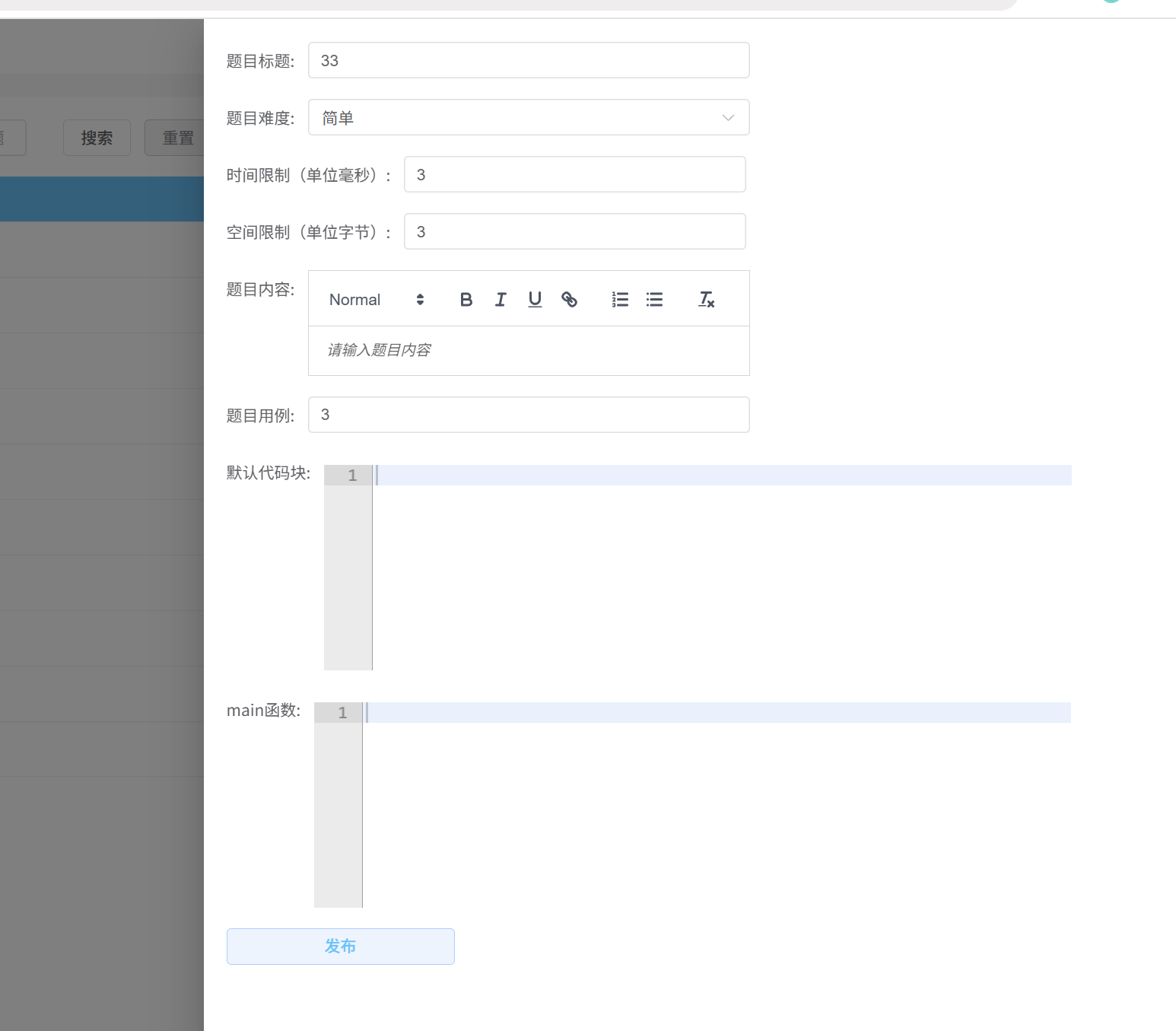
但是編輯器的內容沒有呢
因為編輯器沒有v-model
后端返回了數據,但是前端沒有展示
題目內容沒有顯示的原始主要是因為我們沒有指定這個富文本的內容格式
<quill-editor placeholder="請輸?題?內容" v-model:content="formQuestion.content" contentType="html"></quill-editor>
至于代碼框呢,主要是因為沒有類似于v-model的指定
我們可以把數據傳給子組件編輯器,怎么傳呢,類似于open方法的使用就可以了
在CodeEditor里面
function setAceCode(content){editor.setValue(content);
}defineExpose({setAceCode
});
然后再quertionDrawer里面
<el-form-item label="默認代碼塊:"><code-editor @update:value="handleEditorContent" ref="defaultCodeRef"></code-editor></el-form-item><el-form-item label="main函數:"><code-editor @update:value="handleEditorMainFunc" ref="mainFuncRef"></code-editor></el-form-item>
const defaultCodeRef = ref();
const mainFuncRef = ref();async function open(questionId) {visibleDrawer.value = true;for(const key in formQuestion){formQuestion[key] = '' }if(questionId){const res = await getQuestionDetailService(questionId)Object.assign(formQuestion, res.data) defaultCodeRef.value.setAceCode(res.data.defaultCode)mainFuncRef.value.setAceCode(res.data.mainFuc)}
}
這樣就可以了
3. 編輯題目
async function onSubmit() {const errorMessage = validate()if (errorMessage) {ElMessage.error(errorMessage);return false}const fd = new FormData()for (let key in formQuestion) {fd.append(key, formQuestion[key])}console.log(formQuestion)if(formQuestion.questionId){await editQuestionService(formQuestion.questionId)ElMessage.success('修改成功')emit('success','edit')}else{await addQuestionService(fd)ElMessage.success('添加成功')emit('success','add')}visibleDrawer.value = false
}
const formQuestion = reactive({questionId: '',title: '',difficulty: '',timeLimit: '',spaceLimit: '',content: '',questionCase: '',defaultCode: '',mainFuc: '',
});
然后在question.vue中
function onSuccess(params){if(params==='add'){paranms.pageNum = 1; getQuestionList(); }else if(params==='edit'){getQuestionList(); }
}
修改數據不用把頁面置為1,添加的話要把數據弄為1
@Data
public class QuestionDetailVO {@JsonSerialize(using = ToStringSerializer.class)private Long questionId;private String title;private Integer difficulty;private Long timeLimit;private Long spaceLimit;private String content;private String questionCase;private String defaultCode;private String mainFuc;
}
記得獲取詳細信息這里也要對questionId進行字符串的序列化
這樣測試的時候就成功了
4. 刪除題目
<el-button type="text" class="red" @click="onDelete(row.questionId)">刪除</el-button>
async function onDelete(questionId){ await delQuestionService(questionId)paranms.pageNum = 1;ElMessage.success('刪除成功');getQuestionList();
}
刪除之后要變為第一頁才可以
這樣就成功了,很簡單
5. Vue生命周期函數
就是特定時刻完成特定的工作
官網
在CodeEditor.vue中
onMounted(() => {editor = ace.edit(editorform.value, options);editor.setOptions({enableBasicAutocompletion: true,});editor.getSession().on('change', () => {// 當編輯器內容變化時,觸發?定義事件并傳遞編輯器的內容emit('update:value', editor.getValue());});
});
// 銷毀編輯器實例
onBeforeUnmount(() => {if (editor) {editor.destroy();editor = null;}
});
5.1 創建階段
setup()
5.2 掛載階段
onBeforeMount
onMounted
5.3 更新階段
onBeforeUpdate
onUpdated
5.4 卸載階段
onBeforeUnmount
onUnmounted
6. 競賽管理
6.1 表結構設計
create table tb_exam (
exam_id bigint unsigned not null comment '競賽id(主鍵)',
title varchar(50) not null comment '競賽標題',
start_time datetime not null comment '競賽開始時間',
end_time datetime not null comment '競賽結束時間',
status tinyint not null default '0' comment '是否發布 0:未發布 1:已發布',
create_by bigint unsigned not null comment '創建人',
create_time datetime not null comment '創建時間',
update_by bigint unsigned comment '更新人',
update_time datetime comment '更新時間',
primary key(exam_id)
)
是否開賽,我們可以在前端用目前時間和開始時間和結束時間進行判斷
是否發布,我們用一個status進行判斷了,默認是未發布
題目和競賽是多對多的關系,所以我們可以新建一個表,來存儲它們的關系
create table tb_exam_question (
exam_question_id bigint unsigned not null comment '競賽題目關系id(主鍵)',
question_id bigint unsigned not null comment '題目id(主鍵)',
exam_id bigint unsigned not null comment '競賽id(主鍵)',
question_order int not null comment '題目順序',
create_by bigint unsigned not null comment '創建人',
create_time datetime not null comment '創建時間',
update_by bigint unsigned comment '更新人',
update_time datetime comment '更新時間',
primary key(exam_question_id)
)
question_order int not null comment ‘題目順序’,設置這個的原因主要是因為我們要把先選擇的放在前面
發布還是不發布,就會影響用戶能不能看到這個競賽
結不結束這個競賽的話,可以根據當前時間和結束和開始時間來判斷
已經開始的競賽不能報名了
未開始的比賽,才可以報名
競賽有幾個狀態,發布,未發布
還有,未開始,開始,結束
還有,報名,未報名 —》用戶和競賽的關系
競賽倒計時就是當前時間和結束時間之差
只有結束的比賽才可以去競賽練習的,而且競賽練習沒有倒計時
7. 競賽列表功能
7.1 后端開發
基礎類
@Getter
@Setter
@TableName("tb_exam")
public class Exam extends BaseEntity {@TableId(value = "EXAM_ID", type = IdType.ASSIGN_ID)private Long examId;private String title;private LocalDateTime startTime;private LocalDateTime endTime;private Integer status;
}@Getter
@Setter
@TableName("tb_exam_question")
public class ExamQuestion extends BaseEntity {@TableId(value = "EXAM_QUESTION_ID", type = IdType.ASSIGN_ID)private Long examQuestionId;private Long examId;private Long questionId;private Integer questionOrder;
}
@Data
public class ExamQueryDTO extends PageQueryDTO {private String title;private LocalDateTime startTime;private LocalDateTime endTime;
}
@Data
public class ExamVO {private Long examId;private String title;private LocalDateTime startTime;private LocalDateTime endTime;private Integer status;private LocalDateTime createTime;private String createName;}<?xml version="1.0" encoding="UTF-8" ?>
<!DOCTYPE mapperPUBLIC "-//mybatis.org//DTD Mapper 3.0//EN""http://mybatis.org/dtd/mybatis-3-mapper.dtd">
<mapper namespace="com.ck.system.mapper.exam.ExamMapper"><select id="selectExamList" resultType="com.ck.system.domain.exam.vo.ExamVO">SELECTte.exam_id,te.title,te.start_time,te.end_time,te.create_time,ts.nick_name as create_name,te.statusFROMtb_exam teleft jointb_sys_user tsonte.create_by = ts.user_id<where><if test="title !=null and title !='' ">AND te.title LIKE CONCAT('%',#{title},'%')</if><if test="startTime != null and startTime != '' ">AND te.start_time >= #{startTime}</if><if test="endTime != null and endTime != ''">AND te.end_time <= #{endTime}</if></where>ORDER BYte.create_time DESC</select>
</mapper>
時間的比較,時間戳大的反而比較小
@Overridepublic List<ExamVO> list(ExamQueryDTO examQueryDTO) {PageHelper.startPage(examQueryDTO.getPageNum(), examQueryDTO.getPageSize());return examMapper.selectExamList(examQueryDTO);}
就這樣就可以了
但是前端傳過來的是字符串,前端沒有時間類型
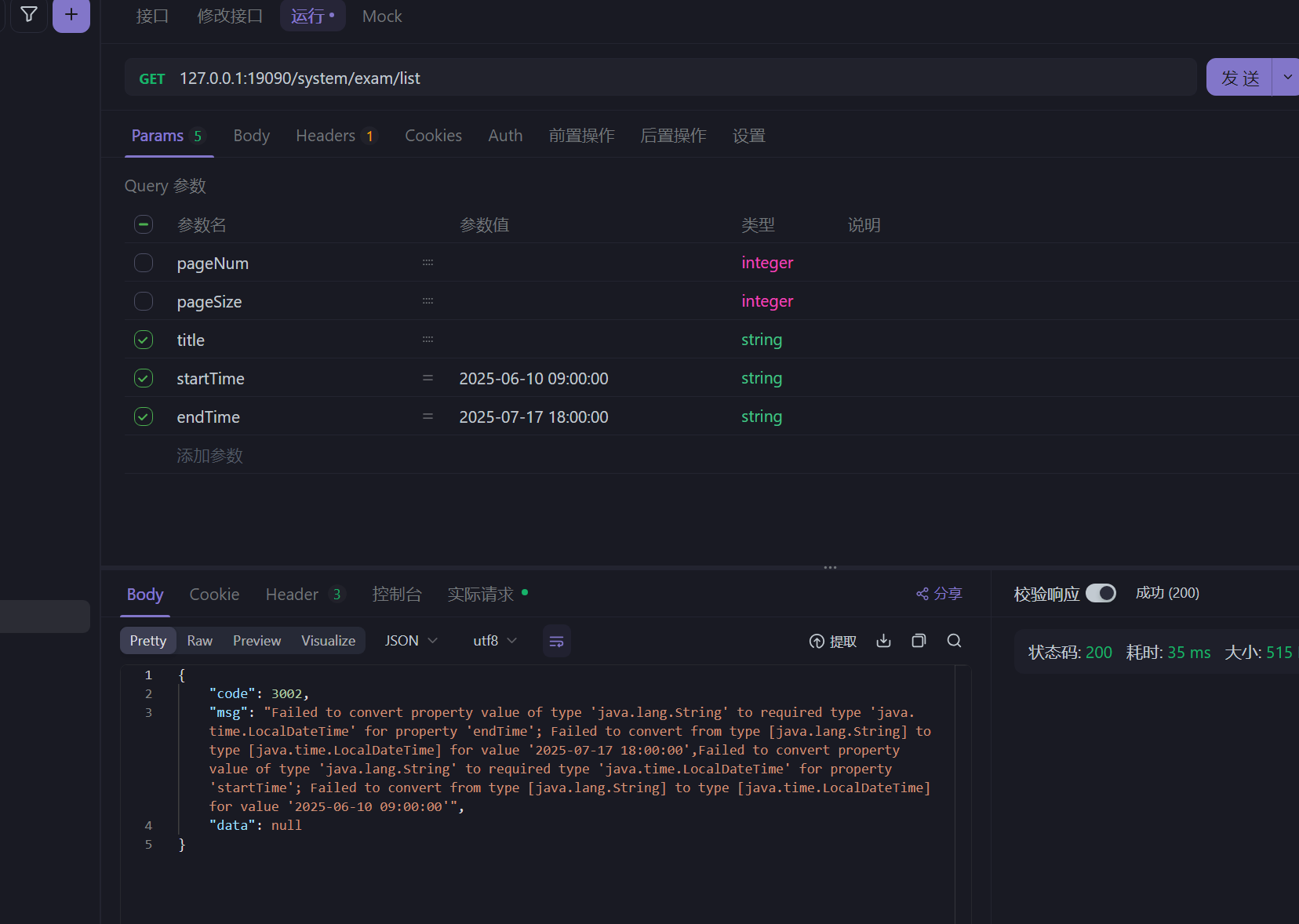
前端說無法把String轉化為LocalDateTime
因為前端沒有對應的LocalDateTime類型,只是apifox沒有,瀏覽器的前端還是有的
@Data
public class ExamQueryDTO extends PageQueryDTO {private String title;private String startTime;private String endTime;
}
<if test="startTime != null and startTime != '' ">
而且xml也是用 把時間看為字符串來比較的
因為后端的mybatis是可以把string類型轉化為時間類型進行比較的
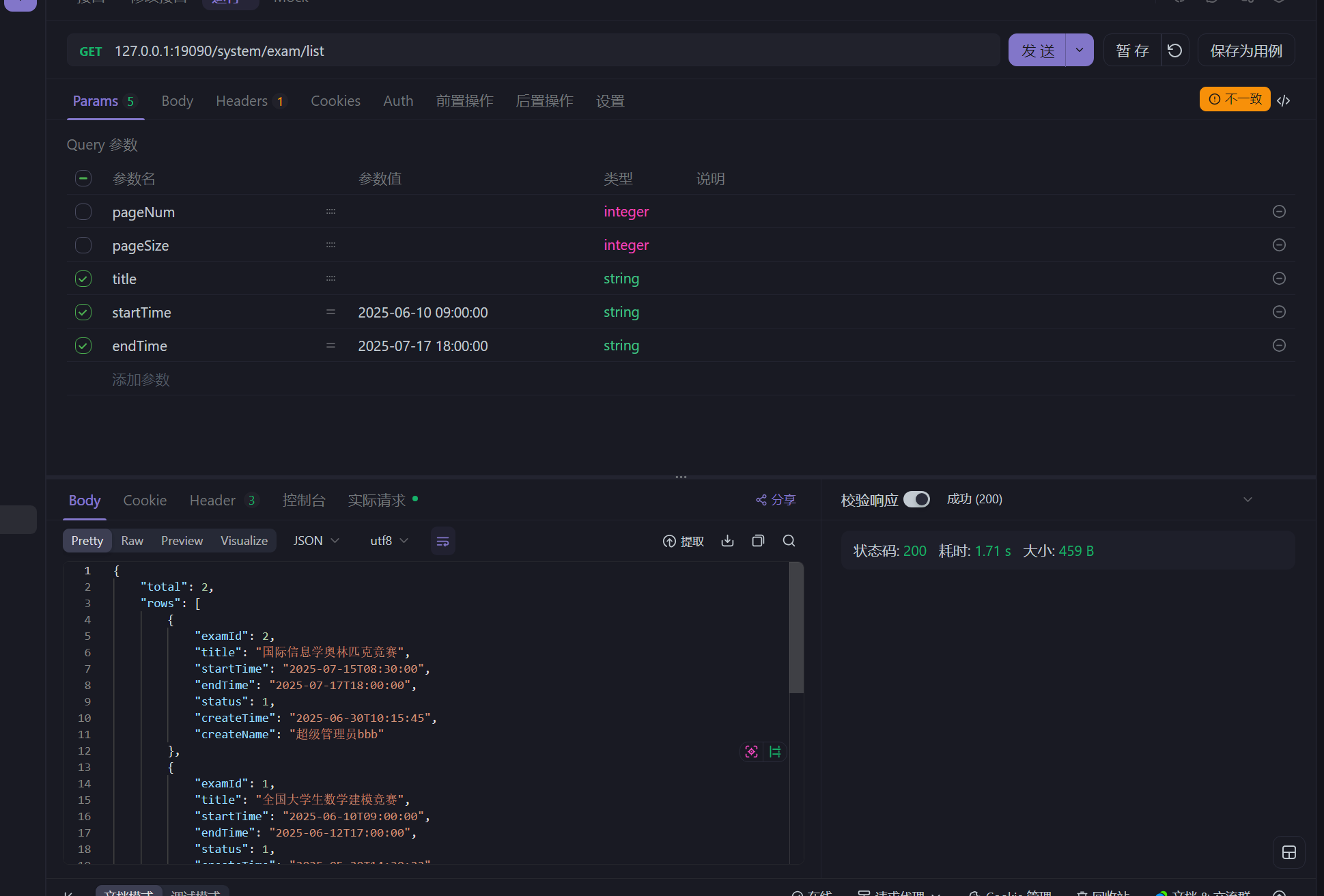
7.2 前端開發
<template><el-form inline="true"><el-form-item label="創建日期"><el-date-picker v-model="datetimeRange" style="width: 240px" type="datetimerange" range-separator="至"start-placeholder="開始日期" end-placeholder="結束日期"></el-date-picker></el-form-item><el-form-item label="競賽名稱"><el-input v-model="params.title" placeholder="請您輸入要搜索的競賽名稱" /></el-form-item><el-form-item><el-button @click="onSearch" plain>搜索</el-button><el-button @click="onReset" plain type="info">重置</el-button><el-button type="primary" :icon="Plus" plain @click="onAddExam">添加競賽</el-button></el-form-item></el-form><!-- 表格 --><el-table height="526px" :data="examList"><el-table-column prop="title" label="競賽標題" /><el-table-column prop="startTime" width="180px" label="競賽開始時間" /><el-table-column prop="endTime" width="180px" label="競賽結束時間" /><el-table-column label="是否開賽" width="100px"><template #default="{ row }"><div v-if="!isNotStartExam(row)"><el-tag type="warning">已開賽</el-tag></div><div v-else><el-tag type="info">未開賽</el-tag></div></template></el-table-column><el-table-column prop="status" width="100px" label="是否發布"><template #default="{ row }"><div v-if="row.status == 0"><el-tag type="danger">未發布</el-tag></div><div v-if="row.status == 1"><el-tag type="success">已發布</el-tag></div></template></el-table-column><el-table-column prop="createName" width="140px" label="創建用戶" /><el-table-column prop="createTime" width="180px" label="創建時間" /><el-table-column label="操作" width="180px"><template #default="{ row }"><el-button v-if="isNotStartExam(row) && row.status == 0" type="text" @click="onEdit(row.examId)">編輯</el-button><el-button v-if="isNotStartExam(row) && row.status == 0" type="text" @click="onDelete(row.examId)"class="red">刪除</el-button><el-button v-if="row.status == 1 && isNotStartExam(row)" type="text"@click="cancelPublishExam(row.examId)">撤銷發布</el-button><el-button v-if="row.status == 0 && isNotStartExam(row)" type="text"@click="publishExam(row.examId)">發布</el-button><el-button type="text" v-if="!isNotStartExam(row)">已開賽,不允許操作</el-button></template></el-table-column></el-table><!-- 分頁區域 --><el-pagination background size="small" layout="total, sizes, prev, pager, next, jumper" :total="total"v-model:current-page="params.pageNum" v-model:page-size="params.pageSize" :page-sizes="[5, 10, 15, 20]"@size-change="handleSizeChange" @current-change="handleCurrentChange" />
</template><script setup>
import { Plus } from '@element-plus/icons-vue'
import { getExamListService, delExamService, publishExamService, cancelPublishExamService } from '@/apis/exam'
import { reactive, ref } from 'vue'
import router from '@/router'function isNotStartExam(exam) {const now = new Date(); //當前時間return new Date(exam.startTime) > now
}const params = reactive({pageNum: 1,pageSize: 10,startTime: '',endTime: '',title: ''
})const examList = ref([])
const total = ref(0)
const datetimeRange = ref([])</script>
<el-date-picker v-model="datetimeRange" style="width: 240px" type="datetimerange" range-separator="至"start-placeholder="開始日期" end-placeholder="結束日期"></el-date-picker>
const datetimeRange = ref([])
這個是時間選擇框,其中v-model綁定的是一個數組,數組里面存儲的是開始和結束時間數據
然后就是開發js代碼了
import service from "@/utils/request";export function getExamListService(params) {return service({url: "/exam/list",method: "get",params,});
}
async function getExamList() {const res = await getExamListService(params);console.log("獲取題目管理表單數據:", res);examList.value = res.rows;total.value = res.total;
}getExamList();
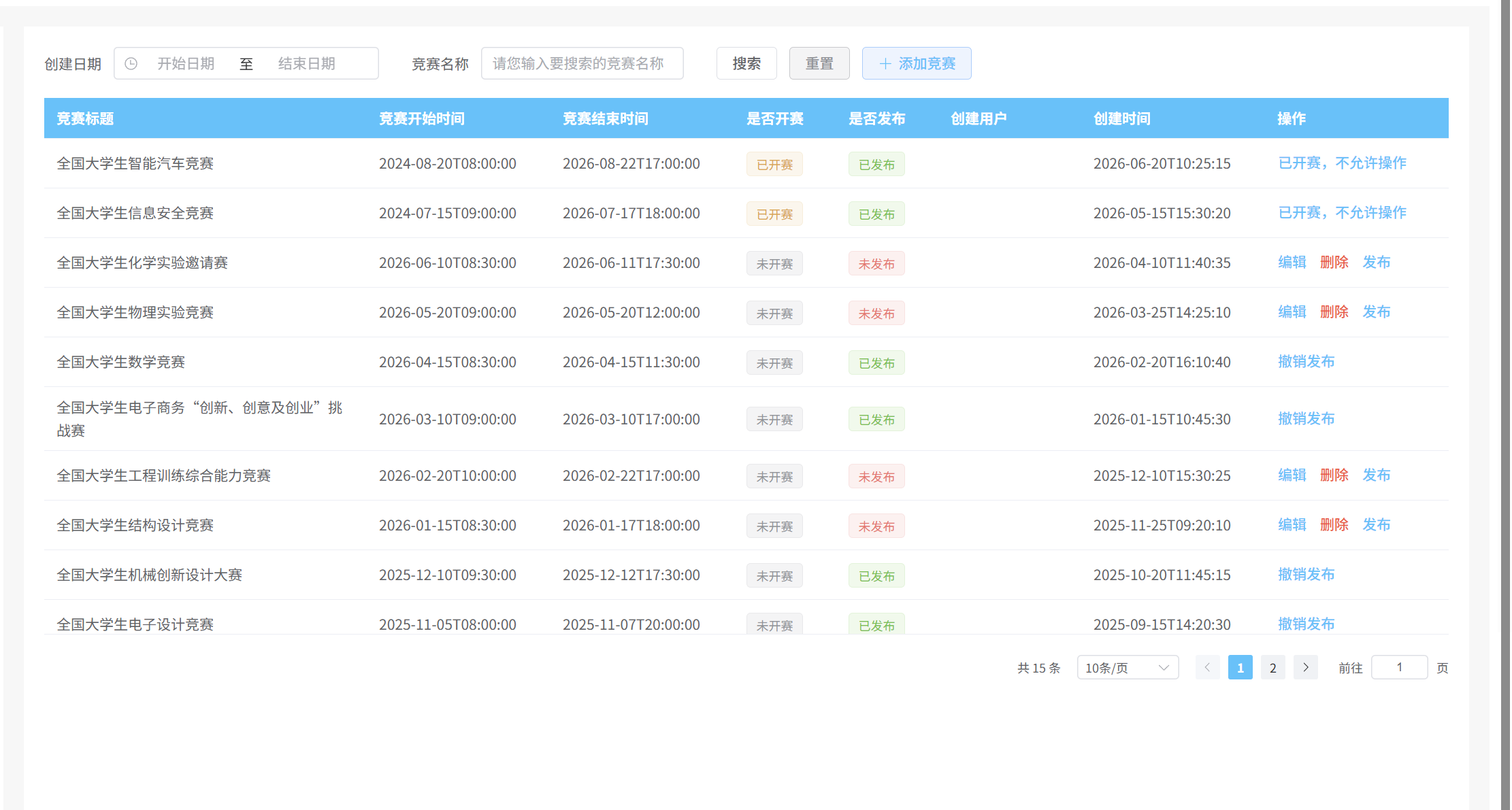
@Data
public class ExamVO {private Long examId;private String title;@JsonFormat(pattern = "yyyy-MM-dd HH:mm:ss")private LocalDateTime startTime;@JsonFormat(pattern = "yyyy-MM-dd HH:mm:ss")private LocalDateTime endTime;private Integer status;@JsonFormat(pattern = "yyyy-MM-dd HH:mm:ss")private LocalDateTime createTime;private String createName;}
然后是修改分頁請求
function handleSizeChange(newSize) {params.pageNum = 1;getExamList();
}
function handleCurrentChange(newPage) {getExamList();
}然后是搜索和重置
然后就是datetimeRange 里面的元素數據類型是時間類型Date的,那要怎么辦呢,我們可以轉化為Json類型,為什么VO里面不用時間類型呢,因為apifox沒有時間類型來測試
function onSearch(){params.pageNum = 1;getExamList();
}function onReset(){params.startTime = ''params.endTime = ''params.title = ''params.pageNum = 1params.pageSize = 10datetimeRange.value.length = 0getExamList();
}async function getExamList() {if(datetimeRange.value[0] instanceof Date){params.startTime = datetimeRange.value[0].toISOString()}if(datetimeRange.value[1] instanceof Date){params.endTime = datetimeRange.value[1].toISOString()}console.log("Exam,params:",params)const res = await getExamListService(params);console.log("獲取題目管理表單數據:", res);examList.value = res.rows;total.value = res.total;
}
這樣就可以了
instanceof 是判斷類型,如果不為空,而且為Date類型的話,那么就轉為json

 部署Doris)



,解決類別不平衡問題,案例:邏輯回歸 信用卡欺詐檢測)








)

:mysql連接池)


