1.介紹
在現代計算中,進制轉換是一項常見且重要的任務。為了簡化這個過程,我們也可以利用Python和PyQt自己寫一個直觀且易于使用的進制轉換器工具。這個工具將支持二進制、八進制、十進制和十六進制的相互轉換,并提供良好的用戶界面和交互體驗。
2.設計
在設計這個進制轉換器工具時,我們將采用PyQt作為圖形界面庫,并使用其提供的各種控件來構建用戶界面。用戶將能夠輸入十進制值,并將其轉換為其他進制。轉換結果將實時顯示在相應的文本框中。
3.代碼實現
3.1創建基本的用戶界面
首先,我們需要導入必要的模塊,并創建一個繼承自QWidget的ConverterApp類。在initUI方法中,我們將設置窗口的標題和大小,并初始化所有的控件。以下是階段一的代碼示例:
import sys
from PyQt5.QtWidgets import QApplication, QWidget, QLabel, QLineEdit, QVBoxLayout, QPushButtonclass ConverterApp(QWidget):def __init__(self):super().__init__()self.initUI()def initUI(self):self.setWindowTitle("進制轉換器")self.setGeometry(100, 100, 400, 200)self.decimalLabel = QLabel("十進制:", self)self.decimalLineEdit = QLineEdit(self)self.binaryLabel = QLabel("二進制:", self)self.binaryLineEdit = QLineEdit(self)self.octalLabel = QLabel("八進制:", self)self.octalLineEdit = QLineEdit(self)self.hexLabel = QLabel("十六進制:", self)self.hexLineEdit = QLineEdit(self)convertButton = QPushButton("轉換", self)convertButton.clicked.connect(self.convertValues)layout = QVBoxLayout()layout.addWidget(self.decimalLabel)layout.addWidget(self.decimalLineEdit)layout.addWidget(self.binaryLabel)layout.addWidget(self.binaryLineEdit)layout.addWidget(self.octalLabel)layout.addWidget(self.octalLineEdit)layout.addWidget(self.hexLabel)layout.addWidget(self.hexLineEdit)layout.addWidget(convertButton)self.setLayout(layout)
3.2實現轉換功能
在這個階段,我們將編寫convertValues方法來處理轉換的邏輯。該方法將從十進制輸入框中獲取輸入值,并將其轉換為其他進制,然后將結果分別顯示在對應的文本框中。以下是階段二的代碼示例:
def convertValues(self):decimal_value = int(self.decimalLineEdit.text())self.binaryLineEdit.setText(bin(decimal_value)[2:])self.octalLineEdit.setText(oct(decimal_value)[2:])self.hexLineEdit.setText(hex(decimal_value)[2:])
3.3完整代碼示例
以下是完整的代碼示例,包括階段一和階段二的代碼:
import sys
from PyQt5.QtWidgets import QApplication, QWidget, QLabel, QLineEdit, QVBoxLayout, QPushButtonclass ConverterApp(QWidget):def __init__(self):super().__init__()self.initUI()def initUI(self):self.setWindowTitle("進制轉換器")self.setGeometry(100, 100, 400, 200)self.decimalLabel = QLabel("十進制:", self)self.decimalLineEdit = QLineEdit(self)self.binaryLabel = QLabel("二進制:", self)self.binaryLineEdit = QLineEdit(self)self.octalLabel = QLabel("八進制:", self)self.octalLineEdit = QLineEdit(self)self.hexLabel = QLabel("十六進制:", self)self.hexLineEdit = QLineEdit(self)convertButton = QPushButton("轉換", self)convertButton.clicked.connect(self.convertValues)layout = QVBoxLayout()layout.addWidget(self.decimalLabel)layout.addWidget(self.decimalLineEdit)layout.addWidget(self.binaryLabel)layout.addWidget(self.binaryLineEdit)layout.addWidget(self.octalLabel)layout.addWidget(self.octalLineEdit)layout.addWidget(self.hexLabel)layout.addWidget(self.hexLineEdit)layout.addWidget(convertButton)self.setLayout(layout)def convertValues(self):decimal_value = int(self.decimalLineEdit.text())self.binaryLineEdit.setText(bin(decimal_value)[2:])self.octalLineEdit.setText(oct(decimal_value)[2:])self.hexLineEdit.setText(hex(decimal_value)[2:])if __name__ == '__main__':app = QApplication(sys.argv)converter = ConverterApp()converter.show()sys.exit(app.exec_())
讓我們看一下運行效果
?
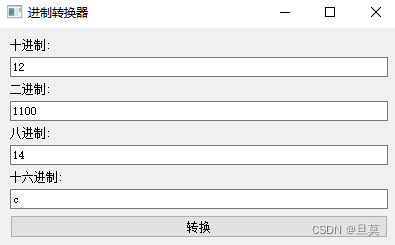
4.總結?
-
設計思路:
- 導入必要的模塊:代碼開始時導入了
sys模塊以及PyQt5中的一些部件,如QApplication、QWidget、QLabel、QLineEdit、QVBoxLayout和QPushButton。 - 創建主窗口類:通過定義一個繼承自
QWidget的ConverterApp類來創建應用的主窗口。 - 初始化用戶界面:在
initUI方法中設置窗口標題、大小,創建標簽、文本框和轉換按鈕,并將它們添加到垂直布局中。 - 實現轉換功能:通過編寫
convertValues方法來處理轉換的邏輯,將十進制值轉換為二進制、八進制和十六進制,并在對應的文本框中顯示結果。
- 導入必要的模塊:代碼開始時導入了
-
功能解釋:
- 窗口標題和大小:應用窗口的標題設置為"進制轉換器",大小為400x200像素。
- 控件創建:創建了四個標簽(
QLabel)用于顯示不同進制的名稱,以及四個文本框(QLineEdit)用于用戶輸入和結果顯示,還有一個轉換按鈕(QPushButton)。 - 轉換按鈕連接:通過
convertButton.clicked.connect(self.convertValues)將轉換按鈕的點擊事件連接到convertValues方法,實現轉換邏輯。 - 轉換邏輯:當用戶點擊轉換按鈕時,
convertValues方法將獲取用戶在十進制文本框中輸入的值,并使用Python內置的bin()、oct()和hex()函數將其轉換為對應的二進制、八進制和十六進制形式,然后將結果顯示在相應的文本框中。
?
?
)












--(堆的概念和結構的實現,堆排序和堆排序的應用))




)
