IT廉連看——Uniapp——配置文件pages
[IT廉連看] ?
本堂課主要為大家介紹pages.json這個配置文件
一、打開官網查看pages.json可以配置哪些屬性。
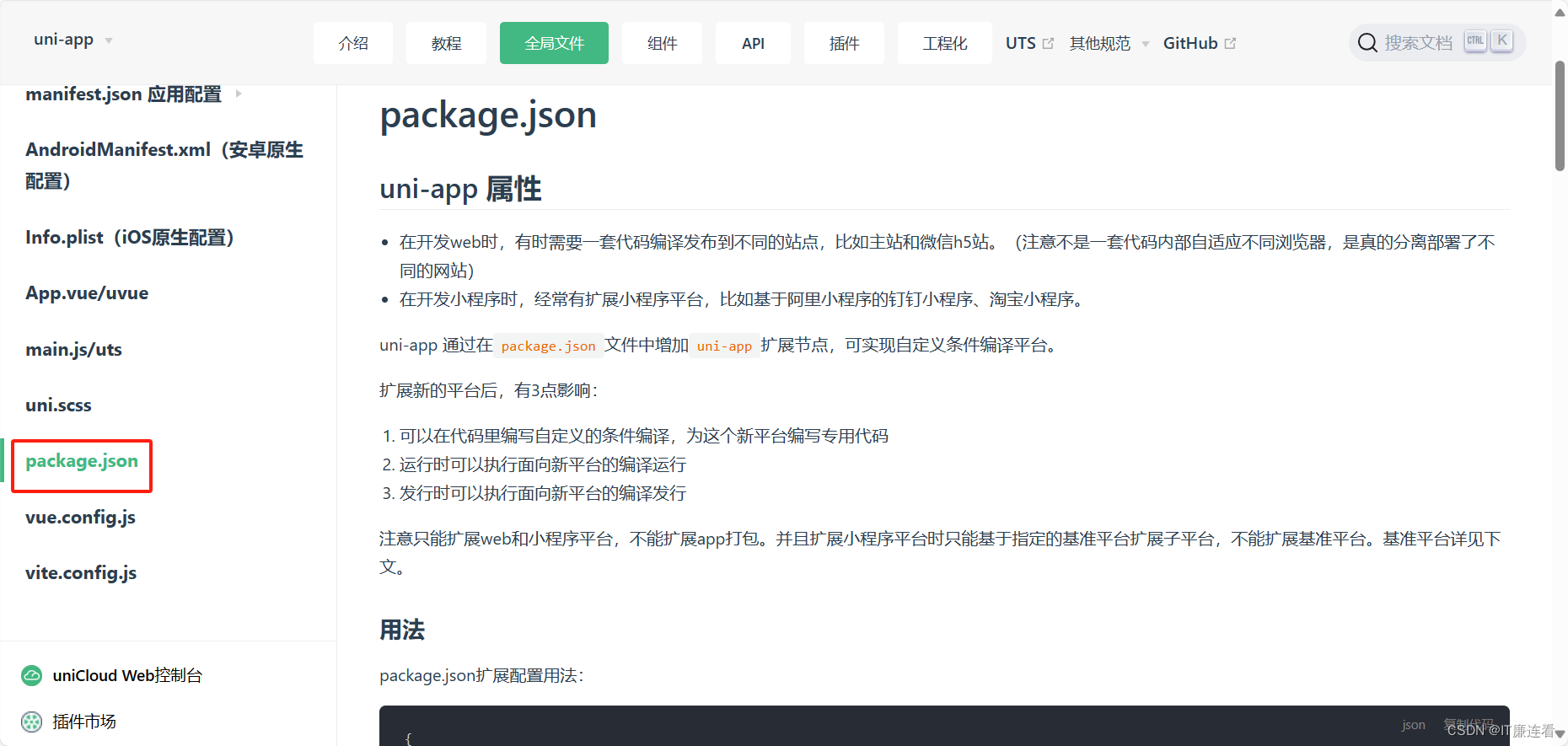
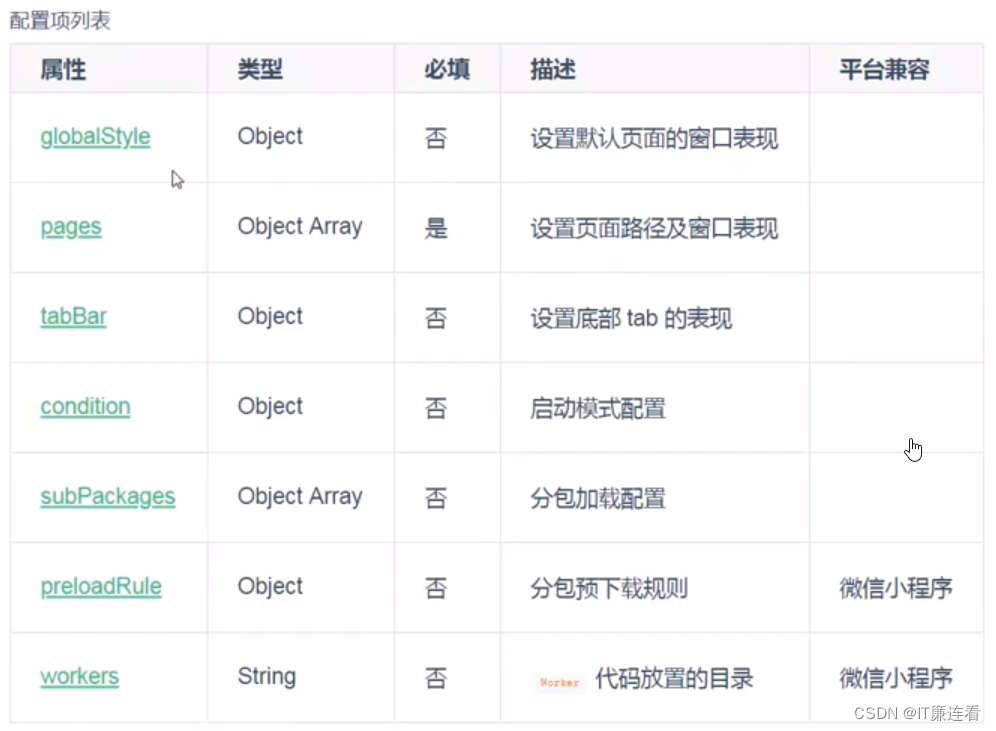
下面邊寫邊講解
新建一個home頁面理解一下這句話。
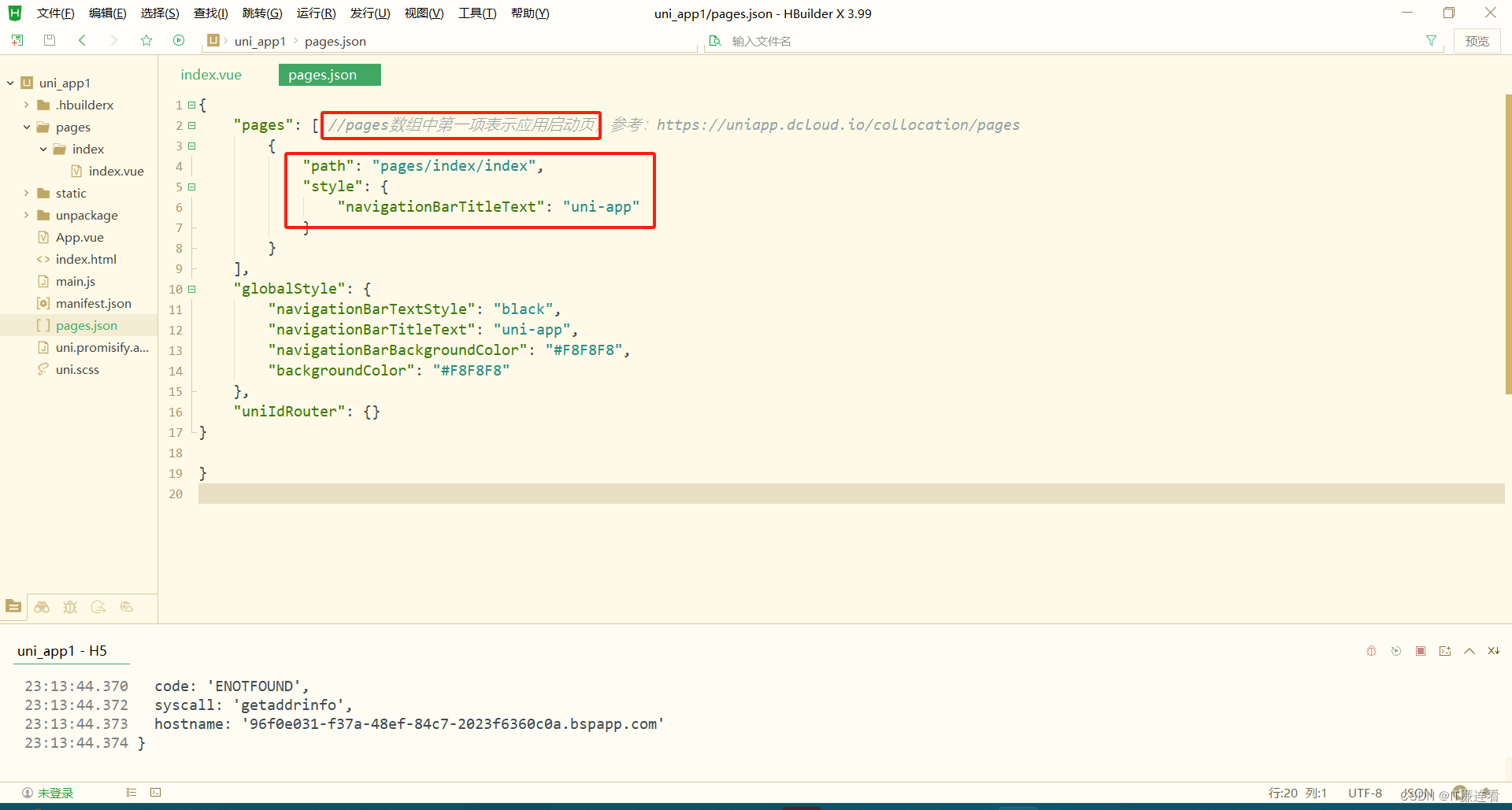
以下一些頁面的通用配置

通用設置里我們可以對導航欄和狀態欄進行一些設置
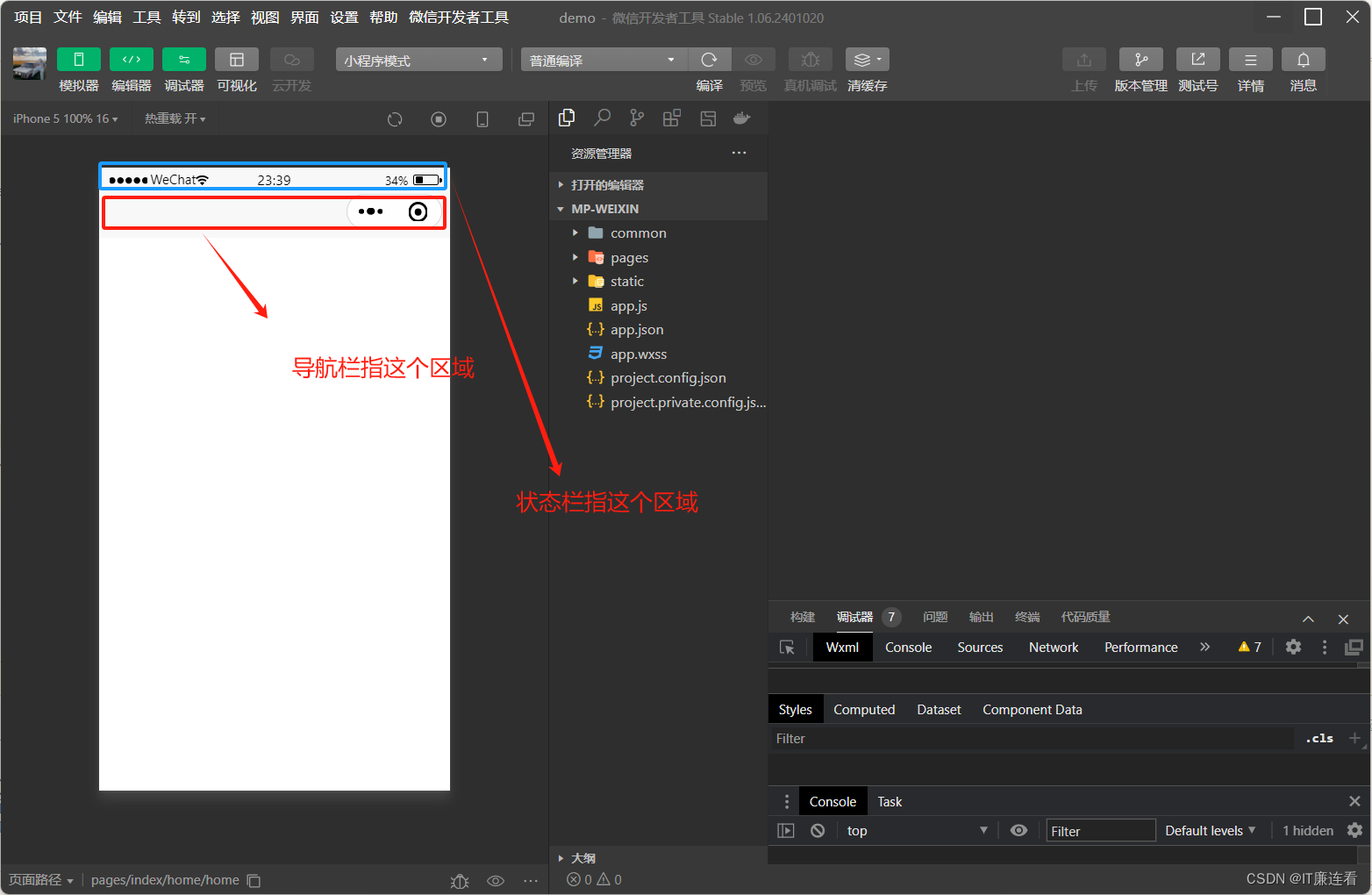
接下來我們更改一下導航欄顏色:

"navigationBarBackgroundColor": "#282828", ? ? ? ? ? ? ? ? ? ? ? ? ? ? ? ? ? ? ? ? ? ? ? alt+鼠標左鍵可選擇顏色下一步對標題文字進行設置:
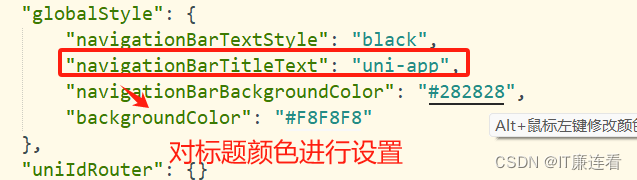
"navigationBarTitleText": "IT",未更改成功,這是為什么?

接下來更改導航欄文字顏色:

導航欄更改顏色,如今官方只支持修改兩種顏色,一種是黑色一種是白色。
二、path和style
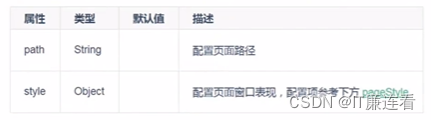
path,頁面路由
style:其實我們已經使用過了
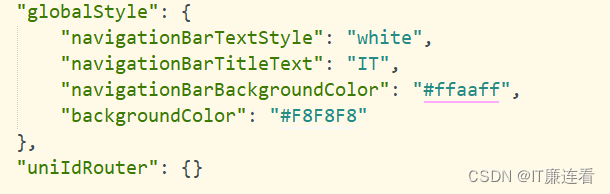
在這里我們設置的是通用的窗口樣式。
如果我們想要每個頁面都有不同的樣式,那么就根據它的優先級,把這些代碼再寫入指定的頁面。
三、tabbar
1、打開官網查看tabbar介紹
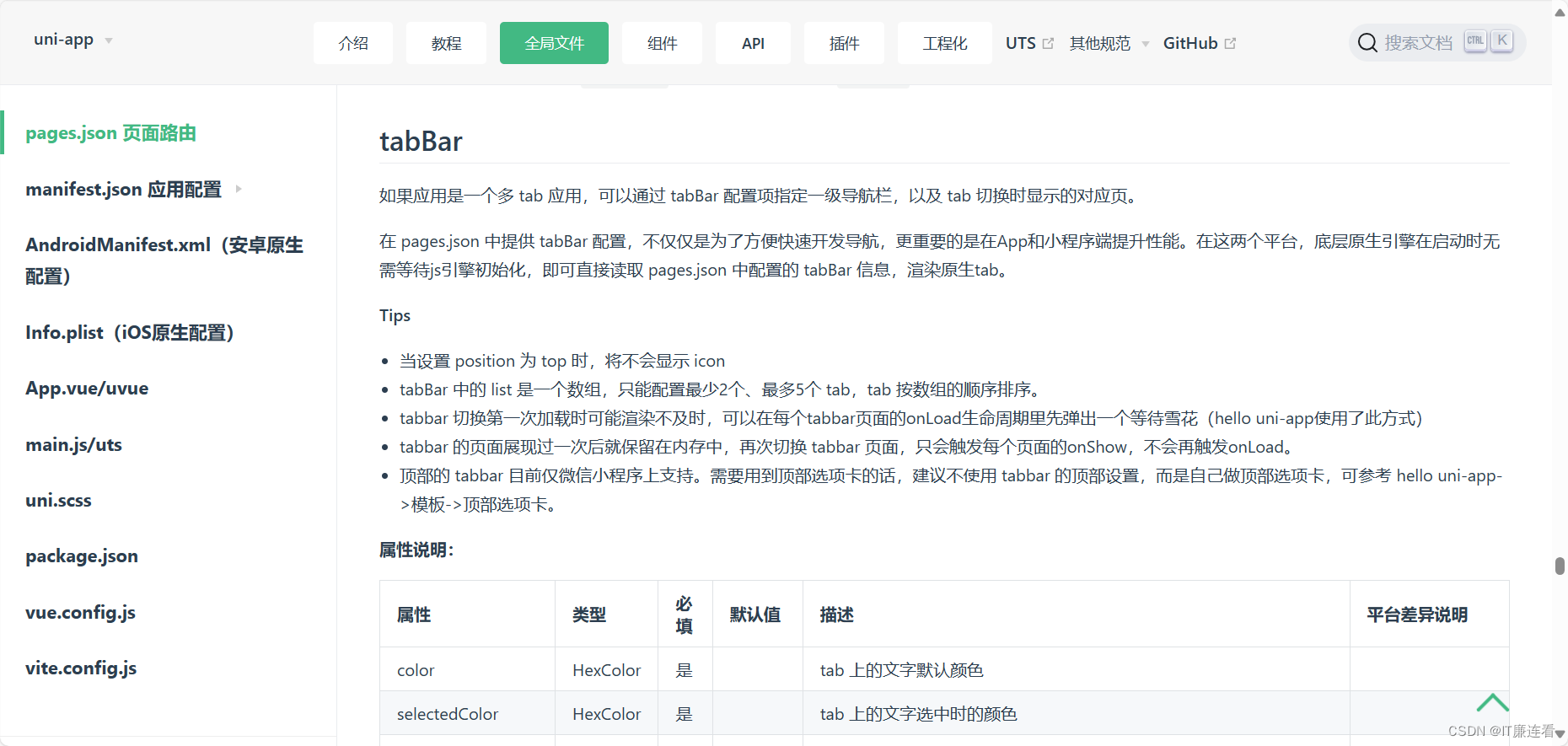
代碼示例:
"tabBar": {"color": "#7A7E83","selectedColor": "#3cc51f","borderStyle": "black","backgroundColor": "#ffffff","list": [{"pagePath": "pages/component/index","iconPath": "static/image/icon_component.png","selectedIconPath": "static/image/icon_component_HL.png","text": "組件"}, {"pagePath": "pages/API/index","iconPath": "static/image/icon_API.png","selectedIconPath": "static/image/icon_API_HL.png","text": "接口"}]
}每個配置項代表什么:
"color": "#7A7E83", color:顏色"selectedColor": "#3cc51f", selectedColor:選中時的顏色"borderStyle": "black", borderStyle:上邊框顏色"backgroundColor": "#ffffff", backgroundColor:背景顏色當我們把頁面設置為tabbar頁面,我們需要把頁面添加近list,list可添加2-5個頁面。我們的tabbar需要一些改動。
"list": [{"pagePath": "pages/component/index","iconPath": "static/image/icon_component.png", 圖片"selectedIconPath": "static/image/icon_component_HL.png", 選中時的圖標"text": "組件"}, {"pagePath": "pages/API/index","iconPath": "static/image/icon_API.png","selectedIconPath": "static/image/icon_API_HL.png","text": "接口"}]我們需要更改頁面路徑
2、condition
"condition": { //模式配置,僅開發期間生效"current": 0, //當前激活的模式(list 的索引項)"list": [{"name": "swiper", //模式名稱"path": "pages/component/swiper/swiper", //啟動頁面,必選"query": "interval=4000&autoplay=false" //啟動參數,在頁面的onLoad函數里面得到。},{"name": "test","path": "pages/component/switch/switch"}]
}

:Flink基于Kubernetes部署(5)-Kubernetes 集群搭建-1)








)







