?? 歡迎大家來訪Srlua的博文(づ ̄3 ̄)づ╭?~??🌟🌟 歡迎各位親愛的讀者,感謝你們抽出寶貴的時間來閱讀我的文章。
我是Srlua,在這里我會分享我的知識和經驗。🎥
希望在這里,我們能一起探索IT世界的奧妙,提升我們的技能。🔮
記得先點贊👍后閱讀哦~ 👏👏
📘📚 所屬專欄:解法問題
歡迎訪問我的主頁:Srlua 獲取更多信息和資源。??🌙🌙
經常有人說打不開github,今天博主給大家分享如何解決這個問題
手動方式
1.復制下面的內容
# GitHub520 Host Start
140.82.114.25 ? ? ? ? ? ? ? ? alive.github.com
140.82.113.5 ? ? ? ? ? ? ? ? api.github.com
185.199.110.153 ? ? ? ? ? ? ? assets-cdn.github.com
185.199.111.133 ? ? ? ? ? ? ? avatars.githubusercontent.com
185.199.111.133 ? ? ? ? ? ? ? avatars0.githubusercontent.com
185.199.111.133 ? ? ? ? ? ? ? avatars1.githubusercontent.com
185.199.111.133 ? ? ? ? ? ? ? avatars2.githubusercontent.com
185.199.111.133 ? ? ? ? ? ? ? avatars3.githubusercontent.com
185.199.111.133 ? ? ? ? ? ? ? avatars4.githubusercontent.com
185.199.111.133 ? ? ? ? ? ? ? avatars5.githubusercontent.com
185.199.111.133 ? ? ? ? ? ? ? camo.githubusercontent.com
140.82.112.22 ? ? ? ? ? ? ? ? central.github.com
185.199.111.133 ? ? ? ? ? ? ? cloud.githubusercontent.com
140.82.114.9 ? ? ? ? ? ? ? ? codeload.github.com
140.82.113.22 ? ? ? ? ? ? ? ? collector.github.com
185.199.111.133 ? ? ? ? ? ? ? desktop.githubusercontent.com
185.199.111.133 ? ? ? ? ? ? ? favicons.githubusercontent.com
140.82.112.3 ? ? ? ? ? ? ? ? gist.github.com
52.216.163.147 ? ? ? ? ? ? ? github-cloud.s3.amazonaws.com
52.217.124.1 ? ? ? ? ? ? ? ? github-com.s3.amazonaws.com
52.216.144.83 ? ? ? ? ? ? ? ? github-production-release-asset-2e65be.s3.amazonaws.com
52.217.121.249 ? ? ? ? ? ? ? github-production-repository-file-5c1aeb.s3.amazonaws.com
52.217.206.57 ? ? ? ? ? ? ? ? github-production-user-asset-6210df.s3.amazonaws.com
192.0.66.2 ? ? ? ? ? ? ? ? ? github.blog
140.82.114.4 ? ? ? ? ? ? ? ? github.com
140.82.113.18 ? ? ? ? ? ? ? ? github.community
185.199.110.154 ? ? ? ? ? ? ? github.githubassets.com
151.101.1.194 ? ? ? ? ? ? ? ? github.global.ssl.fastly.net
185.199.110.153 ? ? ? ? ? ? ? github.io
185.199.111.133 ? ? ? ? ? ? ? github.map.fastly.net
185.199.110.153 ? ? ? ? ? ? ? githubstatus.com
140.82.112.25 ? ? ? ? ? ? ? ? live.github.com
185.199.111.133 ? ? ? ? ? ? ? media.githubusercontent.com
185.199.111.133 ? ? ? ? ? ? ? objects.githubusercontent.com
13.107.42.16 ? ? ? ? ? ? ? ? pipelines.actions.githubusercontent.com
185.199.111.133 ? ? ? ? ? ? ? raw.githubusercontent.com
185.199.111.133 ? ? ? ? ? ? ? user-images.githubusercontent.com
13.107.253.40 ? ? ? ? ? ? ? ? vscode.dev
140.82.112.21 ? ? ? ? ? ? ? ? education.github.com
?
?
# Update time: 2023-08-01T14:06:06+08:00
# Update url: https://raw.hellogithub.com/hosts
# Star me: https://github.com/521xueweihan/GitHub520
# GitHub520 Host End該內容會自動定時更新, 數據更新時間:2023-08-01T14:06:06+08:00
2. 修改 hosts 文件
hosts 文件在每個系統的位置不一,詳情如下:
-
Windows 系統:
C:\Windows\System32\drivers\etc\hosts -
Linux 系統:
/etc/hosts -
Mac(蘋果電腦)系統:
/etc/hosts -
Android(安卓)系統:
/system/etc/hosts -
iPhone(iOS)系統:
/etc/hosts
修改方法,把第一步的內容復制到文本末尾:
-
Windows 使用記事本。
-
Linux、Mac 使用 Root 權限:
sudo vi /etc/hosts。 -
iPhone、iPad 須越獄、Android 必須要 root。
3. 激活生效
大部分情況下是直接生效,如未生效可嘗試下面的辦法,刷新 DNS:
-
Windows:在 CMD 窗口輸入:
ipconfig /flushdns -
Linux 命令:
sudo nscd restart,如報錯則須安裝:sudo apt install nscd或sudo /etc/init.d/nscd restart -
Mac 命令:
sudo killall -HUP mDNSResponder
自動方式(SwitchHosts)
Tip:推薦 SwitchHosts 工具管理 hosts
以 SwitchHosts 為例,看一下怎么使用的,配置參考下面:
-
Title: 隨意
-
Type:
Remote -
URL:
https://raw.hellogithub.com/hosts -
Auto Refresh: 最好選
1 hour
如圖:
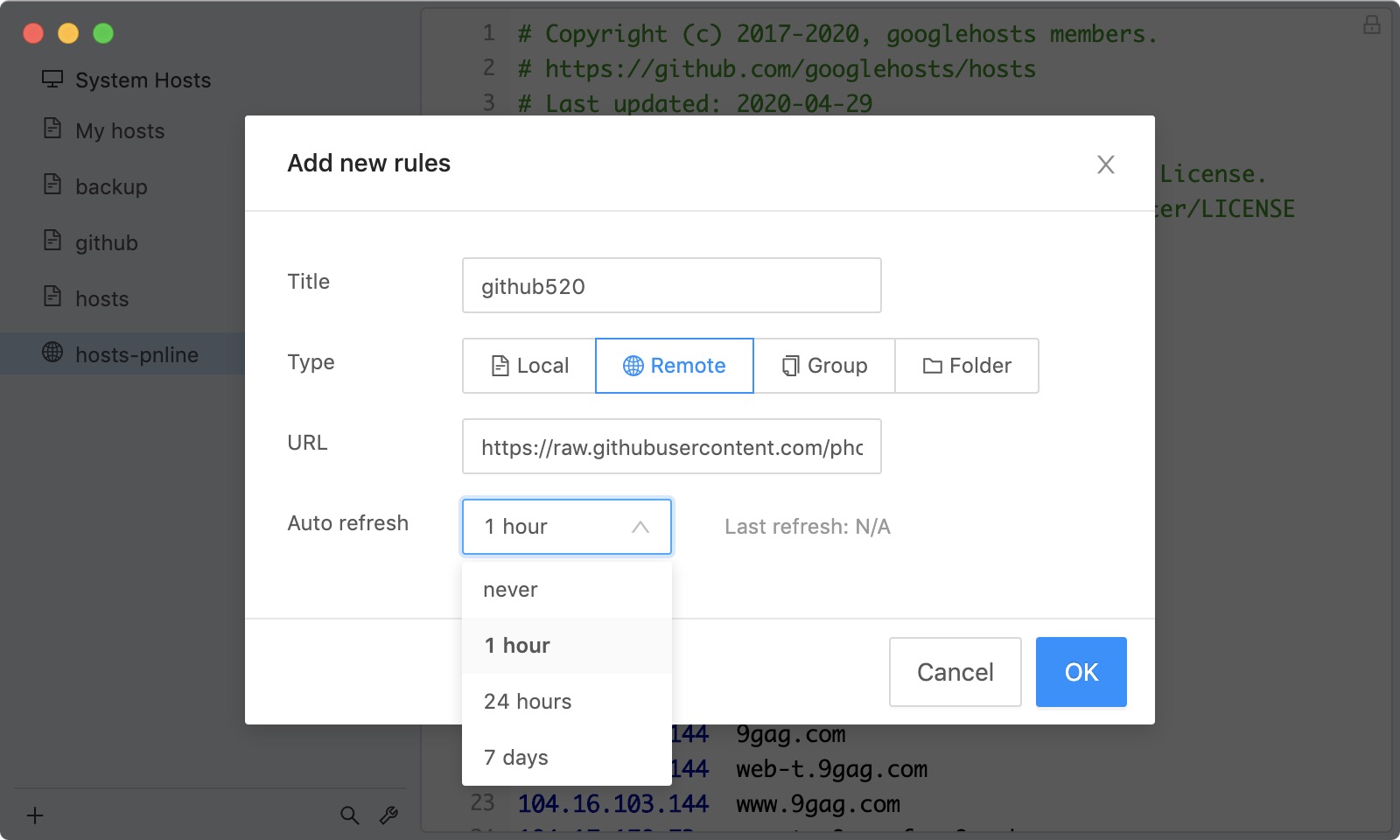
這樣每次 hosts 有更新都能及時進行更新,免去手動更新。
一行命令 (適用于類 Unix 系統)
GNU(Ubuntu/CentOS/Fedora)
sudo sh -c 'sed -i "/# GitHub520 Host Start/Q" /etc/hosts && curl https://raw.hellogithub.com/hosts >> /etc/hosts'BSD/macOS
sed -i "" "/# GitHub520 Host Start/,/# Github520 Host End/d" /etc/hosts && curl https://raw.hellogithub.com/hosts >> /etc/hosts將上面的命令添加到 cron,可定時執行。使用前確保 GitHub520 內容在該文件最后部分。
在 Dcker 中運行,若遇到 Device or resource busy 錯誤,可使用以下命令執行
cp /etc/hosts ~/hosts.new && sed -i "/# GitHub520 Host Start/Q" ~/hosts.new && curl https://raw.hellogithub.com/hosts >> ~/hosts.new && cp -f ~/hosts.new /etc/hostsAdGuard 用戶(自動方式)
在 過濾器>DNS 封鎖清單>添加阻止列表>添加一個自定義列表,配置如下:
-
名稱:隨意
-
URL:
https://raw.hellogithub.com/hosts(和上面 SwitchHosts 使用的一樣)
如圖:
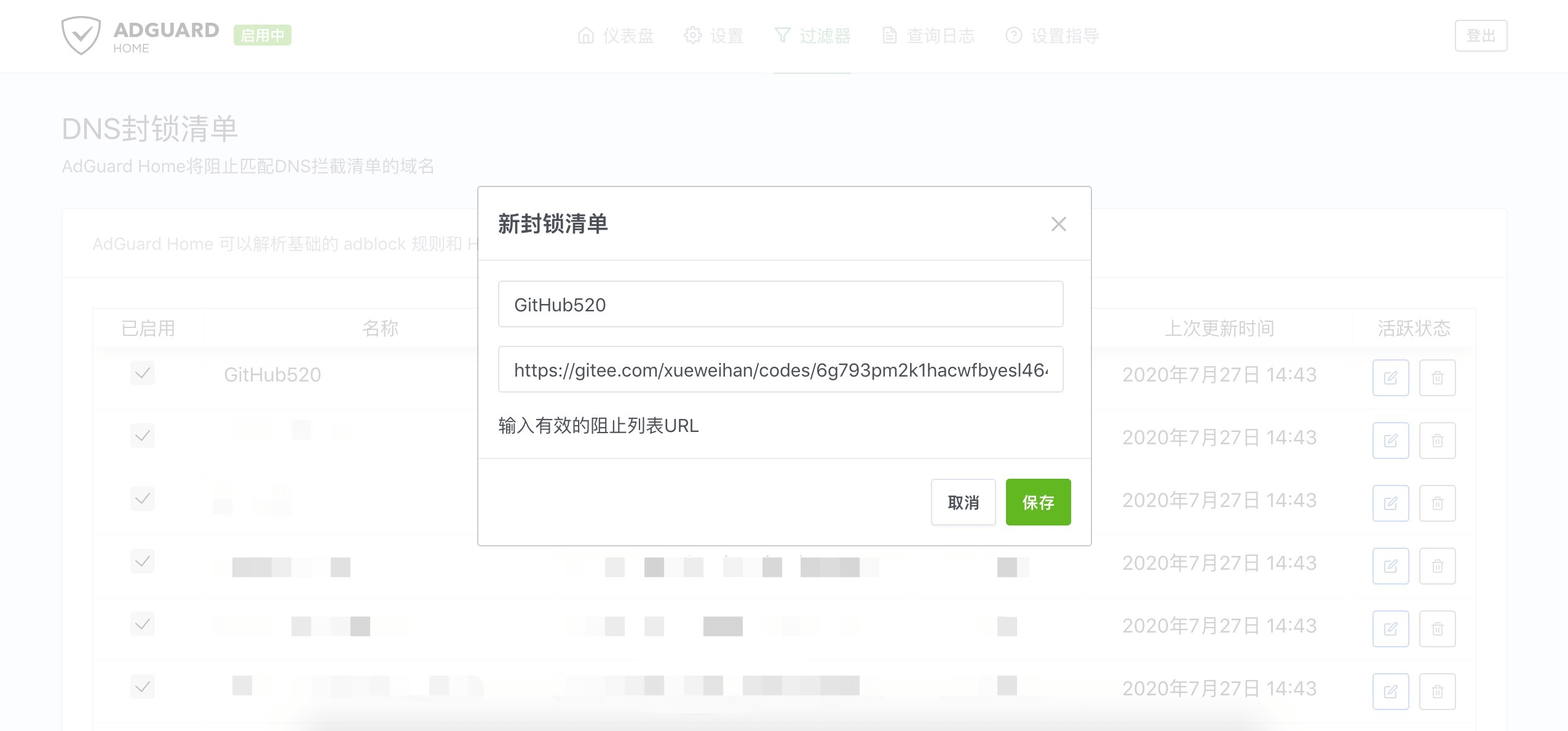
更新間隔在 設置 > 常規設置 > 過濾器更新間隔(設置一小時一次即可),記得勾選上 使用過濾器和 Hosts 文件以攔截指定域名
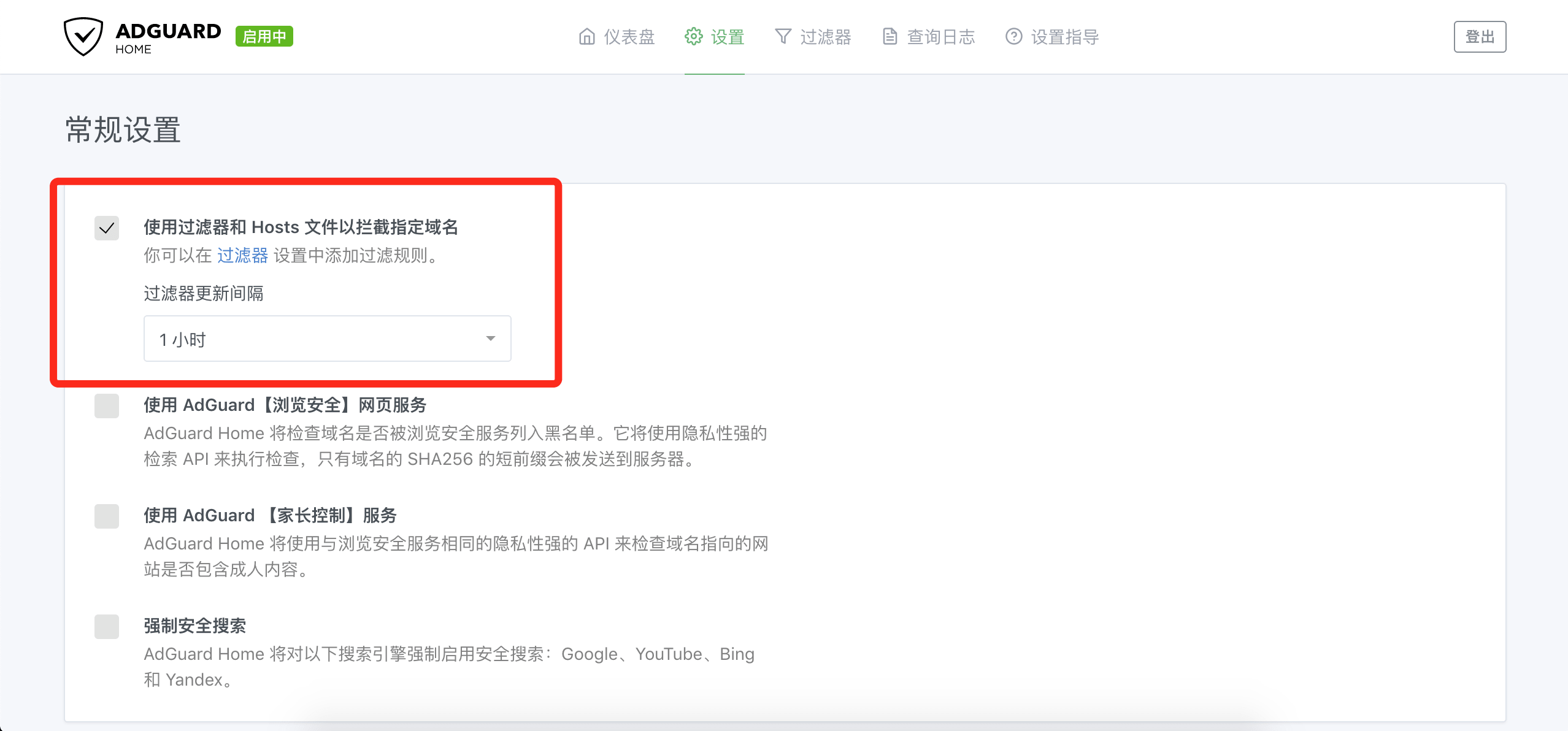
Tip:不要添加在 DNS 允許清單 內,只能添加在 DNS 封鎖清單 才管用。 另外,AdGuard for Mac、AdGuard for Windows、AdGuard for Android、AdGuard for IOS 等等 AdGuard 家族軟件 添加方法均類似。

希望對你有幫助!加油!
若您認為本文內容有益,請不吝賜予贊同并訂閱,以便持續接收有價值的信息。衷心感謝您的關注和支持!


)
)


![[BUUCTF]-Reverse:reverse3解析](http://pic.xiahunao.cn/[BUUCTF]-Reverse:reverse3解析)






:深度學習相關概念(查看檢索時看到))



-構網型逆變器與跟網型逆變器)


