寫作工具
I’ve been writing about data science on Medium for just over two years. Writing, in particular, technical writing can be time-consuming. Not only do you need to come up with an idea, write well, edit your articles for accuracy and flow, and proofread them. With technical articles you often also need to produce code to illustrate your explanations, ensure that it is accurate and transfer that code from the tool you used to write it, to your Medium post.
我已經寫了兩年多關于Medium的數據科學的文章。 寫作,特別是技術寫作,可能很耗時。 您不僅需要提出一個想法,寫得好,編輯文章以確保準確性和流程性,并進行校對。 在撰寫技術文章時,您通常還需要編寫代碼來說明您的解釋,確保代碼準確無誤,然后將代碼從您用來編寫代碼的工具轉移到Medium帖子中。
I try to publish once or twice a week. When I first started writing I found that the process could be very time consuming, and it was difficult to maintain this schedule around a full-time day job.
我嘗試每周發布一次或兩次。 當我第一次開始寫作時,我發現該過程可能非常耗時,并且很難在一個全日制工作中維持這個時間表。
Over time I have found some tools that have hugely sped up the time it takes for me to create and publish an article. Particularly those containing coded examples. The following tools help me to achieve my goal of publishing one to two articles per week around my other life commitments.
隨著時間的流逝,我發現一些工具極大地縮短了我創建和發布文章所需的時間。 特別是那些包含編碼示例的代碼。 以下工具可幫助我實現每周圍繞其他人生承諾發表一到兩篇文章的目標。
1. Jupyter至中 (1. Jupyter to Medium)
This tool was only released in May this year by Ted Petrou but it is a game-changer if you write your code in Jupyter Notebooks. With this Python package, you can publish the entire content of your notebook as a blog post directly into your Medium account.
該工具僅在今年5月由Ted Petrou發布,但是如果您在Jupyter Notebooks中編寫代碼,它將改變游戲規則。 使用此Python軟件包,您可以將筆記本的全部內容作為博客文章直接發布到您的Medium帳戶中。
To use this tool first you need to pip install it into your project environment.
要首先使用此工具,您需要將其安裝到項目環境中。
pip install jupyter_to_mediumYou may need to also install this extension in the environment you are launching your notebook from.
您可能還需要在啟動筆記本計算機的環境中安裝此擴展程序。
jupyter bundlerextension enable --py jupyter_to_medium._bundler --sys-prefixOnce installed, when you open a Jupyter Notebook and navigate to File >> Deploy as, you will now find an option to deploy as a Medium post.
安裝完成后,當您打開Jupyter Notebook并導航至File >> Deploy as時,您現在將找到一個選項作為Medium post進行部署。
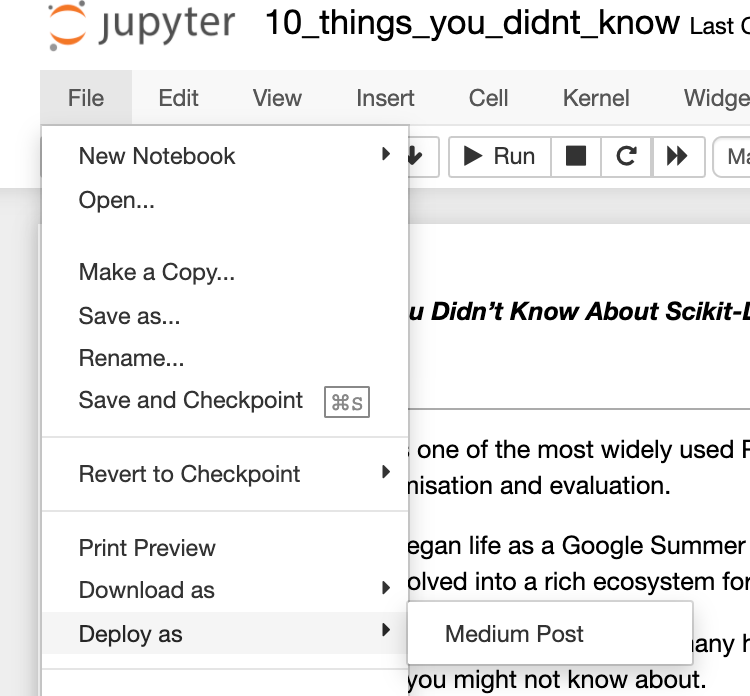
When you select this option you will be presented with a form. At the top, it asks for an integration token. If you are a regular writer on Medium you may have access to this in the settings in your Medium account. If you don’t have a token in your settings you will need to contact Medium to request one via this email address yourfriends@medium.com.
選擇此選項時,將顯示一個表格。 在頂部,它要求一個集成令牌。 如果您是Medium的普通作家,則可以在Medium帳戶的設置中訪問此內容。 如果您的設置中沒有令牌,則需要聯系Medium,以通過此電子郵件地址yourfriends@medium.com請求一個。
From my experience, you will get a response quite quickly, typically within 1 to 2 days.
根據我的經驗,您通常會在1-2天內很快收到答復。
You can either paste your integration token into this form each time or, to save having to repeatedly access it, you can save the token as a file and directory labelled in the following way.jupyter_to_medium/integration_token.
您可以每次將集成令牌粘貼到此表單中,或者,為了避免重復訪問,可以將令牌另存為文件和目錄,并以.jupyter_to_medium/integration_token方式標記。
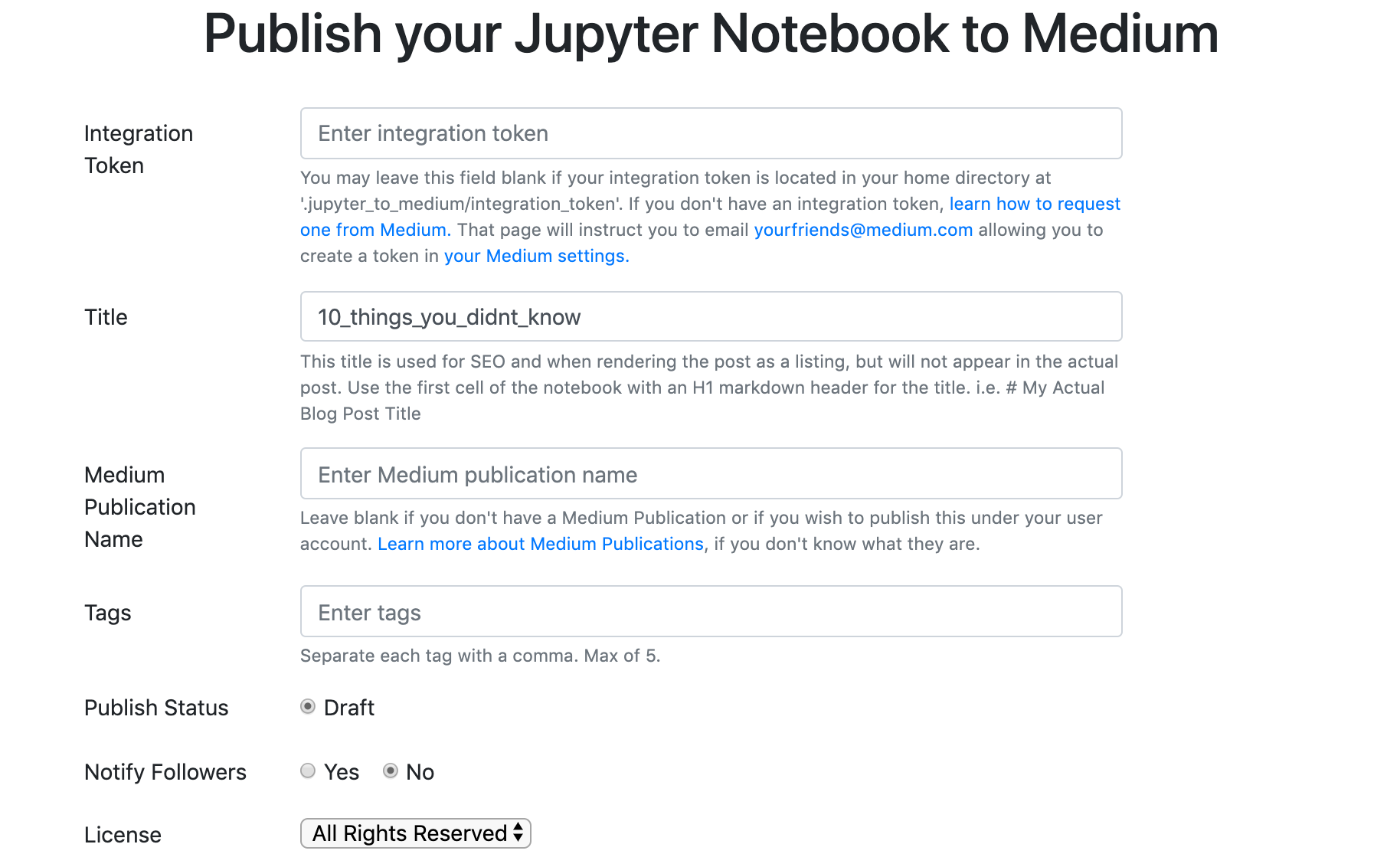
Jupyter to Medium will publish your markdown as text, code as code blocks and images directly to medium as a draft. I have found that you generally only need to perform minimal edits to then get to a publishable blog post.
Jupyter to Medium會將您的降價發布為文本,將代碼發布為代碼塊,并將圖像直接發布為草稿。 我發現您通常只需要執行最少的編輯即可訪問可發布的博客文章。
2. Github要點 (2. Github Gists)
Github has a tool known as Github Gists that allow you to easily embed code snippets directly into your blog posts. The advantage of using Gists rather than code blocks in your articles is that they preserve the format of the code better, they promote your Github account and it is easier for readers to access your code to try the examples out for themselves.
Github有一個稱為Github Gists的工具,可讓您輕松地將代碼段直接嵌入到博客文章中。 在您的文章中使用Gist而不是代碼塊的優點是,它們可以更好地保留代碼格式,可以提升您的Github帳戶,并使讀者更輕松地訪問您的代碼來親自嘗試示例。
You will need a Github account to create a Gist. Once you have one simply navigate to the Gists page at gist.github.com. Creating a Gist is very simple, just give it a name, paste in your code and hit publish. Once published you will see this page. To embed the Gist in your Medium post simply code the URL under ‘Embed’ and paste into your article.
您將需要一個Github帳戶來創建一個Gist。 找到一個后,只需導航至gist.github.com的Gist頁面即可 。 創建一個Gist非常簡單,只需給它命名,粘貼代碼并點擊publish。 發布后,您將看到此頁面。 要將Gist嵌入到您的Medium帖子中,只需將URL編碼在“ Embed”下,然后粘貼到您的文章中即可。
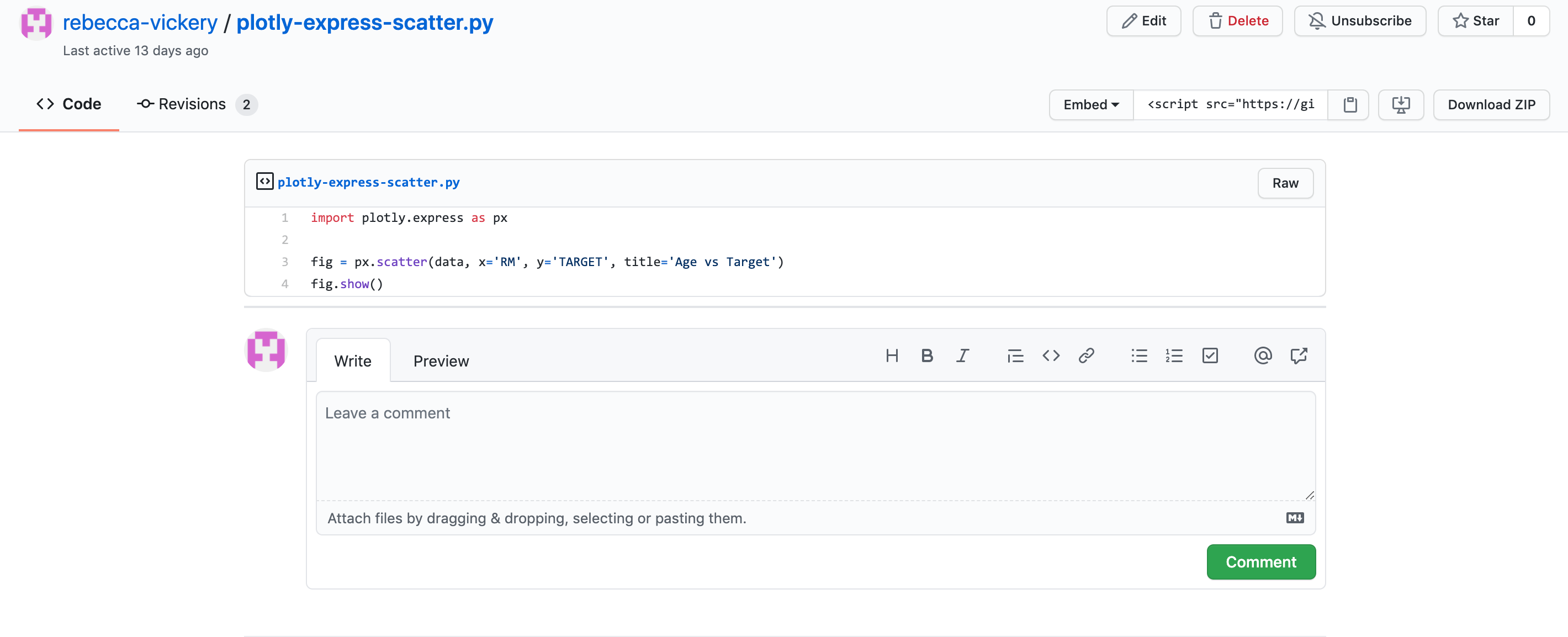
The code displays in your Medium post as shown below.
該代碼顯示在您的中號帖子中,如下所示。
import plotly.express as pxfig = px.scatter(data, x='RM', y='TARGET', title='Age vs Target')
fig.show()3. Jovian.ml (3. Jovian.ml)
Jovian.ml is a tool for hosting Jupyter Notebooks online which is very useful for sharing analyses externally from your local environment. Jovian recently released a feature which makes it possible to embed entire notebooks, snippets of code, cell outputs and markdown directly into your Medium posts.
Jovian.ml是用于在線托管Jupyter Notebook的工具,對于從本地環境外部共享分析非常有用。 Jovian最近發布了一項功能,可以將整個筆記本,代碼段,單元格輸出和減價直接嵌入到您的Medium帖子中。
To get started with Jovian you need to create an account on jovian.ml. The free tier gives you unlimited public projects which is ideal if you are using it to share via a Medium blog. You then need to pip install into your local environment.
要開始使用Jovian,您需要在jovian.ml上創建一個帳戶。 免費套餐為您提供無限的公共項目,如果您正在使用它通過中型博客進行共享,那么這是理想的選擇。 然后,您需要將pip安裝到本地環境中。
pip install jovianTo upload a local Jupyter Notebook to your online Jovian account simply run the following in your notebook.
要將本地Jupyter筆記本上載到您的在線Jovian帳戶,只需在筆記本中運行以下命令即可。
import jovian
jovian.commit()This will prompt you for an API key which you will find in your account.
這將提示您輸入在帳戶中找到的API密鑰。
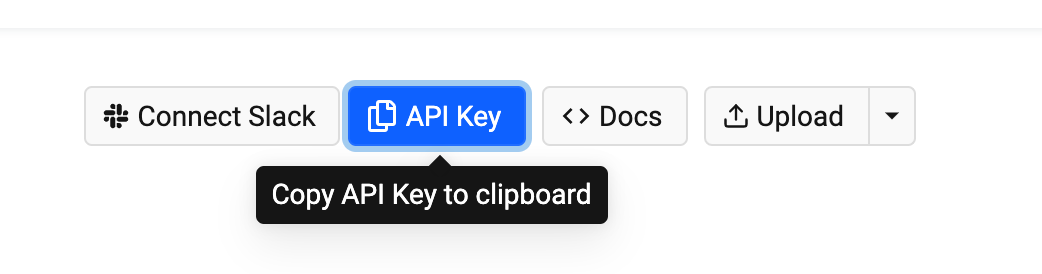
To embed specific snippets of code in a cell. Navigate to the notebook you have uploaded to your online account and the cell containing the code you want to share. Click on Embed Cell.
將特定的代碼片段嵌入單元格中。 導航到您已上傳到在線帳戶的筆記本以及包含要共享代碼的單元格。 單擊“ 嵌入單元” 。
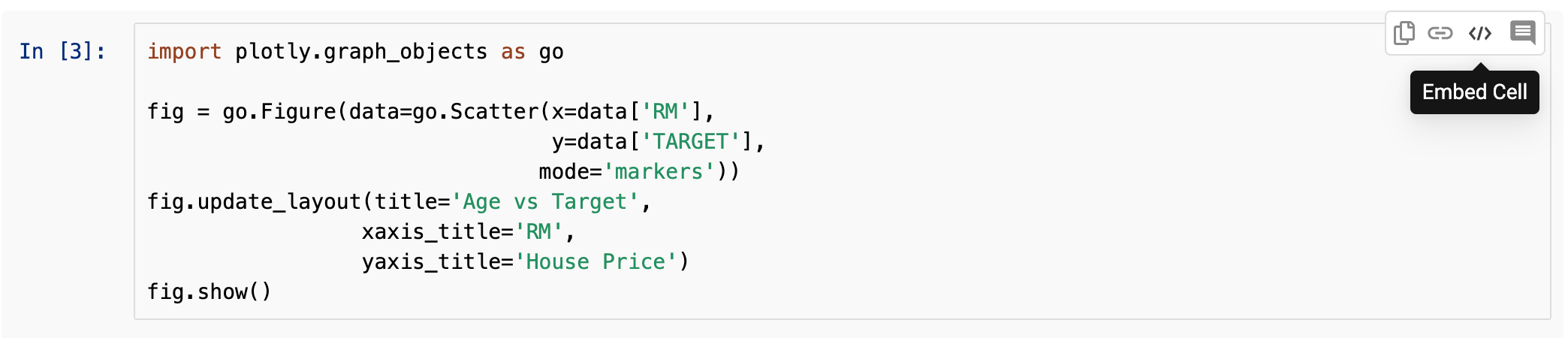
This will give you a link you can paste into your Medium post.
這將為您提供一個鏈接,您可以將其粘貼到“ Medium”帖子中。
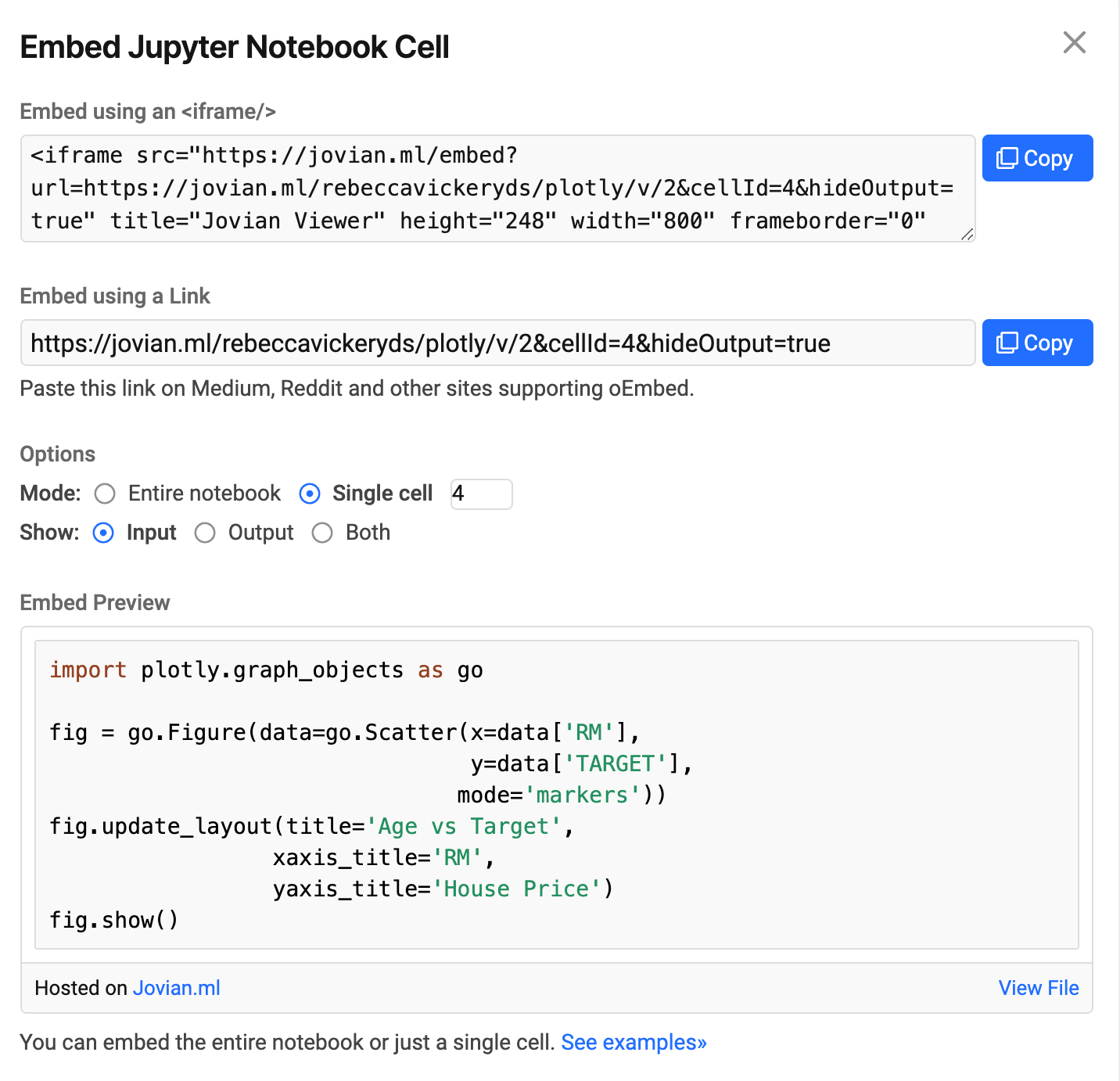
This then displays as shown below.
然后顯示如下。
演示地址
4.語法上 (4. Grammarly)
Grammarly is quite a well-known app that checks your content for typos, grammatical errors and even the sentiment of your text. Although an obvious tool for writing it took me a while to start using it, and it made such a difference to the editing time for my articles so I thought it was worth sharing here.
Grammarly是一個非常著名的應用程序,它可以檢查您的內容是否有錯別字,語法錯誤,甚至您的文字情感。 盡管一個明顯的編寫工具花了我一段時間才開始使用它,并且它對文章的編輯時間產生了很大的影響,所以我認為值得在這里分享。
Grammarly can be installed as a browser extension, locally as a desktop app or as a mobile app. To maximise the use of my time I write in many different environments so it is useful to have Grammarly installed locally if I am writing offline, in my browser for when I am directly writing on Medium and on my mobile if I am writing on the go.
語法可以作為瀏覽器擴展安裝,可以在本地作為桌面應用程序或移動應用程序安裝。 為了最大限度地利用我的時間,我在許多不同的環境中寫作,因此,如果我離線寫作,在瀏覽器中將Grammarly安裝在本地是很有用的,這樣當我直接在Medium上書寫時和在移動設備上書寫(如果我在旅??途中書寫) 。
If you are interested in posts about data science writing on Medium you might find these earlier articles I wrote on the subject useful too.
如果您對在Medium上有關數據科學寫作的帖子感興趣,那么您可能會發現我在該主題上撰寫的這些較早的文章也很有用。
Thanks for reading!
謝謝閱讀!
I send out a monthly newsletter if you would like to join please sign up via this link. Looking forward to being part of your learning journey!
如果您想加入,我會每月發送一次通訊,請通過此鏈接注冊。 期待成為您學習之旅的一部分!
翻譯自: https://towardsdatascience.com/4-tools-to-speed-up-your-data-science-writing-11d3823cd01b
寫作工具
本文來自互聯網用戶投稿,該文觀點僅代表作者本人,不代表本站立場。本站僅提供信息存儲空間服務,不擁有所有權,不承擔相關法律責任。 如若轉載,請注明出處:http://www.pswp.cn/news/391388.shtml 繁體地址,請注明出處:http://hk.pswp.cn/news/391388.shtml 英文地址,請注明出處:http://en.pswp.cn/news/391388.shtml
如若內容造成侵權/違法違規/事實不符,請聯系多彩編程網進行投訴反饋email:809451989@qq.com,一經查實,立即刪除!)



_如何使用Big Query&Data Studio處理和可視化Google Cloud上的財務數據...)


(kmp))

模型應用于實際的多元數據集...)

)
 技術選型)






