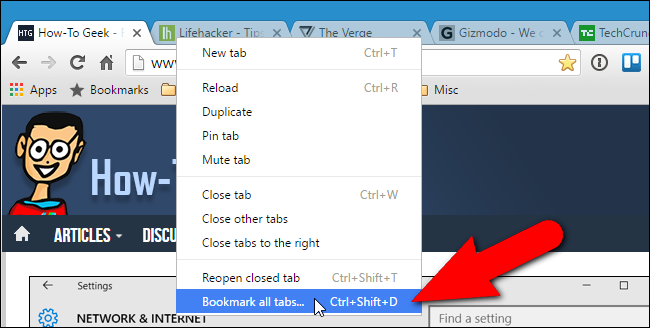
Chrome allows you to open tabs from your last browsing session when you open the browser. However, what if you want to save your current?set of tabs to re-open at any time? Chrome doesn’t provide a way to do that natively, but there is an easy workaround using bookmarks.
Chrome瀏覽器允許您在打開瀏覽器時從上一次瀏覽會話中打開標簽頁。 但是,如果要保存當前的選項卡集以便隨時重新打開怎么辦? Chrome瀏覽器沒有原生提供此功能的方法,但是有一種使用書簽的簡單解決方法。
You could use an extension to do this, such as Session Buddy. But, if you don’t like installing extensions, you can save sessions using the built-in bookmark feature in Chrome.
您可以使用擴展來執行此操作,例如Session Buddy 。 但是,如果您不喜歡安裝擴展程序,則可以使用Chrome中的內置書簽功能保存會話。
Before we start, we need to make sure the bookmarks bar is enabled. If not, click the menu button on the right side of the address bar/toolbar. Move your mouse over “Bookmarks” to access the submenu. Make sure “Show bookmarks bar” has a check mark next to it. If it isn’t, select the item to enable the bookmarks bar.
在開始之前,我們需要確保啟用了書簽欄。 如果沒有,請單擊地址欄/工具欄右側的菜單按鈕。 將鼠標移到“書簽”上可以訪問子菜單。 確保“顯示書簽欄”旁邊有一個復選標記。 如果不是,請選擇該項目以啟用書簽欄。
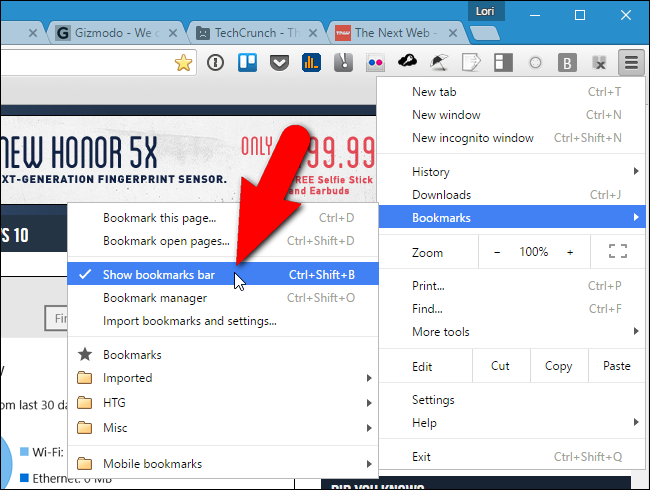
Here’s the meat of this trick: to?save all the tabs you currently have open, right-click on the tab bar and select “Bookmark all tabs” from the popup menu.
這是此技巧的實質:要保存當前打開的所有選項卡,請右鍵單擊選項卡欄,然后從彈出菜單中選擇“為所有選項卡添加書簽”。
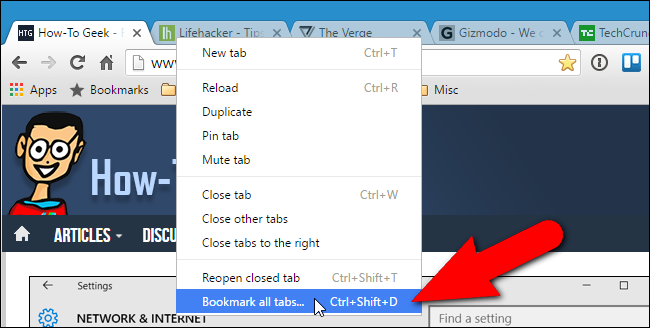
The Bookmark all tabs dialog box displays. To keep our bookmarks bar organized, we’re going to create a special folder in which we will store our saved tab sessions. To create a folder on the Bookmarks bar, click “New folder” at the bottom of the dialog box and then enter a name for the folder that added under Bookmarks bar in the folder tree. Make sure that new folder is selected and enter a name in the “Name” edit box for the subfolder that will contain the bookmarks for this tab session, such as the current date or a short name that gives you an idea what types of sites are saved in this session. Then, click “Save”.
顯示“將所有標簽設為書簽”對話框。 為了使書簽欄保持井井有條,我們將創建一個特殊的文件夾,在其中存儲保存的選項卡會話。 要在書簽欄上創建文件夾,請單擊對話框底部的“新建文件夾”,然后在文件夾樹中的書簽欄下輸入添加的文件夾名稱。 確保選擇了新文件夾,然后在子文件夾的“名稱”編輯框中輸入名稱,該子文件夾將包含此選項卡會話的書簽,例如當前日期或簡稱,以使您了解哪些類型的網站保存在此會話中。 然后,單擊“保存”。
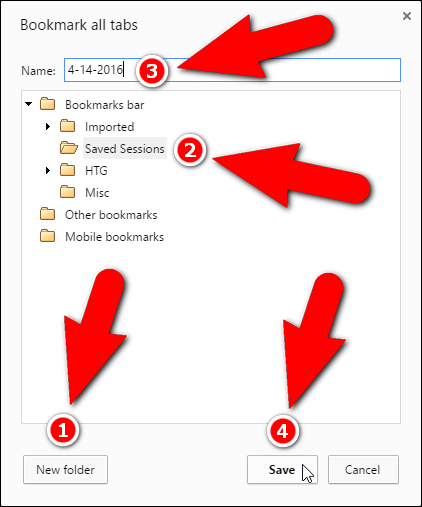
In our example, all our open tabs are added as bookmarks under a folder with today’s date under the Saved Sessions folder.
在我們的示例中,所有打開的選項卡都作為書簽添加到一個文件夾中,該文件夾具有“今天的日期”在“已保存的會話”文件夾中。
The Saved Sessions folder (or whatever you named it) is added to the end of the bookmarks bar. If you want to move it to a different location, click and hold on the folder name and drag it to a new location on the bookmarks bar.
“保存的會話”文件夾(或您命名的任何文件夾)將添加到書簽欄的末尾。 如果要將其移動到其他位置,請單擊并按住文件夾名稱,然后將其拖動到書簽欄上的新位置。
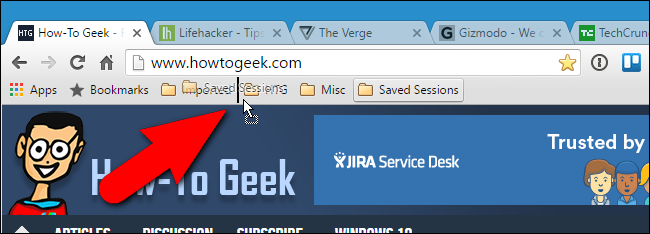
The next time we want to open all the tabs in this session, we simply click on the Saved Sessions folder on the bookmarks bar, right-click on the dated folder, and select “Open all bookmarks” from the popup menu.
下次我們要在此會話中打開所有選項卡時,只需單擊書簽欄上的“已保存的會話”文件夾,右鍵單擊帶日期的文件夾,然后從彈出菜單中選擇“打開所有書簽”。
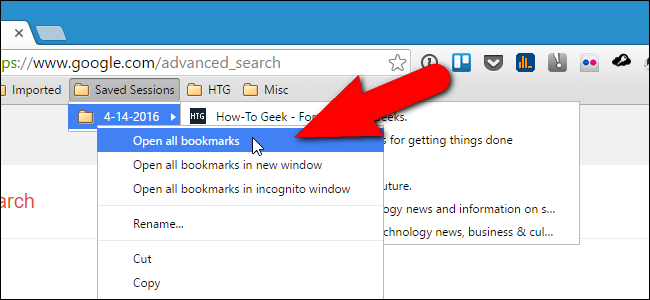
All the bookmarks in that dated folder are opened as separate tabs in the current window. Any tabs you currently had open stay open as well. You can also open all bookmarks in that folder in a new window, or even in an incognito window.
該帶有日期的文件夾中的所有書簽在當前窗口中作為單獨的選項卡打開。 您當前打開的所有標簽頁也會保持打開狀態。 您還可以在新窗口甚至隱身窗口中打開該文件夾中的所有書簽。
Now, you can save other tab sessions in that folder on your bookmarks bar to access again at a later time.
現在,您可以將其他選項卡會話保存在書簽欄上的該文件夾中,以便以后再次訪問。
If you’re done with a tab session, you can remove it from the bookmarks bar. Simply right-click on the folder containing the bookmarks for the sites/tabs you want to remove and select “Delete” from the popup menu.
如果完成了標簽會話,則可以將其從書簽欄中刪除。 只需右鍵單擊包含要刪除站點/標簽的書簽的文件夾,然后從彈出菜單中選擇“刪除”。
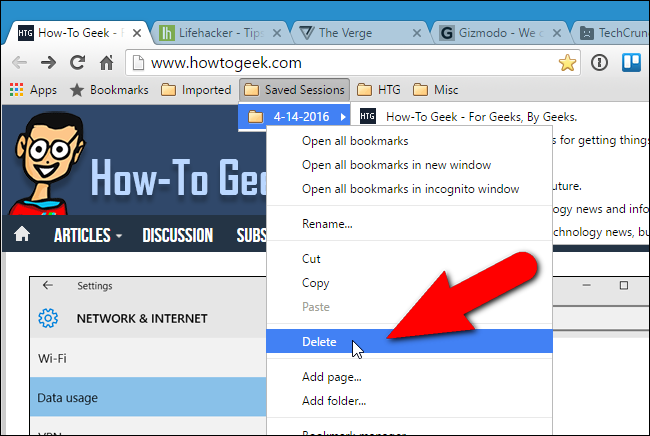
翻譯自: https://www.howtogeek.com/250852/how-to-save-all-your-current-tabs-in-chrome-for-reading-later/
無法進入tt1~tt6(NVIDIA驅動安裝相關-黑屏,login loop,分辨率)...)
打開office2010總是在配置進度)



)













