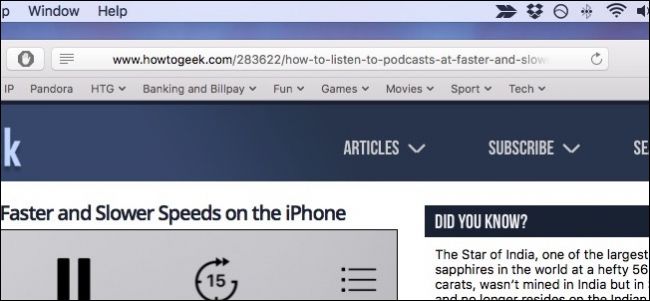
Modern versions of Safari don’t show the entire URL of a page in the address bar—it just shows the web site’s domain name. If this bothers you, it’s easy to change.
Safari的現代版本無法在地址欄中顯示頁面的整個URL,而僅顯示網站的域名。 如果這困擾您,很容易更改。
For example, if you visit this article in Safari—whose full URL is https://www.howtogeek.com/283622/how-to-listen-to-podcasts-at-faster-and-slower-speeds-on-the-iphone/ —Safari will only show howtogeek.com in the address bar. It’s only telling you what site you’re on, not what page you’re on.
例如,如果您在Safari中訪問此文章,則其完整URL為https://www.howtogeek.com/283622/how-to-listen-to-podcasts-at-faster-and-slower-speeds-on-the-iphone/ -Safari僅在地址欄中顯示howtogeek.com 。 它只是在告訴您您正在訪問哪個網站,而不是告訴您正在訪問哪個頁面。
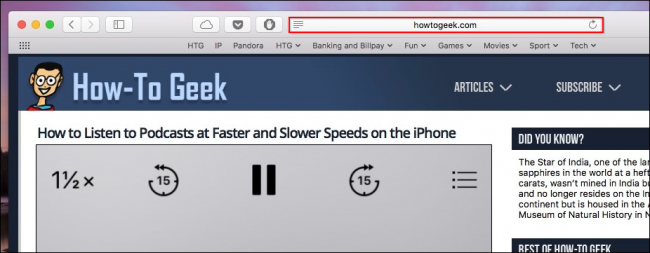
The easiest way to reveal the full URL is to click on the Smart Search Field. From here you can copy the location into a message or e-mail.
顯示完整URL的最簡單方法是單擊“智能搜索”字段。 您可以從此處將位置復制到消息或電子郵件中。
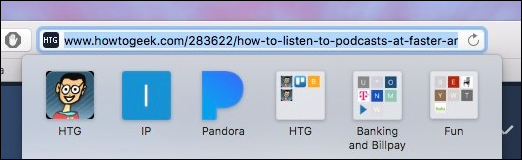
That’s easy, and maybe good enough for most folks. But what if you want to always see the full URL for everything you visit?
這很容易,也許對大多數人來說足夠好。 但是,如果您希望始終看到訪問的所有內容的完整URL,該怎么辦?
To do this, you will need to open Safari’s settings by clicking on the Safari menu and choosing “Preferences” or by pressing?Command+, on your keyboard.
為此,您需要通過單擊Safari菜單并選擇“首選項”或按鍵盤上的Command +來打開Safari的設置。
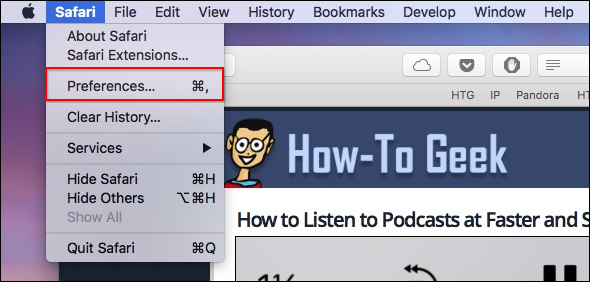
Once you’ve accessed Safari’s preferences, click on the Advanced tab and check the box next to Smart Search Field to “Show full website address”.
訪問Safari的首選項后,單擊“高級”選項卡,然后選中“智能搜索”字段旁邊的框以“顯示完整的網站地址”。
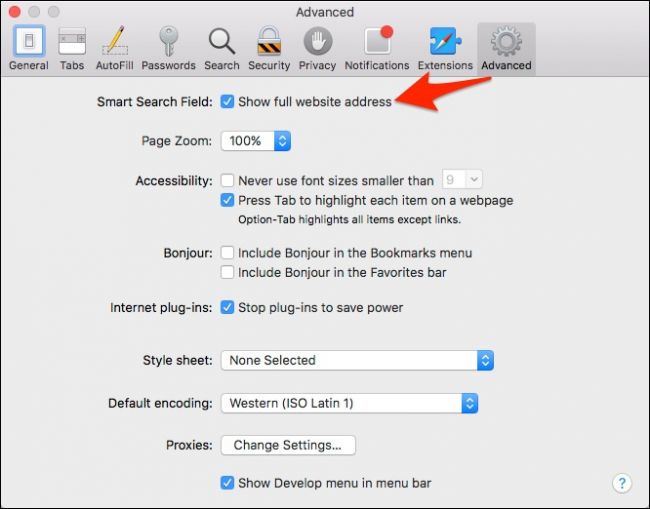
Now, wherever you go and whatever you visit, you will see the full URL in the search field. If you prefer the default, tidier way that Safari does things, simply reverse the process and uncheck the box.
現在,無論您身在何處,無論您去哪里,都將在搜索字段中看到完整的URL。 如果您喜歡Safari做事的默認,簡潔的方法,只需簡單地逆轉該過程,然后取消選中該框即可。
翻譯自: https://www.howtogeek.com/283979/how-to-see-a-web-pages-full-url-in-safari/








)

)








