
ubuntu 任務欄監視器
Are you looking for?an app that?sits in your System Tray and will notify you when you have new items in?your Google accounts??Now you can easily monitor all of your favorite Google services with Googsystray.
您是否正在尋找一個位于系統任務欄中的應用程序,當您的Google帳戶中有新項目時會通知您? 現在,您可以使用Googsystray輕松監視所有喜愛的Google服務。
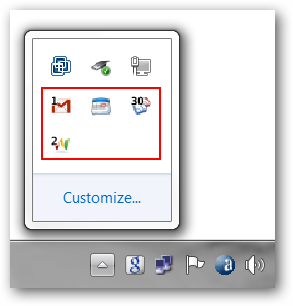
Getting Started with Googsystray
Googsystray入門
This is the window that will appear the first time that you start Googsystray. The first thing that you will need to do is add any accounts that you would like to monitor. Click on the “Add Button” to get started…
這是您首次啟動Googsystray時出現的窗口。 您需要做的第一件事是添加您要監視的所有帳戶。 點擊“添加按鈕”開始使用…

Clicking on the “Add Button” will produce a temporary generic account listing. Highlight the generic listing and click on the “Edit Button”.
單擊“添加按鈕”將產生一個臨時的通用帳戶列表。 突出顯示通用列表,然后單擊“編輯按鈕”。
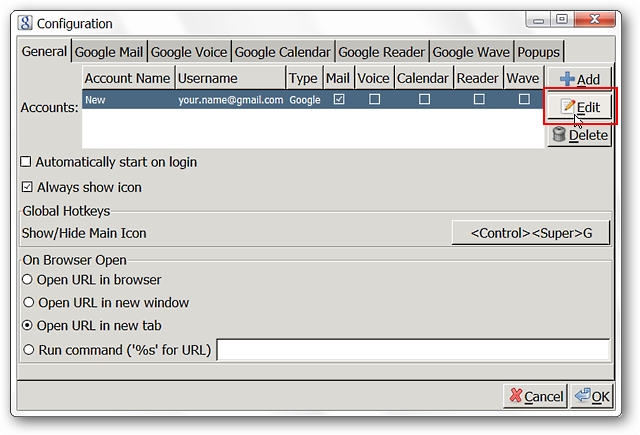
Clicking on the “Edit Button” opens a small window where you can give the account a custom name and enter the relevant account information. Click “OK” when you are finished.
單擊“編輯按鈕”會打開一個小窗口,您可以在其中為帳戶指定一個自定義名稱并輸入相關的帳戶信息。 完成后單擊“確定”。
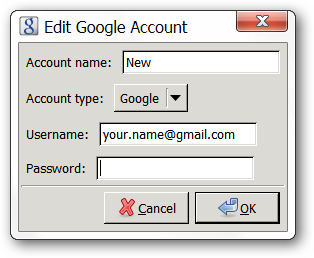
Now you will see your new account displayed in the “Main Window”. The next thing to do is to add a check-mark for each service that you want monitored for that account. Here we have selected “Mail, Calendar, Reader, & Wave”.
現在,您將在“主窗口”中看到您的新帳戶。 下一步是為您要監視的該帳戶的每個服務添加一個復選標記。 在這里,我們選擇了“郵件,日歷,閱讀器和Wave”。
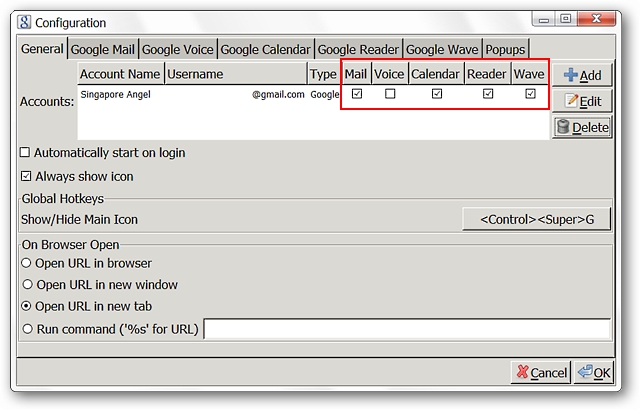
You should take a moment to browse through the tabs for each service that you have just selected. You will be able to make some adjustments such as displaying an icon for that service, how often each is checked, etc.
您應該花一點時間瀏覽剛剛選擇的每個服務的選項卡。 您將能夠進行一些調整,例如顯示該服務的圖標,檢查每個項目的頻率等。
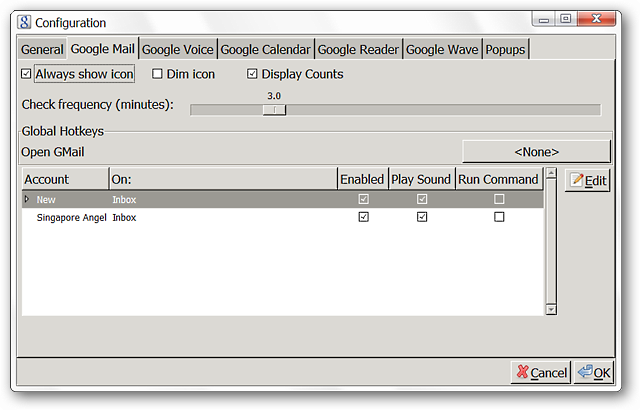
The last tab will let you modify how your “Popup Notifier Windows” look and behave. You will be able to test how they look using the “Test Popup Button” in the lower left corner. Here we have set the window size to 100.0 and created a custom color theme for our “Popup Notifier Windows”. Click “OK” when you have finished with everything.
最后一個標簽可讓您修改“彈出通知窗口”的外觀和行為。 您將可以使用左下角的“測試彈出按鈕”來測試它們的外觀。 在這里,我們將窗口大小設置為100.0,并為“彈出通知程序窗口”創建了自定義顏色主題。 完成所有操作后,單擊“確定”。
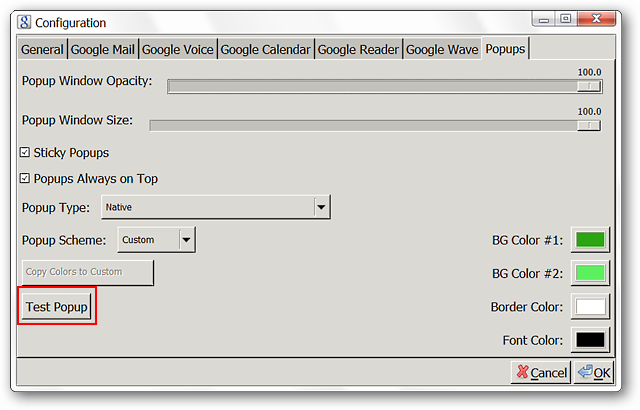
Googsystray in Action
行動中的Googsystray
You can see the “System Tray Icons” for Googsystray. We chose to display the individual icons for each service in the options whereas you may only want the main app icon to be visible. Choose the style that works best for you.
您可以看到Googsystray的“系統托盤圖標”。 我們選擇在選項中顯示每個服務的單獨圖標,而您可能只希望主應用程序圖標可見。 選擇最適合您的樣式。
Note: Sounds are enabled by default so that you will know when you have new items.
注意:默認情況下會啟用聲音,以便您在有新項目時知道。
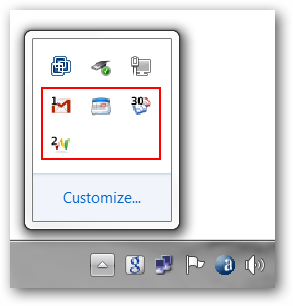
The small “Right Click Menu” for Googsystray…
Googsystray的小型“右鍵菜單”…
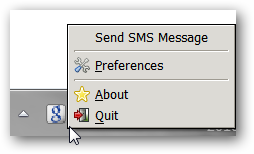
Clicking on our “GMail Icon” brought up the “Popup Notifier Window”. You can see who your e-mails are from, the subject, and decide what to do with that particular e-mail using the “Text Commands” at the bottom.
單擊我們的“ GMail圖標”,將彈出“彈出通知程序窗口”。 您可以查看電子郵件的來源,主題,并使用底部的“文本命令”來決定如何處理該電子郵件。
Note: Googsystray will only monitor for e-mails that are in your “Inbox”.
注意:Googsystray將僅監視“收件箱”中的電子郵件。
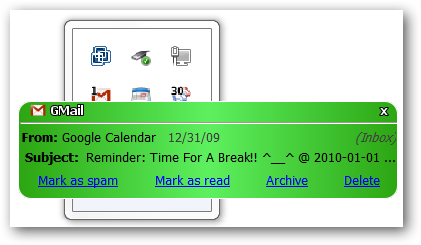
Clicking on the e-mail message displayed in the “Popup Notifier Window” opened our default browser and immediately displayed our account.
單擊“彈出通知窗口”中顯示的電子郵件,將打開我們的默認瀏覽器并立即顯示我們的帳戶。
Note: If you are not already “logged into your account” in the browser then you will need to do so to view your account.
注意:如果您尚未在瀏覽器中“登錄”帳戶,則需要這樣做才能查看您的帳戶。
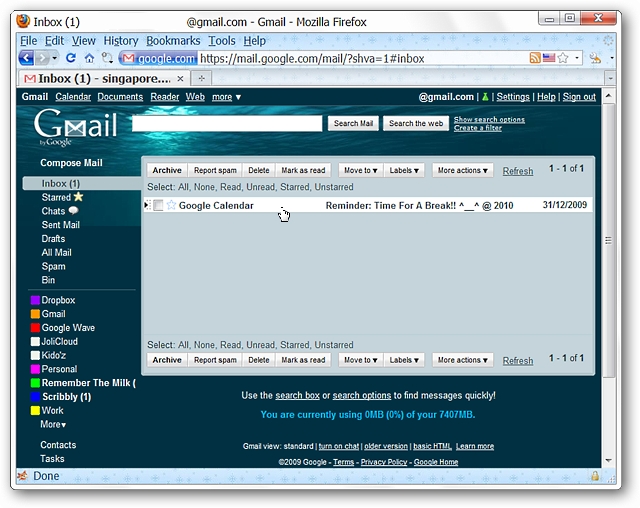
Next we checked our new “Wave Messages”. Here we needed to click on the “blue links” in order to open a particular message in our browser.
接下來,我們檢查了新的“ Wave Messages”。 在這里,我們需要單擊“藍色鏈接”,以便在瀏覽器中打開特定的消息。
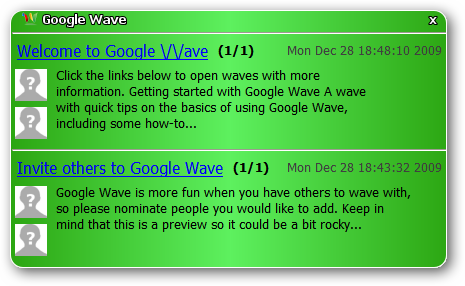
Looking very nice…
看起來很好…
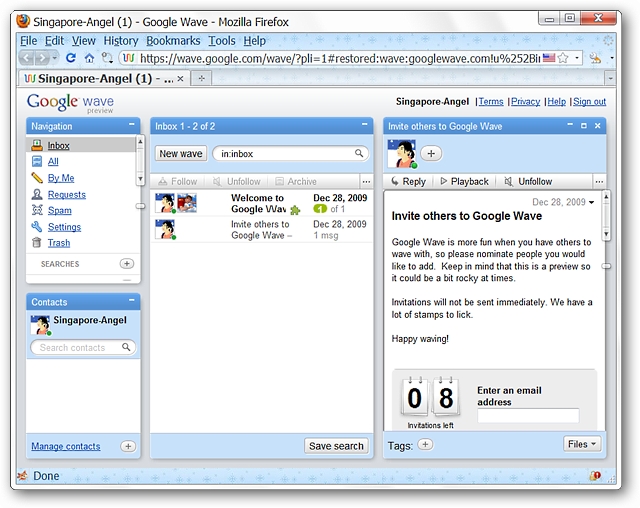
Conclusion
結論
If you have been looking for a nice straightforward “System Tray Notifier” for your Google services then this is one app that you should definitely take a good look at. Googsystray is updated often and new features are being added all the time.
如果您一直在為Google服務尋找一個簡單易用的“系統托盤通知程序”,那么您絕對應該對這個應用程序有所了解。 Googsystray經常更新,并且一直在添加新功能。
Links
鏈接
Download Googsystray (SourceForge)
下載Googsystray(SourceForge)
翻譯自: https://www.howtogeek.com/howto/8364/monitor-google-services-from-the-system-tray/
ubuntu 任務欄監視器
)


















