
win10任務欄和開始菜單
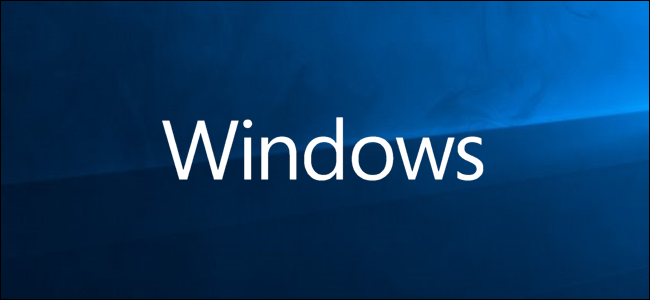
Having quick access to frequently-used or hard to remember websites can save you time and frustration. Whether you use Chrome, Firefox, or Edge, you can add a shortcut to any site right to your Windows 10 taskbar or Start menu.
快速訪問經常使用或難以記住的網站可以節省您的時間和沮喪感。 無論您使用的是Chrome,Firefox還是Edge,都可以在Windows 10任務欄或“開始”菜單中向任何站點添加快捷方式。
谷歌瀏覽器 (Google Chrome)
Navigate to the website you want to pin. Click the three vertical dots in the top right of Chrome, hover your mouse over “More Tools,” and click “Create Shortcut.”
導航到您要固定的網站。 點擊Chrome右上角的三個垂直點,將鼠標懸停在“更多工具”上,然后點擊“創建快捷方式”。
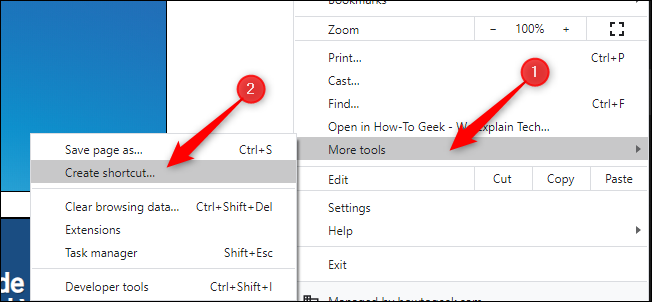
In the pop-up menu, change the name of the shortcut if desired, and click “Create.” This will automatically create an icon on your Windows desktop.
如果需要,在彈出菜單中更改快捷方式的名稱,然后單擊“創建”。 這將在Windows桌面上自動創建一個圖標。
By default, Chrome will open the web page as a tab in a normal Chrome browser window. You can check the “Open as Window” option to have Chrome open the page in its own window with its own taskbar icon when you click the shortcut.
默認情況下,Chrome會在正常的Chrome瀏覽器窗口中以標簽頁的形式打開網頁。 您可以選中“以窗口形式打開”選項,以使Chrome瀏覽器在單擊快捷方式時在其自己的窗口中使用其自己的任務欄圖標打開頁面。
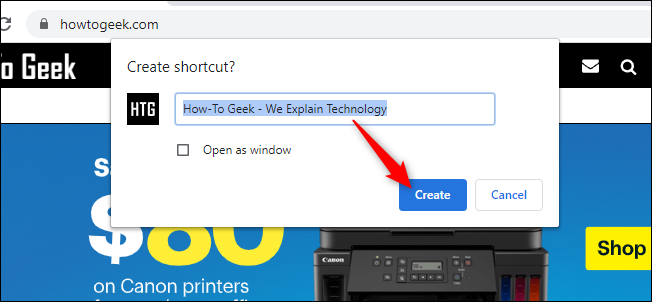
From your desktop, right-click on the shortcut, and either click “Pin to Start” or “Pin to Taskbar.” You can now delete the shortcut on your desktop.
在桌面上,右鍵單擊快捷方式,然后單擊“固定到開始”或“固定到任務欄”。 現在,您可以刪除桌面上的快捷方式。
If you set the website to open as a window, it will open immediately as its own window. You can then right-click its shortcut on your taskbar and select “Pin to Taskbar” without using the desktop shortcut.
如果將網站設置為以窗口形式打開,它將立即以其自己的窗口打開。 然后,您可以在任務欄上右鍵單擊其快捷方式,然后選擇“固定到任務欄”,而無需使用桌面快捷方式。
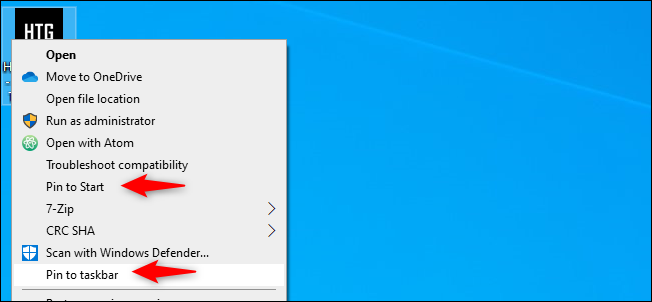
火狐瀏覽器 (Firefox)
Create a shortcut to Firefox on your desktop. You can do this by typing “Firefox” into your Start menu, right-clicking on the icon, and clicking “Open File Location.”
在桌面上創建Firefox的快捷方式。 為此,您可以在“開始”菜單中鍵入“ Firefox”,右鍵單擊該圖標,然后單擊“打開文件位置”。
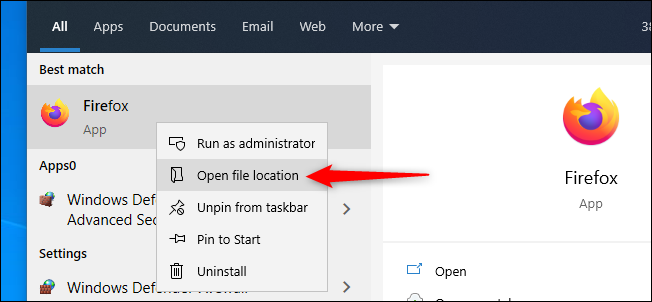
In the new File Explorer window, right-click Firefox and click “Create Shortcut.” A prompt will appear, saying, “Windows can’t create a shortcut here. Do you want the shortcut to be placed on the desktop instead?” Click “Yes.”
在新的文件資源管理器窗口中,右鍵單擊Firefox,然后單擊“創建快捷方式”。 出現提示,說:“ Windows無法在此處創建快捷方式。 您要將快捷方式放到桌面上嗎?” 點擊“是”。
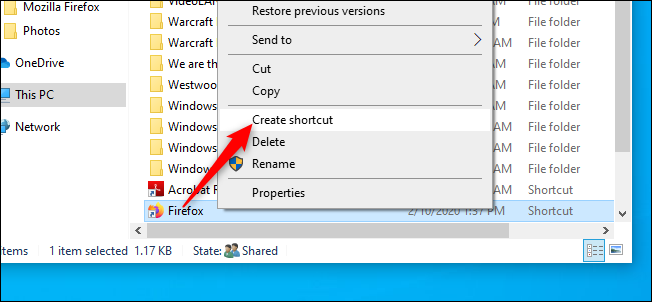
Right-click the new Firefox icon on your desktop, and click “Properties.” In the “Target” field, insert the full URL of the website you want to pin after the quotation mark. Here’s an example of what the “Target” field should look like:
右鍵點擊桌面上的新Firefox圖標,然后點擊“屬性”。 在“目標”字段中,在引號后插入要固定的網站的完整URL。 這是“目標”字段應如下所示的示例:
"C:\Program Files (x86)\Mozilla Firefox\firefox.exe" https://www.howtogeek.com
"C:\Program Files (x86)\Mozilla Firefox\firefox.exe" https://www.howtogeek.com
Click “OK.”
點擊“確定”。
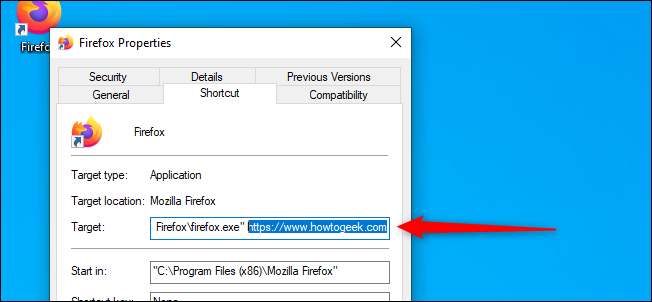
From your desktop, right-click on the shortcut, and either click “Pin to Start” or “Pin to Taskbar.” You can now delete the shortcut on your desktop.
在桌面上,右鍵單擊快捷方式,然后單擊“固定到開始”或“固定到任務欄”。 現在,您可以刪除桌面上的快捷方式。
新邊緣 (The New Edge)
Microsoft’s new Chromium-based Edge browser works similarly to Google Chrome. To pin any website to a taskbar, simply open the “Settings and More” menu (Alt+F, or click on the three horizontal dots in the top right of your browser). Hover your mouse over “More tools” and click “Pin to Taskbar.”
微軟新的基于Chromium的Edge瀏覽器的工作方式與Google Chrome類似。 要將任何網站固定到任務欄,只需打開“設置和更多”菜單(Alt + F,或單擊瀏覽器右上角的三個水平點)。 將鼠標懸停在“更多工具”上,然后單擊“固定到任務欄”。
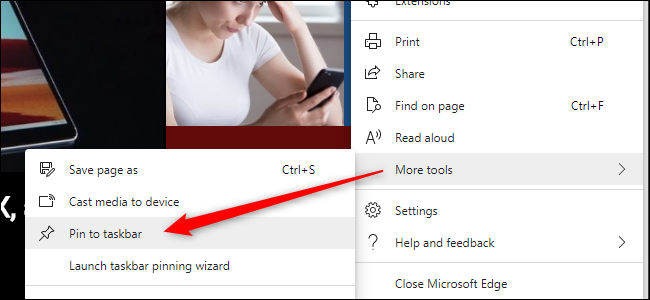
Additionally, the new Edge has a neat new feature called “Launch Taskbar Pinning Wizard,” which you can see right below “Pin to Taskbar.” Click this, and Edge will guide you through a short menu that lets you pin the most popular websites and Microsoft web apps to your taskbar.
此外,新版Edge具有一項名為“啟動任務欄固定向導”的新功能,您可以在“固定到任務欄”的正下方看到它。 單擊此按鈕,Edge將通過一個簡短菜單引導您,使您可以將最受歡迎的網站和Microsoft Web應用程序固定到任務欄。
經典邊緣 (Classic Edge)
You can pin pages to the taskbar or Start menu in the original version of Microsoft Edge that came with Windows 10.
您可以將頁面固定在Windows 10隨附的原始版本的Microsoft Edge中的任務欄或``開始''菜單上。
Navigate to the website you want to pin to your taskbar. Click the three vertical dots in the top right of Edge, and click “Pin This Page to the Taskbar.” You can now delete the shortcut on your desktop.
導航到要固定到任務欄的網站。 單擊“邊緣”右上角的三個垂直點,然后單擊“將此頁面固定到任務欄”。 現在,您可以刪除桌面上的快捷方式。
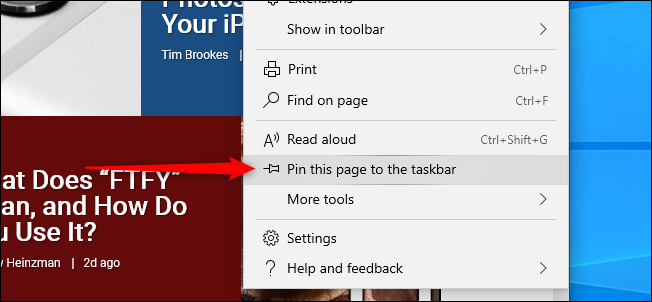
Navigate to the website you want to pin to the Start menu. Click the three vertical dots in the top right of Edge, hover your mouse over “More Tools,” and click “Pin This Page to Start.” You can now delete the shortcut on your desktop.
導航到要固定到“開始”菜單的網站。 單擊“邊緣”右上角的三個垂直點,將鼠標懸停在“更多工具”上,然后單擊“將此頁面固定到開始”。 現在,您可以刪除桌面上的快捷方式。
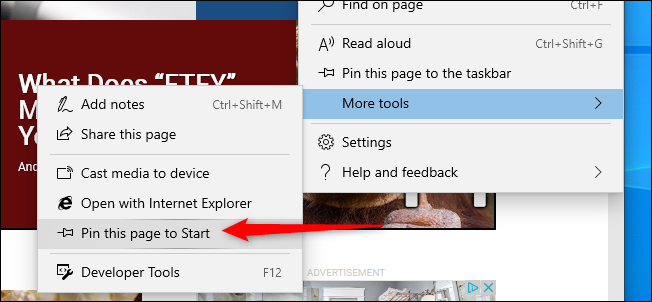
翻譯自: https://www.howtogeek.com/656737/how-to-pin-a-website-to-the-windows-10-taskbar-or-start-menu/
win10任務欄和開始菜單












和unlikely())





VS抽象類)
