?一、軟件介紹
文末提供程序和源碼下載
? ? ? ?Continue 使開發人員能夠通過我們的開源 VS Code 和 JetBrains 擴展以及模型、規則、提示、文檔和其他構建塊的中心創建、共享和使用自定義 AI 代碼助手。

二、功能
Chat?聊天
Chat?makes it easy to ask for help from an LLM without needing to leave the IDE
Chat 使 無需離開 IDE 即可輕松尋求幫助LLM
Autocomplete?自動完成
Autocomplete?provides inline code suggestions as you type
自動完成功能會在您鍵入時提供內嵌代碼建議
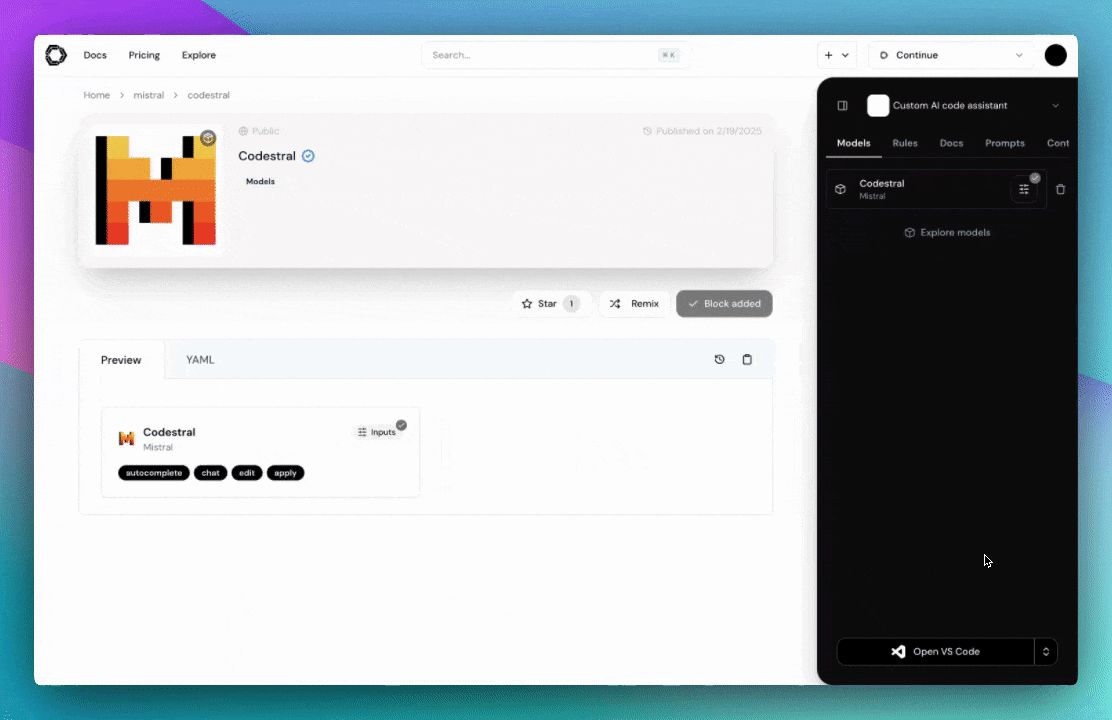
Edit?編輯
Edit?is a convenient way to modify code without leaving your current file
Edit 是一種無需離開當前文件即可修改代碼的便捷方法
Agent?代理
Agent?enables you to make more substantial changes to your codebase
Agent 使您能夠對代碼庫進行更實質性的更改

三、安裝
Install?安裝
VS Code?VS 代碼?
- Click?
Install?on the?Continue extension page in the Visual Studio Marketplace
在?Visual Studio Marketplace 的 Continue extension 頁面上單擊?Install - This will open the Continue extension page in VS Code, where you will need to click?
Install?again
這將在 VS Code 中打開 Continue extension (繼續擴展) 頁面,您需要再次單擊 Install (安裝) - The Continue logo will appear on the left sidebar. For a better experience, move Continue to the right sidebar
Continue (繼續) 徽標將顯示在左側邊欄上。為了獲得更好的體驗,請將 Continue (繼續) 移動到右側邊欄 - Sign in to the hub?to get started with your first assistant.
登錄到應用中心以開始使用您的第一助理。

JetBrains?JetBrains 的?
- Open your JetBrains IDE and open?Settings?using?Ctrl?+?Alt?+?S
打開 JetBrains IDE,然后使用?Ctrl?+?Alt?+?S?打開?Settings - Select?Plugins?on the sidebar and search for "Continue" in the marketplace
選擇側邊欄上的?Plugins(插件),然后在 Marketplace 中搜索 “Continue”(繼續) - Click?
Install, which will cause the Continue logo to show up on the right toolbar
單擊?Install,這將使 Continue 徽標顯示在右側工具欄上 - Sign in to the hub?to get started with your first assistant.
登錄到應用中心以開始使用您的第一助理。

Signing in?登錄?
Click "Get started" to sign in to the hub and start using assistants.
單擊“開始使用”以登錄應用中心并開始使用助手。

六、源碼軟件下載
夸克網盤分享
本文信息來源于GitHub作者地址:GitHub - continuedev/continue: ? Create, share, and use custom AI code assistants with our open-source IDE extensions and hub of models, rules, prompts, docs, and other building blocks
)

)


原理詳解)






之函數)

 使用langchain進行AI開發(2))
)



