目錄
這個技巧也比較多
選擇 python解釋器 F1 Ctrl Shift P
跳轉上一次編輯 下一次編輯
Ctrl d 會把當前行復制到下一行
步驟1:打開鍵綁定設置
使用VS Code設置換行
這個技巧也比較多
VS Code技巧匯總_vs code反縮進-CSDN博客
選擇 python解釋器 F1 Ctrl Shift P
跳轉上一次編輯 下一次編輯
光標向前跳轉:Alt+Left
光標向后跳轉:Alt+Right
windows 按鈕設置
菜單欄右鍵 選擇 Command Center,左邊就有上一次,下一次

linux View-> appearance-> Custom Title Bar
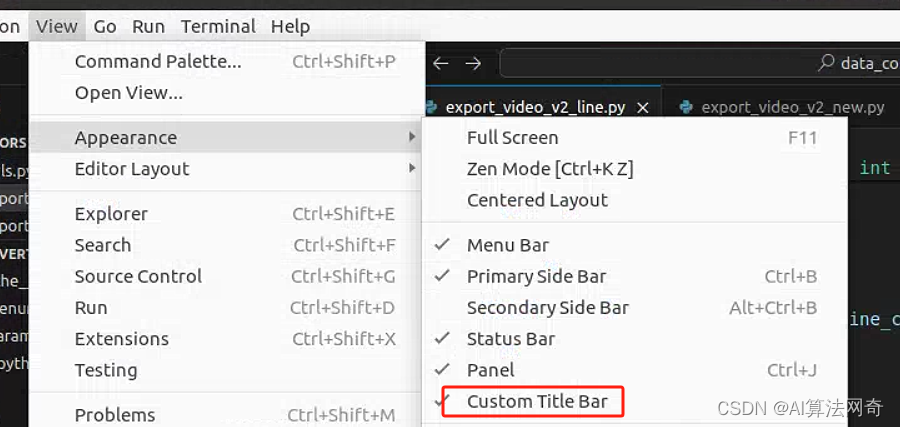
Ctrl d 會把當前行復制到下一行
步驟1:打開鍵綁定設置
- 打開 VS Code。
- 按
Ctrl+Shift+P打開命令面板。 - 輸入并選擇
Preferences: Open Keyboard Shortcuts (JSON)。
[
? ? {
? ? ? ? "key": "ctrl+d",
? ? ? ? "command": "editor.action.copyLinesDownAction",
? ? ? ? "when": "editorTextFocus"
? ? },
? ? // 其他鍵綁定配置...
]
?
使用VS Code設置換行
-
打開設置:
- 通過快捷鍵
Ctrl + ,(Windows/Linux)或Cmd + ,(Mac)打開設置。 - 或者點擊左下角的齒輪圖標,然后選擇“Settings”。
- 通過快捷鍵
-
搜索并設置“Editor: Word Wrap Column”:
在設置搜索欄中輸入
jsonword wrap column,然后設置Editor: Word Wrap Column的值為 200。例如:復制代碼
"editor.wordWrapColumn": 200這會將編輯器的自動換行列寬設置為200。
-
啟用自動換行:
搜索
jsonword wrap并將Editor: Word Wrap設置為bounded。例如:復制代碼
"editor.wordWrap": "bounded"這會在列寬達到200字符時自動換行。
)


![數據洞察:從零到一的數據倉庫與Navicat連接全攻略【實訓Day04】[完結篇]](http://pic.xiahunao.cn/數據洞察:從零到一的數據倉庫與Navicat連接全攻略【實訓Day04】[完結篇])

)













