1.開發工具的下載
DevEco Studio-HarmonyOS Next Beta版-華為開發者聯盟
安裝、環境配置時,建議 自定義目錄
注意:路徑中不要有 中文、特殊字符。2.ArkTS基礎總結
1)三種數據類型
① string 字符串:描述信息② number 數字:計算③ boolean 布爾:判斷 (真、假)2)數組,函數,對象
Person ={name: ' 楊冪 ' ,age: 18 ,weight: 90}接口(屬性)
interface Person {name : stringage : numberweight : number}接口(方法)interface Person {dance : () => voidsing : ( song: string ) => void}聯合類型
let judge : number | string = 100枚舉類型
enum Theme Color {Red = '#ff0f29' ,Orange = '#ff7100' ,Green = '#30b30e'}ArkTS其實就是ts的超集,而且一般用的就是js
3.?界面開發起步
1)log里面看console.log輸出的內容
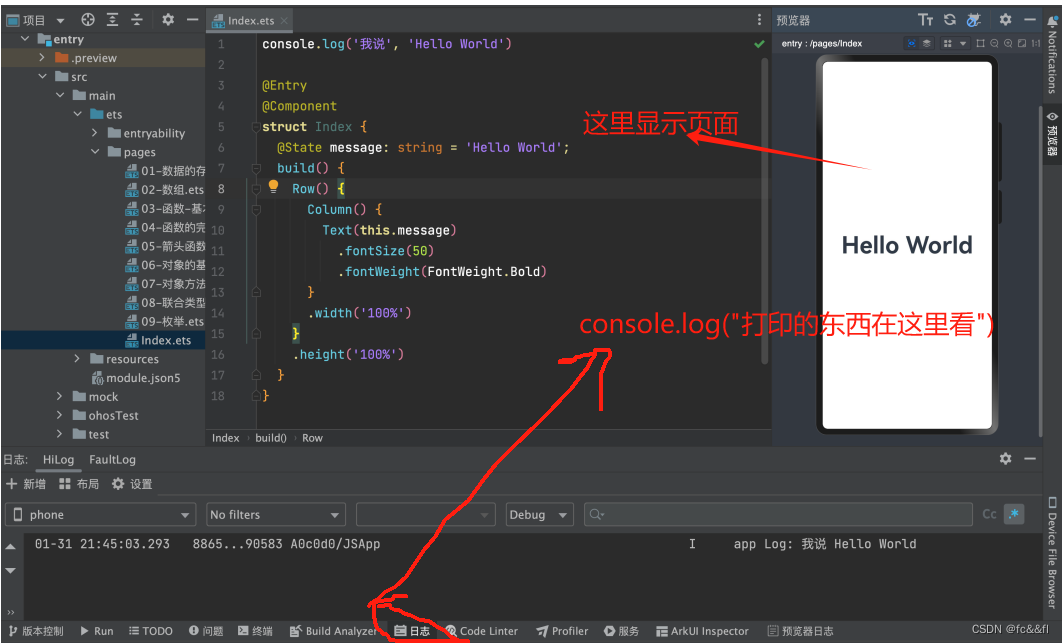
2) 鴻蒙里面沒有html的body,div,有的只是row(),column(),還有image,button一類的和html差不多的組件,就像vue2里面你要有一個最大的div塊一樣,你要保證你的build()里面有一個column(),然后往里面可以繼續放column()和row(),然后row()和column()里面可以放text()和image()等等
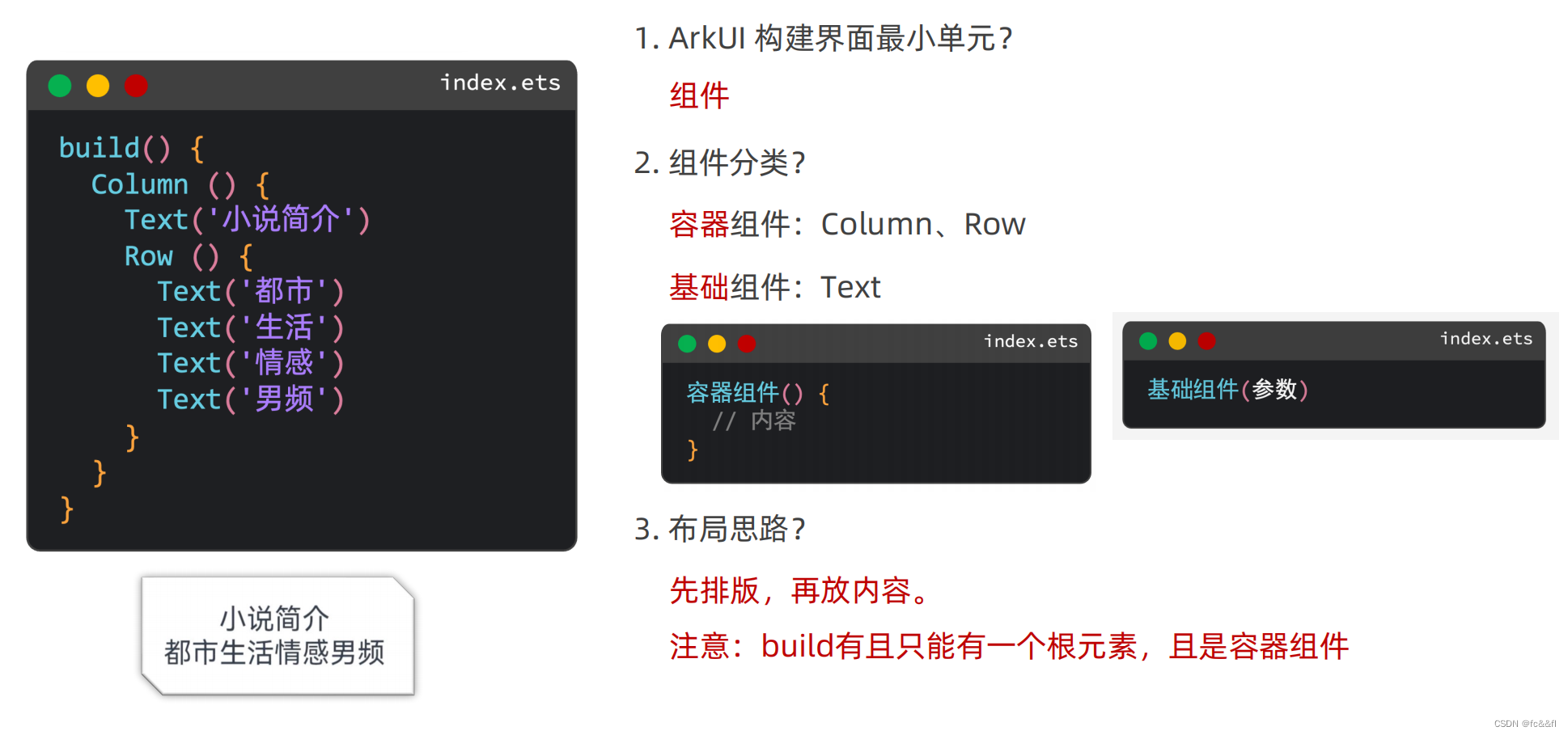
3)給column()組件加方法,比如說控制它的高度,寬度什么的,需要下面這樣寫
?,每個組件的具體屬性需要自己去搜,和html差不多,高度長度,字體大小一類的,還有padding,margin,border
Column() {
Text('123').width()
.height()}.width('100%').layoutWeight(1) // 讓容器高度自適應.backgroundColor(Color.Orange)4)設置文字溢出省略號?
Text('方舟...')
.textOverflow({
overflow: TextOverflow.Ellipsis}).maxLines(2).lineHeight(30)?5)Image組件兩種用法,一般用svg文件,可放大縮小不失真
網絡圖片
Image(‘https://............)
本地圖片
你要把圖片放在指定的目錄里
main---->resources---->base---->media
Image($r('app.media.product))6)給容器之間加間隔,可以下面這樣寫,這也是與html不一樣的地方,方便了很多
如何調整組件之間的距離?
給外層容器組件加 { space: 數字 }Column({space:20}){
Text()
Button()
}
這樣text和button就會有20px的間隔7)圓角,正圓和膠囊
Column() {// 1. 正圓 (頭像)Image($r('app.media.cat')).width(100).height(100).borderRadius(50)// 2. 膠囊按鈕 (左右半圓)Text('今天還沒打卡呦~').width(240).height(60).borderRadius(30).backgroundColor(Color.Pink).margin({ top: 20 })}.padding(20)8)背景多了一些新的東西
// backgroundImagePosition// 1. 傳入對象, 設置位置坐標,背景圖片的左頂點// { x: 坐標值, y: 坐標值 }// 注意:坐標值的單位,和寬高的默認單位不同的,顯示出來大小會不同//// 2. Alignment 枚舉,設置一些特殊的位置(中央、左頂點...)// Center TopStart左頂點 TopEnd右頂點 BottomEnd右下...Text().width(300).height(200).backgroundColor(Color.Pink).backgroundImage($r('app.media.flower')).backgroundImagePosition({x: 400,y: 300}).backgroundImagePosition(Alignment.BottomEnd)}.padding(20)9)這里引出來一個新的單位,不是px,是vp
px轉換為vp的方法vp2px
Text().width('300vp').height('200vp').backgroundColor(Color.Pink).backgroundImage($r('app.media.flower')).backgroundImagePosition({x: vp2px(150),y: vp2px(100)})}.padding(20)10)主軸對齊方式(column和row都可以為主軸),這里和flex差不多,它這里面也還可以引入flex,grid
Column() {Text().width(200).height(100).backgroundColor(Color.Pink).border({ width: 2 })Text().width(200).height(100).backgroundColor(Color.Pink).border({ width: 2 }).margin(5)Text().width(200).height(100).backgroundColor(Color.Pink).border({ width: 2 }).margin(5)Text().width(200).height(100).backgroundColor(Color.Pink).border({ width: 2 })}.width('100%').height('100%').backgroundColor('#ccc')// 設置排布主方向的對齊方式(主軸)// 1. Start (排布主方向)主軸起始位置對齊// 2. Center 主軸居中對齊// 3. End 主軸結束位置對齊// 4. SpaceBetween 貼邊顯示,中間的元素均勻分布間隙// 5. SpaceAround 間隙環繞 0.5 1 1 1 0.5 的間隙分布,靠邊只有一半的間隙// 6. SpaceEvenly 間隙均勻環繞,靠邊也是完整的一份間隙// justifyContent(枚舉FlexAlign) ctrl+p cmd+p// .justifyContent(FlexAlign.Center)// .justifyContent(FlexAlign.SpaceBetween)// .justifyContent(FlexAlign.SpaceAround).justifyContent(FlexAlign.SpaceEvenly)11)交叉軸對齊方式
build() {// Column 交叉軸的對齊方式(水平往右)// alignItems(HorizontalAlign.Start) Center EndColumn() {Text().width(200).height(100).backgroundColor(Color.Pink).border({ width: 2 })Text().width(200).height(100).backgroundColor(Color.Pink).border({ width: 2 }).margin({ top: 5, bottom: 5 })Text().width(200).height(100).backgroundColor(Color.Pink).border({ width: 2 })}.alignItems(HorizontalAlign.End).width('100%').height('100%').backgroundColor('#ccc')12)layoutWeight 自適應伸縮: 按照[份數權重],分配[剩余空間]
Column() {// layoutWeight 自適應伸縮: 按照[份數權重],分配[剩余空間]Row() {Text('左側').layoutWeight(1).height(40).backgroundColor(Color.Pink)Text('右側固定').width(80).height(40).backgroundColor(Color.Orange)}.width(300).height(40).backgroundColor('#fff')Row() {Text('老大').layoutWeight(1).height(40).backgroundColor(Color.Gray)Text('老二').layoutWeight(2).height(40).backgroundColor(Color.Orange)Text('老三').layoutWeight(3).height(40).backgroundColor(Color.Pink)Text('小寶').width(50).height(40).backgroundColor(Color.Brown)}.width(300).height(40).backgroundColor('#fff').margin({ top: 30 })}.padding(10).width('100%').height('100%').backgroundColor('#ccc')13)flex
// Flex默認主軸水平往右,交叉軸垂直往下 → Row// 1. 主軸方向// direction: FlexDirection.Row / Column// 2. 主軸對齊方式// justifyContent: FlexAlign.SpaceAround// 3. 交叉軸對齊方式// alignItems: ItemAlign.Stretch / Start / Center / End// 單行或者單列的情況,優先還是使用線性布局(本質基于Flex設計的,且還做了性能優化)// Flex布局:伸縮布局。當子盒子的總和溢出父盒子,默認進行壓縮顯示。// 4. 換行 wrap// FlexWrap.Wrap 換行// FlexWrap.NoWrap 不換行Flex({wrap: FlexWrap.Wrap}) {Text().width(80).height(80).backgroundColor(Color.Pink).border({ width: 1, color: Color.Blue })Text().width(80).height(80).backgroundColor(Color.Pink).border({ width: 1, color: Color.Blue })Text().width(80).height(80).backgroundColor(Color.Pink).border({ width: 1, color: Color.Blue })Text().width(80).height(80).backgroundColor(Color.Pink).border({ width: 1, color: Color.Blue })Text().width(80).height(80).backgroundColor(Color.Pink).border({ width: 1, color: Color.Blue })}.width(300).height(300).backgroundColor('#5f9a5c')14)絕對定位和zindex
// position絕對定位:可以控制組件位置,可以實現層疊效果// 語法:// .position({// x: 50,// y: 50// })// 特點:// 1. 相對于父組件左頂點進行偏移(調整位置)// 2. 原本的位置不占了,且可以任意調整位置,不影響其他元素// 后面的組件明顯層次更高,會蓋住前面的組件// 需求:不動結構的情況下,調整組件的層級 .zIndex(數字)Column() {Text('大兒子').width(80).height(80).backgroundColor(Color.Green).zIndex(3)Text('二兒子定位').width(80).height(80).backgroundColor(Color.Yellow).position({x: 50,y: 50}).zIndex(4)Text('三兒子').width(80).height(80).backgroundColor(Color.Orange).zIndex(2)}.width(300).height(300).backgroundColor(Color.Pink)15)層疊布局
// 層疊布局Stack({alignContent: Alignment.Bottom}) {Text('大兒子').width(250).height(250).backgroundColor(Color.Green).zIndex(3)Text('二兒子').width(150).height(150).backgroundColor(Color.Orange).zIndex(4)Text('三兒子').width(50).height(50).backgroundColor(Color.Yellow).zIndex(5)}.width(300).height(600).backgroundColor(Color.Pink)下面是前端的一個綜合示例:B站-視頻卡片
@Entry
@Component
struct Index {build() {Column() {// b站視頻卡片Column() {// 1. 上面圖片區域(層疊布局)Stack({ alignContent: Alignment.Bottom }) {Image($r('app.media.bz_img')).borderRadius({topLeft: 10,topRight: 10})Row() {Row({ space: 5 }){Image($r('app.media.bz_play')).width(14).fillColor(Color.White)Text('288萬').fontSize(12).fontColor(Color.White)}.margin({ right: 10 })Row({ space: 5 }){Image($r('app.media.bz_msg')).width(14).fillColor(Color.White)Text('8655').fontSize(12).fontColor(Color.White)}Blank()Text('4:33').fontSize(12).fontColor(Color.White)}.height(24).padding({ left: 5, right: 5 }).width('100%')}.width('100%').height(125)// 2. 底部文字區域Column() {Text('【鳳凰傳奇新歌】歡迎來到國風統治區:嗩吶一響神曲《鐵衣流派推廣曲》').fontSize(13).lineHeight(16).textOverflow({ overflow: TextOverflow.Ellipsis }).maxLines(2)Row() {Text('19萬點贊').fontSize(10).fontColor('#e66c43').backgroundColor('#fef0ef').padding(5).borderRadius(2)Image($r('app.media.bz_more')).width(14)}.margin({ top: 6 }).width('100%').justifyContent(FlexAlign.SpaceBetween)}.padding(5)}.width(200).height(200).backgroundColor(Color.White).borderRadius(10).margin({ top: 10 })}.width('100%').height('100%').backgroundColor('#ccc')}
}4.上面說了一些前端的部分,下面說一下后端部分
1)字符串拼接+模板字符串的用法
用``還有${}
// let hobby: string = '打拳'
// console.log('簡介信息', `姓名: ${name}, 年紀: ${age}歲, 愛好: ${hobby}`)2)一些js的基礎知識
1)數字轉字符串
// 將數字轉字符串, toString() toFixed()
// 1. 數據.toString() 原樣轉字符串
console.log('toString:', money.toString())// 2. 數據.toFixed(保留幾位小數) 四舍五入
console.log('toFixed:', money.toFixed())
console.log('toFixed:', money.toFixed(2))
2)點擊事件還是onclickText('我是文本').onClick(() => {// 彈個框AlertDialog.show({message: '你好~ 我是文本組件'})})
3)鴻蒙多了一個狀態變量
普通變量:只能在初始化時渲染,后續將不會再刷新。
狀態變量:需要裝飾器裝飾,改變會引起 UI 的渲染刷新 (必須設置 類型 和 初始值)
struct Index {// 組件內的[普通變量] this.xxxmyAge: number = 18// 組件內的[狀態變量] this.xxx@State myMsg: string = 'hello 黑馬'build() {Column() {Text(myName).onClick(() => {myName = '貂蟬'console.log('myName', myName)})Text(this.myAge.toString()).onClick(() => {this.myAge = 200console.log('myAge', this.myAge)})Text(this.myMsg).onClick(() => {this.myMsg = '你好 狀態'})}}
}簡單后端的例子:抽卡
// 定義接口 (每個列表項的數據結構)
interface ImageCount {url: stringcount: number
}// 0 1 2 3 4 5
// [0,1) * 6 => [0,6)
// 求隨機數: Math.random
// 向下取整: Math.floor
// console.log('隨機數', Math.floor(Math.random() * 6))@Entry
@Component
struct Index {// 隨機的生肖卡序號 0-5@State randomIndex: number = -1 // 表示還沒開始抽// 基于接口, 準備數據@State images: ImageCount[] = [{ url: 'app.media.bg_00', count: 0 },{ url: 'app.media.bg_01', count: 0 },{ url: 'app.media.bg_02', count: 0 },{ url: 'app.media.bg_03', count: 0 },{ url: 'app.media.bg_04', count: 0 },{ url: 'app.media.bg_05', count: 0 }]// 控制遮罩的顯隱@State maskOpacity: number = 0 // 透明度@State maskZIndex: number = -1 // 顯示層級// 控制圖片的縮放@State maskImgX: number = 0 // 水平縮放比@State maskImgY: number = 0 // 垂直縮放比// 控制中大獎遮罩的顯隱@State isGet: boolean = false@State arr: string[] = ['pg', 'hw', 'xm'] // 獎池@State prize: string = '' // 默認沒中獎build() {Stack() {// 初始化的布局結構Column() {Grid() {ForEach(this.images, (item: ImageCount, index: number) => {GridItem() {Badge({count: item.count,position: BadgePosition.RightTop,style: {fontSize: 14,badgeSize: 20,badgeColor: '#fa2a2d'}}) {Image($r(item.url)).width(80)}}})}.columnsTemplate('1fr 1fr 1fr').rowsTemplate('1fr 1fr').width('100%').height(300).margin({ top: 100 })Button('立即抽卡').width(200).backgroundColor('#ed5b8c').margin({ top: 50 }).onClick(() => {// 點擊時, 修改遮罩參數, 讓遮罩顯示this.maskOpacity = 1this.maskZIndex = 99// 點擊時, 圖片需要縮放this.maskImgX = 1this.maskImgY = 1// 計算隨機數 Math.random() [0,1) * (n + 1)this.randomIndex = Math.floor(Math.random() * 6)})}.width('100%').height('100%')// 抽卡遮罩層 (彈層)Column({ space: 30 }) {Text('獲得生肖卡').fontColor('#f5ebcf').fontSize(25).fontWeight(FontWeight.Bold)Image($r(`app.media.img_0${this.randomIndex}`)).width(200)// 控制元素的縮放.scale({x: this.maskImgX,y: this.maskImgY}).animation({duration: 500})Button('開心收下').width(200).height(50).backgroundColor(Color.Transparent).border({ width: 2, color: '#fff9e0' }).onClick(() => {// 控制彈層顯隱this.maskOpacity = 0this.maskZIndex = -1// 圖像重置縮放比為 0this.maskImgX = 0this.maskImgY = 0// 開心收下, 對象數組的情況需要更新, 需要修改替換整個對象// this.images[this.randomIndex].count++this.images[this.randomIndex] = {url: `app.media.img_0${this.randomIndex}`,count: this.images[this.randomIndex].count + 1}// 每次收完卡片, 需要進行簡單的檢索, 判斷是否集齊// 需求: 判斷數組項的count, 是否都大于0, 只要有一個等于0,就意味著沒集齊let flag: boolean = true // 假設集齊// 驗證是否集齊for (let item of this.images) {if (item.count == 0) {flag = false // 沒集齊break // 后面的沒必要判斷了}}this.isGet = flag// 判斷是否中獎了, 如果是 需要抽獎if (flag) {let randomIndex: number = Math.floor(Math.random() * 3)this.prize = this.arr[randomIndex]}})}.justifyContent(FlexAlign.Center).width('100%').height('100%')// 顏色十六進制色值,如果是八位,前兩位,就是透明度.backgroundColor('#cc000000')// 設置透明度.opacity(this.maskOpacity).zIndex(this.maskZIndex)// 動畫 animation, 當我們元素有狀態的改變,可以添加animation做動畫.animation({duration: 200})// 抽大獎的遮罩層if (this.isGet) {Column({ space: 30 }) {Text('恭喜獲得手機一部').fontColor('#f5ebcf').fontSize(25).fontWeight(700)Image($r(`app.media.${this.prize}`)).width(300)Button('再來一次').width(200).height(50).backgroundColor(Color.Transparent).border({ width: 2, color: '#fff9e0' }).onClick(() => {this.isGet = falsethis.prize = ''this.images = [{ url: 'app.media.bg_00', count: 0 },{ url: 'app.media.bg_01', count: 0 },{ url: 'app.media.bg_02', count: 0 },{ url: 'app.media.bg_03', count: 0 },{ url: 'app.media.bg_04', count: 0 },{ url: 'app.media.bg_05', count: 0 }]})}.justifyContent(FlexAlign.Center).width('100%').height('100%').backgroundColor('#cc000000')}}}
}5.輪播swiper組件
最簡單的例子Column() {// Swiper 輪播組件的基本使用// 1. Swiper 包內容// 2. Swiper 設尺寸Swiper() {Text('1').backgroundColor(Color.Orange)Text('2').backgroundColor(Color.Yellow)Text('3').backgroundColor(Color.Brown)}.width('100%').height(100)Swiper() {Image($r('app.media.ic_swiper_xmyp01'))Image($r('app.media.ic_swiper_xmyp02'))Image($r('app.media.ic_swiper_xmyp03'))Image($r('app.media.ic_swiper_xmyp04'))}.width('100%').height(150)}
常見屬性.loop(true) // 開啟循環.autoPlay(true) // 自動播放.interval(5000) // 自動播放間隔.vertical(true) // 縱向
// 定制小圓點// .indicator(false).indicator(Indicator.dot().itemWidth(20).itemHeight(20).color(Color.Black).selectedItemWidth(25).selectedItemHeight(25).selectedColor(Color.White))
完整代碼
@Entry
@Component
struct Index {build() {Column() {// 1. Swiper輪播容器 (填入內容)Swiper() {Image($r('app.media.1')).objectFit(ImageFit.Cover)Image($r('app.media.2')).objectFit(ImageFit.Cover)Image($r('app.media.3')).objectFit(ImageFit.Cover)Image($r('app.media.4')).objectFit(ImageFit.Cover)Image($r('app.media.5')).objectFit(ImageFit.Cover)}// 2. 設置尺寸.width('100%').height('100%')// 3. 定制方向和小圓點.vertical(true) // 縱向輪播.indicator(Indicator.dot() // 小圓點樣式.color(Color.White).selectedColor(Color.Orange))}}
}6.@Extend-擴展組件(樣式,事件)
@Extend(Text)
function textExtend(color: ResourceColor, txt: string) {
.textAlign(TextAlign.Center)
.backgroundColor(color)
.fontColor(Color.White)
.fontSize(30)
.onClick(() => {
AlertDialog.show({
message: txt
})
})
}
Text('1')
.textExtend(Color.Red, '輪播圖1')7.@Styles: 抽取通用屬性、事件
// 1. 全局定義
@Styles function commonStyles() {
.width(100)
.height(100)
.onClick(()=>{ })
}
@Component
struct FancyDemo {
// 2. 在組件內定義@Styles setBg() {
.backgroundColor(this.Color)
}
builder(){
Text().commonStyles()
.setBg()
}
}8.@Builder:自定義構建函數(結構、樣式、事件)
類似于vue里面的混入(Mixins)
// 全局 Builder
@Builder
function navItem(icon: ResourceStr, txt: string) {Column({ space: 10 }) {Image(icon).width('80%')Text(txt)}.width('25%').onClick(() => {AlertDialog.show({message: '點了' + txt})})
}@Entry
@Component
struct BuilderDemo {@State message: string = '@Builder';@BuildernavItem(icon: ResourceStr, txt: string) {Column({ space: 10 }) {Image(icon).width('80%')Text(txt)}.width('25%').onClick(() => {AlertDialog.show({message: '點了' + txt + this.message})})}build() {Column({ space: 20 }) {Text(this.message).fontSize(30)Row() {Row() {navItem($r('app.media.ic_reuse_01'), '阿里拍賣')navItem($r('app.media.ic_reuse_02'), '菜鳥')this.navItem($r('app.media.ic_reuse_03'), '巴巴農場')this.navItem($r('app.media.ic_reuse_04'), '阿里藥房')}}}.width('100%').height('100%')}}9.滾動容器 Scroll
@Entry
@Component
struct Index {build() {Column() {// 如果希望內容溢出, 能夠滾動Scroll() {Column({ space: 10 }) {ForEach(Array.from({ length: 10 }), (item: string, index) => {Text('測試文本' + (index + 1)).width('100%').height(100).textAlign(TextAlign.Center).backgroundColor(Color.Orange).fontSize(20).fontColor(Color.White).borderRadius(10)})}.padding(10).width('100%')}.width('100%').height(400).scrollable(ScrollDirection.Vertical) // 設置滾動方向.scrollBar(BarState.Auto) // On一直顯示 Off一直隱藏 Auto滑動顯示.scrollBarColor(Color.Blue) // 滾動條顏色.scrollBarWidth(5) // 滾動條寬度.edgeEffect(EdgeEffect.Spring) // 滑動效果}}
}10.容器組件 Tabs
@Entry
@Component
struct Index {build() {Tabs({ barPosition: BarPosition.Start }) {TabContent() {Text('首頁內容') // 有且只能一個子組件}.tabBar('首頁') // 配置導航TabContent() {Text('推薦內容') // 有且只能一個子組件}.tabBar('推薦')TabContent() {Text('發現內容') // 有且只能一個子組件}.tabBar('發現')TabContent() {Text('我的內容') // 有且只能一個子組件}.tabBar('我的')}.vertical(false) // 調整導航水平或垂直.scrollable(false) // 是否開啟手勢滑動.animationDuration(0) // 點擊滑動的動畫時間}
}@Entry
@Component
struct Index {titles: string[] = ['首頁','關注','熱門','軍事','體育','八卦','數碼','財經','美食','旅行']build() {// 生成10個面板 → 10個小導航Tabs() {ForEach(this.titles, (item: string, index) => {TabContent() {Text(`${item}內容`)}.tabBar(item)})}// barMode屬性, 可以實現滾動導航欄.barMode(BarMode.Scrollable)}
}11.class類
靜態屬性和靜態方法是給類本身加的,不是給實例加的
在 ArkTS 中 ...(展開運算符) 只能用在數組上
泛型約束,泛型接口,泛型類
12.模塊化
13.自定義組件
?
14.?@BuilderParam傳遞UI
15.狀態管理
?
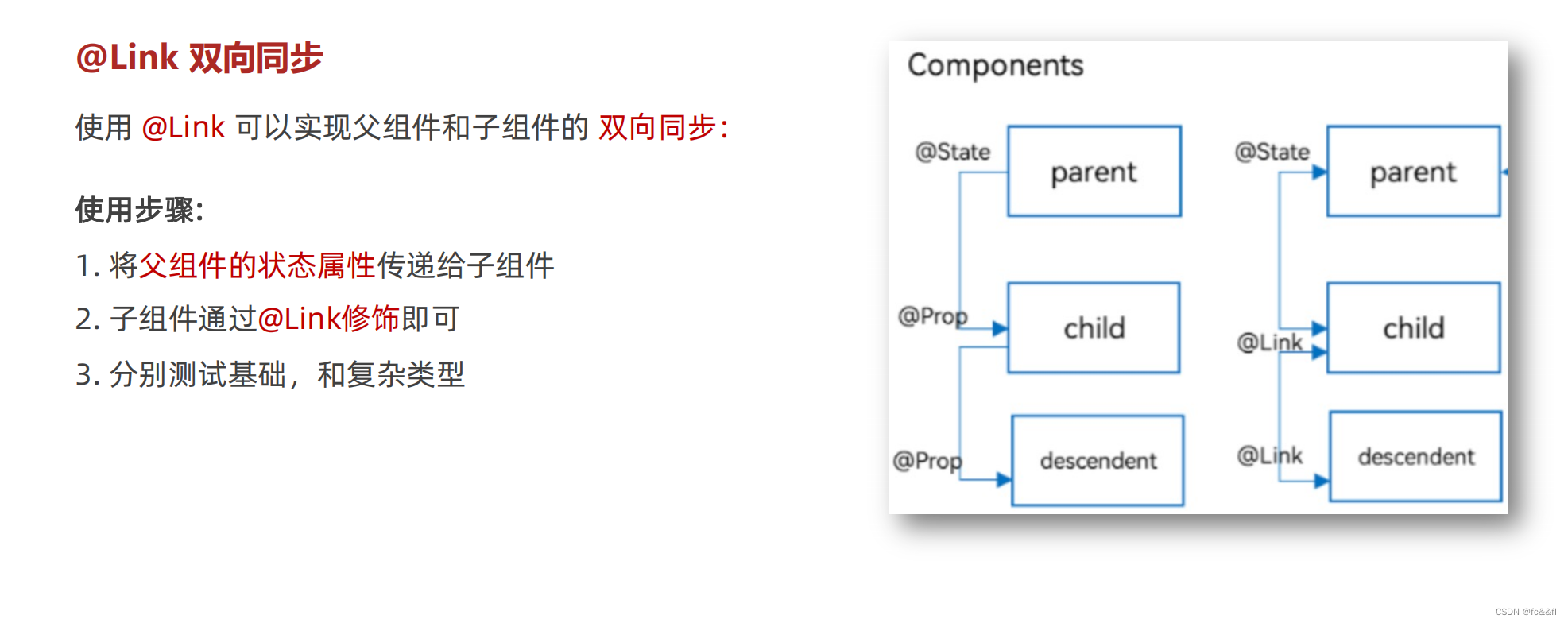
interface Person {name: stringage: number }@Entry @Component// 父組件 struct KnowledgePage {@State count: number = 0@State person: Person = {name: 'zs',age: 18}build() {Column() {Text('父組件').fontSize(30)Text(this.count.toString())Text(JSON.stringify(this.person))Button('修改數據').onClick(() => {this.count++})SonComponent({count: this.count,person: this.person})}.padding(10).height('100%').backgroundColor('#eee').width('100%').alignItems(HorizontalAlign.Center).padding({ top: 100 })} }@Component// 子組件 struct SonComponent {@Link count: number@Link person: Person// 編寫 UIbuild() {Column({ space: 20 }) {Text('我是子組件').fontSize(20)Text(this.count.toString())Text(JSON.stringify(this.person))Column() {Button('修改數據').onClick(() => {// this.count++this.person.age++})}}.backgroundColor('#a6c398').alignItems(HorizontalAlign.Center).width('80%').margin({ top: 100 }).padding(10).borderRadius(10)} }
interface Car {name: stringbrand: string }@Entry @Component// 頂級組件 struct RootComponent {@Provide themeColor: string = 'yellow'@Provide car: Car = {name: '小黃',brand: '美團'}build() {Column() {Text('頂級組件').fontSize(30).fontWeight(900)Text(this.themeColor)Text(JSON.stringify(this.car))// 二級組件ParentComponent()ParentComponent()}.padding(10).height('100%').backgroundColor('#ccc').width('100%').alignItems(HorizontalAlign.Center).padding({ top: 100 })} }@Component// 二級組件 struct ParentComponent {@Consume themeColor: string// 編寫 UIbuild() {Column({ space: 20 }) {Text('我是二級組件').fontSize(22).fontWeight(900)Text(this.themeColor)// 內層子組件SonComponent()}.backgroundColor('#a6c398').alignItems(HorizontalAlign.Center).width('90%').margin({ top: 50 }).padding(10).borderRadius(10)} }@Component// 內層組件 struct SonComponent {@Consume themeColor: string@Consume car: Car// 編寫 UIbuild() {Column({ space: 20 }) {Text('我是內層組件' + this.themeColor).fontSize(20).fontWeight(900).onClick(() => {// this.themeColor = 'orange'this.car.name = '小綠'})Text(JSON.stringify(this.car))}.backgroundColor('#bf94e4').alignItems(HorizontalAlign.Center).width('90%').margin({ top: 50 }).padding(10).borderRadius(10)} }
interface IPerson {id: numbername: stringage: number }@Observed class Person {id: numbername: stringage: numberconstructor(obj: IPerson) {this.id = obj.idthis.name = obj.namethis.age = obj.age} }@Entry @Component struct ObservedAndLink {@State personList: Person[] = [new Person({id: 1,name: '張三',age: 18}),new Person({id: 2,name: '李四',age: 19}),new Person({id: 3,name: '王五',age: 20})]build() {Column({ space: 20 }) {Text('父組件').fontSize(30)List({ space: 10 }) {ForEach(this.personList, (item: Person, index: number) => {ItemCom({info: item,addAge: () => {// 修改嵌套的數據 => 普通的情況, 監視不到更新item.age++ // 如果能監視到AlertDialog.show({message: JSON.stringify(this.personList)})// this.personList.splice(index, 1, item) // 無需手動替換更新}})})}}.backgroundColor('#cbe69b').width('100%').height('100%').padding(20)} }@Component struct ItemCom {@ObjectLink info: PersonaddAge = () => {}build() {ListItem() {Row({ space: 10 }) {Text('姓名:' + this.info.name)Text('年齡:' + this.info.age)Blank()Button('修改數據').onClick(() => {// this.addAge()this.info.age++})}.backgroundColor(Color.Pink).padding(10).width('100%')}} }
16.路由
?頁面路由指的是在應用程序中實現 不同頁面之間的跳轉,以及數據傳遞。
16.生命周期
?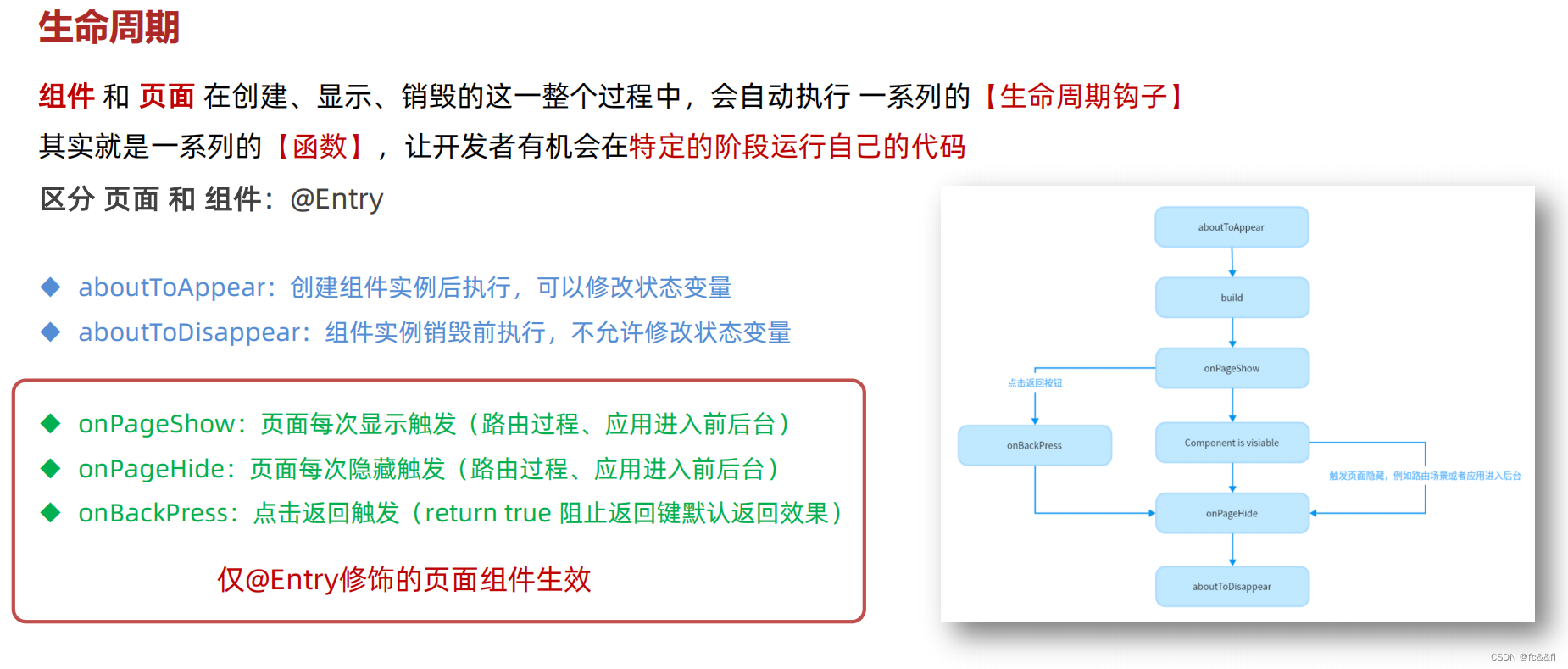
17.?打包
鴻蒙ArsTS項目創建打包發布流程_arkts 如何打包成app-CSDN博客
文章內容總結于
01-環境備選方案-API10-開發工具下載_嗶哩嗶哩_bilibili
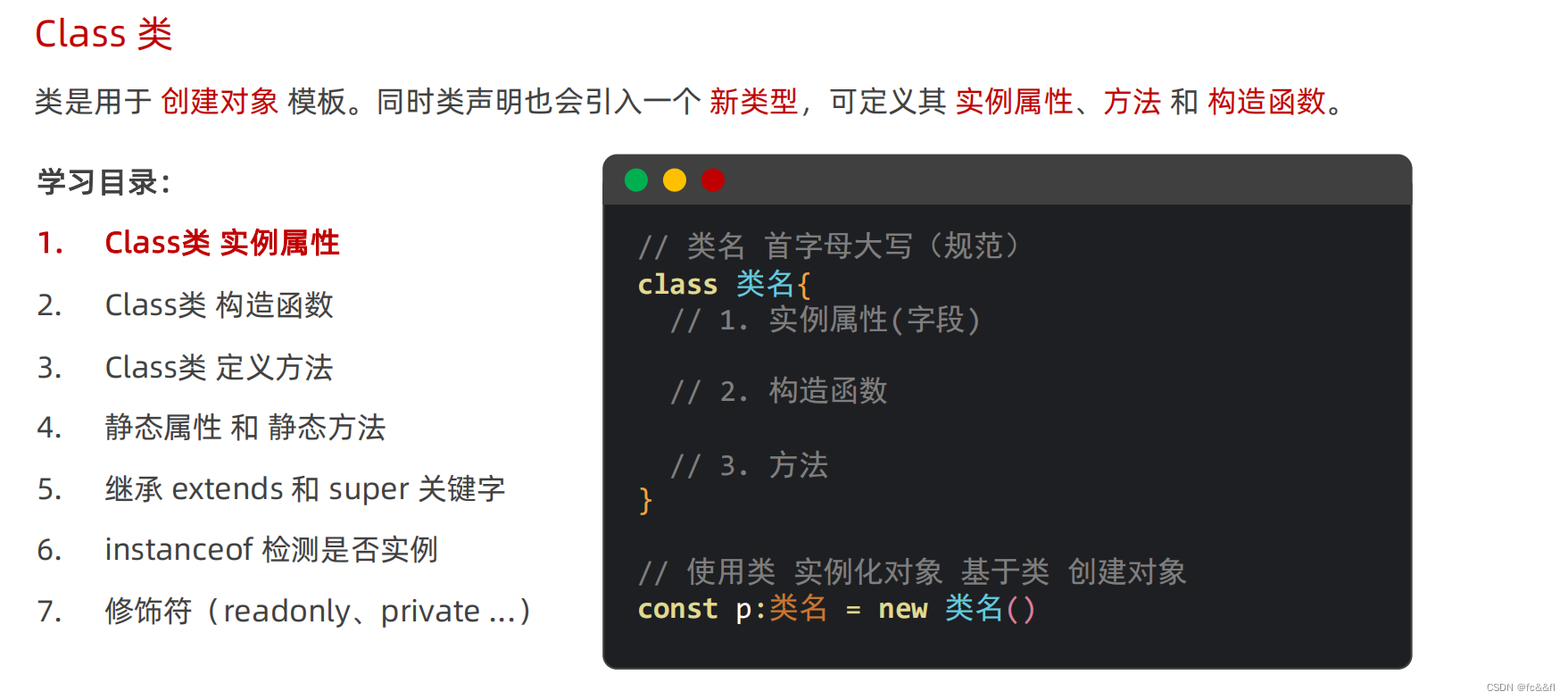
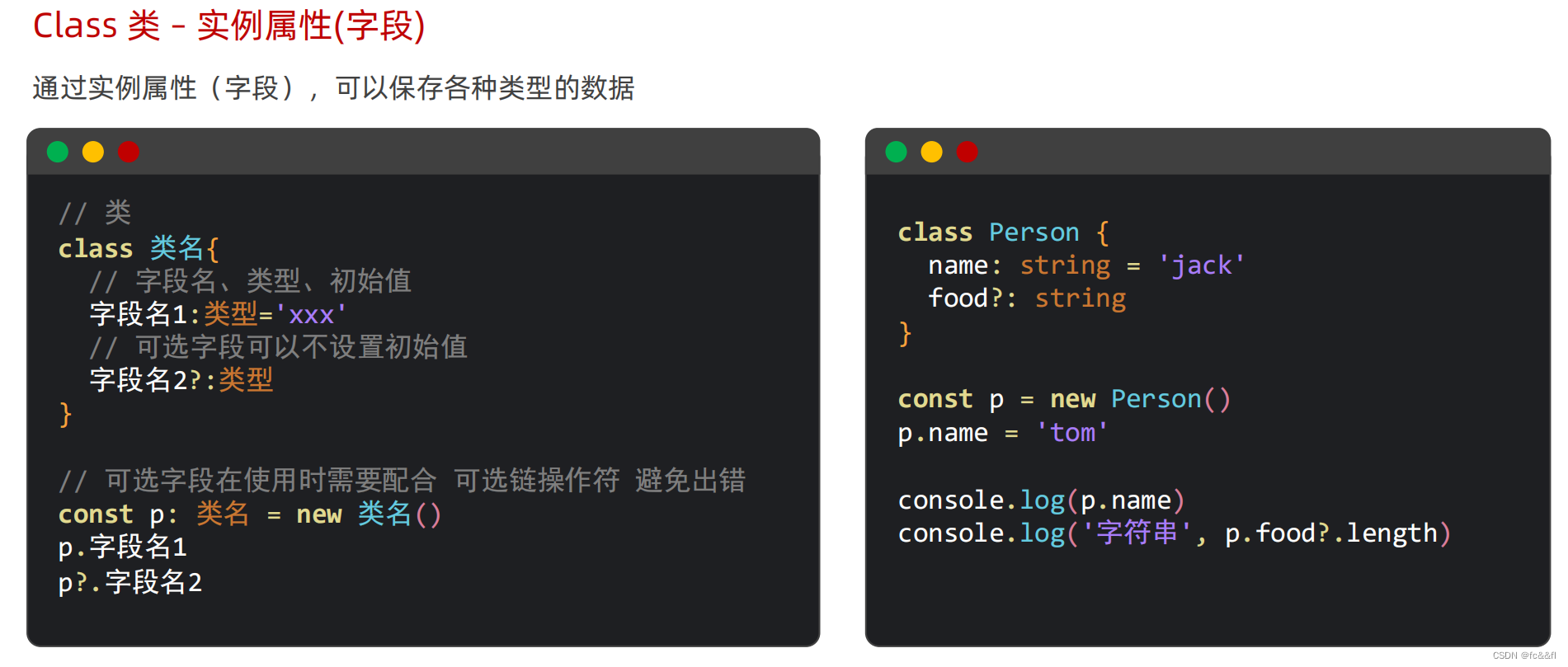
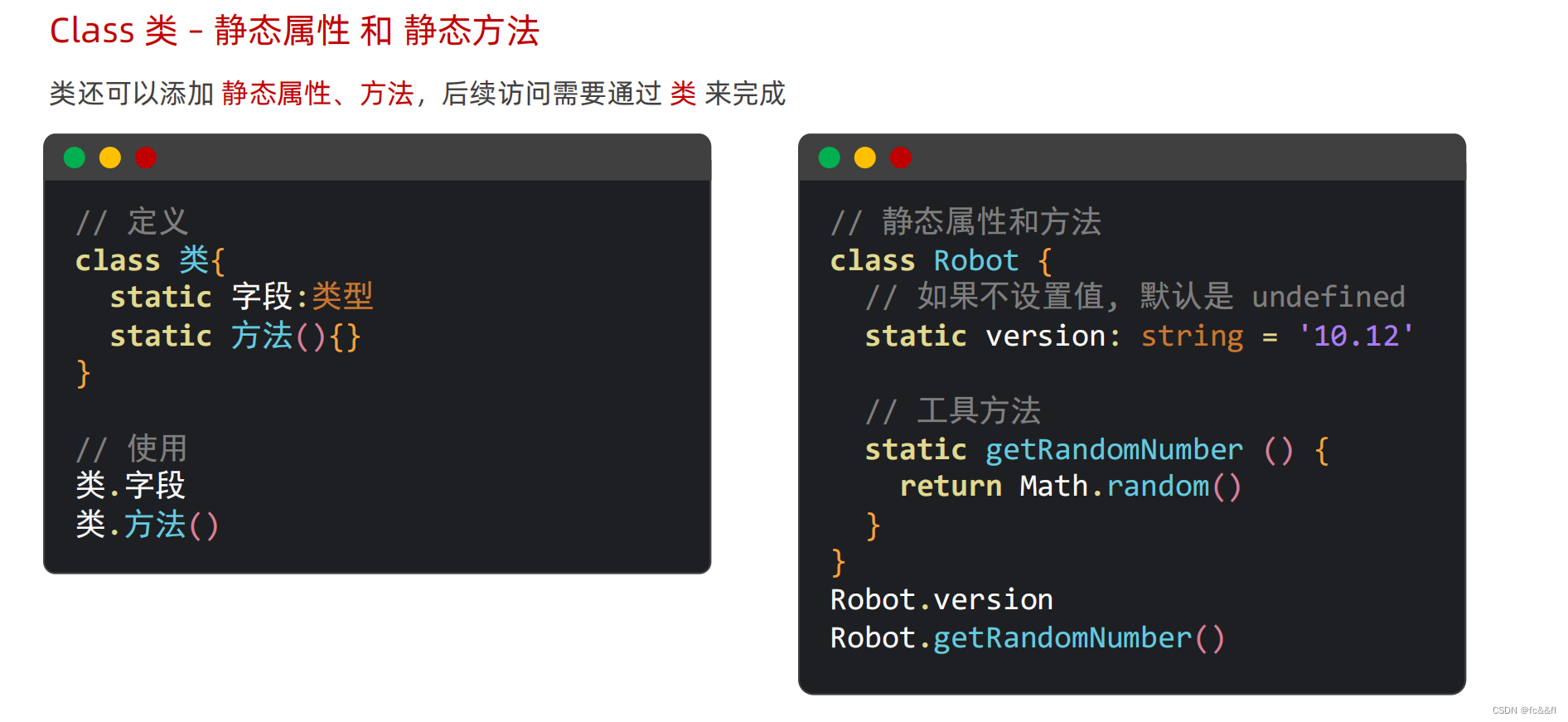

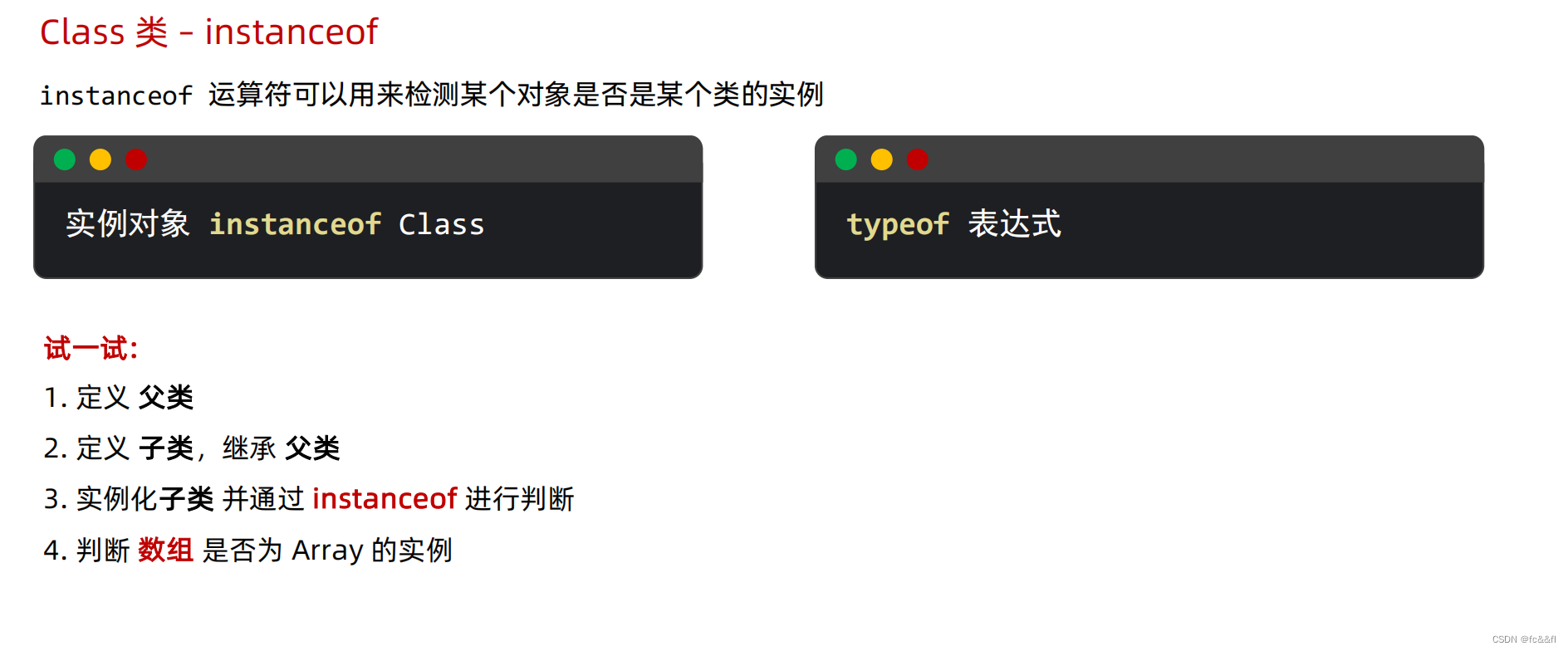
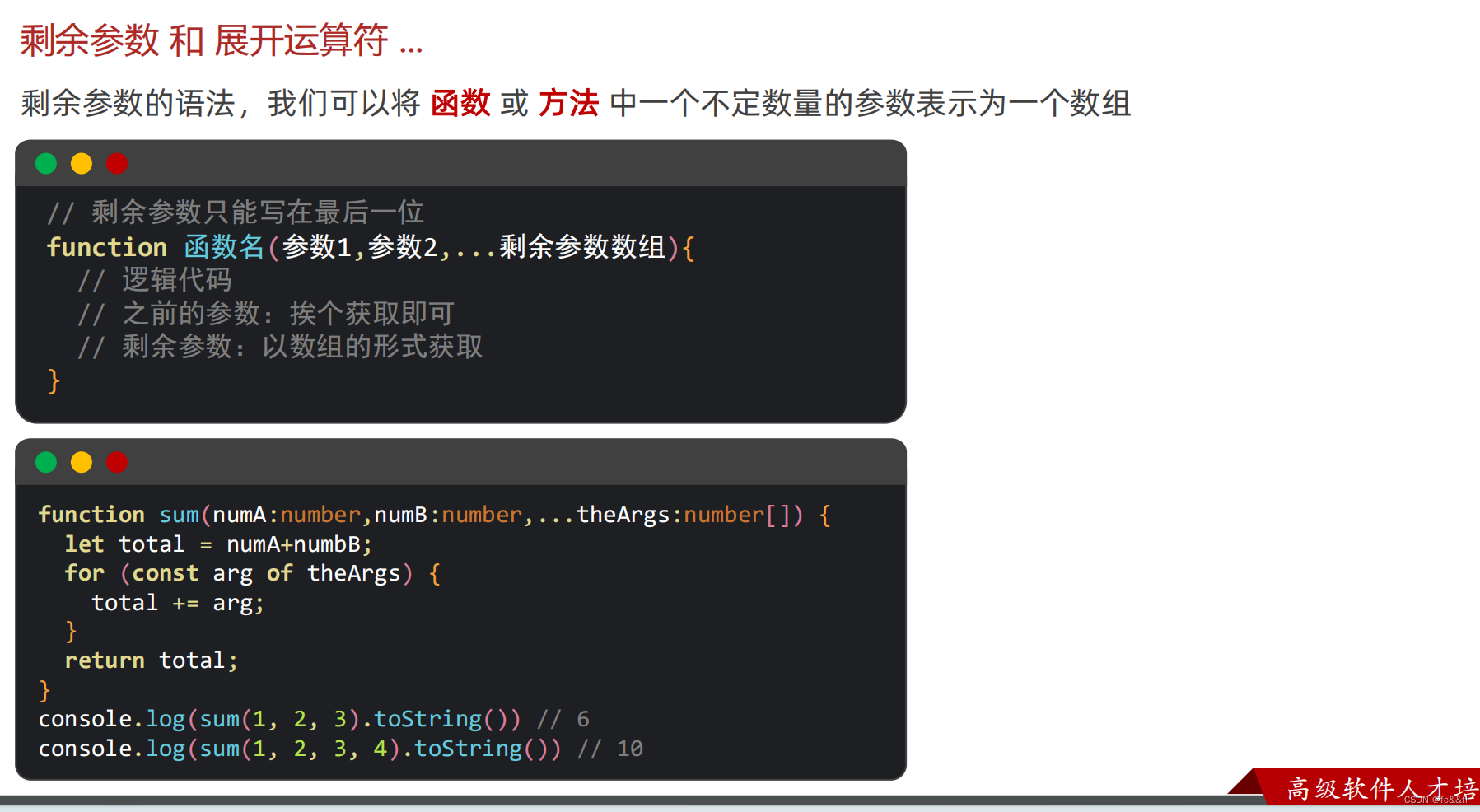
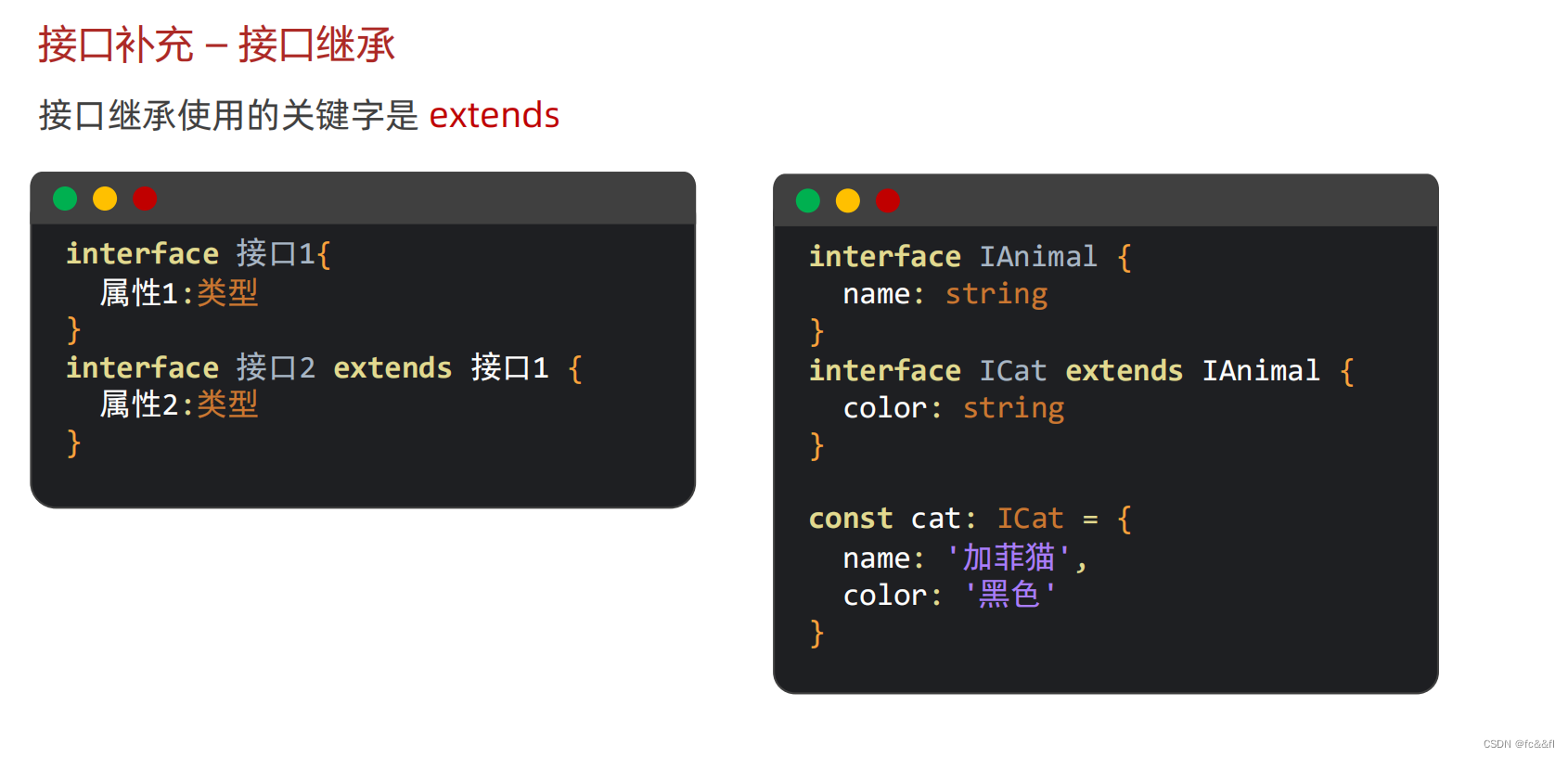
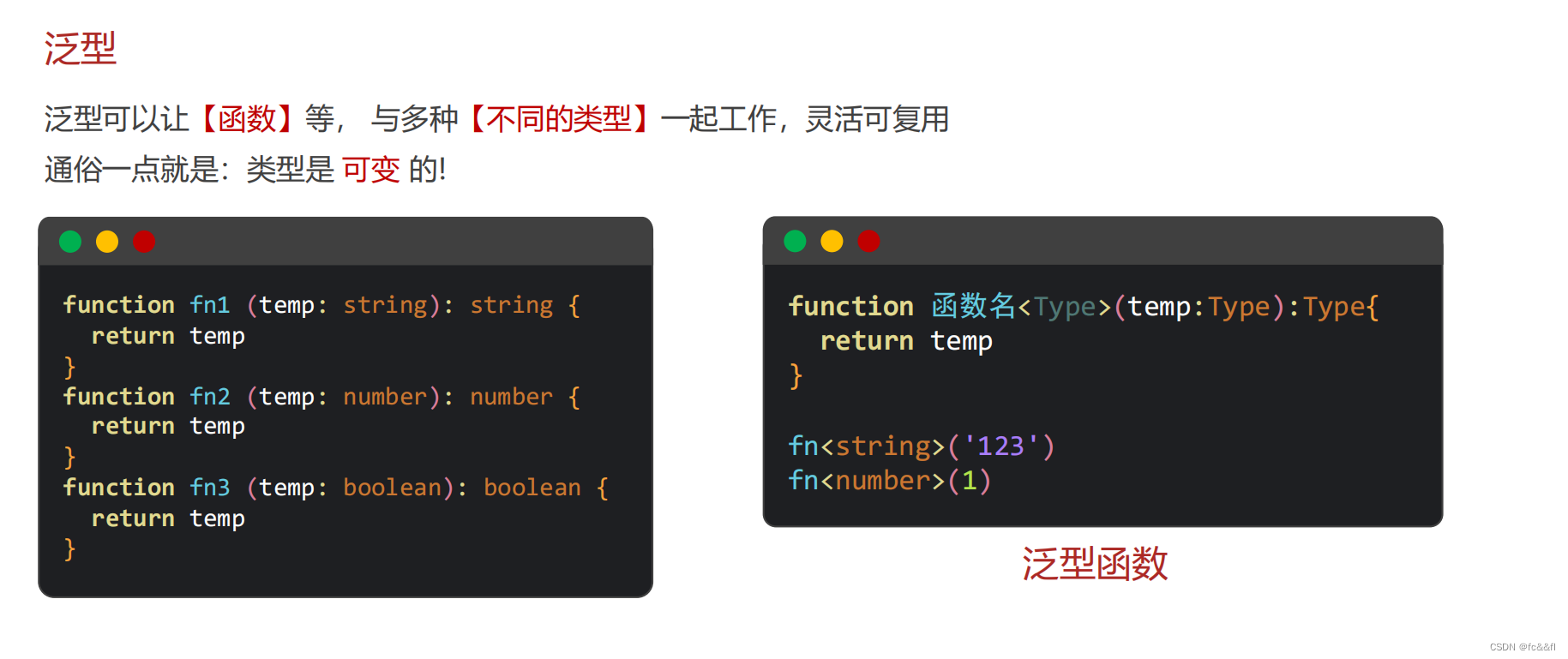


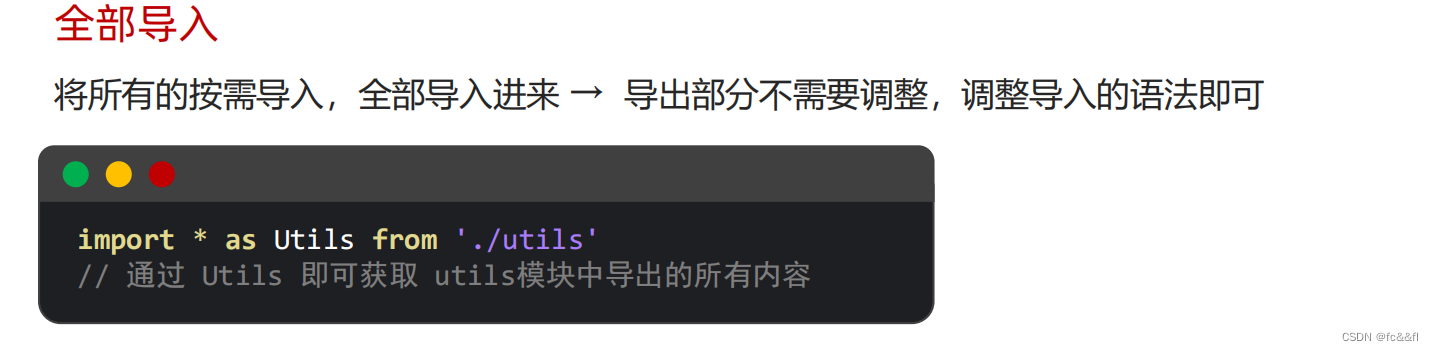

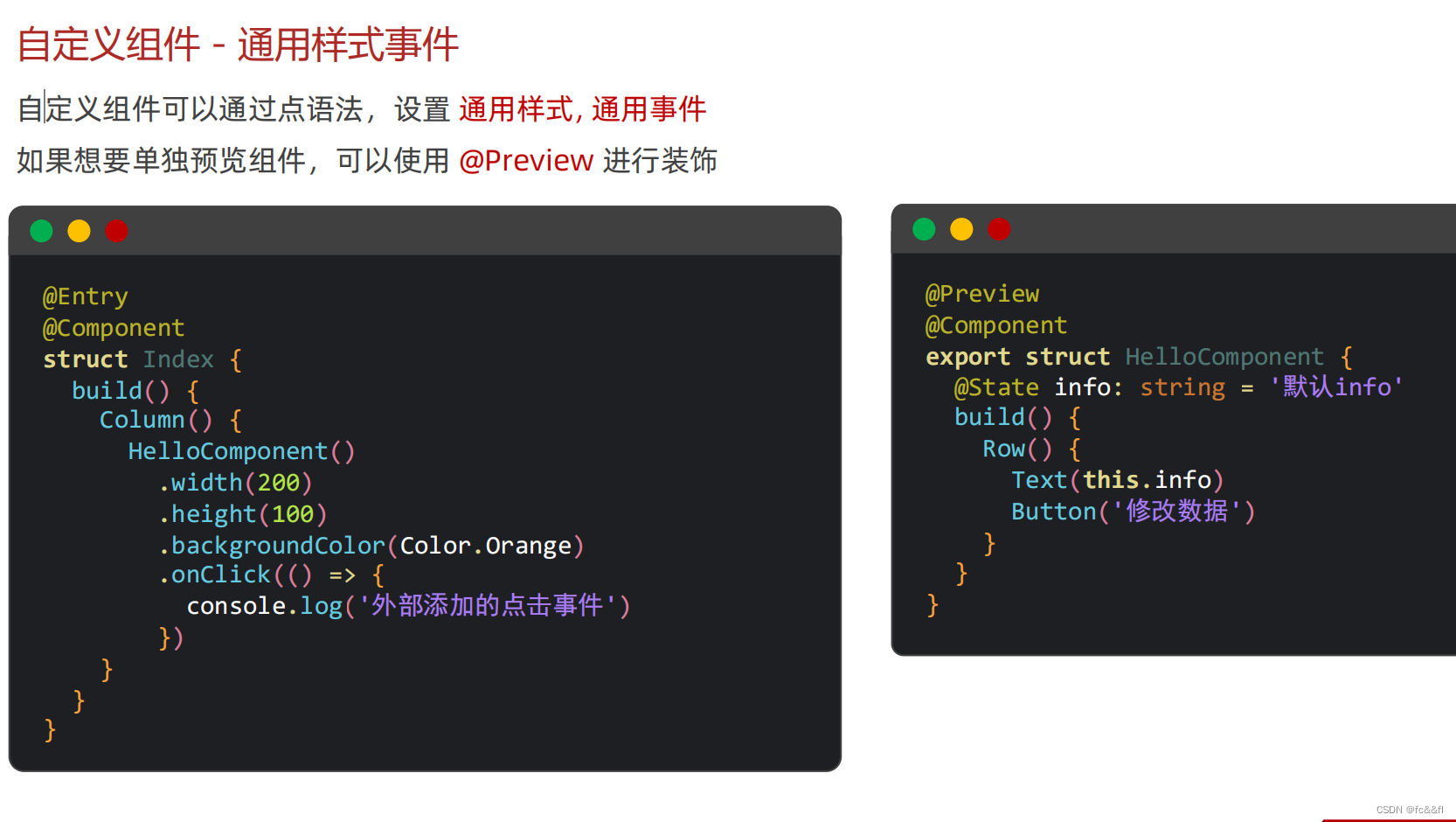
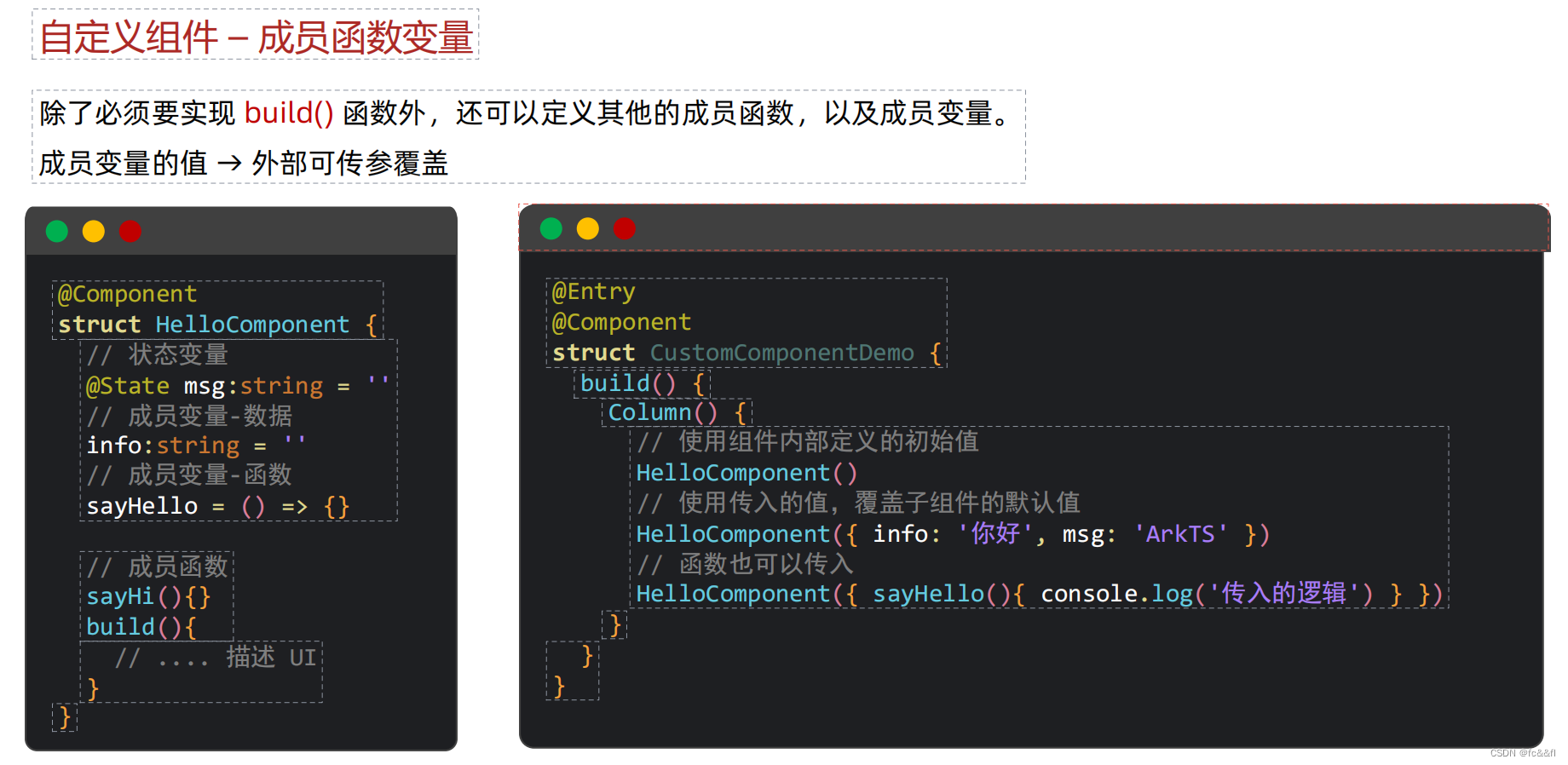

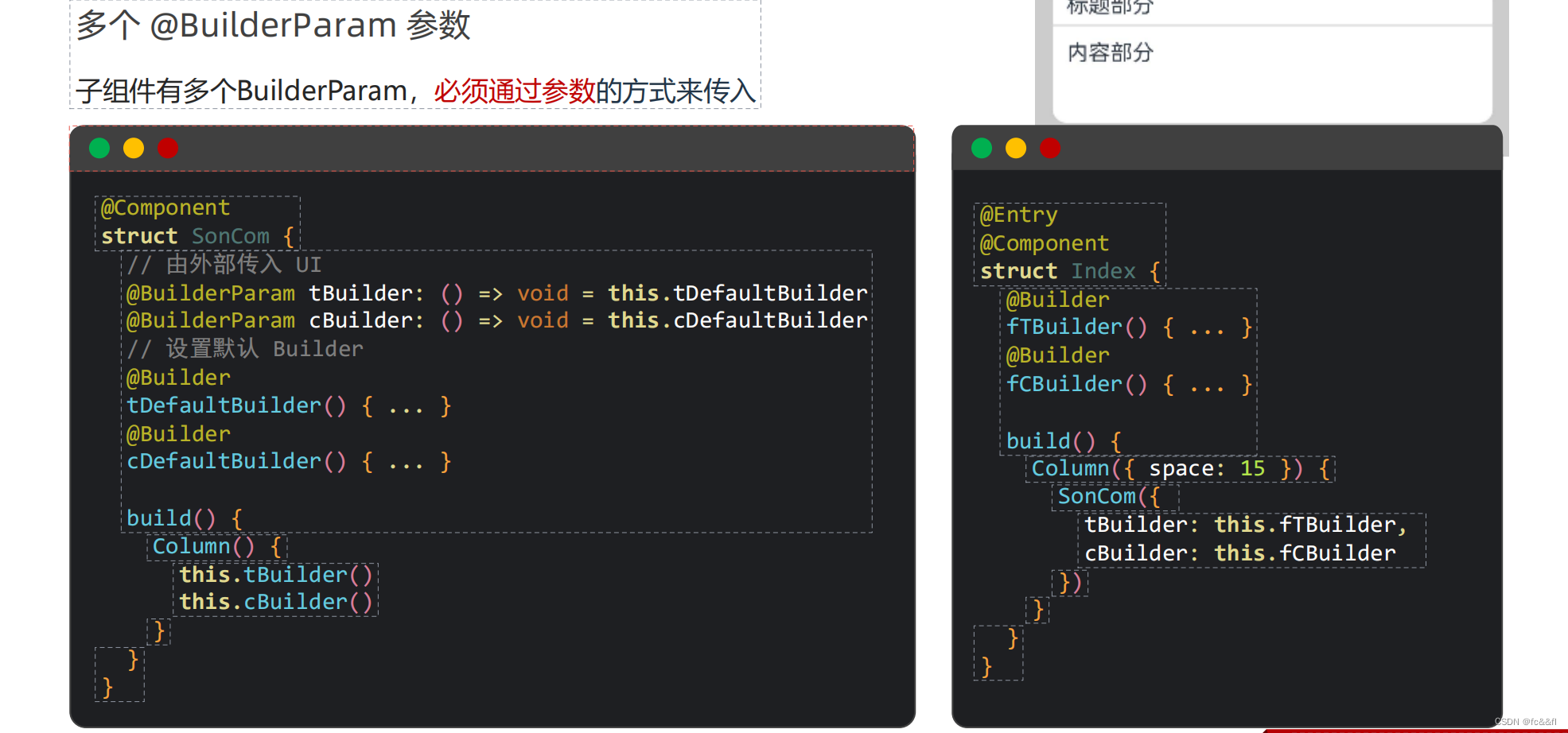

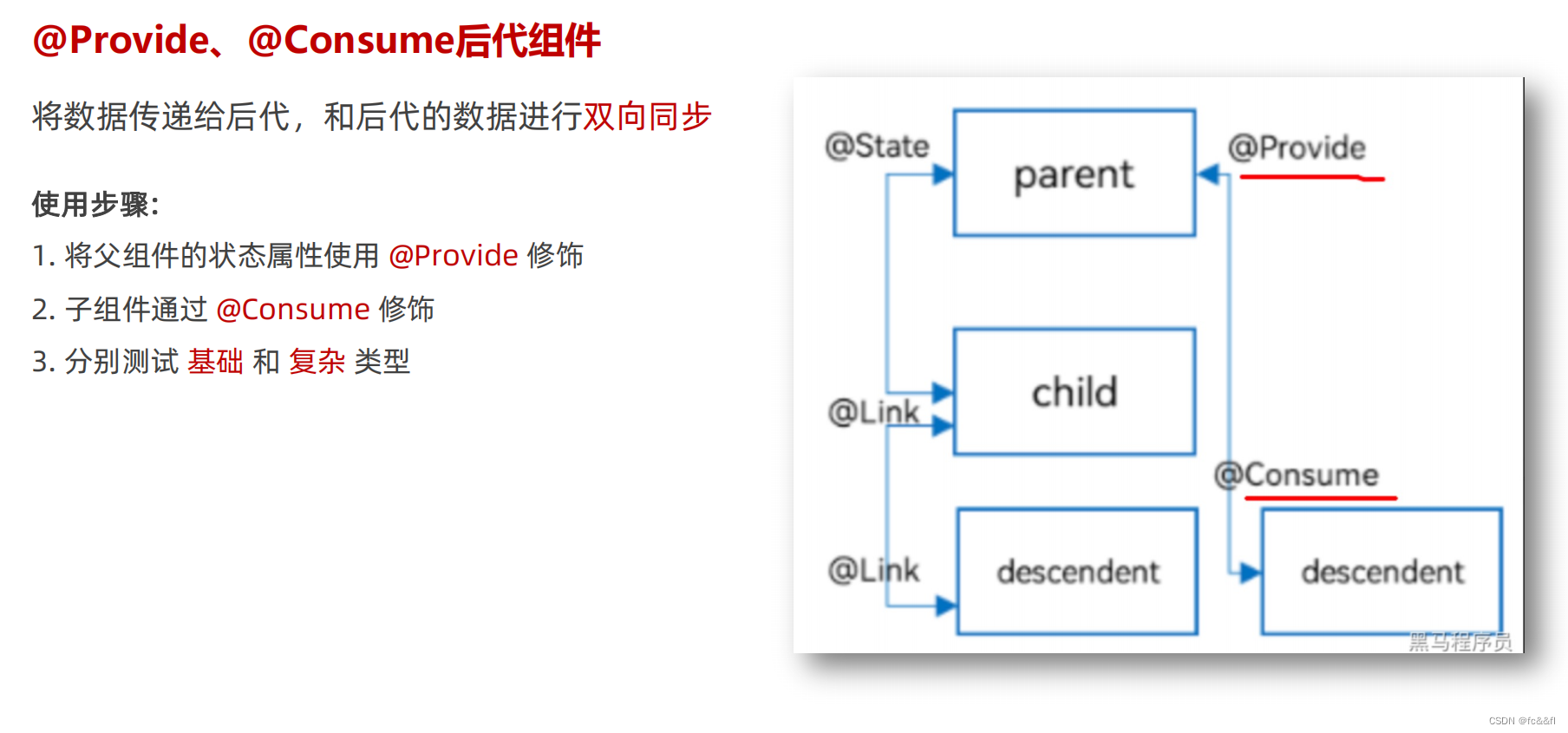
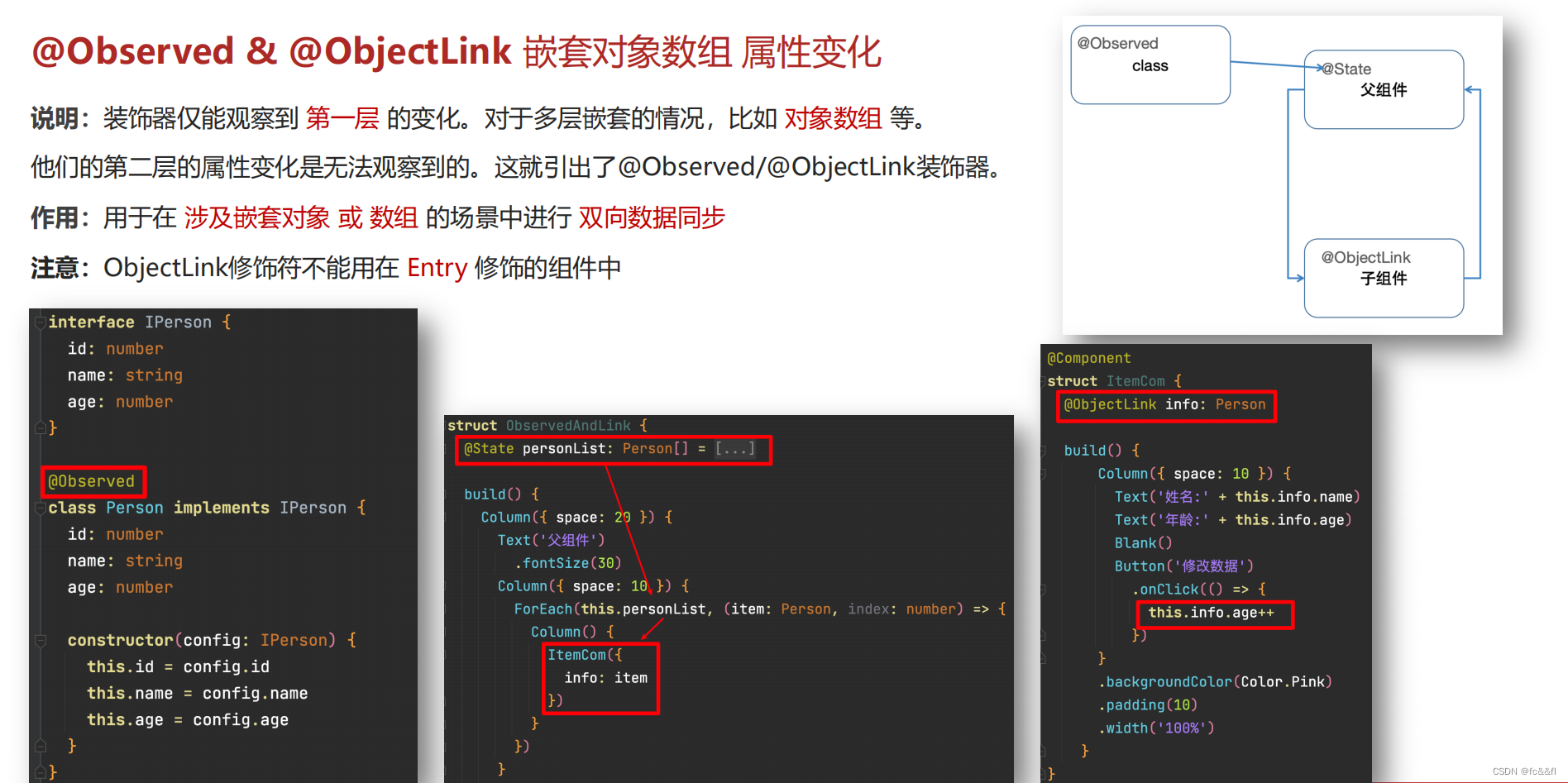


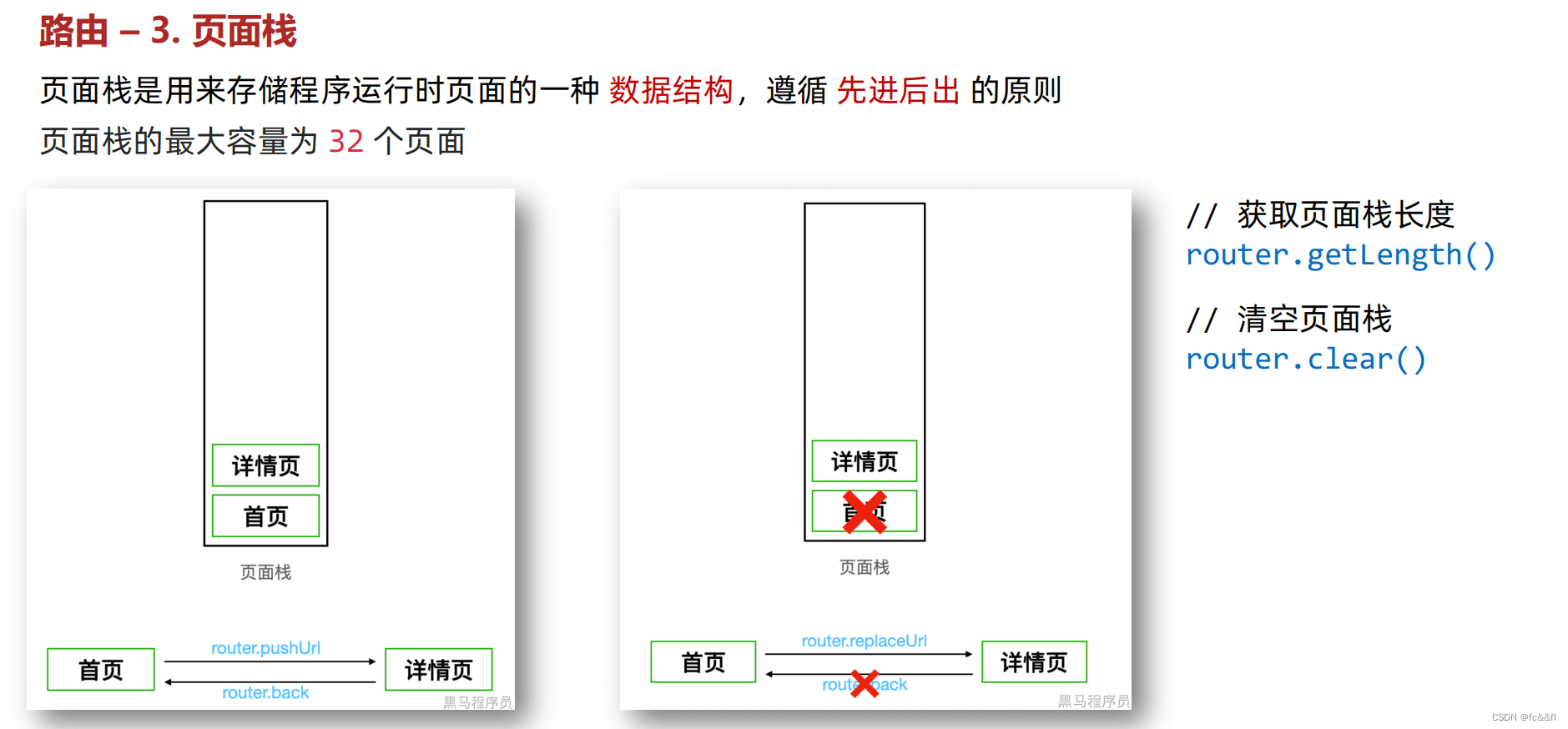
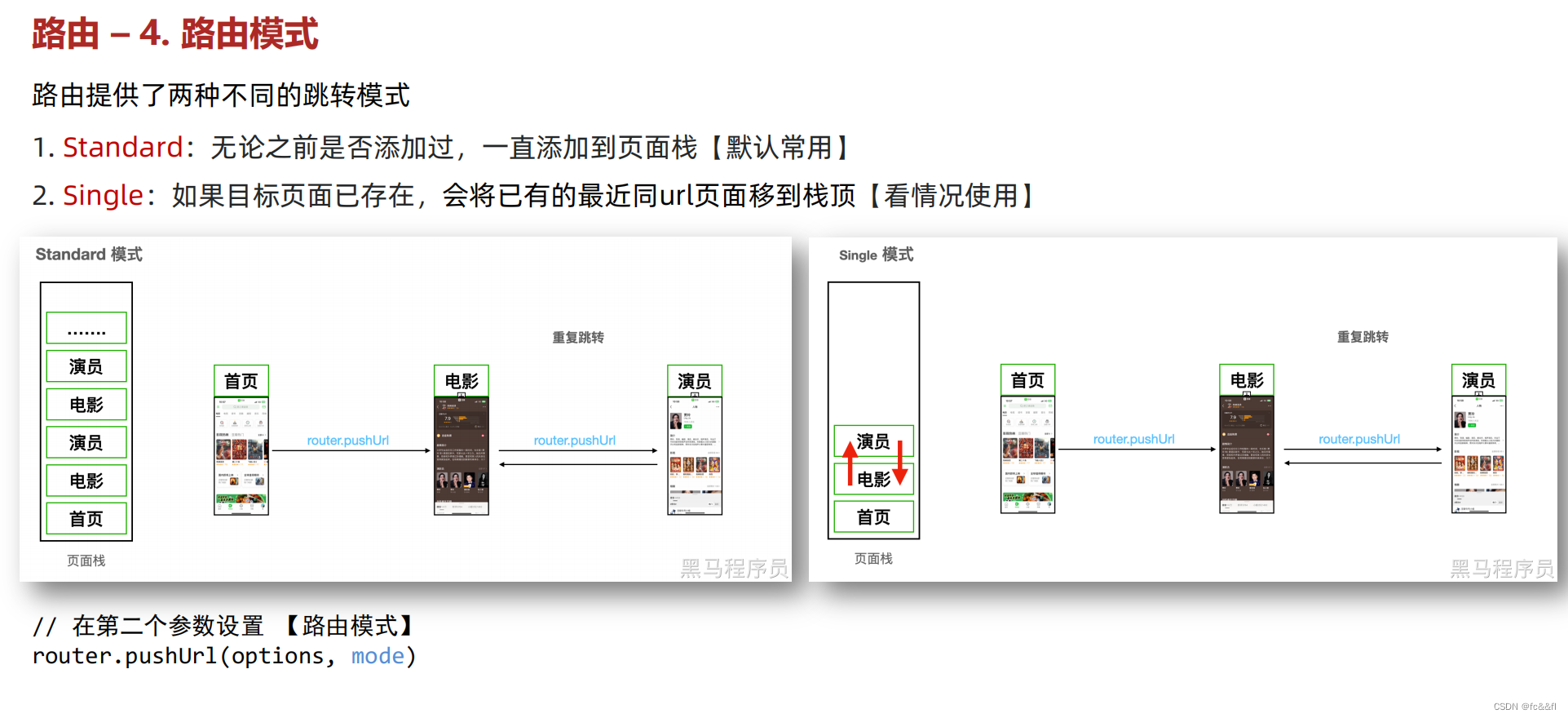
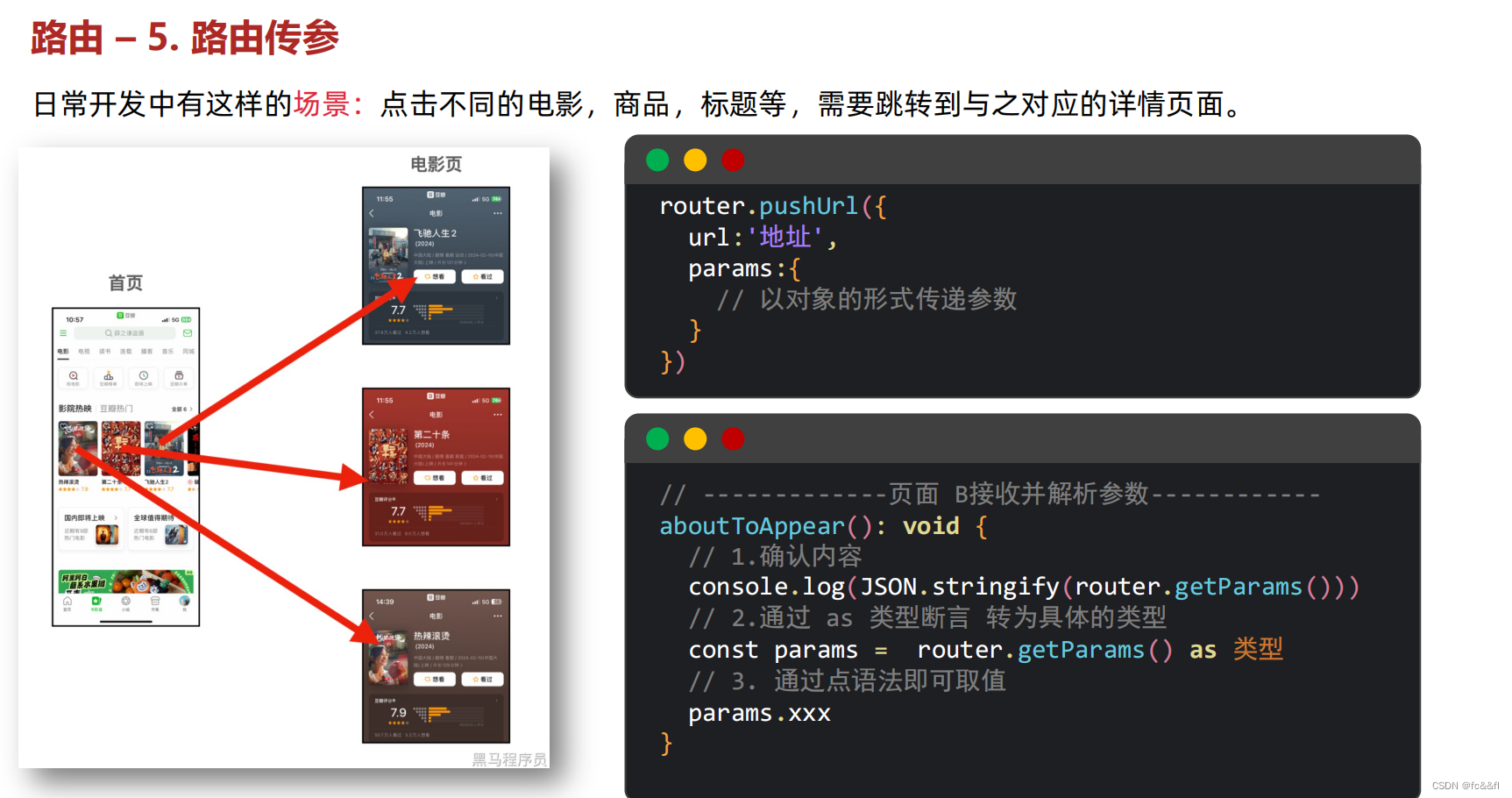

)

)



:基本遺傳算法在優化問題中的應用【實驗】)
)

)




】理解五種IO模型)



