在移動軟件開發領域,蘋果設備由于其封閉性和安全性受到了廣大開發者的青睞,然而,這也為開發者帶來了一些挑戰,特別是在進行群控軟件開發時。
群控軟件是指可以同時控制多臺設備的軟件,這在自動化測試、批量操作等場景中非常有用,本文將分享六段在蘋果群控軟件開發中常用的源代碼,幫助開發者更高效地開發群控應用。
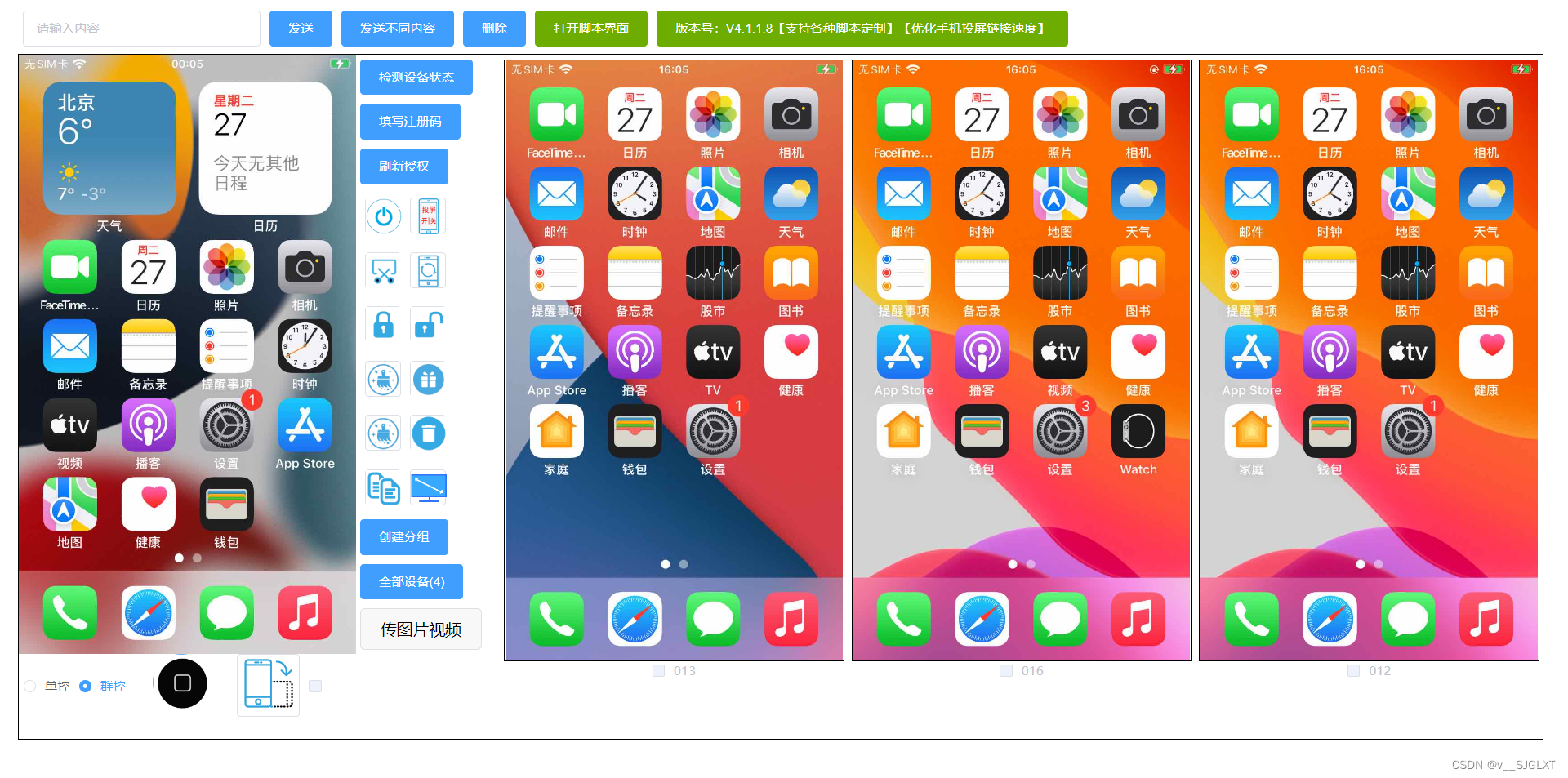
一、設備連接與識別
在群控軟件中,首先需要建立與設備的連接并識別設備,以下是一個簡單的Objective-C代碼示例,用于連接并識別連接的蘋果設備:
#import#importint main(int argc, const char * argv[]) {@autoreleasepool {// 獲取設備列表CFMutableArrayRef devices = IMDeviceCopyAllDevices(NULL);// 遍歷設備列表for (int i = 0; i < CFArrayGetCount(devices); i++) {IMDeviceRef device = (IMDeviceRef)CFArrayGetValueAtIndex(devices, i);// 獲取設備名稱CFStringRef deviceName = IMDeviceCopyName(device);NSLog(@"Device Name: %@", (__bridge NSString *)deviceName);// 釋放設備名稱CFRelease(deviceName);}// 釋放設備列表CFRelease(devices);}return 0;}這段代碼使用了MobileDevice框架,可以獲取連接到計算機上的所有蘋果設備的列表,并打印出每個設備的名稱。
二、設備操作指令發送
在建立了設備連接后,下一步是向設備發送操作指令。以下是一個Swift代碼示例,用于向設備發送觸摸指令:
import UIKitfunc sendTouchEvent(to device: UIDevice, atPoint point: CGPoint) {// 獲取設備屏幕大小let screenSize = UIScreen.main.bounds.size// 轉換觸摸點坐標let scaledPoint = CGPoint(x: point.x * screenSize.width, y: point.y * screenSize.height)// 創建觸摸事件let touchEvent = UITouch(phase: .began, locationInWindow: scaledPoint, previousLocationInWindow: scaledPoint, timestamp: Date().timeIntervalSince1970)// 發送觸摸事件到設備UIApplication.shared.sendEvent(touchEvent)}這個函數接受一個設備對象和一個觸摸點坐標,然后創建一個UITouch對象,并將其發送到指定的設備。
三、設備屏幕截圖
在群控軟件中,經常需要獲取設備的屏幕截圖。以下是一個Swift代碼示例,用于獲取設備屏幕截圖并保存到本地文件:
import UIKitfunc captureScreenshot(from device: UIDevice, toFile fileURL: URL) {// 創建屏幕截圖UIGraphicsBeginImageContextWithOptions(UIScreen.main.bounds.size, false, UIScreen.main.scale)if let context = UIGraphicsGetCurrentContext() {context.setFillColor(UIColor.clear.cgColor)context.fill(UIScreen.main.bounds)UIApplication.shared.keyWindow?.drawHierarchy(in: UIScreen.main.bounds, afterScreenUpdates: true)}let screenshot = UIGraphicsGetImageFromCurrentImageContext()UIGraphicsEndImageContext()// 將截圖保存到文件do {try screenshot?.pngData()?.write(to: fileURL)} catch {print("Failed to save screenshot: \(error)")}}這個函數接受一個設備對象和一個文件URL,然后創建設備的屏幕截圖,并將其保存到指定的文件。
四、設備應用安裝
在群控軟件中,有時需要自動化安裝應用到設備,以下是一個Swift代碼示例,用于安裝應用到設備:
import Foundationfunc installApp(on device: UIDevice, withURL appURL: URL) {// 創建LSApplicationWorkspace對象let workspace = LSApplicationWorkspace.shared// 創建LSApplicationProxy對象do {let appProxy = try workspace.application(withBundleIdentifier: nil)// 安裝應用appProxy.installApplication(at: appURL, withOptions: nil, completionHandler: { (error) inif let error = error {print("Failed to install app: \(error)")五、設備應用啟動與關閉
在群控軟件中,啟動和關閉設備上的應用是常見的操作,以下是一個使用Swift編寫的函數,該函數可以啟動和關閉設備上的指定應用:
import UIKitfunc launchApp(on device: UIDevice, withBundleIdentifier bundleIdentifier: String) {// 獲取應用代理if let appProxy = LSApplicationProxy.application(withBundleIdentifier: bundleIdentifier) {// 啟動應用appProxy.launchWithOptions(nil, completionHandler: { (error) inif let error = error {print("Failed to launch app: \(error)")} else {print("App launched successfully")}})} else {print("App with bundle identifier \(bundleIdentifier) not found")}}func terminateApp(on device: UIDevice, withBundleIdentifier bundleIdentifier: String) {// 獲取應用代理if let appProxy = LSApplicationProxy.application(withBundleIdentifier: bundleIdentifier) {// 終止應用appProxy.terminateWithOptions(nil, completionHandler: { (error) inif let error = error {print("Failed to terminate app: \(error)")} else {print("App terminated successfully")}})} else {print("App with bundle identifier \(bundleIdentifier) not found")}}launchApp 函數接受設備的 UIDevice 實例和應用的 bundle identifier,然后使用 LSApplicationProxy 來啟動應用。terminateApp 函數則用于關閉應用。
六、設備日志獲取
在群控軟件中,有時需要獲取設備的日志以進行調試或監控,以下是一個使用Swift編寫的函數,該函數可以獲取設備的系統日志:
import os.logfunc fetchSystemLog(from device: UIDevice, withPredicate predicate: os_log_predicate_t, limit: Int = 100) -> [os_log_message_t] {var logMessages: [os_log_message_t] = []// 創建日志讀取器let reader = os_log_reader_create(OS_LOG_OBJECT_USE_XPC_CONNECTION, predicate, nil)// 遍歷日志消息while let message = os_log_reader_next(reader) {logMessages.append(message)// 達到限制時停止if logMessages.count >= limit {break}}// 釋放讀取器os_log_reader_release(reader)return logMessages}// 使用示例let device = UIDevice.current // 假設當前設備是要獲取日志的設備let predicate = os_log_predicate_for_subsystem(subsystem: "com.apple.springboard", category: "Default") // 可以根據需要修改子系統和類別let logMessages = fetchSystemLog(from: device, withPredicate: predicate)// 打印日志消息for message in logMessages {let components = os_log_message_components(message, .all)let logString = os_log_format(components, OS_LOG_FORMAT_DEFAULT)print(logString)}這個函數使用 os.log 框架創建一個日志讀取器,并使用給定的謂詞來過濾日志消息,然后,它遍歷日志消息,直到達到指定的限制或沒有更多消息為止,最后,它釋放讀取器并返回日志消息數組。
請注意,以上代碼僅為示例,實際使用時可能需要根據具體需求進行調整和完善,此外,蘋果對群控軟件的使用有一定的限制和規定,開發者在使用這些代碼時應確保遵守蘋果的相關政策和法律法規。








)



)
)

)



認知)