每日更新關注:http://weibo.com/hanjunqiang? 新浪微博!
iOS開發者交流QQ群: 4463102061.iOS中我們能看到的控件都是UIView的子類,比如UIButton UILabel UITextField UIImageView等等
2.UIView能夠在屏幕的顯示是因為在創建它的時候內部自動添加一個CALayer圖層,通過這個圖層在屏幕上顯示的時候會調用一個drawRect: 的方法,完成繪圖,才能在屏幕上顯示
3.CALayer 本身就具有顯示功能,但是它不能響應用戶的交互事件,如果只是單純的顯示一個圖形,此時你可以使用CALayer創建或者是使用UIView創建,但是如果這個圖形想響應用戶交互事件,必須使用UIView或者子類
動畫知識框圖如下:
#import "ViewController.h"
#import "UITextField+Shake.h"
@interface ViewController ()
@property (retain, nonatomic) IBOutlet UIImageView *balloon;
@property (retain, nonatomic) IBOutlet UITextField *TF;
@property (retain, nonatomic) IBOutlet UIButton *bounces;
@property (retain, nonatomic) IBOutlet UIView *animationView;
@property (retain, nonatomic) IBOutlet UIImageView *cloud;
@end<span style="font-family: 'STHeiti Light';">@implementation ViewController</span>- (void)viewDidLoad {[super viewDidLoad];//取到當前視圖控制器自帶view的圖層CALayer *layer = self.view.layer;
// UIButton *button = [UIButton buttonWithType:UIButtonTypeSystem];
// button.layer //button的圖層//layer 的color必須是CGColorself.animationView.layer.backgroundColor = [UIColor greenColor].CGColor;
}//給TF創建一個類目:
UITextField+Shake.h
#import <UIKit/UIKit.h>
@interface UITextField (Shake)
- (void)shake;
@endUITextField+Shake.m
#import "UITextField+Shake.h"@implementation UITextField (Shake)
//震動的方法
- (void)shake{CAKeyframeAnimation *keyFrame = [CAKeyframeAnimation animationWithKeyPath:@"position.x"];keyFrame.values = @[@(self.center.x + 10),@(self.center.x),@(self.center.x - 10)];keyFrame.repeatCount = 10;keyFrame.duration = 0.03;[self.layer addAnimation:keyFrame forKey:nil];}
@end開始動畫按鈕點擊事件
- (IBAction)handleAnimation:(UIButton *)sender {//UIView的屬性動畫[self handlePropertyAnimation];//UIView的屬性動畫 Block形式[self handlePrepertyAnimationBlock];//UIView的過渡動畫[self handleTrabsitionAnimation];//CALayer動畫[self handleCALayer];//CALayer 的基礎動畫[self handleBasicAnimation];//CALayer的關鍵幀動畫[self handleKeyFrameAnimation];//UITextField 調用輸入震動框方法[self.TF shake];//CALayer的過渡動畫[self handleLayerCATransactionAnimation];//CAAinmationGroup 分組動畫[self handleAnimatonGroup];}每日更新關注:http://weibo.com/hanjunqiang? 新浪微博!
//UIView的屬性動畫 可動畫的屬性 : frame center bounds alpha backgroundColor transfrom
//修改屬性做動畫,動畫結束后屬性修改的結果是真實的作用到動畫的視圖上,不能恢復到之前的樣子
- (void)handlePropertyAnimation{//iOS4.0之前必須把要修改的可動畫屬性寫在begin 和 commit 之間//開始動畫[UIView beginAnimations:nil context:nil];//指定代理 動畫的代理不需要遵循協議,因為此代理就沒有制定協議[UIView setAnimationDelegate:self];//設置動畫的持續時間[UIView setAnimationDuration:3.0];//設置動畫的重復次數 給重復效果旋轉效果立即消失[UIView setAnimationRepeatCount:3.0];//設置動畫的反轉效果[UIView setAnimationRepeatAutoreverses:YES];//設置動畫的變化速度[UIView setAnimationCurve:UIViewAnimationCurveEaseInOut];//如果要實現這個方法必須設置代理,此方法在動畫結束后觸發[UIView setAnimationDidStopSelector:@selector(makeAnimationBack)];//修改屬性做動畫//1.center 修改中心點CGPoint center = self.animationView.center;center.y += 10;self.animationView.center =center;//2.修改透明度 alphaself.animationView.alpha = 0.0;//3.變形 tranform//<#CGAffineTransform t#> 之前形變量//旋轉的角度180/4self.animationView.transform = CGAffineTransformRotate(self.animationView.transform, M_PI_4);self.animationView.transform = CGAffineTransformScale(self.animationView.transform, 0.5, 0.5);//提交動畫[UIView commitAnimations];
}
//恢復到視圖之前的狀態
- (void)makeAnimationBack{//self.animationView.center = self.view.center;self.animationView.alpha = 1.0;//恢復到tranform最初狀態,最初狀態就在CGAffineTransformIdentity記錄self.animationView.transform = CGAffineTransformIdentity;}//UIView的屬性動畫 Block形式
- (void)handlePrepertyAnimationBlock{//iOS4.0之后使用block的形式做動畫__block typeof(self)weakSelf = self;//1.block 的第一種形式//01.動畫的持續時間
// [UIView animateWithDuration:2 animations:^{
// //1.修改中心點
// CGPoint center = weakSelf.animationView.center;
// center.y += 50;
// weakSelf.animationView.center = center;
// //2.透明度
// weakSelf.animationView.alpha = 0.0;
// //3.變形
// weakSelf.animationView.transform = CGAffineTransformRotate(weakSelf.animationView.transform, M_PI_4);
//}];//2.block的第二種形式[UIView animateWithDuration:2 animations:^{//1.獲得中心點CGPoint center = weakSelf.animationView.center;//改變中心點center.y += 50;weakSelf.animationView.center =center;//2.透明度weakSelf.animationView.alpha = 0.0;//3.形變修改transformweakSelf.animationView.transform = CGAffineTransformScale(weakSelf.animationView.transform, 0.5, 0.2);} completion:^(BOOL finished) {//返回動畫之前的狀態[weakSelf makeAnimationBack];}];//3.block的第三種形式//01:持續時間//02:動畫執行的延遲時間//03:設置動畫的特效//04:修好的動畫屬性//05:動畫執行結束后的block塊[UIView animateWithDuration:3 delay:1 options:UIViewAnimationOptionAllowAnimatedContent animations:^{//1.獲得中心點CGPoint center = weakSelf.animationView.center;//改變中心點center.y += 50;weakSelf.animationView.center =center;//2.透明度weakSelf.animationView.alpha = 0.0;//3.形變修改transformweakSelf.animationView.transform = CGAffineTransformScale(weakSelf.animationView.transform, 0.5, 0.2);} completion:^(BOOL finished) {//返回動畫之前的狀態[weakSelf makeAnimationBack];}];//block的第四種形式//參數1:動畫持續時間//參數2:動畫的延遲時間//參數3:設置彈簧的強度 范圍(0.0~1.0)//參數4:設置彈簧的速度//參數5:動畫效果//參數6:改變動畫的屬性寫在這里//參數7:結束動畫的時候調用的block[UIView animateWithDuration:2 delay:1 usingSpringWithDamping:0.5 initialSpringVelocity:500 options:UIViewAnimationOptionCurveEaseInOut animations:^{CGPoint center = weakSelf.bounces.center;center.y += 10;weakSelf.bounces.center = center;//transformweakSelf.bounces.transform = CGAffineTransformScale(weakSelf.bounces.transform, 1.2, 1.2);} completion:^(BOOL finished) {CGPoint center = weakSelf.bounces.center;center.y -= 10;weakSelf.bounces.center = center;weakSelf.bounces.transform = CGAffineTransformIdentity;}];
}
每日更新關注:http://weibo.com/hanjunqiang? 新浪微博!
//UIView的過渡動畫
- (void)handleTrabsitionAnimation{__block typeof(self)weakSelf = self;//01:對哪個視圖添加過渡動畫//02:動畫時常//03:動畫效果[UIView transitionWithView:self.animationView duration:2 options:UIViewAnimationOptionAllowAnimatedContent animations:^{weakSelf.animationView.transform = CGAffineTransformRotate(weakSelf.animationView.transform, M_PI_4);} completion:nil];}
//CALayer動畫,修改layer層的屬性做動畫并沒有真實的作用到這個視圖上,動畫知識一種假象
- (void)handleCALayer{//CALyer 動畫就是對layer做動畫//邊框的寬self.animationView.layer.borderWidth = 10.0;//邊框顏色self.animationView.layer.borderColor = [UIColor redColor].CGColor;//切圓角
// self.animationView.layer.cornerRadius = 100;//取出layer多余的部分
// self.animationView.layer.masksToBounds = YES;//減掉layer多出的部分
// self.animationView.clipsToBounds = YES;//背景圖片self.animationView.layer.contents = (id)[UIImage imageNamed:@"WDGJ785Q{`CKL4J}1{_4{(Y.jpg"].CGImage;//視圖一創建出來的時候 錨點 基準點 中心點三個點是重合的//錨點 anchorPoint 決定layer層上的哪個點是position 錨點默認是(0.5,0.5),跟視圖的中心點重合self.animationView.layer.anchorPoint = CGPointMake(0.5, 0);self.animationView.transform = CGAffineTransformRotate(self.animationView.transform, M_PI_4);//基準點 Position 決定當前視圖的layer,在父視圖的位置,它以父視圖的坐標系為準self.animationView.layer.position = CGPointMake(160, 184);
}
//CALayer 的動畫基類:CAAnimation
//CABasicAnimation? 基礎動畫
- (void)handleBasicAnimation{//CA動畫是根據KVC的原理,就修改layer的屬性,以達到做動畫的效果CABasicAnimation *basic = [CABasicAnimation animationWithKeyPath:@"position.x"];basic.fromValue = @(-80);basic.toValue = @(400);//設置動畫持續的時間basic.duration = 5.0;//設置動畫重復的次數basic.repeatCount = 1000;[self.cloud.layer addAnimation:basic forKey:nil];
}
//CAKeyFrameAnimation 關鍵幀動畫
- (void)handleKeyFrameAnimation{CAKeyframeAnimation *keyFrame = [CAKeyframeAnimation animationWithKeyPath:@"position"];CGPoint point1 = self.cloud.center;CGPoint point2 = CGPointMake(160, 100);CGPoint point3 = CGPointMake(270, self.cloud.center.y);//把一組要播放的動畫需求的數值,按順序放到數組中,此時動畫執行的效果,就會按照數組中數據的順序發生變化;//轉化point結構體類型 轉化成對象類型NSValue *value1 = [NSValue valueWithCGPoint:point1];NSValue *value2 = [NSValue valueWithCGPoint:point2];NSValue *value3 = [NSValue valueWithCGPoint:point3];keyFrame.repeatCount = 1000;keyFrame.duration = 15.0;keyFrame.values = @[value1,value2,value3,value1];[self.cloud.layer addAnimation:keyFrame forKey:nil];
}
//CATransition CALayer 的過度動畫
- (void)handleLayerCATransactionAnimation{/*各種動畫效果 其中除了'fade', `moveIn', `push' , `reveal' ,其他屬于似有的API(我是這么認為的,可以點進去看下注釋).* ↑↑↑上面四個可以分別使用'kCATransitionFade', 'kCATransitionMoveIn', 'kCATransitionPush', 'kCATransitionReveal'來調用.* @"cube" 立方體翻滾效果* @"moveIn" 新視圖移到舊視圖上面* @"reveal" 顯露效果(將舊視圖移開,顯示下面的新視圖)* @"fade" 交叉淡化過渡(不支持過渡方向) (默認為此效果)* @"pageCurl" 向上翻一頁* @"pageUnCurl" 向下翻一頁* @"suckEffect" 收縮效果,類似系統最小化窗口時的神奇效果(不支持過渡方向)* @"rippleEffect" 滴水效果,(不支持過渡方向)* @"oglFlip" 上下左右翻轉效果* @"rotate" 旋轉效果* @"push"* @"cameraIrisHollowOpen" 相機鏡頭打開效果(不支持過渡方向)* @"cameraIrisHollowClose" 相機鏡頭關上效果(不支持過渡方向)*///創建過渡動畫對象CATransition *transition = [CATransition animation];//配置動畫過渡的樣式transition.type = @"cameraIrisHollowClose";//將過渡動畫添加到layer上[self.view.layer addAnimation:transition forKey:nil];}
//CAAinmationGroup 分組動畫
- (void)handleAnimatonGroup{//1.創建第一個關鍵幀動畫,給熱氣球一個運動軌跡CAKeyframeAnimation *keyframePath = [CAKeyframeAnimation animationWithKeyPath:@"position"];//貝塞爾曲線//1.指定貝塞爾曲線的半徑CGFloat radius = [UIScreen mainScreen].bounds.size.height / 2.0;//01:圓心//02:半徑//03:開始的角度//04:結束的角度//05:旋轉方向 (YES表示順時針 NO表示逆時針)UIBezierPath *path = [UIBezierPath bezierPathWithArcCenter:CGPointMake(0, radius) radius:radius startAngle:-M_PI_2 endAngle:M_PI_2 clockwise:YES];//將貝塞爾曲線作為運動軌跡keyframePath.path = path.CGPath;//2.創建第二組關鍵幀動畫,讓熱氣球在運動的時候 由小--->大--->小 ;CAKeyframeAnimation *keyFrameScale = [CAKeyframeAnimation animationWithKeyPath:@"transform.scale"];//通過一組數據修改熱氣球的大小keyFrameScale.values = @[@1.0,@1.2,@1.4,@1.6,@1.8,@1.6,@1.4,@1.2,@1.0];//創建動畫分組對象CAAnimationGroup *group = [CAAnimationGroup animation];//將兩個動畫效果添加到分組動畫中group.animations = @[keyframePath,keyFrameScale];group.duration = 8;group.repeatCount = 1000;[self.balloon.layer addAnimation:group forKey:nil];}
最終效果:
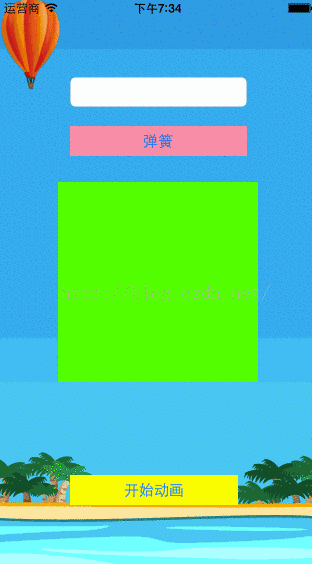
每日更新關注:http://weibo.com/hanjunqiang? 新浪微博!
iOS開發者交流QQ群: 446310206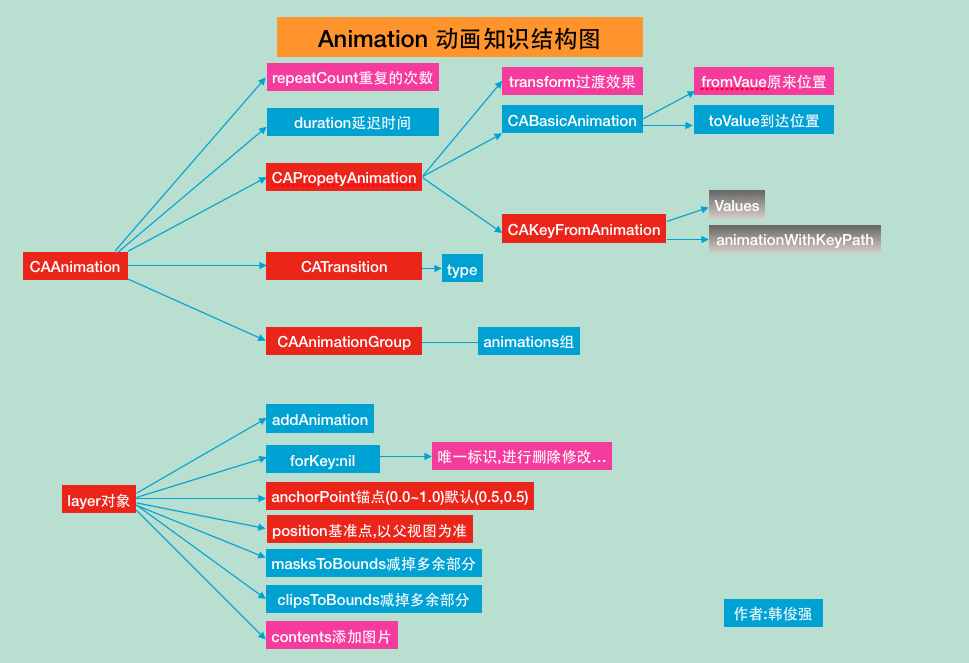

變量:我大哥呢?$:小弟我罩著你!)

)



(五))

我用函數寫了個特洛伊木馬)
)

返回-1問題))
)


鞏固開始,數字1、2、3、4能夠組成多少個 3 位數的不同的排列)

)
