
vlc 視頻流跳數

VLC is the king of all media… it plays almost anything on any platform, any time, any place. It’s great. Lately, however, I’ve been having issues with VLC skipping whenever I’m playing high-def media streaming over a network.
VLC是所有媒體之王……幾乎可以在任何平臺,任何時間,任何地方播放任何內容。 這很棒。 但是,最近,每當我在網絡上播放高清媒體流時,我都會遇到VLC跳過的問題。
更改多少VLC緩存視頻 (Alter?How Much VLC Caches the Video)
First, open?VLC’s preferences by going to Tools > Preferences.
首先,通過轉到工具>首選項打開VLC的首選項。
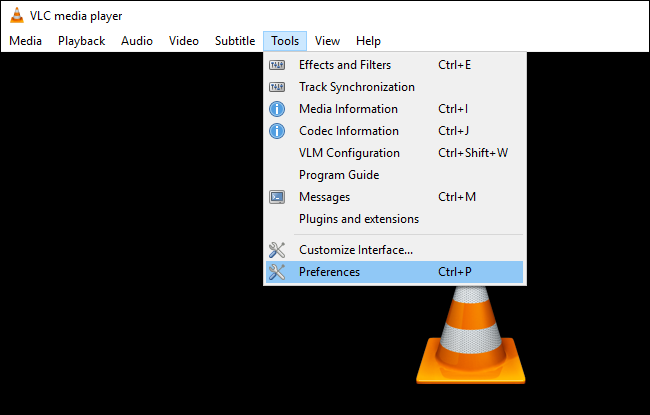
Then, click “All” under the “Show Settings” option at the bottom of the window. Click “Input / Codecs” in the left sidebar.
然后,單擊窗口底部“顯示設置”選項下的“全部”。 點擊左側欄中的“輸入/編解碼器”。
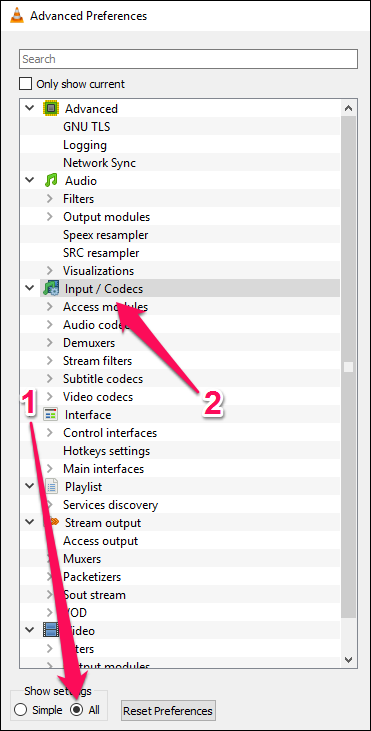
If the file that is skipping is playing from a local hard drive,?look for the “File Caching (ms)” option under “Advanced” on the right-hand side.?The caching value here is set in milliseconds, so setting the value to 1000 will buffer for 1 second (the default is 300, or 0.3 seconds). The problem with setting this option too large is that if you want to manually skip to a new point in the file, there will be a larger lag while the content is buffered again.
如果要跳過的文件是從本地硬盤播放的,請在右側“高級”下查找“文件緩存(ms)”選項。 此處的緩存值以毫秒為單位設置,因此將其設置為1000將緩沖1秒(默認值為300或0.3秒)。 將此選項設置得太大的問題是,如果要手動跳至文件中的新點,則在再次緩沖內容時會有較大的滯后。
If the file you are trying to play is located on a network share, you can?change the caching value for “Network Caching (ms)”.
如果您要播放的文件位于網絡共享上,則可以更改“網絡緩存(ms)”的緩存值。
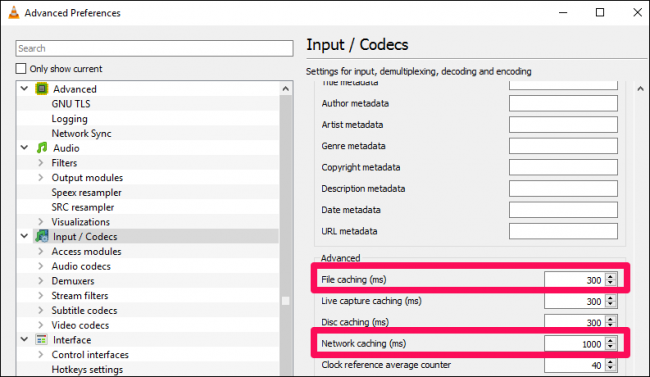
For illustration, I’ve shown the value set to 1 second, but this setting can be used to buffer as much as you want, whether it’s 5 seconds or 20 seconds.?However much you need to eliminate the skipping on your network.
為了說明起見,我將值設置為1秒,但是此設置可用于緩沖任意數量的緩沖,無論是5秒還是20秒。 無論如何,您都需要消除網絡上的跳躍。
切換硬件加速(在某些計算機上) (Toggle?Hardware Acceleration?(on Some Computers))
Reader Oliver wrote in to let us know that he was able to solve his problems by disabling hardware acceleration. Normally you would want hardware acceleration of the decoding process, but in some cases, it can conflict with your drivers, and it is worth a try.
讀者Oliver致信讓我們知道,他能夠通過禁用硬件加速來解決自己的問題。 通常,您需要硬件加速解碼過程,但是在某些情況下,它可能與您的驅動程序發生沖突,值得嘗試。
From the Preferences panel, click “Simple” in the lower left-hand corner, then?, go to?to Input / Codecs. Click the “Hardware-accelerated decoding” dropdown and choose another option, or Disable it entirely. (You could also try enabling it if it isn’t already.) You can read more about hardware acceleration and how it works here.
在“首選項”面板中,單擊左下角的“簡單”,然后,轉到輸入/編解碼器。 單擊“硬件加速解碼”下拉菜單,然后選擇另一個選項,或完全禁用它。 (如果尚未啟用,也可以嘗試啟用它。)您可以在此處閱讀有關硬件加速及其工作原理的更多信息。
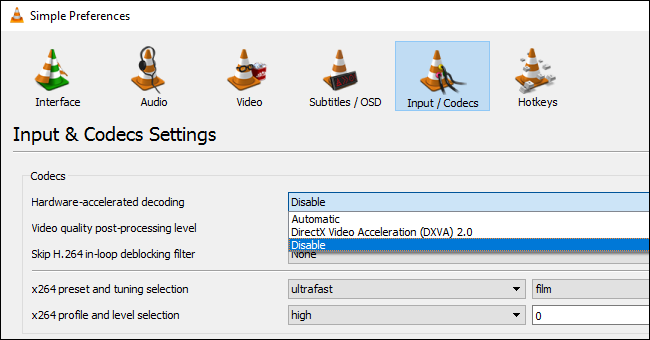
嘗試其他視頻輸出模塊 (Try a Different Video Output Module)
You can also?test using a different video output module. From the “All” or “Advanced Settings” view, head to Video > Output Modules. Change the “Video Output Module” dropdown to try one of the others. Using the DirectX 3D video output should offload some of the processing onto the video card, but you can test OpenGL or GDI to see if it helps. (On?my system, Direct3D is the default anyway.)
您也可以使用其他視頻輸出模塊進行測試。 在“所有”或“高級設置”視圖中,轉到“視頻”>“輸出模塊”。 更改“視頻輸出模塊”下拉菜單以嘗試其他之一。 使用DirectX 3D視頻輸出應將某些處理工作轉移到視頻卡上,但是您可以測試OpenGL或GDI以查看是否有幫助。 (在我的系統上,Direct3D仍然是默認設置。)
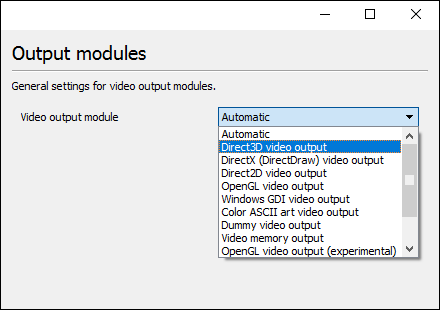
降低畫質作為最后的手段 (Lower the Picture Quality as a Last Resort)
The next thing you can do is adjust an option that makes a huge difference when dealing with high-def media over a slow I/O connection: lower the picture quality. This will make playback smoother, but obviously will look a little worse, so try the other settings first and only use this as a last resort.
接下來,您可以調整一個選項,該選項在通過慢速I / O連接處理高清媒體時會產生很大的不同:降低圖像質量。 這樣可以使播放更流暢,但顯然看起來會更糟,因此請首先嘗試其他設置,并且僅將其用作最后的選擇。
From the Simple Preferences menu, head to?Input / Codecs and click the “Skip H.264 in-loop deblocking filter). Change it to All.
從“簡單首選項”菜單中,轉到“輸入/編解碼器”,然后單擊“跳過H.264環路解塊過濾器”。 將其更改為全部。
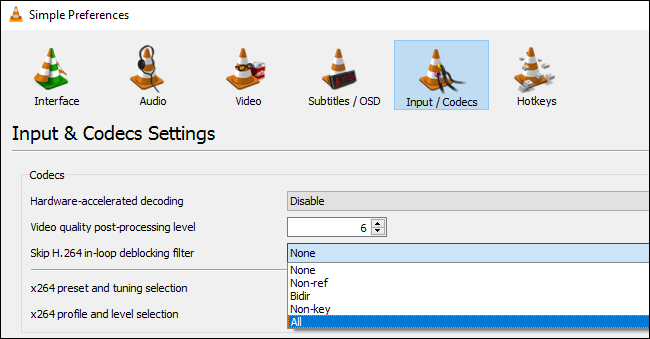
You can also do this from the “All” preferences view in Input / Codecs > Video Codecs > FFmpeg, if your videos aren’t H.264.
如果您的視頻不是H.264,也可以從“輸入/編解碼器”>“視頻編解碼器”>“ FFmpeg”的“所有”首選項視圖中執行此操作。
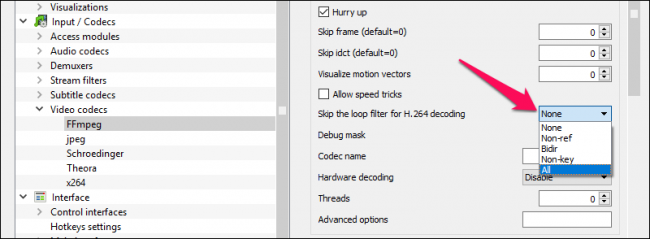
Hopefully at least one of these tips will solve your buffering problems.
希望至少這些技巧之一可以解決您的緩沖問題。
翻譯自: https://www.howtogeek.com/howto/windows/fix-for-vlc-skipping-and-lagging-playing-high-def-video-files/
vlc 視頻流跳數



![[Linux環境]-centos7下安裝jdk1.8.0_141流程.](http://pic.xiahunao.cn/[Linux環境]-centos7下安裝jdk1.8.0_141流程.)













)

