
正在創建系統還原點
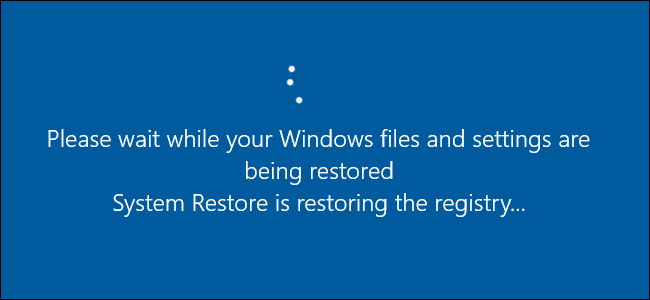
By default, System Restore automatically creates a restore point once per week and also before major events like an app or driver installation. If you want even more protection, you can force Windows to create a restore point automatically every time you start your PC.
默認情況下,“系統還原”會每周一次并且在重大事件(例如應用程序或驅動程序安裝)之前自動創建一個還原點。 如果需要更多保護,則可以強制Windows在每次啟動PC時自動創建一個還原點。
System Restore is an important tool that can help you recover from many different types of problems. The only trouble is that when restoring to a previous restore point, you reverse many of the changes made to your PC since that restore point was created. These changes include apps and drivers that have been installed or uninstalled, changes that apps have made to the Registry and settings files, and Windows updates that have been applied. System Restore does create weekly restore points for you—and you can create your own manual restore points—but for a little more peace of mind, you can also have System Restore create a restore point every time Windows starts.
系統還原是一個重要的工具,可以幫助您從許多不同類型的問題中恢復。 唯一的麻煩是,還原到先前的還原點時,您會撤消自從創建該還原點以來對PC所做的許多更改。 這些更改包括已安裝或卸載的應用程序和驅動程序,應用程序對注冊表和設置文件所做的更改以及已應用的Windows更新。 系統還原確實會為您創建每周還原點,您也可以創建自己的手動還原點,但是為了更加省心,您還可以讓系統還原每次Windows啟動時創建一個還原點。
Making this change requires two steps. First, you’ll use the Windows Registry to change the?frequency at which Windows can trigger automatic restore points, and then you’ll use Task Scheduler to set a startup task that creates a restore point.
進行此更改需要兩個步驟。 首先,您將使用Windows注冊表來更改Windows觸發自動還原點的頻率,然后將使用“任務計劃程序”來設置創建還原點的啟動任務。
第一步:更改還原點的創建頻率 (Step One: Change the Restore Point Creation Frequency)
Windows controls the creation of automatic restore points based on a frequency setting to help limit the number of restore points that get saved. By default, Windows won’t create an automatic restore point if another restore point has been created in the last 24 hours. This does not prevent you from creating a manual restore point, and it does not prevent the creation of restore points due to an app or driver installation. Rather, it limits how often Windows creates its own periodic restore points. In order for Task Scheduler to create a restore point at every startup, you’ll need to turn that frequency setting off. And don’t worry, your drive is not going to fill up with tons of restore points. For one thing, you get to set the limit on how much disk space System Restore can use, which by default is about 2% of a drive’s space. Also, Windows does a pretty good job and clearing out old restore points.
Windows根據頻率設置控制自動還原點的創建,以幫助限制保存的還原點的數量。 默認情況下,如果最近24小時內創建了另一個還原點,則Windows不會創建自動還原點。 這不會阻止您創建手動還原點,也不會阻止由于安裝應用程序或驅動程序而創建還原點。 而是,它限制了Windows創建自己的定期還原點的頻率。 為了讓Task Scheduler在每次啟動時創建一個還原點,您需要關閉該頻率設置。 不用擔心,您的驅動器將不會充滿大量的還原點。 一方面,您需要設置系統還原可以使用的磁盤空間的限制,默認情況下,該限制約為驅動器空間的2%。 而且,Windows做得很好,并且清除了舊的還原點。
To adjust the restore point frequency, you can either dive in and make a simple change to the Registry yourself or download our one-click Registry hacks.
要調整恢復點的頻率,您可以自己潛入并對注冊表進行簡單的更改,也可以下載我們的一鍵式注冊表黑客。
通過手動編輯注冊表來更改還原點創建頻率 (Change the Restore Point Creation Frequency by Editing the Registry Manually)
Standard warning: Registry Editor is a powerful tool and misusing it can render your system unstable or even inoperable. This is a pretty simple hack and as long as you stick to the instructions, you shouldn’t have any problems. That said, if you’ve never worked with it before, consider reading about how to use the Registry Editor before you get started. And definitely?back up the Registry?(and your computer!) before making changes.
標準警告:注冊表編輯器是一個功能強大的工具,濫用它會使您的系統不穩定甚至無法運行。 這是一個非常簡單的技巧,只要您按照說明進行操作,就不會有任何問題。 也就是說,如果您以前從未使用過它,請在開始之前考慮閱讀有關如何使用注冊表編輯器的信息。 并在進行更改之前一定要備份注冊表(和您的計算機!)。
Open the Registry Editor by hitting Start and typing “regedit.” Press Enter to open Registry Editor?and give it permission to make changes to your PC.
通過單擊開始并鍵入“ regedit”來打開注冊表編輯器。 按Enter鍵打開注冊表編輯器,并授予其對PC進行更改的權限。
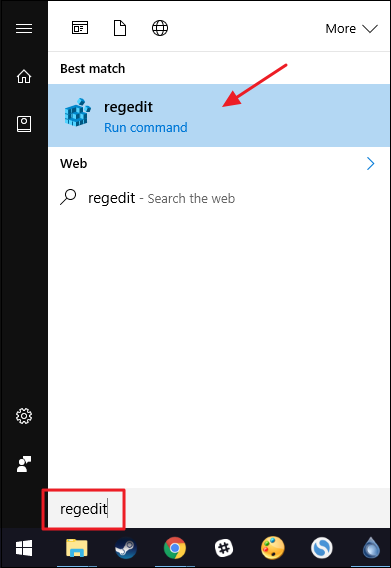
In the Registry Editor, use the left sidebar?to navigate to the following key:
在注冊表編輯器中,使用左側邊欄導航至以下鍵:
HKEY_LOCAL_MACHINE\SOFTWARE\Microsoft\Windows NT\CurrentVersion\SystemRestore

Next, you’ll create a new value inside the SystemRestore key. Right-click the SystemRestore key and choose New > DWORD (32-bit) Value. Name the new value SystemRestorePointCreationFrequency .
接下來,您將在SystemRestore鍵中創建一個新值。 右鍵單擊“ SystemRestore鍵,然后選擇“新建”>“ DWORD(32位)值”。 將新值命名為SystemRestorePointCreationFrequency 。

By default, the SystemRestorePointCreationFrequency will have a value of zero and that’s how we’re going to leave it. This effectively turns off the frequency check by setting the interval to zero. You can now close Registry Editor and move on to step two.
默認情況下, SystemRestorePointCreationFrequency的值為零,這就是我們將其保留的方式。 通過將時間間隔設置為零,可以有效地關閉頻率檢查。 現在,您可以關閉注冊表編輯器,然后繼續執行第二步。
下載我們的一鍵式注冊表黑客 (Download Our One-Click Registry Hack)
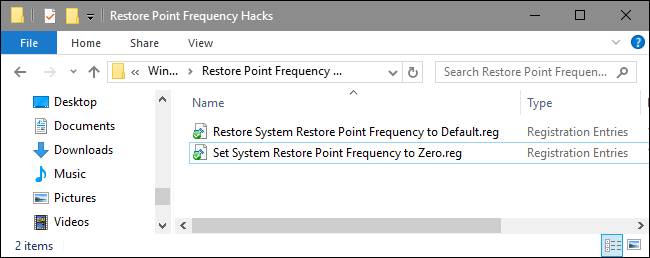
If you don’t feel like diving into the Registry yourself, we’ve created a couple of?registry hacks you can use. The “Set System Restore Point Frequency to Zero” hack creates the SystemRestorePointCreationFrequency ?value and sets it to zero. The “Restore System Restore Point Frequency to Default” hack deletes the value, restoring the default setting. Both hacks are included in the following ZIP file. Double-click the one you want to use and click through the prompts. When you’ve applied the hack you want, restart your computer (or log off and back on).
如果您不想自己進入注冊表,我們已經創建了兩個可以使用的注冊表黑客。 “將系統還原點頻率設置為零”技巧將創建SystemRestorePointCreationFrequency值并將其設置為零。 “將系統還原點頻率恢復為默認值” hack會刪除該值,并恢復默認設置。 這兩種黑客都包含在以下ZIP文件中。 雙擊您要使用的一個,然后單擊提示。 應用所需的黑客程序后,請重新啟動計算機(或注銷并重新啟動)。
Restore Point Frequency Hacks
恢復點頻黑客
These hacks are really just the SystemRestore ?key, stripped down to the SystemRestorePointCreationFrequency ?value we talked about in the previous section and then exported to a .REG file. Running either of the hacks?sets that value to the appropriate number. ?And if you enjoy fiddling with the Registry, it’s worth taking the time to learn how to make your own Registry hacks.
這些技巧實際上只是SystemRestore密鑰,被簡化為我們在上一節中討論的SystemRestorePointCreationFrequency值,然后導出到.REG文件。 運行任何一個hack都會將該值設置為適當的數字。 而且,如果您喜歡使用注冊表,則值得花時間學習如何制作自己的注冊表黑客。
第二步:安排啟動任務以創建新的還原點 (Step Two: Schedule a Startup Task to Create a New Restore Point)
After setting the restore point frequency to zero in the Registry, your next step is to use the Windows Task Scheduler to create a task that runs when Windows starts and creates a new restore point.
在注冊表中將還原點頻率設置為零后,下一步是使用Windows Task Scheduler創建一個任務,該任務在Windows啟動時運行并創建一個新的還原點。
Open Task Scheduler by pressing Start, typing “Task Scheduler,” and then hitting Enter.
通過按開始,鍵入“任務計劃程序”,然后按Enter,打開任務計劃程序。
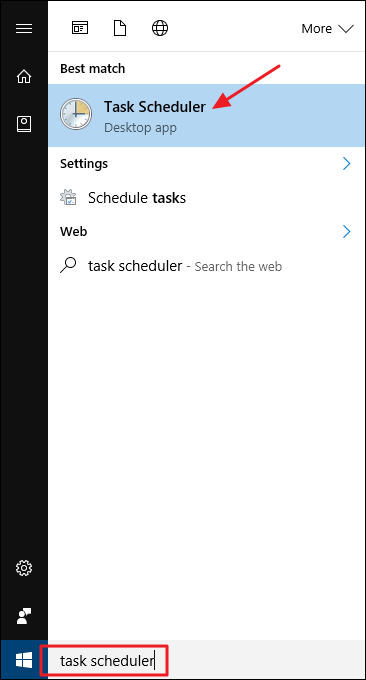
In the Task Scheduler window, in the Action pane on the right-hand side, click “Create Task.”
在“任務計劃程序”窗口中,在右側的“操作”窗格中,單擊“創建任務”。
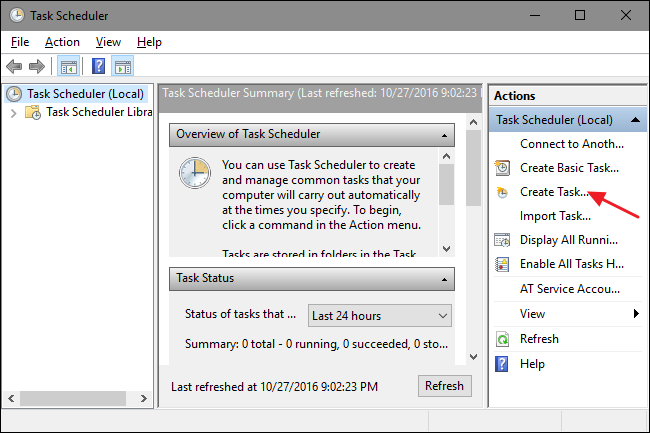
In the Create Task window, on the “General” tab, type a name for your task and then select both the “Run whether user is logged on or not” and “Run with highest privileges” options. On the “Configure for” drop-down menu, select the version of Windows you’re running.
在“創建任務”窗口的“常規”選項卡上,鍵入任務的名稱,然后選擇“運行是否登錄用戶”和“以最高特權運行”選項。 在“配置為”下拉菜單上,選擇您正在運行的Windows版本。
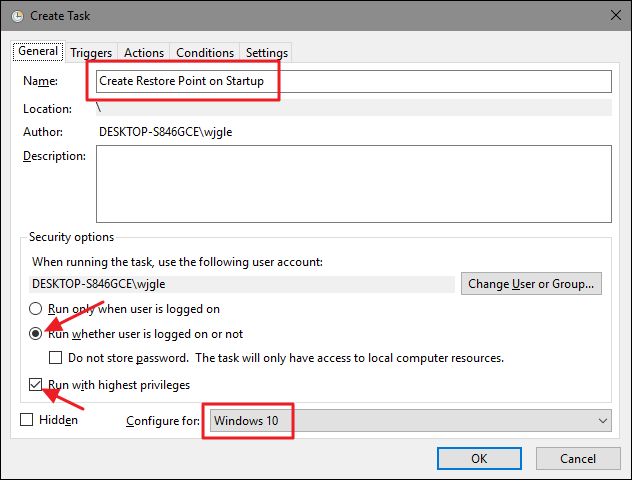
Next, you’ll set up a trigger to initiate the task when Windows starts. On the “Triggers” tab, click the “New” button.
接下來,您將設置觸發器以在Windows啟動時啟動任務。 在“觸發器”選項卡上,單擊“新建”按鈕。

In the New Trigger window, on the “Begin the task” drop-down menu, select the “At startup” option and then click “OK.”
在“新建觸發器”窗口的“開始任務”下拉菜單上,選擇“啟動時”選項,然后單擊“確定”。

Next, you’ll tell Task Manager what action it should take, which is to run the Windows Management Instrumentation Control program (wmic.exe) with a few arguments to let it know what you want it to do. Back in the Create Task window, switch to the “Actions” tab and click the “New” button.
接下來,您將告訴任務管理器應采取的措施,即運行Windows Management Instrumentation Control程序(wmic.exe),并帶有一些參數以使其知道要執行的操作。 返回“創建任務”窗口,切換到“操作”選項卡,然后單擊“新建”按鈕。

In the New Action window, make sure the “Start a program” option is selected in the “Action” drop-down menu. In the “Program/script” box, type the following program name:
在“新建操作”窗口中,確保在“操作”下拉菜單中選擇了“啟動程序”選項。 在“程序/腳本”框中,鍵入以下程序名稱:
wmic.exe
And in the “Add arguments (optional)” box, type the following arguments:
在“添加參數(可選)”框中,鍵入以下參數:
/Namespace:\\root\default Path SystemRestore Call CreateRestorePoint "Startup Restore Point", 100, 7
When you’re done, click “OK.”
完成后,單擊“確定”。
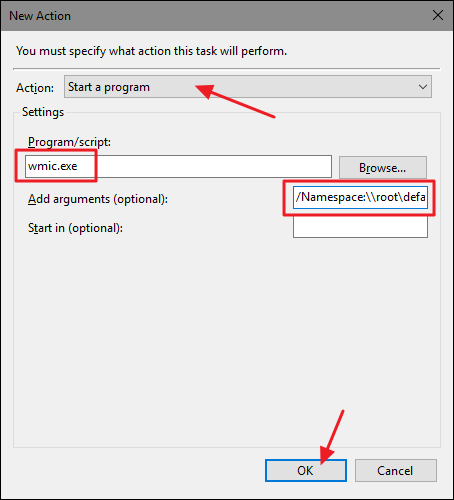
Back in the Create Task window, switch to the “Conditions” tab. If you’re running Windows on a laptop and you want the task to run whether or not the laptop is using battery or AC power, turn the “start the task only if the computer is on AC power” option off. When you’re done, click the “OK” button to create the new task.
返回“創建任務”窗口,切換到“條件”選項卡。 如果您在筆記本電腦上運行Windows,并且希望無論筆記本電腦是使用電池還是使用交流電源來運行任務,請關閉“僅在筆記本計算機使用交流電源時啟動任務”選項。 完成后,單擊“確定”按鈕以創建新任務。
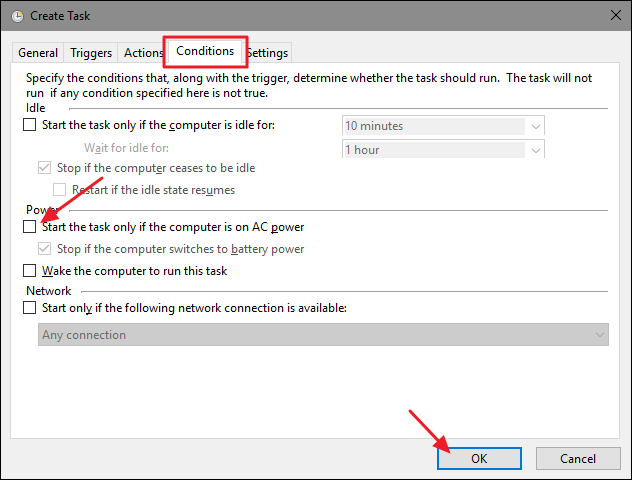
Windows will ask you to enter sign in credentials it can use to execute the task. The username should already be filled out, so type your password and then click “OK.”
Windows將要求您輸入可用于執行任務的登錄憑據。 用戶名應該已經填寫好,因此輸入密碼,然后單擊“確定”。
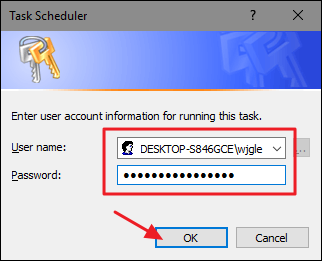
You can now close Task Scheduler. The next time you restart Windows, System Restore should create a new restore point for you.
現在,您可以關閉任務計劃程序。 下次重新啟動Windows時,系統還原應為您創建一個新的還原點。
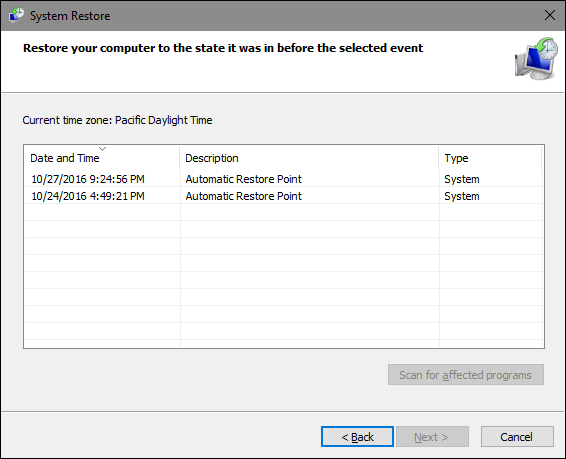
If you want to reverse your changes and go back to the default System Restore settings, you’ll need to delete—or disable—the task you created and remove the value you created from the Registry. To remove the task, open up Task Scheduler and select the “Task Scheduler Library” folder in the left-hand pane. Scroll through the list until you find the task you created, right-click it, and then choose either “Disable” or “Delete” from the context menu.
如果要撤消更改并返回到默認的“系統還原”設置,則需要刪除或禁用創建的任務,并從注冊表中刪除創建的值。 要刪除任務,請打開“任務計劃程序”,然后在左側窗格中選擇“任務計劃程序庫”文件夾。 滾動列表,直到找到創建的任務,右鍵單擊它,然后從上下文菜單中選擇“禁用”或“刪除”。

To remove the Registry entry you created, go back to the SystemRestore key we talked about and delete the SystemRestorePointCreationFrequency ?value you created—or just use our “Restore System Restore Point Frequency to Default” hack.
要刪除您創建的注冊表項,請回到我們討論過的SystemRestore項,然后刪除您創建的SystemRestorePointCreationFrequency值,或僅使用“將系統還原點頻率還原為默認值” hack。
翻譯自: https://www.howtogeek.com/278388/how-to-make-windows-automatically-create-a-system-restore-point-at-startup/
正在創建系統還原點
綁定)


)


)



打開或關閉iPhone的Safari選項卡)




:mkdir命令)



