
windows安裝程序創建
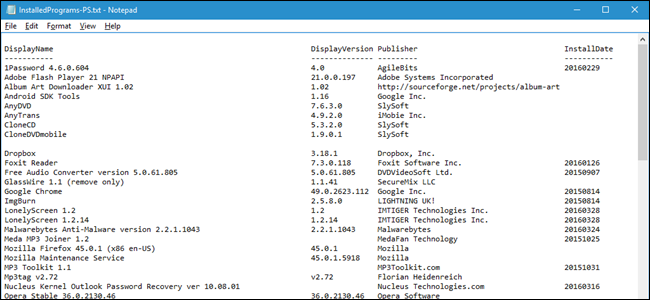
Reinstalling Windows is a good way to fix serious problems with your computer, or just to get a fresh slate. But?before you reinstall Windows, you should make a list of programs you currently have installed on your PC so you know what you want to reinstall on the new system.
重新安裝Windows是解決計算機嚴重問題的一種好方法,或者只是為了獲得新的開始。 但是,在重新安裝Windows之前,應該列出您當前在PC上已安裝的程序的列表,以便知道要在新系統上重新安裝的程序。
Having a list of installed programs is also useful if you just bought a new computer and you want to install the same programs you had on your old computer. Here are a few different methods for doing so on?Windows 10, 8/8.1, and 7.
如果您剛購買了一臺新計算機并且想要安裝舊計算機上的相同程序,則列出已安裝程序也很有用。 在Windows 10、8 / 8.1和7上,這是幾種不同的方法。
簡單方法:使用PowerShell命令 (The Easy Way: Use a PowerShell Command)
PowerShell is one of the most powerful things built into Windows, so of course it can do something as simple as list your installed programs. In fact, all you need is one command, which you can copy and paste right from this page.
PowerShell是Windows內置的最強大的功能之一,因此,它當然可以完成列出已安裝程序的操作。 實際上,您只需要一個命令,就可以從此頁面直接復制和粘貼該命令。
First, open PowerShell by clicking on the Start menu and typing “powershell”. Select the first option that comes up and you’ll be greeted with an empty PowerShell prompt.
首先,通過單擊“開始”菜單并鍵入“ powershell”打開PowerShell。 選擇出現的第一個選項,您將看到一個空的PowerShell提示。
Copy and paste the following command, pressing Enter when you’re done:
復制并粘貼以下命令,完成后按Enter:
Get-ItemProperty HKLM:\Software\Wow6432Node\Microsoft\Windows\CurrentVersion\Uninstall\* | Select-Object DisplayName, DisplayVersion, Publisher, InstallDate | Format-Table –AutoSize
PowerShell will give you a list of all your programs, complete with the version, name of the developer, and even the date you installed it.
PowerShell將為您提供所有程序的列表,包括版本,開發人員名稱,甚至安裝日期。
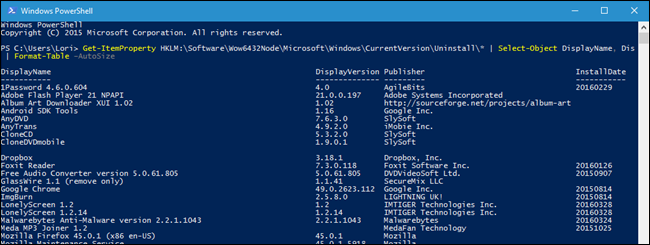
You will probably want to export that to a file though, which is also easy enough. You can just?send the output using the > symbol and adding the path to a new text file that you?want to create. For example:
您可能會想要將其導出到文件中,這也很容易。 您可以只使用>符號發送輸出,然后將路徑添加到要創建的新文本文件中。 例如:
Get-ItemProperty HKLM:\Software\Wow6432Node\Microsoft\Windows\CurrentVersion\Uninstall\* | Select-Object DisplayName, DisplayVersion, Publisher, InstallDate | Format-Table –AutoSize > C:\Users\Lori\Documents\InstalledPrograms-PS.txt
Obviously, replace C:\Users\Lori\Documents\InstalledPrograms-PS.txt ?with the path and name you want to use for your file.
顯然,將C:\Users\Lori\Documents\InstalledPrograms-PS.txt替換為要用于文件的路徑和名稱。
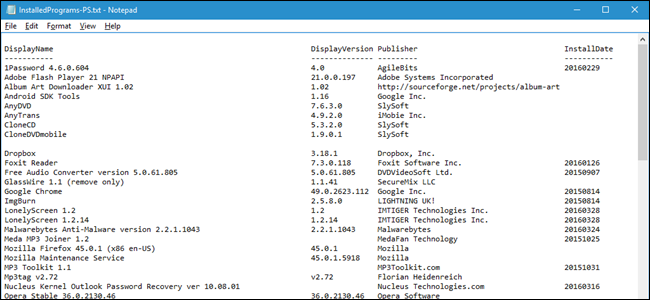
What makes using PowerShell really neat is that if you do this on two different machines, you can easily compare the software installed on them. Just take your two text files and add them to this command:
使用PowerShell的真正精妙之處在于,如果您在兩臺不同的計算機上執行此操作,則可以輕松比較它們上安裝的軟件。 只需將您的兩個文本文件添加到此命令中:
Compare-Object -ReferenceObject (Get-Content C:\Users\Lori\Documents\PCapps.txt) -DifferenceObject (Get-Content C:\Users\Lori\Documents\LAPTOPapps.txt)
In this example, one text file has programs from my PC, and the other has programs from my laptop. Any entries with a side indicator pointing to the right (=>) mean that the software is installed on my laptop but? not on my PC, and any entries with a side indicator pointing to the left (<=) mean that the software is installed on my PC but not on my laptop.
在此示例中,一個文本文件包含來自我的PC的程序,另一個文本文件包含來自我的筆記本電腦的程序。 帶有指向右側的側面指示符(=>)的所有條目表示該軟件已安裝在我的筆記本電腦上,但未安裝到我的PC上;帶有指向左側的側面指示符的任何條目均表示該軟件已安裝。在我的PC上但不在筆記本電腦上。
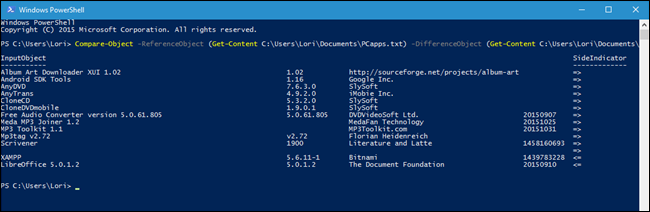
無命令行方式:使用CCleaner創建已安裝程序的列表 (The No-Command-Line?Way:?Create a List of Installed Programs Using CCleaner)
CCleaner is a Windows application?designed to free up space on your PC by deleting temporary files and erasing private data, such as your browsing and download history and lists of recent documents in various programs. However, it can also give you a list of all the programs on your computer, which is particularly useful if you already have CCleaner installed (or are very uncomfortable using the command line).
CCleaner是Windows應用程序,旨在通過刪除臨時文件和擦除私有數據(例如,瀏覽和下載歷史記錄以及各種程序中的最新文檔列表)來釋放PC上的空間。 但是,它也可以為您提供計算機上所有程序的列表,如果您已經安裝了CCleaner(或者使用命令行非常不舒服),這將特別有用。
To create a list of installed programs using CCleaner, either double-click on the CCleaner icon on your desktop or right-click on the Recycle Bin and select “Open CCleaner” from the popup menu.
要使用CCleaner創建已安裝程序的列表,請雙擊桌面上的CCleaner圖標,或右鍵單擊回收站,然后從彈出菜單中選擇“打開CCleaner”。
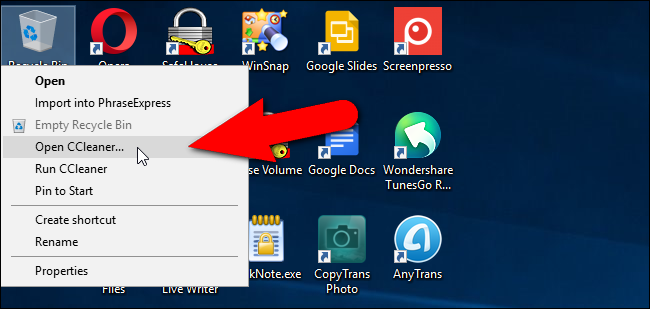
Click “Tools” on the toolbar in the left pane on the main CCleaner window.
單擊CCleaner主窗口左窗格中工具欄上的“工具”。
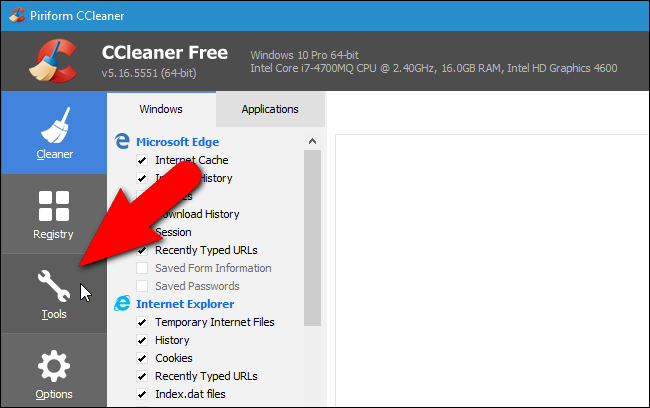
Make sure the Uninstall screen is active. You’ll see a list of programs installed on your PC. You can use CCleaner to uninstall, repair, rename, and delete programs, but you can also save the list of installed programs to a text file by clicking the “Save to text file” button in the lower-right corner of the window.
確保“卸載”屏幕處于活動狀態。 您會看到PC上安裝的程序列表。 您可以使用CCleaner卸載,修復,重命名和刪除程序,但也可以通過單擊窗口右下角的“保存到文本文件”按鈕將已安裝程序的列表保存到文本文件中。
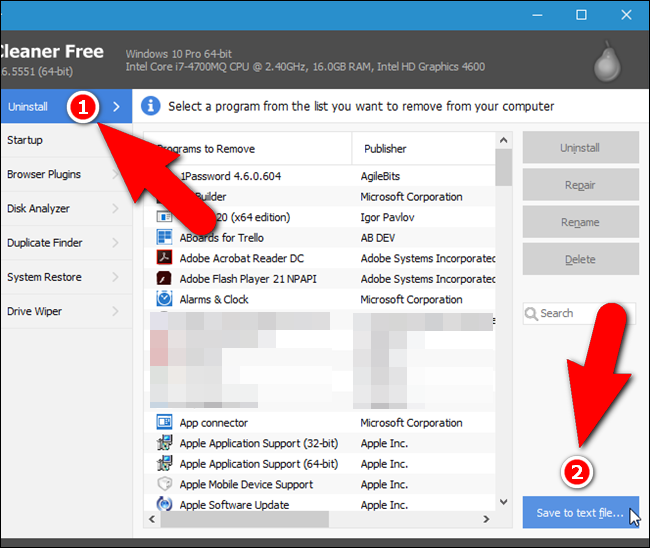
On the Save As dialog box, navigate to where you want to save the text file containing the list of installed programs, enter a name for the file in the “File name” edit box, and then click “Save”.
在“另存為”對話框中,導航到要保存包含已安裝程序列表的文本文件的位置,在“文件名”編輯框中輸入文件的名稱,然后單擊“保存”。
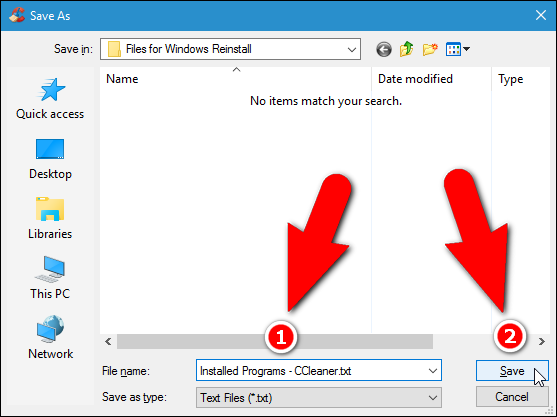
You now have a list of programs currently installed on your computer.
現在,您有了計算機上當前安裝的程序列表。
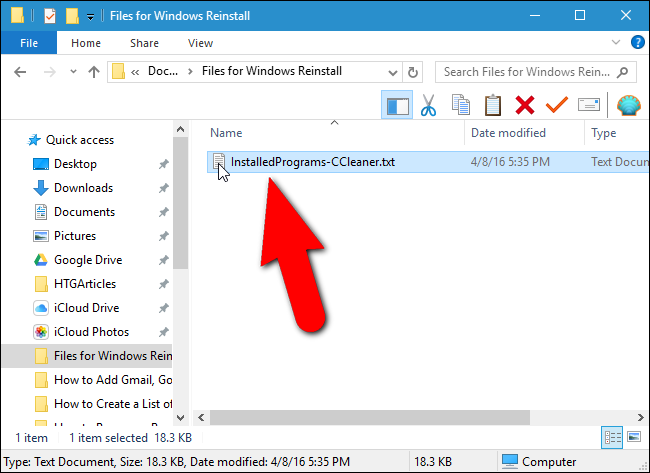
The list of installed programs includes the company, date installed, size, and version number for each program. The text is tab-delimited, which means you can open the text file in Word and easily convert the text to a table to make it more readable. Note, however, if you convert the text file to a Word file, that you will have to install Word on your new or redone PC before you can access your list of installed programs.
已安裝程序的列表包括每個程序的公司,安裝日期,大小和版本號。 文本以制表符分隔,這意味著您可以在Word中打開文本文件,然后輕松地將文本轉換為表格以使其更具可讀性。 但是請注意,如果將文本文件轉換為Word文件,則必須先在新的或重做的PC上安裝Word,然后才能訪問已安裝程序的列表。
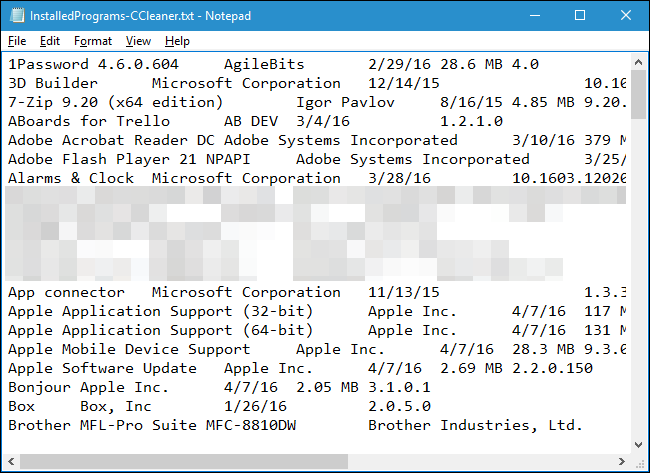
Save this text file (or the Word file) to an external hard drive or a cloud service, so you can access it on your new PC or after you reinstall Windows on your current PC.
將此文本文件(或Word文件)保存到外部硬盤驅動器或云服務中,以便您可以在新PC上或在當前PC上重新安裝Windows之后訪問它。
翻譯自: https://www.howtogeek.com/165293/how-to-get-a-list-of-software-installed-on-your-pc-with-a-single-command/
windows安裝程序創建



![[AHOI2009]飛行棋 BZOJ1800](http://pic.xiahunao.cn/[AHOI2009]飛行棋 BZOJ1800)






——超簡用例)


-快速入門)





