
關閉edge任務欄預覽
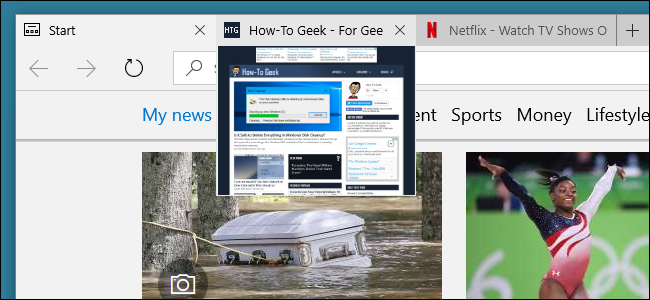
Now that it has extension support, Microsoft Edge is becoming a more and more viable browser. One feature people seem to either love or hate is the pop-up preview you get when you hover over a tab. There’s no built-in setting that lets you turn tab previews off, but you can do it with a simple Registry hack.
現在,它具有擴展支持,Microsoft Edge正在成為一種越來越可行的瀏覽器。 人們將鼠標懸停在標簽上時會看到彈出式預覽,這是人們似乎喜歡或討厭的一個功能。 沒有內置的設置可以關閉選項卡預覽,但是您可以通過簡單的注冊表黑客來實現。
通過手動編輯注冊表來關閉選項卡預覽 (Turn Off Tab Previews by Editing the Registry Manually)
To turn off tab previews in Edge, you just need to make an adjustment to one setting in the Windows Registry.
要在Edge中關閉選項卡預覽,只需調整Windows注冊表中的一項設置即可。
Standard warning: Registry Editor is a powerful tool and misusing it can render your system unstable or even inoperable. This is a pretty simple hack and as long as you stick to the instructions, you shouldn’t have any problems. That said, if you’ve never worked with it before, consider reading about how to use the Registry Editor before you get started. And definitely?back up the Registry?(and your computer!) before making changes.
標準警告:注冊表編輯器是一個功能強大的工具,濫用它會使您的系統不穩定甚至無法運行。 這是一個非常簡單的技巧,只要您按照說明進行操作,就不會有任何問題。 也就是說,如果您以前從未使用過它,請在開始之前考慮閱讀有關如何使用注冊表編輯器的信息。 并在進行更改之前一定要備份注冊表(和您的計算機!)。
Open the Registry Editor by hitting Start and typing “regedit.” Press Enter to open Registry Editor?and give it permission to make changes to your PC.
通過單擊開始并鍵入“ regedit”來打開注冊表編輯器。 按Enter鍵打開注冊表編輯器,并授予其對PC進行更改的權限。
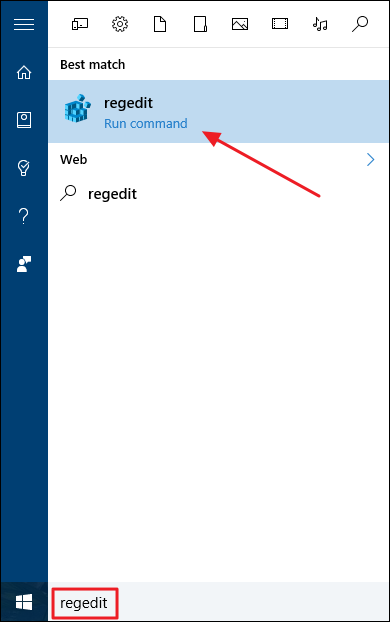
In the Registry Editor, use the left sidebar?to navigate to the following key:
在注冊表編輯器中,使用左側邊欄導航至以下鍵:
HKEY_CURRENT_USER\SOFTWARE\Classes\Local Settings\Software\Microsoft\Windows\CurrentVersion\AppContainer\Storage\microsoft.microsoftedge_8wekyb3d8bbwe\MicrosoftEdge\TabbedBrowsing
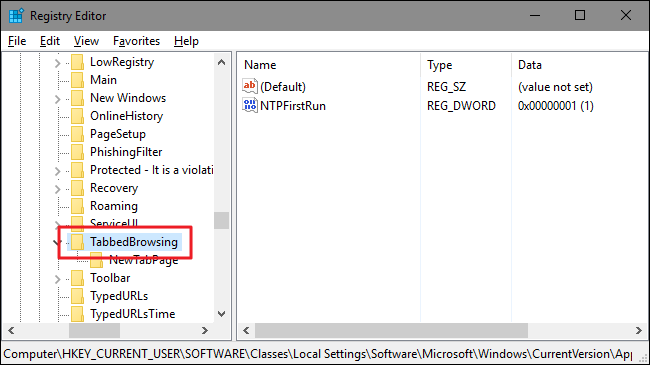
Next, you’re going to create and name a new value inside the TabbedBrowsing key. Right-click the TabbedBrowsing folder and choose New > DWORD (32-bit) Value. Name the new value TabPeekEnabled?and then double-click the value to open its properties window.
接下來,您將在TabbedBrowsing鍵中創建并命名一個新值。 右鍵單擊TabbedBrowsing文件夾,然后選擇“新建”>“ DWORD(32位)值”。 命名新值TabPeekEnabled ,然后雙擊該值以打開其屬性窗口。
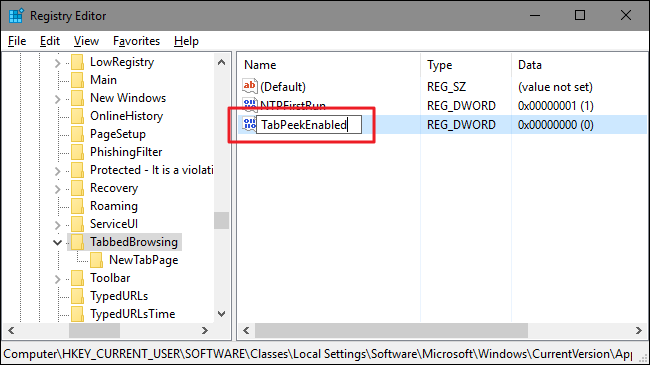
In the value’s properties window, enter 0 in the “Value data” box and then click OK.
在值的屬性窗口中,在“值數據”框中輸入0,然后單擊“確定”。
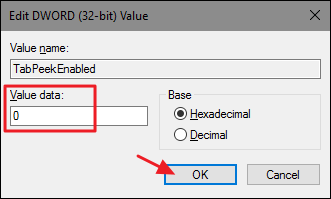
Tab previews should now be disabled in Microsoft Edge, though if you had the browser open while doing this you’ll need to exit and restart Edge. If you ever want to turn tab previews back on, just return to the TabbedBrowsing key and set the TabPeekEnabled value to 1.
現在應該在Microsoft Edge中禁用選項卡預覽,但是如果在執行此操作時打開了瀏覽器,則需要退出并重新啟動Edge。 如果您想重新打開標簽預覽,只需返回TabbedBrowsing鍵并將TabPeekEnabled值設置為1。
下載我們的一鍵式Hack (Download Our One-Click Hack)
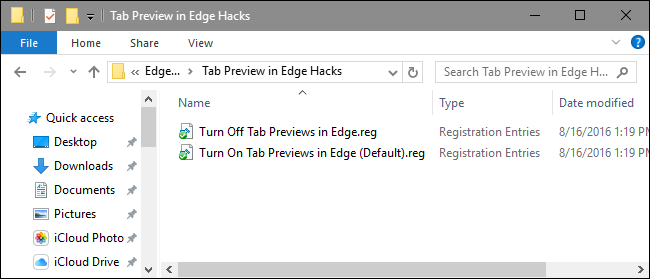
If you don’t feel like diving into the Registry yourself, we’ve created some a couple of?registry hacks you can use. The “Turn Off Tab Previews in Edge” hack creates the TabPeekEnabled value and sets it to 0. The “Turn On Tab Previews in Edge (Default)” hack sets the TabPeekEnabled value to 1, its default setting. Both hacks are included in the following ZIP file. Double-click the one you want to use and click through the prompts. When you’ve applied the hack you want,?the changes will take place immediately. If you had Microsoft Edge open when you applied the hack, you’ll have to exit and restart it.
如果您不想自己進入注冊表,我們已經創建了一些可以使用的注冊表黑客。 “在Edge中關閉選項卡預覽” hack創建TabPeekEnabled值并將其設置為0。“在Edge中打開Tab預覽(默認)” hack將TabPeekEnabled值設置為1,這是默認設置。 這兩種黑客都包含在以下ZIP文件中。 雙擊您要使用的一個,然后單擊提示。 應用所需的技巧后,?更改將立即進行。 如果您在應用黑客程序時打開了Microsoft Edge,則必須退出并重新啟動它。
Tab Preview in Edge Hacks
Edge Hacks中的標簽預覽
These hacks are really just the TabbedBrowsing ?key, stripped down to the TabPeekEnabled ?value we talked about in the previous section and then exported to a .REG file. Running either of the enable sets that value to the appropriate number. And if you enjoy fiddling with the Registry, it’s worth taking the time to learn how to make your own Registry hacks.
這些技巧實際上只是TabbedBrowsing密鑰,被簡化為我們在上一節中討論的TabPeekEnabled值,然后導出到.REG文件。 運行任何一個啟用都會將該值設置為適當的數字。 而且,如果您喜歡使用注冊表,則值得花時間學習如何制作自己的注冊表黑客。
Love them or hate them, tab previews are not so hard to turn off and on in Microsoft Edge if you’re willing to make a mild Registry edit. And it super easy to toggle the setting if you use our one-click hacks.
愛他們或恨他們,如果您愿意對注冊表進行少量修改,則在Microsoft Edge中關閉和打開選項卡預覽并不是很困難。 如果您使用我們的一鍵式技巧,切換設置超級簡單。
翻譯自: https://www.howtogeek.com/267600/how-to-turn-off-tab-previews-in-microsoft-edge/
關閉edge任務欄預覽

![[BZOJ 1072] 排列perm](http://pic.xiahunao.cn/[BZOJ 1072] 排列perm)


)














