
Apple released iOS 11 on September 19, 2017. You can upgrade by tapping “Install Now” when an update message appears, but you can also check for the update and install it immediately.
蘋果于2017年9月19日發布了iOS11 。您可以通過在出現更新消息時點按“立即安裝”來進行升級,但是您也可以檢查更新并立即安裝。
iOS 11 is available for the iPhone 7 Plus, iPhone 7, iPhone 6s, iPhone 6s Plus, iPhone 6, iPhone 6 Plus, iPhone SE, and iPhone 5s. It’s also available for the iPad Pro (all of them), iPad (5th generation), iPad Air 2, iPad Air, iPad mini 4, iPad mini 3, iPad mini 2, and iPod touch (6th generation).
iOS 11適用于iPhone 7 Plus,iPhone 7,iPhone 6s,iPhone 6s Plus,iPhone 6,iPhone 6 Plus,iPhone SE和iPhone 5s。 它還適用于iPad Pro(所有產品),iPad(第五代),iPad Air 2,iPad Air,iPad mini 4,iPad mini 3,iPad mini 2和iPod touch(第六代)。
選項一:從設備無線更新 (Option One: Update Wirelessly from Your Device)
First, ensure you have enough power to update. You need at least 50% battery available on your device to start the update, although Apple recommends you connect your device to a power outlet while updating.
首先,請確保您有足夠的能力進行更新。 盡管Apple建議您在更新時將設備連接至電源插座,但是您至少需要50%的電池電量來啟動更新。
You’ll also need to connect your device to Wi-Fi, as you can’t install big updates like iOS 11 over a cellular connection.
您還需要將設備連接到Wi-Fi,因為您無法通過蜂窩連接安裝iOS 11等大型更新。
Tap Settings > General > Software Update to check for the update. Your device will check for any updates you can install. Tap “Download and Install” to start the installation process.
點擊設置>常規>軟件更新以檢查更新。 您的設備將檢查您可以安裝的所有更新。 點擊“下載并安裝”開始安裝過程。

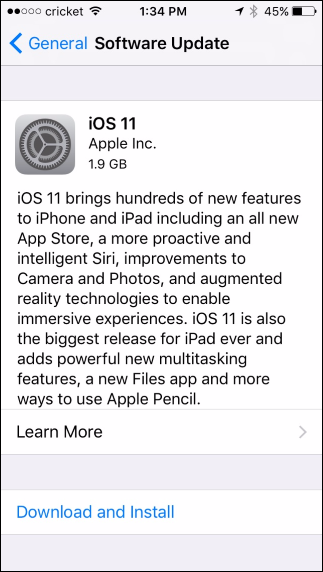
The iOS 11 update needs at least 2 GB of free space on your device to download and install. If not enough space is available, your device will offer to temporarily remove apps to make space. Tap “Continue” and it will remove the apps (but not your data), install the update, and then restore the apps it removed. It works a lot like the app offloading feature. You can also tap “Cancel” and?free up space on your iPhone or iPad in any way you like before continuing.
iOS 11更新需要在您的設備上至少有2 GB的可用空間才能下載和安裝。 如果沒有足夠的空間,您的設備將提供臨時刪除應用程序以騰出空間的功能。 點擊“繼續”,它將刪除應用程序(但不刪除您的數據),安裝更新,然后恢復其刪除的應用程序。 它的工作原理與應用程序分載功能非常相似。 您也可以輕按“取消”,然后以任意方式釋放iPhone或iPad上的空間,然后再繼續。
If there’s enough free space available, your device will offer to download the update. Tap “Install” to update now. You can also tap “Later” and then “Install Tonight”. Connect your device to power when you go to sleep at night and it will automatically install the update overnight.
如果有足夠的可用空間,您的設備將提供下載更新。 點擊“安裝”以立即更新。 您也可以點擊“稍后”,然后點擊“今晚安裝”。 晚上睡覺時,將設備接通電源,它將在一夜之間自動安裝更新。
Finally, you’ll be asked to enter your device’s passcode. Enter it and the update process will begin. If you don’t know your passcode, you’ll have to wipe your device and start from scratch.
最后,系統會要求您輸入設備的密碼。 輸入它,更新過程將開始。 如果您不知道密碼,則必須擦除設備并從頭開始。
選項二:插入計算機并使用iTunes更新 (Option Two: Plug Into Your Computer and Update Using iTunes)
You can still use iTunes to update an iPhone, iPad, or iPod Touch. It’s normally more convenient to update wirelessly using the device itself, but iTunes can come in handy in rare situations. For example, if you don’t have a Wi-Fi network available but you have a computer with a wired Ethernet connection, you can plug your device into the computer and use iTunes to download the update.
您仍然可以使用iTunes更新iPhone,iPad或iPod Touch。 使用設備本身進行無線更新通常更方便,但是iTunes在極少數情況下可以派上用場。 例如,如果您沒有可用的Wi-Fi網絡,但有一臺具有有線以太網連接的計算機,則可以將設備插入計算機并使用iTunes下載更新。
You’ll need the latest version of iTunes to do this. On a PC, either launch iTunes and click Help > Check for Updates, or download iTunes from Apple if you don’t already have it installed. On a Mac, open iTunes and click iTunes > Check for Updates.
您需要最新版本的iTunes才能執行此操作。 在PC上,啟動iTunes并單擊“幫助”>“檢查更新”,或者如果尚未安裝,請從Apple下載iTunes。 在Mac上,打開iTunes,然后單擊iTunes>檢查更新。
Once the latest version is installed, connect your device to your PC or Mac using its included cable—the same one you use to charge it. Select your device by clicking its icon on the toolbar at the upper left corner of the iTunes window.
安裝最新版本后,使用隨附的電纜將設備連接至PC或Mac(用于充電)。 通過單擊iTunes窗口左上角工具欄上的設備圖標來選擇您的設備。
Click the “Summary” heading in the sidebar and then click the “Check for Update” button under the device’s name in the main pane. iTunes will check for any available updates and prompt you to install them.
單擊邊欄中的“摘要”標題,然后在主窗格中單擊設備名稱下方的“檢查更新”按鈕。 iTunes將檢查是否有可用的更新,并提示您安裝它們。
Click “Download and Update” to install the update if it’s available. Enter your passcode on your device’s screen when it’s requested and the update will begin.
單擊“下載并更新”以安裝更新(如果有)。 根據要求在設備屏幕上輸入密碼,更新將開始。

翻譯自: https://www.howtogeek.com/327329/how-to-update-your-iphone-or-ipad-to-ios-11/


)










)

 - UART寄存器)



