
Since the beginning of the computer age, people have always enjoyed making computers talk to them. These days, that functionality is built right into Windows and you can easily use it to have your PC read documents to you.
自計算機時代開始以來,人們一直喜歡使計算機與他們交談。 如今,該功能已內置在Windows中,您可以輕松地使用它來讓PC讀取文檔。
Using the text to speech functionality of your computer can save you a lot of time if you need to study for tests, read books, review reports, or if you are just feel like listening instead of reading. While the voice may sound computer generated, there is always the option of downloading new SAPI-compatible voice profiles from various sites on the Internet, though most of them aren’t free.
如果您需要學習測試,閱讀書籍,查看報告,或者只是想聽而不是閱讀,那么使用計算機的文本語音轉換功能可以節省大量時間。 盡管語音可能聽起來是計算機生成的,但始終可以選擇從Internet的各個站點下載兼容SAPI的新語音配置文件,盡管其中大多數不是免費的。
Most Windows PCs are equipped with at least?two American English voices (one male, one female). Many computers also offer a variety of voices that are fluent in different languages. By accessing the settings through your control panel, which we will discuss later on, you can adjust the pitch, speed, and volume of your computer’s SAPI voice.
大多數Windows PC至少配備兩種美國英語聲音(一男一女)。 許多計算機還提供多種不同語言的語音。 通過控制面板訪問設置(稍后將進行討論),您可以調整計算機SAPI語音的音調,速度和音量。
In this article, we’re going to cover how get your PC to interpret the two most common types of documents most people use—PDFs and Word documents—and speak their contents to you. We’ll also talk a bit about fine-tuning your PC’s voice.
在本文中,我們將介紹如何使您的PC解釋大多數人使用的兩種最常見的文檔類型(PDF和Word文檔)并與您交談。 我們還將討論有關微調PC聲音的內容。
讓Adobe Reader向您閱讀PDF文檔 (Have Adobe Reader to Read PDF Documents to You)
Adobe Reader is the default choice for many people for viewing PDF files. While it Adobe Reader became bloated over the years, recent versions are better and fairly pleasant to use. Adobe Reader can also read documents to you. If you don’t already have Reader installed, head to the Adobe Reader download page. Make sure to uncheck their optional McAffee downloads, and then click the “Install Now” button.
Adobe Reader是許多人查看PDF文件的默認選擇。 盡管Adobe Reader多年來變得腫,但最近的版本卻更好,而且使用起來也很愉快。 Adobe Reader也可以向您閱讀文檔。 如果尚未安裝Reader,請轉到Adobe Reader下載頁面。 確保取消選中其可選的McAffee下載,然后單擊“立即安裝”按鈕。
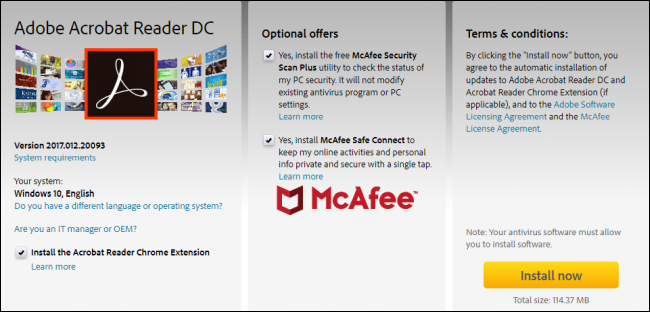
Note:?Adobe Reader also installs browser plugins to integrate PDF tools into your browser. If you prefer not to use that, you can follow?these steps for disabling plug-ins in your web browser of choice, disabling the “Adobe Acrobat” plug-in.
注意: Adobe Reader還會安裝瀏覽器插件,以將PDF工具集成到瀏覽器中。 如果您不想使用它,則可以按照以下步驟在您選擇的Web瀏覽器中禁用插件,即禁用“ Adob??e Acrobat”插件。
When you’ve installed Reader, open up a PDF file that you’d like the computer to read to you. Open the “View” menu, point to the “Read Out Loud” submenu, and then click the “Activate Read Out Loud” command. You can also hit Ctrl+Shift+Y to activate the feature.
安裝Reader后,請打開您要計算機讀取的PDF文件。 打開“查看”菜單,指向“大聲讀出”子菜單,然后單擊“激活大聲讀出”命令。 您也可以按Ctrl + Shift + Y激活該功能。
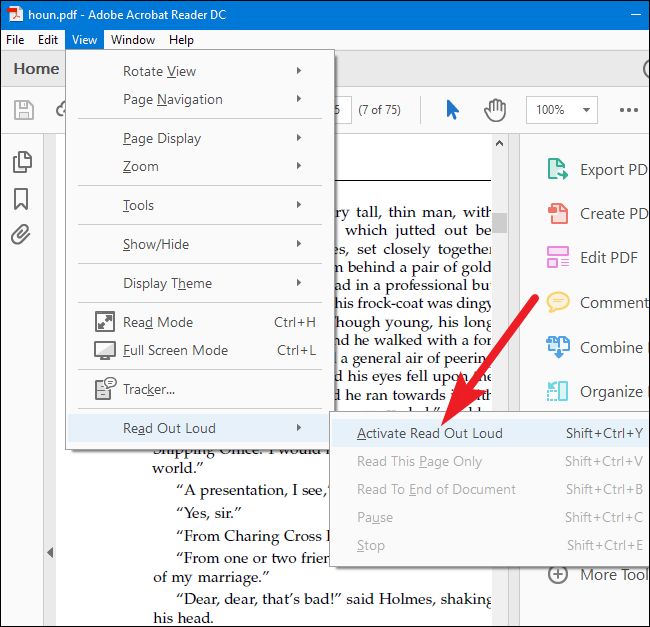
With the Read Out Loud feature activated, you can click a single paragraph to have Windows read it aloud to you. A progress bar appears on screen to let you know how far through the selection you are.
啟用“朗讀”功能后,您可以單擊一個段落以使Windows朗讀它。 屏幕上會出現一個進度條,讓您知道選擇的范圍。
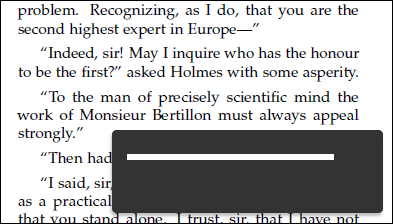
You can also choose other options by returning to the View > Read Out Loud menu. There, you can have Reader read the current page, read from the current location to the end of the document, or pause, stop, and play the reading. You can also deactivate the Read Out Lout feature if you’re done with it.
您還可以通過返回“視圖”>“大聲讀出”菜單來選擇其他選項。 在這里,您可以讓Reader閱讀當前頁面,從當前位置閱讀文檔的末尾,或者暫停,停止和播放閱讀內容。 完成后,您也可以停用“讀出標注”功能。
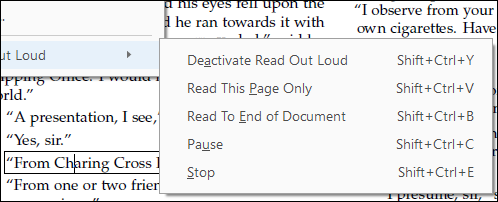
讓Microsoft Word向您閱讀Word文檔 (Have Microsoft Word to Read Word Documents to You)
If you have .doc, .docx, or .txt files that you want your computer to read to you instead, you can do that right in Microsoft Word.
如果您要讓計算機讀取給您的.doc,.docx或.txt文件,則可以在Microsoft Word中執行此操作。
It’s easiest to start by adding the Speak command right to the Quick Access toolbar at the top of the Word window. Click the small down arrow at the right of the Quick Access toolbar, and then click the “More Commands” option.
最簡單的方法是在Word窗口頂部的“快速訪問”工具欄上添加“說話”命令。 單擊快速訪問工具欄右側的小向下箭頭,然后單擊“更多命令”選項。
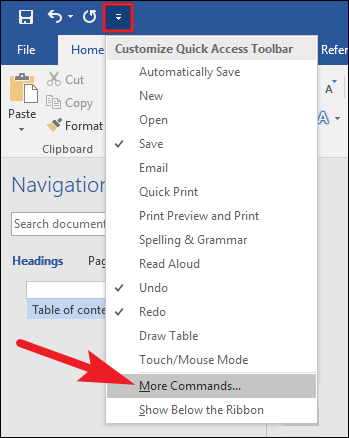
In the “Word Options” window, click the “Choose Commands From” dropdown, and then choose the “All Commands” option. On the list of commands, scroll down, and then select the “Speak” command. Click the “Add” button, and then click “OK” to close the window.
在“ Word選項”窗口中,單擊“選擇命令來源”下拉菜單,然后選擇“所有命令”選項。 在命令列表上,向下滾動,然后選擇“說”命令。 單擊“添加”按鈕,然后單擊“確定”關閉窗口。
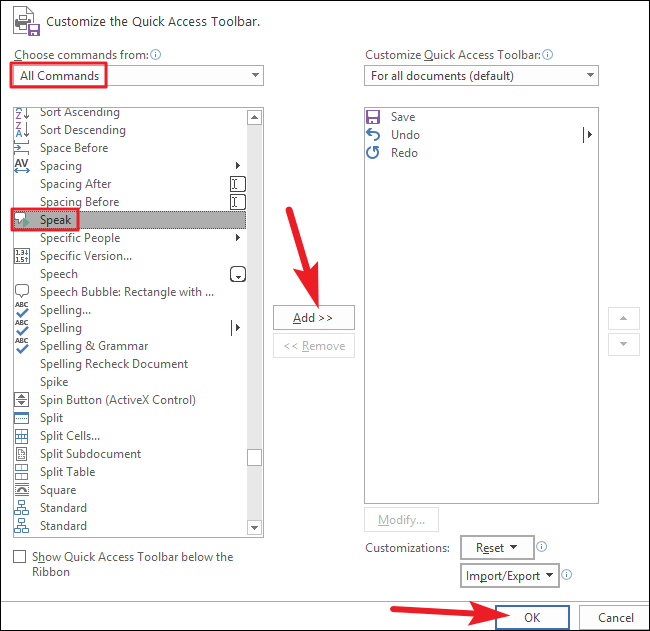
If you look at the Quick Access toolbar, you’ll see that the Speak command has been added (the small “message box” icon with a play symbol).
如果您查看“快速訪問”工具欄,將會看到已經添加了“講話”命令(帶有播放符號的小“消息框”圖標)。
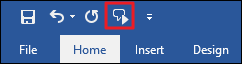
In your Word document, select some text. You can select a word, paragraph, entire page, or just hit Ctrl+A to select the whole document. Click the “Speak” button you added to have Word read your selection to you.
在您的Word文檔中,選擇一些文本。 您可以選擇一個單詞,一個段落,整個頁面,或者只需按Ctrl + A即可選擇整個文檔。 單擊添加的“說”按鈕,以使Word讀取您的選擇。
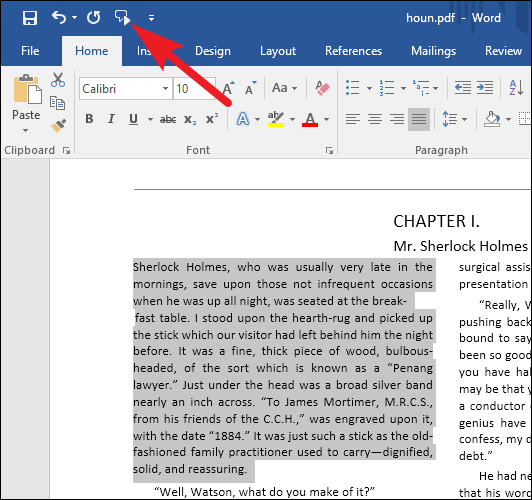
調整語音設置 (Adjust Voice Settings)
If your computer’s speech sounds too computer generated, or if it speaks too quickly, you can adjust the settings. Hit Start, type “Narrator” into the search box, and then click the result.
如果計算機的語音聽起來太計算機生成,或者說的太快,則可以調整設置。 單擊開始,在搜索框中鍵入“ Narrator”,然后單擊結果。
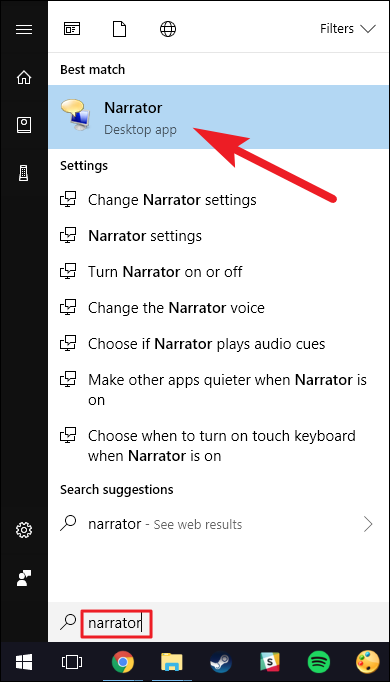
Note: While you have the Narrator tool open, Windows will read out loud everything you do—every thing you click or type, window titles, everything. If it bugs you while you’re configuring settings, just mute your PC.
注意:打開“講述人”工具后,Windows會大聲讀出您所做的一切—單擊或鍵入的所有內容,窗口標題以及所有內容。 如果在配置設置時出現問題,只需將PC靜音即可。
In the “Narrator” window, click the “Voice Settings” option.
在“旁白”窗口中,單擊“語音設置”選項。
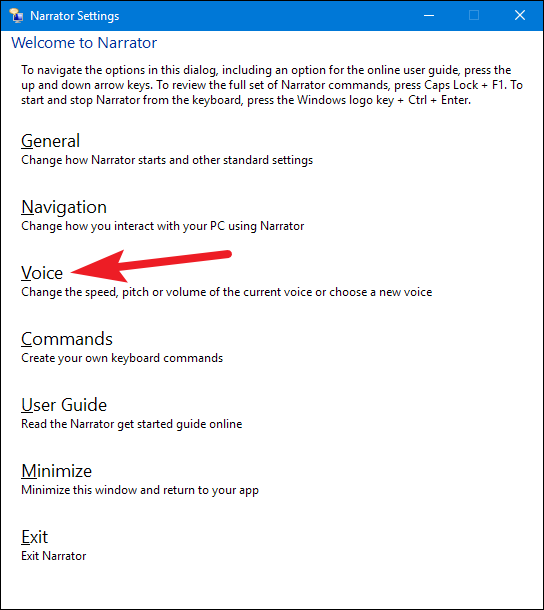
On the “Voice” page, you can set the voice speed, volume, and pitch to your liking. You can also choose different voices you have installed.
在“語音”頁面上,您可以根據自己的喜好設置語音速度,音量和音調。 您還可以選擇已安裝的其他聲音。
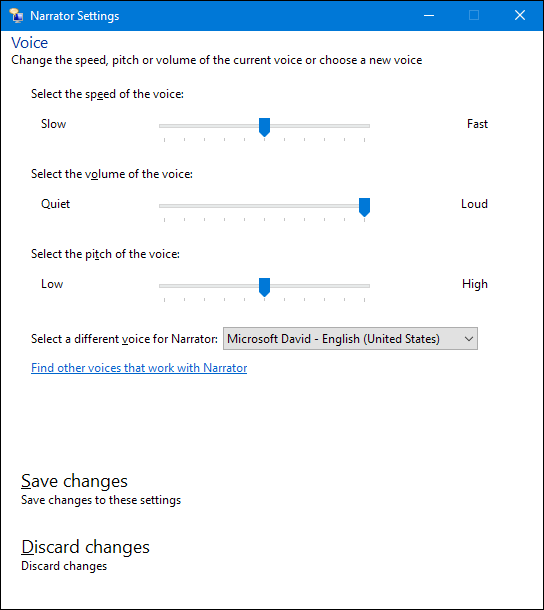
When you’re done, close the Narrator tool (so that it’s not reading everything to you) and go test it out in your PDF or Word document.
完成后,關閉“講述人”工具(這樣就不會向您讀取所有內容),然后在PDF或Word文檔中對其進行測試。
You can also use Narrator to read other types of documents (like web pages) to you. It can be a bit clunky to work with, since it wants to read everything (including interface text) to you, but you might find it useful at times.
您還可以使用“講述人”向您閱讀其他類型的文檔(例如網頁)。 使用它可能有點笨拙,因為它想向您閱讀所有內容(包括界面文本),但是有時您會發現它很有用。
翻譯自: https://www.howtogeek.com/197880/how-to-make-your-computer-read-documents-to-you/










)








