本文介紹通過C#和http://VB.NET程序代碼來創建和編輯PPT文檔中的SmartArt圖形。文中將分兩個操作示例來演示創建和編輯結果。
使用工具:Spire.Presentation for .NET hotfix 5.9.5
dll文件引用:
方式1:下載包;
Spire.Presentation for .NET | 下載?www.e-iceblue.cn
下載后,解壓,打開Bin文件夾,根據自己用的.NET Framework選擇相應的文件夾,如:此示例中使用的是NET4.0,即打開NET4.0文件,找到Spire.Presentation.dll文件。找到dll文件后,vs程序中添加引用該dll。
如下引用結果:
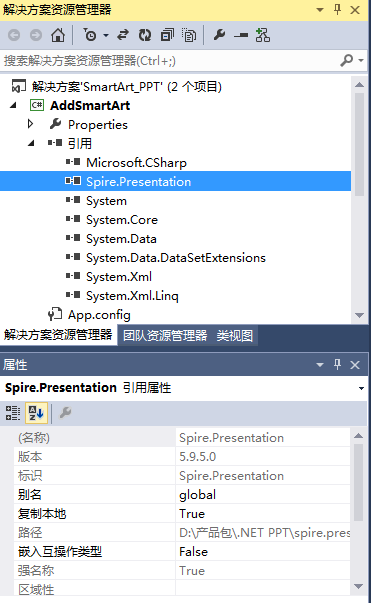
方式2:通過Nuget搜索下載導入。
Nuget?www.nuget.org注:創建SmartArt圖形時,可創建80多種不同類型的圖形,編輯圖形是,可添加、刪除節點、編輯節點內容、給節點內容設置超鏈接(包括鏈接到網頁、鏈接到幻燈片)
示例1. 創建PPT SmartArt圖形
using Spire.Presentation;
using Spire.Presentation.Diagrams;namespace AddSmartArt
{class Program{static void Main(string[] args){//實例化Presentation對象Presentation ppt = new Presentation();//設置幻燈片大小ppt.SlideSize.Type = SlideSizeType.Screen16x9;//添加組織結構圖類型的SmartArt圖形,并指定位置、大小ISmartArt smartArt = ppt.Slides[0].Shapes.AppendSmartArt(100, 50, 450, 250, SmartArtLayoutType.OrganizationChart);//設置SmartArt的樣式和顏色smartArt.Style = SmartArtStyleType.IntenceEffect;smartArt.ColorStyle = SmartArtColorType.ColorfulAccentColors3to4;//移除默認的形狀(Node即代表SmartArt中的形狀)foreach (ISmartArtNode node in smartArt.Nodes){smartArt.Nodes.RemoveNode(node);}//添加形狀并在其下面添加嵌套子形狀ISmartArtNode node1 = smartArt.Nodes.AddNode();ISmartArtNode node1_1 = node1.ChildNodes.AddNode();ISmartArtNode node1_1_1 = node1_1.ChildNodes.AddNode();ISmartArtNode node1_1_2 = node1_1.ChildNodes.AddNode();ISmartArtNode node1_1_3 = node1_1.ChildNodes.AddNode();ISmartArtNode node1_1_4 = node1_1.ChildNodes.AddNode();ISmartArtNode node1_1_5 = node1_1.ChildNodes.AddNode();ISmartArtNode node1_1_6 = node1_1.ChildNodes.AddNode();ISmartArtNode node1_1_1_1 = node1_1_1.ChildNodes.AddNode();ISmartArtNode node1_1_1_2 = node1_1_1.ChildNodes.AddNode();ISmartArtNode node1_1_1_3 = node1_1_1.ChildNodes.AddNode();ISmartArtNode node1_1_3_1 = node1_1_3.ChildNodes.AddNode();ISmartArtNode node1_1_3_2 = node1_1_3.ChildNodes.AddNode();ISmartArtNode node1_1_6_1 = node1_1_6.ChildNodes.AddNode();ISmartArtNode node1_1_6_2 = node1_1_6.ChildNodes.AddNode();ISmartArtNode node1_1_6_3 = node1_1_6.ChildNodes.AddNode();//在每一個形狀上添加文字node1.TextFrame.Text = "董事會n" + "Board of Directors"; node1_1.TextFrame.Text = "總經理n" + "General Manager";node1_1_1.TextFrame.Text = "供應部n" + "Supply Dept.";node1_1_2.TextFrame.Text = "營銷部n" + "Sales Dept.";node1_1_3.TextFrame.Text = "生產部n" + "Productive Dept.";node1_1_4.TextFrame.Text = "財務部n" + "Finance Dept.";node1_1_5.TextFrame.Text = "人力資源部n" + "HR Dept.";node1_1_6.TextFrame.Text = "質檢中心n" + "Quality Center";node1_1_1_1.TextFrame.Text = "采購部n" + "Purchase Dept.";node1_1_1_2.TextFrame.Text = "倉庫管理n" + "Warehouse Manager";node1_1_1_3.TextFrame.Text = "物流部n" + "Logistics Dept.";node1_1_3_1.TextFrame.Text = "生產車間n" + "Production Dept.";node1_1_3_2.TextFrame.Text = "維修部n" + "Maintenance Dept.";node1_1_6_1.TextFrame.Text = "生產質量管理n" + "Production Quality Mgt.";node1_1_6_2.TextFrame.Text = "生產安全管理n" + "Production Safety Mgt.";node1_1_6_3.TextFrame.Text = "環境管理n" + "Environmental Mgt.";//保存文檔ppt.SaveToFile("result.pptx", FileFormat.Pptx2013);System.Diagnostics.Process.Start("result.pptx");}}
}
圖形創建結果:
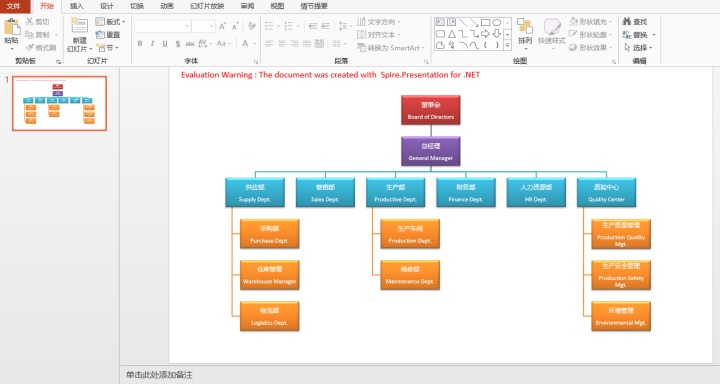
http://vb.net
Imports Spire.Presentation
Imports Spire.Presentation.DiagramsNamespace AddSmartArtClass ProgramPrivate Shared Sub Main(args As String())'實例化Presentation對象Dim ppt As New Presentation()'設置幻燈片大小ppt.SlideSize.Type = SlideSizeType.Screen16x9'添加組織結構圖類型的SmartArt圖形,并指定位置、大小Dim smartArt As ISmartArt = ppt.Slides(0).Shapes.AppendSmartArt(100, 50, 750, 450, SmartArtLayoutType.OrganizationChart)'設置SmartArt的樣式和顏色smartArt.Style = SmartArtStyleType.IntenceEffectsmartArt.ColorStyle = SmartArtColorType.ColorfulAccentColors3to4'移除默認的形狀(Node即代表SmartArt中的形狀)For Each node As ISmartArtNode In smartArt.NodessmartArt.Nodes.RemoveNode(node)Next'添加形狀并在其下面添加嵌套子形狀Dim node1 As ISmartArtNode = smartArt.Nodes.AddNode()Dim node1_1 As ISmartArtNode = node1.ChildNodes.AddNode()Dim node1_1_1 As ISmartArtNode = node1_1.ChildNodes.AddNode()Dim node1_1_2 As ISmartArtNode = node1_1.ChildNodes.AddNode()Dim node1_1_3 As ISmartArtNode = node1_1.ChildNodes.AddNode()Dim node1_1_4 As ISmartArtNode = node1_1.ChildNodes.AddNode()Dim node1_1_5 As ISmartArtNode = node1_1.ChildNodes.AddNode()Dim node1_1_6 As ISmartArtNode = node1_1.ChildNodes.AddNode()Dim node1_1_1_1 As ISmartArtNode = node1_1_1.ChildNodes.AddNode()Dim node1_1_1_2 As ISmartArtNode = node1_1_1.ChildNodes.AddNode()Dim node1_1_1_3 As ISmartArtNode = node1_1_1.ChildNodes.AddNode()Dim node1_1_3_1 As ISmartArtNode = node1_1_3.ChildNodes.AddNode()Dim node1_1_3_2 As ISmartArtNode = node1_1_3.ChildNodes.AddNode()Dim node1_1_6_1 As ISmartArtNode = node1_1_6.ChildNodes.AddNode()Dim node1_1_6_2 As ISmartArtNode = node1_1_6.ChildNodes.AddNode()Dim node1_1_6_3 As ISmartArtNode = node1_1_6.ChildNodes.AddNode()'在每一個形狀上添加文字node1.TextFrame.Text = "董事會" & vbLf + "Board of Directors"node1_1.TextFrame.Text = "總經理" & vbLf + "General Manager"node1_1_1.TextFrame.Text = "供應部" & vbLf + "Supply Dept."node1_1_2.TextFrame.Text = "營銷部" & vbLf + "Sales Dept."node1_1_3.TextFrame.Text = "生產部" & vbLf + "Productive Dept."node1_1_4.TextFrame.Text = "財務部" & vbLf + "Finance Dept."node1_1_5.TextFrame.Text = "人力資源部" & vbLf + "HR Dept."node1_1_6.TextFrame.Text = "質檢中心" & vbLf + "Quality Center"node1_1_1_1.TextFrame.Text = "采購部" & vbLf + "Purchase Dept."node1_1_1_2.TextFrame.Text = "倉庫管理" & vbLf + "Warehouse Manager"node1_1_1_3.TextFrame.Text = "物流部" & vbLf + "Logistics Dept."node1_1_3_1.TextFrame.Text = "生產車間" & vbLf + "Production Dept."node1_1_3_2.TextFrame.Text = "維修部" & vbLf + "Maintenance Dept."node1_1_6_1.TextFrame.Text = "生產質量管理" & vbLf + "Production Quality Mgt."node1_1_6_2.TextFrame.Text = "生產安全管理" & vbLf + "Production Safety Mgt."node1_1_6_3.TextFrame.Text = "環境管理" & vbLf + "Environmental Mgt."'保存文檔ppt.SaveToFile("result.pptx", FileFormat.Pptx2013)System.Diagnostics.Process.Start("result.pptx")End SubEnd Class
End Namespace
示例2. 編輯PPT SmartArt圖形
using Spire.Presentation;
using Spire.Presentation.Diagrams;namespace ModifySmartArt
{class Program{static void Main(string[] args){//加載PPT幻燈片文檔Presentation ppt = new Presentation();ppt.LoadFromFile("test.pptx");//獲取SmartArt圖形的節點集合ISmartArt smartart = ppt.Slides[0].Shapes[0] as ISmartArt;ISmartArtNodeCollection nodes = smartart.Nodes;//更改節點內容nodes[1].TextFrame.Text = "新修改的節點內容";//添加超鏈接到節點nodes[2].Click = new ClickHyperlink("https://baike.baidu.com/");//添加指向網頁的超鏈接nodes[3].Click = new ClickHyperlink(ppt.Slides[1]);//添加指向指定幻燈片的超鏈接//添加節點ISmartArtNode newnode = nodes[5].ChildNodes.AddNode();newnode.TextFrame.Text = "新添加的節點內容";//刪除節點//nodes[0].ChildNodes[3].ChildNodes.RemoveNodeByPosition(0); //保存到本地并打開ppt.SaveToFile("output.pptx", FileFormat.Pptx2010);System.Diagnostics.Process.Start("output.pptx");}}
}
添加超鏈接后,注意要在幻燈片播放下才可見超鏈接添加效果:

http://VB.NET
Imports Spire.Presentation
Imports Spire.Presentation.DiagramsNamespace ModifySmartArtClass ProgramPrivate Shared Sub Main(args As String())'加載PPT幻燈片文檔Dim ppt As New Presentation()ppt.LoadFromFile("test.pptx")'獲取SmartArt圖形的節點集合Dim smartart As ISmartArt = TryCast(ppt.Slides(0).Shapes(0), ISmartArt)Dim nodes As ISmartArtNodeCollection = smartart.Nodes'更改節點內容nodes(1).TextFrame.Text = "新修改的節點內容"'添加超鏈接到節點nodes(2).Click = New ClickHyperlink("https://baike.baidu.com/")'添加指向網頁的超鏈接nodes(3).Click = New ClickHyperlink(ppt.Slides(1))'添加指向指定幻燈片的超鏈接'添加節點Dim newnode As ISmartArtNode = nodes(5).ChildNodes.AddNode()newnode.TextFrame.Text = "新添加的節點內容"'刪除節點'nodes[0].ChildNodes[3].ChildNodes.RemoveNodeByPosition(0); '保存到本地并打開ppt.SaveToFile("output.pptx", FileFormat.Pptx2010)System.Diagnostics.Process.Start("output.pptx")End SubEnd Class
End Namespace)



...)










, empty(), is_null() 的區別)



