sudo apt install vino
好像Jetpack 5.0中已經自帶了。。
配置VNC server:
gsettings set org.gnome.Vino prompt-enabled false
gsettings set org.gnome.Vino require-encryption false
編輯org.gnome,增加一個“enabled key”的參數:
cd /usr/share/glib-2.0/schemas
sudo cp org.gnome.Vino.gschema.xml org.gnome.Vino.gschema.xml.old
sudo vi org.gnome.Vino.gschema.xml
<key name='enabled' type='b'><summary>Enable remote access to the desktop</summary><description>If true, allows remote access to the desktip via the RFBprotocol. Users on remote machines may then connect to thedesktop using a VNC viewer.</description><default>false</default></key>?
編譯:
sudo glib-compile-schemas /usr/share/glib-2.0/schemas
手工啟動vnc-server:
/usr/lib/vino/vino-server
?
?
Step 0:?在設置中打開屏幕共享,并且打開自動登錄
Settings → Sharing → Screen Sharing → set ‘Active’
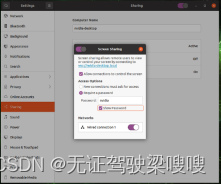
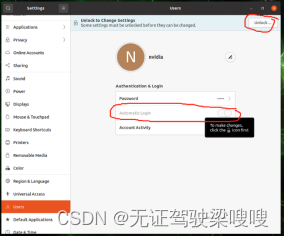
Step 1:?安裝xserver-xorg-video-dummy
$ sudo apt update
$ sudo apt install xserver-xorg-video-dummy
Step 2:?創建虛擬顯示器
$ cd?/etc/X11$ sudo vim xorg.conf.dummy
Step3:?在xorg.conf.dummy中添加如下配置(下面1920x1080的配置)
jetsonorin系列虛擬顯示配置文件資源-CSDN文庫文件
Section "Device"Identifier "DummyDevice"Driver "dummy"VideoRam 256000
EndSectionSection "Screen"Identifier "DummyScreen"Device "DummyDevice"
Monitor "DummyMonitor"DefaultDepth 24SubSection "Display"Depth 24Modes "1920x1080_60.0"EndSubSection
EndSection
Section "Monitor"Identifier "DummyMonitor"HorizSync 30-70VertRefresh 50-75ModeLine "1920x1080" 148.50 1920 2448 2492 2640 1080 1084 1089 1125 +Hsync +Vsync
EndSection
Step 4: 替換 /etc/X11/xorg.conf
$ cp?xorg.conf xorg.conf.backup
$ cp?xorg.conf.dummy xorg.conf
Step 5: 重啟
$?sudo reboot
1、如果想恢復hdmi的硬件顯示,需要恢復配置然后reboot
? ? ? ? ? ? ? ? ? ??cp?xorg.conf.backup? xorg.conf
2、如果window平臺連不上提示?server did not offer supported security type
gsettings set org.gnome.Vino prompt-enabled false
gsettings set org.gnome.Vino require-encryption false

)

 anaconda(py39)+pytorch1.12.0(cu113))
知識科普 -納米軟件)
-進程概述)





)







