學習目標:
- 掌握元素尺寸與位置
學習內容:
- 元素尺寸與位置
- 仿京東固定導航欄案例
- 實現bilibili點擊小滑塊移動效果
元素尺寸與位置:
- 使用場景:
前面案例滾動多少距離,都是我們自己算的,最好是頁面滾動到某個元素,就可以做某些事。
簡單說,就是通過js的方式,得到元素在頁面中的位置。
這樣我們可以做,頁面滾動到這個位置,就可以做某些操作,省去計算了。
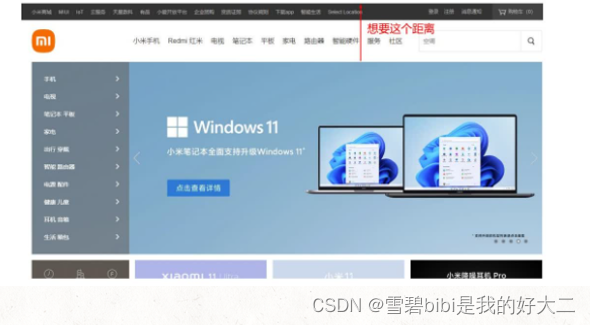
- 獲取寬高:
獲取元素的自身寬高、包含元素自身設置的寬高、padding、border 。
offsetWidth和offsetHeight。
獲取出來的是數值,方便計算。
注意:獲取的是可視寬高,如果盒子是隱藏的,獲取的結果是0。
- 獲取位置:
offsetLeft和offsetTop 注意是只讀屬性。
獲取元素距離自己定位父級元素的左、上距離。
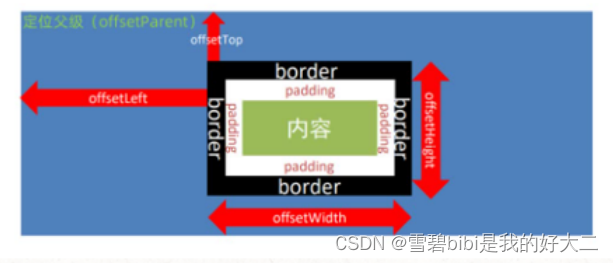
<title>offsetLeft</title><style>div {position: relative;width: 200px;height: 200px;background: pink;margin: 100px;}p {width: 100px;height: 100px;background: purple;margin: 50px;}</style>
</head><body><div><p></p></div><script>const div = document.querySelector('div')const p = document.querySelector('p')// console.log(div.offsetLeft)//檢測盒子的位置 最近一級帶有定位的祖先元素console.log(p.offsetLeft)</script></body>
element.getBoundingClientRect()
方法返回元素大小及其相對于視口的位置。
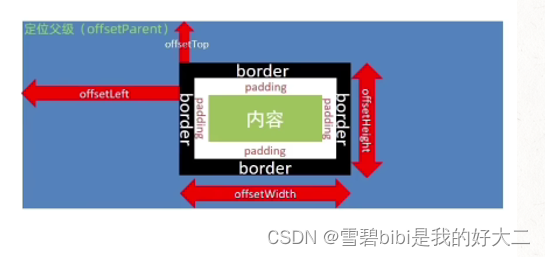
<title>獲取元素大小位置的另外方法</title><style>body {height: 2000px;}div {width: 200px;height: 200px;background: pink;margin: 100px;}</style>
</head><body><div></div><script>const div = document.querySelector('div')console.log(div.getBoundingClientRect())</script></body>
- 小結
-
offsetWidth和offsetHeight是得到元素什么的寬高?內容 + padding + border -
offsetTop和offsetLeft得到位置以誰為準?帶有定位的父級 如果都沒有則以文檔左上角為準
| 屬性 | 作用 | 說明 |
|---|---|---|
scrollLeft和scrollTop | 被卷去的頭部和左側 | 配合頁面滾動來用,可讀寫 |
clientWidth和clientHeight | 獲得元素寬度和高度 | 不包含border、margin,滾動條 ,用于js獲取元素大小,只讀屬性 |
offsetWidth和offsetHeight | 獲得元素寬度和高度 | 包含border、margin,滾動條,只讀 |
offsetTop和offsetLeft | 獲取元素距離自己定位父級元素的左、上距離 | 獲取元素位置的時候使用,只讀屬性 |
仿京東固定導航欄案例:
<!DOCTYPE html>
<html lang="en"><head><meta charset="UTF-8"><meta name="viewport" content="width=device-width, initial-scale=1.0"><title>練習-仿京東固定導航欄案例</title><style>* {margin: 0;padding: 0;box-sizing: border-box;}.content {overflow: hidden;width: 1000px;height: 3000px;background-color: pink;margin: 0 auto;}.backtop {display: none;width: 50px;left: 50%;margin: 0 0 0 505px;position: fixed;bottom: 60px;z-index: 100;}.backtop a {height: 50px;width: 50px;background: url(./images/bg2.png) 0 -600px no-repeat;opacity: 0.35;overflow: hidden;display: block;text-indent: -999em;cursor: pointer;}.header {position: fixed;top: -80px;left: 0;width: 100%;height: 80px;background-color: purple;text-align: center;color: #fff;line-height: 80px;font-size: 30px;transition: all .3s;}.sk {width: 300px;height: 300px;background-color: skyblue;margin-top: 500px;}</style>
</head><body><div class="header">我是頂部導航欄</div><div class="content"><div class="sk">秒殺模塊</div></div><div class="backtop"><img src="./images/close2.png" alt=""><a href="javascript:;"></a></div><script>const sk = document.querySelector('.sk')const header = document.querySelector('.header')//1.頁面滾動事件window.addEventListener('scroll', function () {//當頁面滾動到 秒殺模塊的時候,就改變頭部的top值//頁面被卷去的頭部 >= 秒殺模塊的位置 offsetTopconst n = document.documentElement.scrollTop// if (n >= sk.offsetTop) {// header.style.top = 0// } else {// header.style.top = '-80px'// }header.style.top = n >= sk.offsetTop ? 0 : '-80px'})</script></body></html>
實現bilibili點擊小滑塊移動效果:
<style>.line {transition: all .3s;}</style><script>//1.獲取父元素 添加事件委托const list = document.querySelector('.tabs-list')const line = document.querySelector('.line')//2.給a注冊事件list.addEventListener('click', function (e) {//判斷點擊的是aif (e.target.tagName === 'A') {// console.log(11)//得到當前鏈接的 offsetLeft// console.log(e.target.offsetLeft)//讓line 盒子來進行移動line.style.transform = `translateX(${e.target.offsetLeft}px)`}})</script>
![[leetcode]圓圈中最后剩下的數字/ 破冰游戲](http://pic.xiahunao.cn/[leetcode]圓圈中最后剩下的數字/ 破冰游戲)










)







安裝及規則查詢)