注:本篇為 “鍵盤的演變及其功能” 相關幾篇文章合輯。
英文部分機翻未校。
The Evolution of Keyboards: From Typewriters to Tech Marvels
鍵盤的演變:從打字機到技術奇跡
Introduction 介紹
The keyboard has journeyed from a humble mechanical device to an indispensable part of modern computing. This page explores the fascinating evolution of keyboards, highlighting key developments and innovations that have shaped the way we type today.
鍵盤已經從一種不起眼的機械設備發展成為現代計算中不可或缺的一部分。本頁探討了鍵盤的迷人演變,重點介紹了塑造我們今天打字方式的關鍵發展和創新。
The Typewriter Era 打字機時代
The story of the keyboard begins with the typewriter. Invented in the 19th century, the typewriter was the first device to use a set of keys to imprint characters on paper. Pioneers like Christopher Sholes played a critical role in developing the early keyboard layout, including the creation of the QWERTY design, which remains the standard layout to this day.
鍵盤的故事始于打字機。打字機發明于 19 世紀,是第一個使用一組鍵在紙上壓印字符的設備。像 Christopher Sholes 這樣的先驅者在開發早期鍵盤布局方面發揮了關鍵作用,包括創建 QWERTY 設計,該設計至今仍是標準布局。
Transition to Computing 過渡到計算
As the digital age dawned, the keyboard evolved from a mechanical device to an electronic component of the computer. This transition marked a significant shift in design and functionality, adapting the keyboard to meet the demands of digital input.
隨著數字時代的到來,鍵盤從機械設備演變為計算機的電子元件。這一轉變標志著設計和功能的重大轉變,使鍵盤適應了數字輸入的需求。
Technological Milestones 技術里程碑
Over the years, keyboards have seen numerous innovations:
多年來,鍵盤經歷了許多創新:
-
QWERTY Layout: The enduring layout designed for efficiency and speed.
QWERTY 布局:專為效率和速度而設計的持久布局。 -
Ergonomic Designs: Introduction of keyboards designed to reduce strain and enhance comfort.
人體工程學設計:推出旨在減輕壓力和提高舒適度的鍵盤。 -
Wireless Technology: Cutting-edge keyboards that eliminate the need for physical cables.
無線技術:無需物理電纜的尖端鍵盤。 -
Mechanical Switches: Providing tactile feedback and durability for heavy use.
機械開關: 提供觸覺反饋和耐用性,適合大量使用。
Modern Keyboards 現代鍵盤
Today’s keyboards are marvels of technology, offering features like:
今天的鍵盤是技術的奇跡,提供如下功能:
-
RGB Lighting: Adding a personalized aesthetic touch.
RGB 燈效:添加個性化的美學觸感。 -
Programmable Keys: For customized functionality.
可編程鍵:用于自定義功能。 -
Diverse Layouts and Designs: Catering to different user preferences and needs.
多樣化的布局和設計: 滿足不同的用戶偏好和需求。
Conclusion 結論
The keyboard’s evolution is a testament to human ingenuity and adaptability. From the typewriter to contemporary high-tech designs, keyboards have continually evolved to meet the changing needs of users. As we look to the future, the keyboard remains a fundamental part of our digital experience, constantly adapting and improving.
鍵盤的演變證明了人類的聰明才智和適應性。從打字機到現代高科技設計,鍵盤不斷發展以滿足用戶不斷變化的需求。展望未來,鍵盤仍然是我們數字體驗的基本組成部分,并不斷適應和改進。
Typing Through Time: Keyboard History
穿越時空的打字鍵盤史

Typing Through Time : Keyboard History
Keyboards and typing technology have come a long way over the past couple of centuries. The first typing devices were designed and patented in the 1700s while the first manufactured typing devices came about in the 1870s. These machines featured “blind typing” technology, where characters were printed on upside-down pages that remained unseen until completion. Since then, we have seen several updates in design, layout, technology, and function that are more efficient and user-friendly. The type-writer has changed shape dramatically over the years, eventually becoming electronic- then practically obsolete as we moved into the age of computers and the birth of the keyboard. The keyboard is the number one computer interface used around the world and an integral object for many of us that most people take for granted. This paper will explore the history of typing, detailing the innovations across time that have accumulated into the definition of today’s standard for the ultimate typing experience.
在過去的幾個世紀里,鍵盤和打字技術已經取得了長足的進步。第一臺打字設備是在 1700 年代設計并獲得專利的,而第一臺制造的打字設備是在 1870 年代出現的。這些機器采用“盲打”技術,其中字符打印在倒置的頁面上,直到完成才被發現。從那時起,我們在設計、布局、技術和功能方面看到了幾次更新,這些更新更加高效和用戶友好。多年來,打字機的形狀發生了巨大變化,最終變成了電子化——然后隨著我們進入計算機時代和鍵盤的誕生,它幾乎過時了。鍵盤是全世界使用的第一大計算機界面,也是我們許多人認為理所當然的不可或缺的對象。本文將探討打字的歷史,詳細介紹隨著時間的推移積累起來的創新,這些創新已經積累到當今終極打字體驗的標準定義中。
Chapter One: Design – The Evolution of the Typewriter
第一章:設計 – 打字機的演變
To begin the exploration of the first keyboards, we must first examine the origins of typing and the first typing devices. What did the first typing machines look like? The first manufactured typewriters resembled sewing machines more than what most people imagine when they think of a “typewriter.” Remington, who manufactured the first typewriters, was also manufacturing sewing machines at the time, leading to this initial design atheistic. The first Remington typewriters, created by Sholes, Glidden, and Soule even came with a foot pedal (like a sewing machine) to control carriage returns. So how did we get to where we are now, in the high-tech age of computers and plastics? To move forward, it’s important to first move backward in time and see how these first commercially successful type-writers came to be.
要開始探索第一個鍵盤,我們必須首先研究打字的起源和第一個打字設備。第一臺打字機是什么樣子的?第一臺制造的打字機更像縫紉機,而不是大多數人在想到“打字機”時所想象的。制造第一臺打字機的雷明頓當時也在制造縫紉機,導致了這種最初的設計無神論。由 Sholes、Glidden 和 Soule 創造的第一臺雷明頓打字機甚至配備了腳踏板(如縫紉機)來控制回車。那么,我們是如何在計算機和塑料的高科技時代走到現在的呢?要向前邁進,重要的是首先回到過去,看看這些第一批商業上成功的打字機是如何形成的。

Remington’s First Sholes & Glidden Type-Writer 1867
雷明頓的第一臺 Sholes & Glidden 打字機 1867
Image source: from the Early Office Museum
Technically the first documented typing devices predate the Remington’s Sholes & Glidden typewriter, though none of them were manufactured for commercial use. In 1714, the first patent for a typing machine was issued in London, England to Henry Mill. Though there is no evidence that the machine was constructed, or sold, all we know is that this typing device was intended to prepare legal documents in a manner that was neat, legible, and in a standardized format. Fast forward to 1808, another typing machine was patented to Pellegrino Turri in Italy. His machine was intended to allow the blind to “write.” With Pellegrino Turri’s typing device, also came the first Carbon Copy. Pellegrino’s invention of the carbon copy has made a lasting impact on the modern office (carbon copies are still regularly used on triplicate forms, phone messages and memo pads, sales receipts, etc.). In 1829 William Austin Burt also created a writing mechanism, a “Typowriter” that instead of keys, used dials to print characters, making this process slower than handwriting to produce words on a page, but it was a way to print legible uniform text. The typowriter was also created with the intended use for the blind. A later model of the typowriter, created by John Jones in 1852 is pictured below. None of these devices gained much public interest or commercial success.
技術上,最早記錄的打字設備早于雷明頓的Sholes & Glidden打字機,盡管它們都沒有為商業用途而制造。1714 年,英國倫敦向亨利·穆勒頒發了第一項打字機專利。雖然沒有證據表明這臺機器是制造或出售的,但我們只知道這種打字設備旨在以整潔、清晰和標準化格式的方式準備法律文件。快進到 1808 年,意大利的 Pellegrino Turri 獲得了另一臺打字機的專利。他的機器旨在讓盲人 “寫字”。隨著 Pellegrino Turri 的打字設備,第一本復寫本也問世。Pellegrino 發明的復寫本對現代辦公室產生了持久的影響(復寫本仍然經常用于一式三份的表格、電話信息和記事本、銷售收據等)。1829 年,威廉·奧斯汀·伯特 (William Austin Burt) 還創造了一種書寫機制,即“Typowriter”,它使用刻度盤來打印字符,而不是鍵,這使得這個過程比手寫在頁面上生成單詞要慢,但這是一種打印清晰統一文本的方法。typowriter 也是為盲人設計的。下圖是 John Jones 在 1852 年創建的拼寫錯誤作者的后期模型。這些設備都沒有獲得太多的公眾興趣或商業成功。

1852 John Jones’ Mechanical Typographer
1852 約翰·瓊斯的機械排版師
Image source: Life photo archive
From 1829 up until 1870 many other typing devices were patented along with the ones mentioned above, and like the previous devices, none of them went into commercial production or mainstream use. The only ones worth mentioning, for the sake of being extraordinary, were Father Francisco Jaao de Azevado’s “homemade” typewriter made from wood and knives in Brasil (1861), and Denmark’s Hansen Writing Ball (1865), both pictured below. Father Azevado’s typewriter is arguably the first “typewriter” as the mechanism is the most similar to the commercial models that followed its inception. It was completely constructed of household materials which makes it particularly interesting and impressive. Brazilians argue that his invention should be credited as the First Typewriter. Moving across the globe to Denmark just a few years later, The Hansen Writing Ball was invented by Reverend Rasmus Malling-Hansen, in 1865. The half-sphere shape of the ball is unlike any other typing device before or after it, and regardless of visual appeal, The Hansen Writing Ball gained quite a bit of attention in Europe and England as a fully functional typing device. It is documented that Hansen Writing Balls could be found in operation up until 1909 in many offices and businesses in England and Europe. Because of the relative success of this product, Malling-Hansen released a few different versions of this invention. His first Writing Ball began as an electric device, but later he released the “Tall Model” in 1875- where no electricity was needed. The fact that it no longer required electricity resulted in a broader range of consumers in various rural and urban locales.
從 1829 年到 1870 年,許多其他打字設備與上述設備一起獲得了專利,與以前的設備一樣,它們都沒有進入商業生產或主流使用。為了與眾不同,唯一值得一提的是弗朗西斯科·雅奧·德·阿澤瓦多神父在巴西用木頭和刀制成的“自制”打字機(1861 年)和丹麥的漢森書寫球(1865 年),均如下圖所示。Azevado 神父的打字機可以說是第一臺“打字機”,因為其機制與其誕生后的商業模式最相似。它完全由家用材料制成,這使得它特別有趣和令人印象深刻。巴西人認為他的發明應該被稱為第一臺打字機。僅僅幾年后,漢森書寫球就由拉斯穆斯·馬林-漢森 (Rasmus Malling-Hansen) 牧師于 1865 年發明。球的半球形不同于之前或之后的任何其他打字設備,無論視覺吸引力如何,Hansen Writing Ball 作為一種功能齊全的打字設備在歐洲和英國獲得了相當多的關注。據記載,直到 1909 年,Hansen Writing Balls 都可以在英格蘭和歐洲的許多辦公室和企業中找到。由于該產品的相對成功,Malling-Hansen 發布了這項發明的幾個不同版本。他的第一個書寫球最初是一個電子設備,但后來他在 1875 年發布了“高模型”——不需要電。它不再需要電力的事實導致各個農村和城市地區的消費者范圍更廣。

Reproduction of 1861 Father Francisco Jaao de Azevado
1861 年神父弗朗西斯科·雅奧·德·阿澤瓦多 (Francisco Jaao de Azevado) 的復制品
Typewriter Image source: Wikimedia Commons

1870 Hansen Writing Ball. Created by Reverend Rasmus Malling-Hansen in Denmark. ? 2011 by AUCTION TEAM BREKER, Cologne, Germany (www.Breker.com)
1870 年漢森寫作球。由丹麥的 Rasmus Malling-Hansen 牧師創建。? 2011 由 AUCTION TEAM BREKER 主辦,德國科隆 (www.Breker.com)
Soon after the Hansen Writing Ball’s creation, Sholes (an Inventor), Glidden (a Mechanic), and the help of Soule (a Printer) came along with their 1867 type-writer that changed the world of typing as we know it. It is this “Type-Writer” that gave us the word typewriter, and is the model that is referred to as “The First Typewriter.” Interestingly enough, though this was the most successful typing device of that time, Sholes and Glidden were too frustrated by slow sales so they sold their patent to Densmore and Yost for $12,000. Machinist and clock-maker Matthais Schwalbach made the Sholes and Glidden typewriter in Milwaukee, and had Remington manufacture and sell it. Soon after this sewing machine-like model was created and sold, the foot pedal was removed with carriage returns being controlled on the typewriter itself. Following this change, a slightly smaller, desk-top version of the typewriter came to be (though still extremely heavy and full of metal), losing the sewing machine look and defining its look like a typewriter. By 1910 all typewriters were more or less standardized, sharing very similar resemblances across the board until the IBM Selectric was introduced in 1961.
Hansen Writing Ball 創建后不久,Sholes(發明家)、Glidden(機械師)和 Soule(印刷商)的幫助帶著他們 1867 年的打字機出現了,這改變了我們所知道的打字世界。正是這個“打字機”給了我們打字機這個詞,也是被稱為“第一臺打字機”的模型。有趣的是,盡管這是當時最成功的打字設備,但 Sholes 和 Glidden 對銷售緩慢感到非常沮喪,因此他們以 12,000 美元的價格將他們的專利賣給了 Densmore 和 Yost。機械師和鐘表制造商 Matthais Schwalbach 在密爾沃基制造了 Sholes 和 Glidden 打字機,并讓 Remington 制造和銷售。在這種類似縫紉機的模型被創造并出售后不久,腳踏板被移除,回車由打字機本身控制。在這一變化之后,一種稍小的臺式打字機版本出現了(盡管仍然非常重且充滿金屬),失去了縫紉機的外觀并定義了它看起來像打字機的外觀。到 1910 年,所有打字機都或多或少地標準化了,在 1961 年 IBM Selectric 推出之前,它們在各個方面都具有非常相似的相似之處。

1961 Selectric I Typewriter by IBM
1961 年 IBM 的 Selectric I 打字機
Image Source: Wikipedia
The Selectric typewriter, no longer used type-bars that struck the page. The Selectrics used typeballs (resembling golf balls) that rolled, tilted, and printed the letters on the page without the typebars. This was huge because typewriter jams (when two typebars interlocked if you typed too fast) were no longer an issue. This increased typing speed, and efficiency. The other new element brought to the typewriter scene with the Selectrics was that the typeballs could easily be taken out, and replaced with others to change fonts quickly on the same document. This was also a major advancement in the industry. Though the Selectrics were still quite heavy, large, hunks of metal that were difficult to move around, the typeballs were small, easy to move, accessories that gave typists more freedom and accessibility. The Selectric Typewriter was produced up until the 1980s with three models that evolved over those decades: The Selectric I, The Selectric II, and The Selectric III. They were available in a variety of colors including vintage blue, mossy green, burnt red, beige, and black.
Selectric 打字機不再使用敲擊頁面的打字桿。Selectrics 使用打字球(類似于高爾夫球),可以在沒有打字桿的情況下滾動、傾斜和打印頁面上的字母。這很重要,因為打字機卡紙(如果打字速度太快,兩個打字桿互鎖時)不再是問題。這提高了打字速度和效率。Selectrics 為打字機場景帶來的另一個新元素是,打字球可以很容易地取出,并替換為其他打字球,以在同一文檔上快速更改字體。這也是該行業的重大進步。盡管 Selectrics 仍然很重、很大、難以移動的大塊金屬,但打字球很小,易于移動,這些配件為打字員提供了更多的自由和可訪問性。Selectric 打字機一直生產到 1980 年代,在這幾十年中發展了三種型號:Selectric I、Selectric II 和 Selectric III。它們有多種顏色可供選擇,包括復古藍、苔蘚綠、焦紅色、米色和黑色。

Selectric Type Balls
Selectric 型球 Image Source: Early Office Museum
The typewriter has come a long way over the years, all leading into the age of computers and the most widely used input device: the computer keyboard. Though the first computers and computer keyboards were created before the Selectric, these power-house typewriters were so great at putting text on the page that they continued to be used alongside keyboards, as computers gained in popularity. Hunter S. Thompson was known to write on one, and some writers such as David Sedaris to this day still use and prefer their Selectric Typewriter. Typewriters have largely been replaced and taken over by the keyboard as the preferred, and most used typing device. A few years ago, rumors generated by the Daily Mail even went as far as to publish that the “Last Typewriter Factory Left in the World Close[d] its Doors” which as it turns out was an exaggeration, and false (as confirmed by NPR). Though the age of typewriters has faded and they have become more of a novelty than a necessity, several government offices continue to use typewriters to produce legal documents, which has kept and will keep typewriters in production, at least for the time being.
多年來,打字機已經走過了漫長的道路,所有這些都導致了計算機時代和使用最廣泛的輸入設備:計算機鍵盤。盡管第一臺計算機和計算機鍵盤是在 Selectric 之前創建的,但這些強大的打字機非常擅長將文本放在頁面上,以至于隨著計算機的普及,它們繼續與鍵盤一起使用。眾所周知,Hunter S. Thompson 會在一臺打字機上寫作,一些作家,如 David Sedaris 至今仍在使用并更喜歡他們的 Selectric 打字機。打字機在很大程度上已被鍵盤取代,成為首選和最常用的打字設備。幾年前,《每日郵報》制造的謠言甚至發表了“世界上僅存的一家打字機工廠關門了”,事實證明這是夸大其詞和虛假的(NPR 證實)。盡管打字機的時代已經消逝,它們已經成為一種新奇事物而不是必需品,但一些政府辦公室繼續使用打字機制作法律文件,這已經并將保持打字機的生產,至少目前是這樣。
Chapter Two: Design – The Development of the Computer Keyboard
第二章:設計 – 電腦鍵盤的發展
While typewriters were widely used throughout the 1950s to the 1970s, computers were starting to emerge as a consumer-friendly product, beginning the age of the computer keyboard as a primary input device. To understand the development of the computer keyboard, it’s important to understand the development and evolution of the computer. In 1946, the first computer, ENIAC was constructed and teletype was used to input data. As you can see below, the ENIAC computer took up an entire room, hundreds of times larger than the modern computer laptop. What was teletype and how is it different from modern computer keyboard input?
雖然打字機在整個 1950 年代到 1970 年代被廣泛使用,但計算機開始成為一種對消費者友好的產品,開始了計算機鍵盤作為主要輸入設備的時代。 要了解電腦鍵盤的發展,了解電腦的發展和演變是很重要的。1946 年,第一臺計算機 ENIAC 建成,并使用電傳打字機輸入數據。正如您在下面看到的,ENIAC 計算機占據了整個房間,比現代計算機筆記本電腦大數百倍。什么是電傳打字機,它與現代計算機鍵盤輸入有何不同?

Teletype and ENIAC computers used cards (similar in shape to index cards) that were inserted into the Teletype while a series of holes called keypunches would be punched into the cards according to which keys were pressed on the teletype machine. After the cards were keypunched by the computer, they were brought over to a card-reader that would analyze the deck of cards as data (tangible memory).
電傳打字機和 ENIAC 計算機使用插入電傳打字機的卡片(形狀類似于索引卡),同時根據電傳打字機上按下的鍵,會在卡片上打出一系列稱為打鍵的孔。在計算機對卡片進行鍵盤打孔后,它們被帶到讀卡器上,讀卡器會將一副紙牌作為數據(有形記憶)進行分析。

Early Computer Punch card. Courtesy of the Computer History Museum.
早期的 Computer Punch 卡。由計算機歷史博物館提供。

1960 Keypunch Reader Courtesy of the Computer History Museum
1960 年 Keypunch Reader 由計算機歷史博物館提供
In 1948 the BINAC computer used a different input/output method, with an electromagnetically controlled teletype to input data and print results. The BINAC is what paved the way for the shape of computers and computer keyboards to come, though it would still take a few more decades to move away from the teletype/punchcard computers. Another punchcard computer popular at the time was the UNIVAC I, produced in 1951 and is also pictured below.
1948 年,BINAC 計算機使用了一種不同的輸入/輸出方法,使用電磁控制的電傳打字機來輸入數據和打印結果。BINAC 為計算機和計算機鍵盤的形狀鋪平了道路,盡管要從電傳打字機/穿孔卡計算機中擺脫出來,還需要幾十年的時間。當時流行的另一款穿孔卡計算機是 1951 年生產的 UNIVAC I,下圖也所示。
[
1940s ENIAC Keypunch Printer and Card Sorter in operation. Image Courtesy of the Computer History Museum
1940 年代 ENIAC Keypunch 打印機和卡片分揀機正在運行。圖片由計算機歷史博物館提供

1960s UNIVAC Computer in Operation. Notice the Teletype Input Device to his left. Courtesy of the Computer History Museum
1960 年代 UNIVAC 計算機正在運行。請注意他左側的 Teletype Input Device。由計算機歷史博物館提供
In 1964, Bell Labs and M.I.T. created the MULTICS computer, a time-sharing, multi-user system with VDT, a video display terminal. The text was instantly visible on the screen as it was typed, which made communicating commands, programs, and controls to computers more efficient than previous teletype methods of input. By the late 1970s, all computers used VDT and electric keyboards. It was simply the most straightforward and user-friendly method of interacting with computers (no stack of cards to punch holes in and keep organized). The first keyboards that were sold in the 1970s were all built from scratch, piece by piece, and were heavy as they were fully mechanical. Since so much time and effort was needed to create these keyboards, and since the target market was primarily computer programmers and engineers, they were built for function and not for visual aesthetics. This meant there wasn’t a keyboard cover or cabinet, making the keyboard more or less exposed.
1964 年,貝爾實驗室和麻省理工學院創建了 MULTICS 計算機,這是一種帶有視頻顯示終端 VDT 的分時多用戶系統。鍵入時,文本在屏幕上立即可見,這使得將命令、程序和控制傳達給計算機比以前的電傳輸入方法更有效。到 1970 年代后期,所有計算機都使用 VDT 和電子鍵盤。這是與計算機交互的最直接和用戶友好的方法(無需一堆卡片來打孔并保持井井有條)。1970 年代銷售的第一批鍵盤都是從頭開始、一塊一塊地制造的,并且由于完全機械化,因此很重。由于創建這些鍵盤需要花費大量時間和精力,并且目標市場主要是計算機程序員和工程師,因此它們是為了功能而不是視覺美學而構建的。這意味著沒有鍵盤蓋或箱體,使鍵盤或多或少暴露在外。
[
1970s Altiar Computer with Exposed Keyboard Courtesy of the Computer History Museum
1970 年代帶有外露鍵盤的 Altiar 計算機由計算機歷史博物館提供
Some keyboards were built into personal computers at the time. In the mid-1970s Imsai and Altair created the first small PCs for consumer use, generally referred to as the S100 computer systems. These machines were built piece by piece and provided the bare essentials. There were no hard drives or floppy discs on these first machines, so there was no way to save data on them. The keyboard was located on the front panel of the computer, as a set of key switches. If users wanted a standard keyboard, IBM sold a converted electric typewriter, but as supplies were limited and the product wasn’t in high demand many users had to convert their electric typewriters if they wanted an easier to use a keyboard to enter programming code. Additionally, a second keyboard had to be connected for data entry. It wasn’t provided with purchase, requiring that users had to build their own.
當時,一些鍵盤內置在個人電腦中。在 1970 年代中期,Imsai 和 Altair 創造了第一臺供消費者使用的小型 PC,通常稱為 S100 計算機系統。這些機器是一塊一塊制造的,提供了最基本的必需品。這些第一臺機器上沒有硬盤驅動器或軟盤,因此無法在它們上保存數據。鍵盤位于計算機的前面板上,作為一組按鍵開關。如果用戶想要標準鍵盤,IBM 會出售一臺改裝的電動打字機,但由于供應有限且產品需求量不大,許多用戶如果想要更易于使用的鍵盤輸入編程代碼,就不得不轉換他們的電動打字機。此外,還必須連接第二個鍵盤才能輸入數據。它沒有隨購買一起提供,要求用戶必須構建自己的。

1970s IMSAI Computer with front panel key switches
1970 年代 IMSAI 電腦,帶前面板按鍵開關
[
1970s Altair Home Office Desk Set-Up. Courtesy of the Computer History Museum.
1970 年代 Altair 家庭辦公桌設置。由計算機歷史博物館提供。
In the late 1970s Apple, Radio Shack, and Commodore all had the foresight to see the large market in computer keyboards and started manufacturing keyboards for their computers, paving the way for the modern assumption that all computers come with a keyboard and that keyboards are the primary, standard input device. Below is a 1970s Radio Shack commercial for the TRS-80.
在 1970 年代后期,Apple、Radio Shack 和 Commodore 都有遠見地看到了計算機鍵盤的巨大市場,并開始為他們的計算機制造鍵盤,為現代假設鋪平了道路,即所有計算機都帶有鍵盤,鍵盤是主要的標準輸入設備。 以下是 1970 年代 TRS-80 的 Radio Shack 廣告。
In 1981, IBM released its first PC. In 1986, it came equipped with the Model M keyboard. This computer keyboard was wildly successful because it was so easy to use, users didn’t have to convert their typewriters or provide their build of the keyboard to use as an input device for their computers. The Model M was a mechanical keyboard, and used the highest quality construction, giving typists the satisfaction of tactile feedback, acute accuracy, and comfort. The only drawback of this keyboard was that the “Shift” and “Enter” keys were reportedly too small for the majority of the user’s preferences. Because of this, IBM made and sold “Keytop Expanders” which fit over the shift and enter key switches to expand the keys. All of the keyboards at this time were limited in that they were only offered in two colors: beige and grey, until the late 1980s when black was introduced as an option.1981 年,IBM 發布了第一臺 PC。
1986 年,它配備了 M 型鍵盤。這款計算機鍵盤非常成功,因為它非常易于使用,用戶不必轉換他們的打字機或提供他們的鍵盤構建以用作計算機的輸入設備。M 型是一款機械鍵盤,采用最高質量的結構,為打字員提供觸覺反饋、敏銳的準確性和舒適度。這種鍵盤的唯一缺點是據報道“Shift”和“Enter”鍵對于大多數用戶的首選項來說太小了。正因為如此,IBM 制造并銷售了“Keytop Expanders”,它適合 shift 并輸入按鍵開關來擴展按鍵。此時所有的鍵盤都受到限制,因為它們只提供兩種顏色:米色和灰色,直到 1980 年代后期黑色才作為選項引入。

1986 IBM Model M Keyboard
1986 IBM M 型鍵盤

Keytop Expanders Advertisement
Keytop Expanders 廣告
In the 1990s membrane switches began to replace the mechanical key switch, as it was quieter, weighed less, and suited the needs of the new laptop generation. This was also an advantage for the manufacturers because membrane keyboards were much cheaper to produce. Unfortunately, the quality of the keyboard significantly dropped as these superficial keyboard aesthetics dominated (slimmer, quieter, lighter weight, easier to be mobile with). The technology and mechanics of these keyboards will be detailed in future chapters, and mechanical keyboard information can be found here: in our Mechanical Keyboard Guide. Here’s a photo showing the dramatic difference between early Apple mechanical keyboards (1983), and decades later the modern non-mechanical Apple keyboards (2010).
在 1990 年代,薄膜開關開始取代機械按鍵開關,因為它更安靜、重量更輕,并且適合新一代筆記本電腦的需求。這對制造商來說也是一個優勢,因為薄膜鍵盤的生產成本要低得多。不幸的是,由于這些膚淺的鍵盤美學占主導地位(更薄、更安靜、重量更輕、更易于移動),鍵盤的質量顯著下降。這些鍵盤的技術和機制將在以后的章節中詳細介紹,機械鍵盤信息可以在這里找到: 在我們的機械鍵盤指南中。這是一張照片,顯示了早期的 Apple 機械鍵盤 (1983) 和幾十年后的現代非機械 Apple 鍵盤 (2010) 之間的巨大差異。

Apple-Keyboard-1983-vs-2010
Apple-Keyboard-1983 與 2010
Other changes in keyboard design, whether or not improving upon function, have included the folding keyboard, the water-proof (and washable) keyboard, the keyboard that also functions as a mouse, thumb-sized keyboards (for mobile devices and travel), and virtual touch-screen keyboards.
鍵盤設計的其他變化,無論是否改進功能,都包括折疊鍵盤、防水(和可清洗)鍵盤、還可以用作鼠標的鍵盤、拇指大小的鍵盤(用于移動設備和旅行)和虛擬觸摸屏鍵盤。

True Touch Roll-up Keyboard
True Touch 卷簾鍵盤

Mouse and Keyboard Combo (The entire keyboard moves on the desk as a mouse)
鼠標和鍵盤組合(整個鍵盤作為鼠標在桌面上移動)

Mini Wireless Keyboard Device
迷你無線鍵盤設備

iPad and iPhone Virtual Touch-Screen Keyboards
iPad 和 iPhone 虛擬觸摸屏鍵盤
Over the years there have been several other designs that verge on science fiction- like the laser keyboard, the flying saucer keyboard, the jellyfish keyboard, and the fully-programmable, LCD-key display Optimus Maximus Keyboard. It’s mind-bending to see the evolution of keyboards in terms of where they started as teletype machines and typewriters- to where they’ve evolved into all the options we have quite literally at our fingertips.
多年來,還有其他幾種接近科幻小說的設計——比如激光鍵盤、飛碟鍵盤、水母鍵盤和完全可編程的 LCD 鍵顯示器 Optimus Maximus 鍵盤。看到鍵盤的演變,從它們開始的電傳打字機和打字機——到它們已經演變成我們觸手可及的所有選項,真是令人費解。

Laser Keyboard 激光鍵盤

Altuq Toprak’s Flying Saucer keyboard
Altuq Toprak 的 Flying Saucer 鍵盤

Jellyfish Keyboard. Industrial Designer: Erik Campbell. Inventor: Doug Engelbart.
水母鍵盤。工業設計師:Erik Campbell。發明者:道格·恩格爾巴特。

Jellyfish Keyboard. Industrial Designer: Erik Campbell. Inventor: Doug Engelbart.
水母鍵盤。工業設計師:Erik Campbell。發明者:道格·恩格爾巴特。

Optimus Maximus Keyboard
Optimus Maximus 鍵盤
Keyboards come in all shapes, sizes, and colors these days, though it’s important to remember that without the original, simple, powerhouse mechanical keyboards of IBM we wouldn’t be where we are today. With all of the design innovations being manufactured, there is no surprise that many creative keyboard aficionados have started to emerge with their inventive modifications to improve the typing experience and aesthetic. Richard “Doc” Nagy has taken his creativity, and craftsmanship to the next level in keyboard design and has built some very interesting and inventive keyboard mods that seem to have traveled back in time, with a paradoxically futuristic edge. From steampunk and art deco-themed keyboards to keyboards with scrabble tiles for keys, Doc’s modified mechanical keyboards are true works of art (and fully functional). Visit Doc’s site, Datamancer.net for his complete gallery.如今,鍵盤有各種形狀、大小和顏色,但重要的是要記住,如果沒有 IBM 原創、簡單、強大的機械鍵盤,我們就不會有今天的成就。隨著所有設計創新的制造,許多創意鍵盤愛好者開始出現他們的創造性修改以改善打字體驗和美感也就不足為奇了。Richard “Doc” Nagy 將他的創造力和工藝在鍵盤設計中提升到了一個新的水平,并構建了一些非常有趣和富有創意的鍵盤模組,這些模組似乎回到了過去,具有自相矛盾的未來主義邊緣。 從蒸汽朋克和裝飾藝術主題的鍵盤到帶有拼字游戲鍵盤的鍵盤,Doc 的修改機械鍵盤是真正的藝術品(并且功能齊全)。訪問 Doc 的網站,Datamancer.net 查看他的完整圖庫。

The Alchemist Keyboard Courtesy of Doc at Datamancer
Alchemist 鍵盤由 Datamancer 的 Doc 提供

The Alchemist Keyboard Detail Courtesy of Doc at Datamancer
Alchemist 鍵盤細節由 Datamancer 的 Doc 提供

The Ergo Keyboard Courtesy of Doc at Datamancer
Ergo 鍵盤由 Datamancer 的 Doc 提供

The Streamline Keyboard Courtesy of Doc at Datamancer
Streamline 鍵盤由 Datamancer 的 Doc 提供
Chapter Three: Design – The History and Evolution of Keyboard Layouts
第三章:設計 – 鍵盤布局的歷史和演變
QWERTY Layout
QWERTY布局

The most widely used keyboard layout is QWERTY, named as such for the positioning of the keys in the top left row. Christopher Latham Sholes and Carlos Glidden produced the first typewriter featuring the QWERTY layout in 1874 and though there have been minor changes over the past centuries, for the most part, it has remained consistent. One of the differences between the original QWERTY layout from the current version was its lack of a “1” key, and consequently “!” key. Instead of typing the numeral one, typists would use the lower-case L (l). To type an exclamation mark, typists would use a period (.), hit backspace, then type an apostrophe (‘) above it. Another key added in later versions was the “=” and “+” key. These symbols were used very infrequently on typewriters as it was generally assumed that Adding Machines were used to do all the mathematical notation. If typists wanted to produce a plus-sign, they would type a hyphen (-), hit backspace, then type a colon (:). When they wanted to type an equal sign, they would type a hyphen (-), hit backspace, and then type an underscore (_). At the start of the QWERTY layout, typewriters were only able to print UPPER CASE letters, as the “shift key” had not yet been introduced. At the end of the 19th century in 1894, The Duplex full keyboard brought lower case letters to the typewriter by featuring separate keys for lower case and UPPER CASE letters. There were twice as many keys with this design which eventually lead to the invention of the “shift key.” The shift key allowed for a consolidated keyboard similar to the first models that only typed capital letters, as well as the use of both lower and uppercase characters with the same key. Additionally, having a shift key allowed the numerical keys to be shared with special characters such as the ampersand (&) and percent (%) signs for further keyboard consolidation. One problem that arose after the shift key was added was that holding down the shift key to type more than one letter at a time was particularly difficult on early typewriters. This led to the “SHIFT LOCK” key, later to be renamed “CAPS LOCK” by modern typists. Shift lock allowed typists to switch back and forth between lower and upper case characters, as well as numerical and special characters with ease.
使用最廣泛的鍵盤布局是 QWERTY,它因鍵在左上角行的位置而得名。Christopher Latham Sholes 和 Carlos Glidden 于 1874 年生產了第一臺采用 QWERTY 布局的打字機,盡管在過去的幾個世紀里發生了細微的變化,但在大多數情況下,它始終保持一致。原始 QWERTY 布局與當前版本的不同之處之一是它沒有 “1” 鍵,因此沒有 “!” 鍵。打字員不會輸入數字 1,而是使用小寫的 L (l)。要鍵入感嘆號,打字員可以使用句點 (.),按 Backspace,然后在其上方鍵入撇號 (')。在后來的版本中添加的另一個鍵是 “=” 和 “+” 鍵。這些符號在打字機上很少使用,因為通常認為 Adding Machines 用于執行所有數學符號。如果打字員想要生成加號,他們會鍵入連字符 (-),按 Backspace,然后鍵入冒號 (:)。當他們想要鍵入等號時,他們將鍵入連字符 (-),按 Backspace,然后鍵入下劃線 (_)。 在 QWERTY 布局開始時,打字機只能打印大寫字母,因為“shift 鍵”尚未引入。在 19 世紀末的 1894 年,Duplex 全鍵盤通過為小寫字母和大寫字母提供單獨的鍵,將小寫字母引入打字機。這種設計的鍵數量是原來的兩倍,最終導致了“shift 鍵”的發明。Shift 鍵允許使用類似于第一代僅鍵入大寫字母的型號的合并鍵盤,以及使用具有相同鍵的小寫和大寫字符。此外,使用 Shift 鍵允許數字鍵與特殊字符共享,例如與號 (&) 和百分號 (%) ,以便進一步整合鍵盤。添加 shift 鍵后出現的一個問題是,在早期的打字機上,按住 shift 鍵一次鍵入多個字母特別困難。這導致了“SHIFT LOCK”鍵,后來被現代打字員更名為“CAPS LOCK”。Shift Lock 允許打字員輕松地在小寫和大寫字符以及數字和特殊字符之間來回切換。

1897, Jewett 4 Duplex typewriter – Courtesy of the Martin Howard Collection at antiquetypewriters.com
1897 年,Jewett 4 雙工打字機 – 由 antiquetypewriters.com 的 Martin Howard 收藏館提供
QWERTY layouts were developed as a means to slow typists down. In the beginning stages of the typewriter, people typed so quickly, that they often jammed the keys as they flew up to hit the typewriter ribbon. To prevent this, QWERTY was born to decrease typing efficiency and speed. This is why, rather than placing the most commonly used letters in convenient, central, finger placements, they are instead found in awkward locations, like the “A” key under the left pinkie finger. Likewise, the less commonly used letters are placed in the prime areas of the layout. Notice, for example how the “J” and “K” keys are under the right pointer and middle fingers. With these inconvenient placements, more than 50% of keystrokes take place on the top row, and roughly 30% take place on the bottom row. That means that less than 20% of all keystrokes occur where your fingers are centrally placed, the row commonly referred to as the “home row.” So if this layout is so inefficient and awkward, why are we still using it today? The QWERTY layout has stuck with us for the past century for two reasons: it was the first established layout that everyone grew accustomed to and accepted; and when computers began to come into play, the leaders in the computer keyboard industry opted to keep the QWERTY layout on their manufactured keyboards- effectively binding generations of typists to an inefficient layout. When IBM and the other major manufacturers chose to stick with QWERTY, everyone else followed their lead. Thus they established the standard in layout design for decades to come- regardless of how inefficient and outdated.QWERTY 布局是作為一種減慢打字員速度的手段而開發的。在打字機的起步階段,人們打字的速度如此之快,以至于他們經常在飛起來敲擊打字機色帶時卡住按鍵。為了防止這種情況,QWERTY 的誕生是為了降低打字效率和速度。這就是為什么它們不是將最常用的字母放在方便的中央手指位置,而是放在尷尬的位置,例如左手小指下方的“A”鍵。同樣,不太常用的字母被放置在布局的主要區域。請注意,例如,“J” 和 “K” 鍵位于右手指針和中指下方。由于這些不方便的放置,超過 50% 的擊鍵發生在頂行,大約 30% 發生在底行。這意味著只有不到 20% 的擊鍵發生在手指位于中央的位置,該行通常稱為“主行”。那么,如果這種布局如此低效和笨拙,為什么我們今天還在使用它呢? QWERTY 布局在過去的一個世紀里一直陪伴著我們,原因有兩個:它是第一個每個人都習慣并接受的既定布局;當計算機開始發揮作用時,計算機鍵盤行業的領導者選擇在他們制造的鍵盤上保留 QWERTY 布局——有效地將幾代打字員綁定到低效的布局上。當 IBM 和其他主要制造商選擇堅持使用 QWERTY 時,其他所有制造商都效仿他們。因此,他們為未來幾十年的布局設計建立了標準——無論效率多么低下和過時。
Dvorak Simplified Layouts
Dvorak 簡化布局

The QWERTY model keyboard is still used today by some of the world’s fastest typists, but imagine how much faster and more efficient typing could be if the keys we use most often were under the strongest of our fingers in the easiest to access areas. That’s where Dvorak comes in. The Dvorak simplified layout was introduced in 1936 by Dr. August Dvorak and offers a keyboard layout that is more intuitive and efficient for modern typists. Dr. Dvorak conducted extensive research on the English language (and other languages using the Roman alphabet) and studied the physiology of the hand. Dr. Dvorak’s research brought forth not only the Dvorak layout, but also two additional keyboard layouts designed for people with one hand: one keyboard for those with only one right hand, and the other for those with only a left.QWERTY 型號鍵盤今天仍然被世界上一些最快的打字員使用,但想象一下,如果我們最常使用的鍵位于我們最強壯的手指下最容易接觸的區域,打字會更快、更高效。這就是 Dvorak 的用武之地。Dvorak 簡化布局由 August Dvorak 博士于 1936 年推出,為現代打字員提供了更加直觀和高效的鍵盤布局。Dvorak 博士對英語(以及其他使用羅馬字母的語言)進行了廣泛的研究,并研究了手的生理學。Dvorak 博士的研究不僅提出了 Dvorak 布局,還提出了兩種專為單手人士設計的鍵盤布局:一種鍵盤適用于只有一只右手的人,另一種鍵盤適用于只有左手的人。
Dvorak’s keyboard for Left-Hand Only
Dvorak 的左手鍵盤

Dvorak’s keyboard for Right-Hand Only
Dvorak 的右手鍵盤

These single-handed keyboards allow one-handed typists to easily type 50 WPM. If he was able to design a keyboard easy for one-handed typists to use, imagine the functionality and efficiency possible for two-handed typists. On a Dvorak keyboard, all of the most commonly used characters fall under the “home row.” He placed the vowels: “A,” “O”, “E,” “U,” and “I,” under the left hand; and the letters: “D,” “H,” “T,” “N,” and “S,” under the right hand. In addition to the awkward placement of common letters, the QWERTY design also requires the same finger to type common letter combinations, and the same hand to type common words. All of these elements aided in slowing down typists, to limiting typewriter jams. Dvorak noticed this speed bump and considered it for his simplified layout, where the same finger or hand isn’t required to type all of the characters in frequent letter combinations and words while the other fingers or hand sit idly. The simplified Dvorak layout was slightly modified and adjusted over the years and finally solidified in 1982. The design requires less finger motion, which both increases typing speed and reduces finger strain. It is also supposedly much easier to learn since the characters fall in less awkward positions, and the most common letters are all lined up next to each other on the home row. Dvorak layouts never overcame the popularity of QWERTY layouts, even though Dvorak is compatible with almost all modern computer models (including Mac OS X, Microsoft Windows, Linux, and BSD-UNIX). This goes to show the power and control that comes with simply being the first. In the eyes of the vast majority of the typing public, it’s “easier” to use the more difficult, and strain-inducing layout rather than start anew with something better. No matter how poorly QWERTY translates to modern typists, for many of us, it’s our “first language” and learning a new language takes a lot of time, dedication, and studying.這些單手鍵盤允許單手打字員輕松輸入 50 WPM。如果他能夠設計出一種易于單手打字員使用的鍵盤,那么想象一下雙手打字員的功能和效率。在 Dvorak 鍵盤上,所有最常用的字符都屬于 “home row” 。他將元音:“A”、“O”、“E”、“U”和“I”放在左手下方;以及字母:“D”、“H”、“T”、“N”和“S”,位于右手下方。 除了常見字母的笨拙放置外,QWERTY 設計還需要同一根手指來打出常見的字母組合,也需要同一只手來打出常見的單詞。所有這些因素都有助于減慢打字員的速度,從而限制打字機卡紙。Dvorak 注意到了這個減速帶,并考慮將其用于他的簡化布局,其中不需要同一根手指或手來鍵入頻繁的字母組合和單詞中的所有字符,而其他手指或手則閑置。 多年來,簡化的德沃夏克布局略有修改和調整,最終在 1982 年得到鞏固。該設計需要更少的手指運動,這既提高了打字速度,又減少了手指疲勞。據說它也更容易學習,因為字符的位置不那么尷尬,而且最常見的字母都在主行上彼此相鄰排列。Dvorak 布局從未克服 QWERTY 布局的流行,盡管 Dvorak 與幾乎所有現代計算機型號(包括 Mac OS X、Microsoft Windows、Linux 和 BSD-UNIX)兼容。 這表明了僅僅成為第一個所帶來的力量和控制。在絕大多數打字公眾眼中,使用更難、更費力的布局比使用更好的布局重新開始要“更容易”。無論 QWERTY 對現代打字員的翻譯多么糟糕,對于我們中的許多人來說,它是我們的“第一語言”,學習一門新語言需要大量的時間、奉獻精神和學習。
Other Specialty Layouts and Novelties: Colemak
其他專業布局和新穎性:Colemak

The third most popular keyboard layout after QWERTY, then Dvorak, is the Colemak layout. Though this layout hasn’t reached as much of a fan base as the first two, it has gained some notoriety. Because only 17 keys differ from the QWERTY layout, this keyboard layout is fairly easy to relearn after years of QWERTY use. This has helped the Colemak layout to gain a following amongst typists who no longer want to adhere to an outdated QWERTY mode of typing, but are frustrated with the learning curve involved in readjusting to the Dvorak layout. Colemak is named after its creator, Shai Coleman, though Shai decided to match the last two letters to the Dvorak layout namesake (hence, Colemak), to perhaps appeal more to the alternative keyboard layout seeking community and draw some similarities between the two. This is the youngest of the three layouts discussed, though layout designs and updates continue to be tested and developed regularly. Due to the popularity of the three layouts discussed, all other options receive little to no recognition or public attention. The main focus of newer alternative keyboard layouts tends to be an emphasis on mixing the familiarity of QWERTY with the efficiency of Dvorak. Who knows what will evolve in the years to come, only time will tell.繼 QWERTY(然后是 Dvorak)之后第三流行的鍵盤布局是 Colemak 布局。雖然這種布局沒有像前兩個那樣擁有那么多的粉絲群,但它已經獲得了一些惡名。因為只有 17 個鍵與 QWERTY 布局不同,所以經過多年的 QWERTY 使用,這種鍵盤布局相當容易重新學習。這有助于 Colemak 布局在打字員中贏得追隨者,這些打字員不再想遵守過時的 QWERTY 打字模式,但對重新適應 Dvorak 布局所涉及的學習曲線感到沮喪。Colemak 以其創建者 Shai Coleman 的名字命名,盡管 Shai 決定將最后兩個字母與 Dvorak 布局同名匹配(因此稱為 Colemak),也許是為了更多地吸引尋求替代鍵盤布局的社區,并在兩者之間畫出一些相似之處。這是討論的三種布局中最年輕的一種,盡管 layout 設計和更新將繼續定期進行測試和開發。由于所討論的三種布局很受歡迎,所有其他選項幾乎沒有得到認可或公眾關注。較新的替代鍵盤布局的主要重點往往是強調將熟悉的 QWERTY 與 Dvorak 的效率相結合。誰知道未來幾年會發生什么,只有時間會證明一切。
Keyboard Key Names and Their Functions: Everything You Need to Know
鍵盤鍵名稱及其功能:您需要了解的一切
By zakir / August 3, 2024
The keyboard is a powerful tool, often taken for granted in our daily computing tasks. Understanding the names and functions of keyboard keys can significantly improve your efficiency and productivity. Whether you’re a beginner looking to familiarize yourself with the basics or an experienced user aiming to optimize your workflow, knowing what each key does can make a big difference. In this blog post, we’ll delve into the detailed functions of each key on a standard keyboard, providing you with a comprehensive guide that can help enhance your typing skills, speed up your tasks, and make you more proficient in using your computer.
鍵盤是一種強大的工具,在我們的日常計算任務中通常被認為是理所當然的。了解鍵盤按鍵的名稱和功能可以顯著提高您的效率和生產力。無論您是希望熟悉基礎知識的初學者,還是旨在優化工作流程的經驗豐富的用戶,了解每個鍵的作用都會產生很大的不同。在這篇博文中,我們將深入研究標準鍵盤上每個鍵的詳細功能,為您提供一份全面的指南,可以幫助您提高打字技巧、加快任務速度,并讓您更熟練地使用計算機。
By mastering the functions of different keyboard keys, you can utilize keyboard shortcuts more effectively, reduce reliance on the mouse, and streamline your overall computer usage. This guide will also be beneficial for those looking to improve their technical skills for professional reasons, as well as for students and educators who need a solid understanding of computer basics. Let’s explore the full range of keys on your keyboard and unlock their potential to boost your productivity and efficiency.
通過掌握不同鍵盤鍵的功能,您可以更有效地使用鍵盤快捷鍵,減少對鼠標的依賴,并簡化您的整體計算機使用。本指南也適用于那些出于專業原因希望提高技術技能的人,以及需要對計算機基礎知識有扎實了解的學生和教育工作者。讓我們探索鍵盤上的所有按鍵,并釋放它們的潛力,以提高您的生產力和效率。
The Evolution of Computer Keyboards
計算機鍵盤的演變
Introduction 介紹
The computer keyboard, an essential input device, has evolved significantly since its inception. It has become an integral part of our daily digital interactions, but its development is a story of innovation and adaptation.
計算機鍵盤是一種必不可少的輸入設備,自問世以來已經取得了長足的發展。它已成為我們日常數字互動中不可或缺的一部分,但它的發展是一個創新和適應的故事。
Origins and Invention
起源和發明
The first computer keyboard was developed in the early 1960s. The concept was based on the typewriter keyboard, which was invented by Christopher Latham Sholes in 1868. Sholes’ QWERTY layout, designed to prevent typewriter jams, was later adapted for computer use by early pioneers in computing technology.
第一臺電腦鍵盤是在 1960 年代初期開發的。這個概念是基于打字機鍵盤,該鍵盤由 Christopher Latham Sholes 于 1868 年發明。Sholes 的 QWERTY 布局旨在防止打字機卡紙,后來被計算技術的早期先驅改編為計算機使用。
Key Layout and Design
按鍵布局和設計
Modern computer keyboards typically feature 101 to 104 keys. The standard layout includes alphanumeric keys, function keys (F1-F12), a numeric keypad, arrow keys, and various control keys (such as Shift, Ctrl, and Alt). Over time, additional keys and layouts have emerged, including ergonomic designs and compact keyboards for portability.
現代計算機鍵盤通常具有 101 到 104 個鍵。標準布局包括字母數字鍵、功能鍵 (F1-F12)、數字小鍵盤、箭頭鍵和各種控制鍵(如 Shift、Ctrl 和 Alt)。隨著時間的推移,出現了額外的按鍵和布局,包括符合人體工程學的設計和便于攜帶的緊湊型鍵盤。
Connector Types
連接器類型
The earliest computer keyboards used a variety of connectors. The original IBM keyboards used a 5-pin DIN connector. In the 1980s, the industry transitioned to the PS/2 connector, which was a 6-pin mini-DIN connector.
最早的計算機鍵盤使用各種連接器。最初的 IBM 鍵盤使用 5 針 DIN 連接器。在 1980 年代,該行業過渡到 PS/2 連接器,這是一種 6 針 mini-DIN 連接器。
Today, the most common connectors are USB (Universal Serial Bus) and Bluetooth. USB has become the standard for wired keyboards due to its ease of use and plug-and-play functionality, while Bluetooth offers wireless convenience and is widely used in laptops and mobile devices.
今天,最常見的連接器是 USB(通用串行總線)和藍牙。USB 因其易用性和即插即用功能而成為有線鍵盤的標準,而藍牙則提供無線便利,并廣泛用于筆記本電腦和移動設備。
Advancements 進步
Keyboards have seen numerous advancements, including the introduction of membrane vs. mechanical switches, backlighting, and programmable keys. Mechanical keyboards, for example, use individual switches beneath each key, offering a tactile response and durability. In contrast, membrane keyboards use a different mechanism and are generally quieter and less expensive.
鍵盤已經取得了許多進步,包括引入薄膜與機械開關、背光和可編程鍵。例如,機械鍵盤在每個鍵下方使用單獨的開關,提供觸覺響應和耐用性。相比之下,薄膜鍵盤使用不同的機制,通常更安靜且更便宜。
Keyboard Key Names and Their Functions
鍵盤鍵名稱及其功能
Function Keys (F1 – F12) 功能鍵 (F1 – F12)
- Esc – Escape;退出 / 取消
- F1 – Help;幫助
- F2 – Rename;重命名
- F3 – Search;搜索
- F4 – Address bar in Windows Explorer / Repeat the last action in some applications;Windows 資源管理器中的地址欄 / 在某些應用程序中重復最后一個操作
- F5 – Refresh 刷新
- F6 – Cycle through screen elements in a window or on the desktop;在窗口或桌面上循環切換屏幕元素
- F7 – Spell check in some applications;某些應用程序中的拼寫檢查
- F8 – Boot menu in Windows;Windows 中的啟動菜單
- F9 – Refresh document in Microsoft Word;在 Microsoft Word 中刷新文檔
- F10 – Activate menu bar in Windows applications;在 Windows 應用程序中激活菜單欄
- F11 – Enter/exit full screen in browsers;在瀏覽器中全屏進入 / 退出
- F12 – Open Save As dialog in Microsoft Word;在 Microsoft Word 中打開 “另存為” 對話框
Alphabet Keys 字母鍵
– A, B, C, D, E, F, G, H, I, J, K, L, M, N, O, P, Q, R, S, T, U, V, W, X, Y, Z
Number Keys 數字鍵
– 0, 1, 2, 3, 4, 5, 6, 7, 8, 9
Special Character Keys 特殊字符鍵
– ! @ # $ % ^ & * ( ) _ + { } | : ” < > ? ~
Here’s a breakdown of which fingers typically press which keys on a standard QWERTY keyboard:
以下是標準 QWERTY 鍵盤上通常哪些手指按下哪些鍵的細分:
– Left Hand(左手):
– Pinky Finger(小指): Q, A, Z, Shift (left,左), Tab, Caps Lock
– Ring Finger(無名指): W, S, X
– Middle Finger(中指): E, D, C
– Index Finger(食指): R, T, F, G, V, B
– Thumb(拇指): Space Bar (空格鍵)

– Right Hand(右手):
– Index Finger(食指): Y, U, H, J, N, M
– Middle Finger(中指): I, K, , (Comma,逗號)
– Ring Finger(無名指): O, L, . (Period,句號)
– Pinky Finger(小指): P, ; (Semicolon,分號), / (Slash,斜杠), Enter, Shift (right,右), Backspace
– Thumb(拇指): Space Bar (空格鍵)
This distribution can vary slightly depending on typing style and keyboard layout, but this is a general guide for standard touch typing.
此分發可能會因鍵入樣式和鍵盤布局而略有不同,但這是標準觸摸鍵入的一般指南。
Special Character Keys and Their Names
特殊字符鍵及其名稱
-
! – Exclamation mark;感嘆號
-
@ – At symbol ;at 符號
-
# – Hash / Pound sign;英鎊符號
-
$ – Dollar sign;美元符號
-
% – Percent sign;百分號
-
^ – Caret;插入符號
-
& – Ampersand;與符號
-
* – asterisk;星號
-
( – Left parenthesis;左括號
-
) – Right parenthesis;右括號
-
_ – Underscore;強調
-
+ – Plus sign;加號
-
{ – Left curly brace;左大括號
-
} – Right curly brace;右大括號
-
| – Vertical bar / Pipe;豎線 / 管道
-
: – Colon;冒號
-
” – Double quotation mark; 雙引號
-
< – Less than sign;小于號
-
> – Greater than sign;大于號
-
? – Question mark;問號
-
~ – Tilde ~–波浪號
-
` – Grave accent / Backtick;重音 / 反引號
Control Keys 控制鍵
-
Ctrl – Control;控制
-
Alt – Alternate;選擇
-
Shift – Shift ;轉換
-
Caps Lock – Capitalize all letters;將字母大寫
-
Tab – Indent;縮進 / 制表
-
Enter/Return – Execute command/start a new line;執行命令 / 開始新行
-
Backspace – Delete the character before the cursor;刪除光標前的字符
-
Delete – Delete the character after the cursor;刪除光標后的字符
-
Insert – Toggle between insert and overtype mode;在插入和改寫
-
Home – Move cursor to the beginning of the line/document;將光標移動到行 / 文檔的開頭
-
End – Move cursor to the end of the line/document;將光標移動到行 / 文檔的末尾
-
Page Up – Move up one screen;向上移動一個屏幕
-
Page Down – Move down one screen;向下移動一個屏幕
Navigation Keys 導航鍵
Arrow Keys – Up, Down, Left, Right;箭頭鍵 – 上、下、左、右
Numeric Keypad (if present) 數字鍵盤(如果有)
-
0-9 – Numbers;0-9 – 數字
-
Num Lock – Toggle numeric keypad functions;切換數字鍵盤功能
-
/ (Divide,除);
-
* (Multiply,乘法)
-
– (Subtract,減)
-
+ (Add,加)
-
. (Decimal point,小數點)
-
Enter(回車,確定)
Modifier Keys 修改鍵
-
Windows Key – Open / start menu;Windows 鍵 – 打開 / 開始菜單
-
Fn – Function (often used on laptops to access secondary functions of keys);Fn – 功能(通常用于筆記本電腦以訪問按鍵的輔助功能)
Punctuation Keys 標點符號鍵
- , – Comma 逗號
- . – Period 句號
- ; – Semicolon 分號
- : – Colon 冒號
- ‘ – Single quotation mark 單引號
- ” – Double quotation mark 雙引號
- / – Forward slash 正斜杠
- \ – Backslash 反斜杠
- [ – Left square bracket 左方括號
- ] – Right square bracket 右方括號
- – – Hyphen 連字符
- = – Equal sign 等號
Special Keys 特殊鍵
-
Print Screen (PrtScn) – Capture the screen 打印屏幕 (PrtScn) – 捕獲屏幕
-
Scroll Lock – Toggle scroll lock 切換滾動鎖定
-
Pause/Break – Pause the current process 暫停 / 中斷 – 暫停當前進程
-
Menu/Application Key – Open context menu (similar to right-click) 菜單 / 應用程序鍵 – 打開上下文菜單(類似于右鍵單擊)
Lock Keys and Indicators
鎖定鍵和指示器
1. Caps Lock 大寫鎖定
– Function: Toggle capital letters.
– 功能:切換大寫字母。
– Indicator: A light on the keyboard shows if Caps Lock is on.
– 指示燈:鍵盤上的指示燈顯示 Caps Lock 是否打開。
2. Num Lock 數字鎖定
– Function: Toggle the numeric keypad between numbers and navigation keys.
– 功能:在數字和導航鍵之間切換數字鍵盤。
– Indicator: A light on the keyboard shows if Num Lock is on.
– 指示燈:鍵盤上的指示燈顯示 Num Lock 是否打開。
3. Scroll Lock 滾動鎖定
– Function: Toggle scroll lock mode (less commonly used in modern applications).
– 功能:切換滾動鎖定模式(在現代應用程序中不太常用)。
– Indicator: A light on the keyboard shows if Scroll Lock is on.
– 指示燈:鍵盤上的指示燈顯示 Scroll Lock 是否打開。
Usage Notes 使用說明
– Function keys (F1-F12): Often have additional functions depending on the operating system and software being used.
– 功能鍵 (F1-F12):通常具有附加功能,具體取決于所使用的操作系統和軟件。
– Modifier keys (Ctrl, Alt, Shift): Often used in combination with other keys to perform various commands and shortcuts.
– 修改鍵(Ctrl、Alt、Shift):通常與其他鍵結合使用以執行各種命令和快捷方式。
– Windows Key: Used to open the start menu and can be combined with other keys for shortcuts.
– Windows 鍵:用于打開開始菜單,可以與其他快捷鍵結合使用。
– Fn Key: Found on laptops, often used to access secondary functions of keys, such as adjusting volume, brightness, etc.
– Fn 鍵:位于筆記本電腦上,通常用于訪問按鍵的輔助功能,例如調整音量、亮度等。
– Caps Lock, Num Lock, Scroll Lock Indicators: Lights on the keyboard that show whether these locks are active. Usually, these indicators are located on the top right of the keyboard.
– Caps Lock、Num Lock、Scroll Lock 指示燈:鍵盤上的燈顯示這些鎖是否處于活動狀態。通常,這些指示器位于鍵盤的右上角。
This list covers the primary keys on a standard keyboard. Different keyboards may have additional keys or variations, especially gaming keyboards or those designed for specific tasks.
此列表涵蓋標準鍵盤上的主鍵。不同的鍵盤可能具有額外的鍵或變體,尤其是游戲鍵盤或專為特定任務設計的鍵盤。
鍵盤布局及各按鍵功能介紹
小江不是程序猿 于 2020-09-08 10:50:35 發布
鍵盤分區:
主鍵盤區、功能鍵區、控制鍵區、數字鍵區、狀態指示區

- 主鍵盤區的八個基準健:A S D F J K L ;
各鍵功能介紹

-
Esc 鍵 ,取消鍵
看視頻時可以退出全屏
-
F1-F12 功能鍵
不同型號的電腦各按鍵功能不同。
-
Fn (Function 功能):
用于和其他功能按鍵組成組合鍵以便實現控制作用。
如:Fn+F1。不過有些電腦的 Fn 是功能鎖定鍵,就是說不按這個鍵時直接按 F1-F12 是可以實現各個功能的,但是按了這個鍵之后 F1-F12 就不能用了。
-
PrtSc / PrtScr:截屏鍵 / 屏幕硬拷貝鍵
按鍵后,調用 “Photoshop” 或其他繪圖程序(一般電腦有自帶的 “畫圖”),選擇粘貼,即可顯示出抓取的畫面來。在打印機已聯機的情況下,按下該鍵可以將計算機屏幕的顯示內容通過打印機輸出。
-
Scroll Lock:屏幕滾動顯示鎖定鍵
目前該鍵已作廢。我的鍵盤上就沒有,我同事的鍵盤上有,不過基本沒用過。
-
Pause Break:暫停鍵
能使得計算機正在執行的命令或應用程序暫時停止工作,直到按鍵盤上任意一個鍵則繼續。
-
各種特殊符號
有些按鍵上有兩個字符,直接按是下面的字符,按著 shift 鍵再按該鍵是上面的字符(注意:中英文狀態下符號有差別)。
-
Back Space:退格鍵
刪除光標前面的字符。
在 “我的電腦” 或 “Windows 資源管理器” 中查看上一級的文件夾。
-
Tab:制表鍵 / 跳格鍵
用來繪制無邊框的表格 (txt 中)/ 在 excel 中跳至下一個單元格。
-
Caps Lock:字母大小寫轉換鍵,對應指示燈。
默認小寫字母,按一下這個鍵,對應的指示燈就亮了(我鍵盤上這個鍵對應的指示燈就在這個鍵的右上角),即切換成了大寫字母輸入。
-
Shift:切換鍵
切換中英文。可搭配其他鍵組成快捷鍵(如:Ctrl+Shift 切換輸入法)
在 “Windows 資源管理器” 或 “我的電腦” 中,選中第一個文件夾,按住 SHIFT 鍵,點擊最后一個文件夾,就可以選種這之間所有的文件夾。
-
Ctrl:控制鍵
可搭配其他鍵組成快捷鍵(eg:Ctrl+Delete 永久刪除所選項,而不將該項放入回收站)
在 “Windows 資源管理器” 或 “我的電腦” 中,按住 Ctrl 鍵,點擊文件夾,就可以選中多個不連續的文件夾。
-
Win / Windows 鍵(窗戶小圖標)
單獨按 Windows 顯示或隱藏 “開始” 功能表,搭配其他鍵組成快捷鍵。
-
Alt:交替換檔鍵 / 更改鍵 / 替換鍵
大多數情況下與其它鍵組合使用。
-
Enter:回車鍵
實際運用上有換行、確認的作用。比如登錄 QQ、微信或網頁賬號時,輸入賬戶名和密碼后按回車,就相當于點擊登錄按鈕了。
關于 “回車鍵” 的來歷,得從機械英文打字機說起。在機械英文打字機上,有一個部件叫 “字車”,每打一個字符,“字車” 就前進一格。
?
當打滿一行字符后,打字者就得推動 “字車” 到起始位置,這時打字機會有兩個動作響應:一是 “字車” 被歸位,二是滾筒上卷一行,以便開始輸入下一行,這個推動 “字車” 的動作叫 “回車”。
?
后來,在電動英文打字機上,人們增加了一個直接起 “回車” 作用的鍵。這個新增的鍵就被稱為 “回車鍵”。

?
【瑪麗和馬克思】你是我最好的朋友,你是我唯一的朋友。
?
這個電影片段里可以清楚的看到打字機的使用、字車部件以及回車的動作
-
insert 鍵,輸入模式切換,即允許 / 不允許改寫的開關
輸入模式有 2 種:插入 (默認),即輸入的字符被插入到光標位置、覆蓋:覆蓋掉光標以后的內容。
比如在 Word 中輸入 1234, 然后在 1 后邊輸入 67,結果就是 167234,當按下 insert 鍵后,在 1 后輸入 67, 則 23 被修改了,最后變成 1674
-
delete 鍵,刪除鍵
刪除光標后面的字符。
-
Home:行首鍵
在 word 中按一次該鍵,光標會移至當前行的開頭位置。(部分電腦當瑣定數字鍵盤后,才會起 Home 的作用,否則代表 “7,以下同此。由于我的鍵盤上這個鍵和控制方向的左鍵合在一起了,所以需要按著 Fn 的同時按 Home 鍵才可以,以下同此)
-
End:行尾鍵
按一次該鍵,光標會移至當前行的末尾。
-
PgUp/PageUp:向上翻頁鍵
用于瀏覽當前屏幕顯示的上一頁內容(word 和網頁中均有作用)。
-
PgDn/PageDown:向下翻頁鍵
用于瀏覽當前屏幕顯示的下一頁內容(word 和網頁中均有作用)。
-
← ↑ → ↓:光標移動鍵
使光標分別向左、向上、向右、向下移動一格。
-
狀態指示區
顯示對應鎖定鍵 (Lock) 的狀態的。如 NumLocK 鍵 (number lock),是用來鎖定數字小鍵盤的,鎖定后才可以使用數字鍵區輸入字符。
鍵盤的各個部分和指法 (圖片版)
狼魂豹速 于 2021-09-07 11:26:38 發布
一、鍵盤的各個部分

二、基準鍵

三、打字之前手應該放的位置

四、F 和 J 鍵

五、主鍵盤上手指的分工

六、小鍵盤的指法
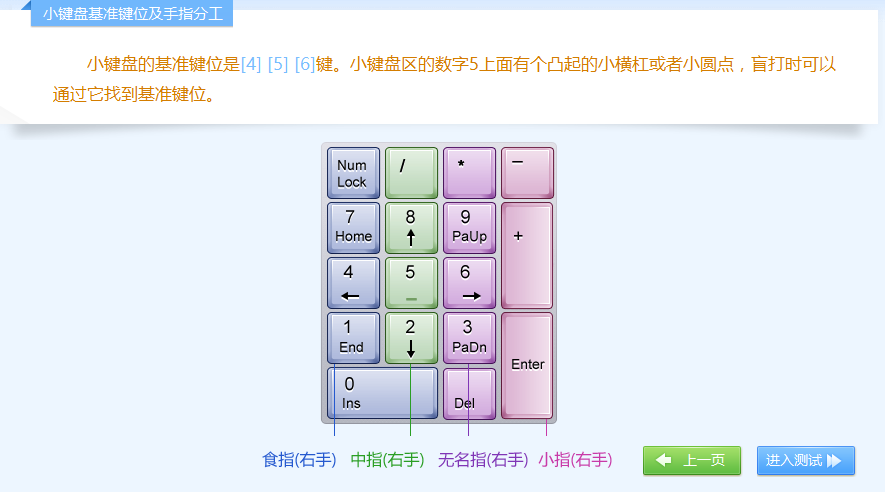
via:
-
Typing Through Time: Keyboard History - Das Keyboard Mechanical Keyboard Blog
https://www.daskeyboard.com/blog/typing-through-time-the-history-of-the-keyboard/ -
The Evolution of Keyboards: From Typewriters to Tech Marvels
https://key-test.com/articles/history-of-keyboards -
Keyboard Key Names and Their Functions | Digital Computer Academy By zakir / August 3, 2024
https://digitalcomputeracademy.com/keyboard-key-names-and-their-functions/ -
鍵盤布局及各按鍵功能介紹(超超超詳細的喲~)-CSDN 博客 小江不是程序猿 于 2020-09-08 10:50:35 發布
https://blog.csdn.net/jc_ccccc/article/details/108436492 -
鍵盤的各個部分和指法 (圖片版)_鍵盤鍵位圖 - CSDN 博客 狼魂豹速 于 2021-09-07 11:26:38 發布
https://blog.csdn.net/liufeifeihuawei/article/details/120154578

)

Java Spring 衍生為任何商城系統 畢業論文)

--索引)
 使用 iTextSharp 庫將圖片轉換為 PDF)
——iptables語法與防火墻基礎配置)


![[UVM]在UVM環境中加入C++內存模塊](http://pic.xiahunao.cn/[UVM]在UVM環境中加入C++內存模塊)







————嵌入式Vitis搭建)
