最近想著一步步搭建一個前后端項目,將每一步詳細的做出來。(如果有不足或者建議,也希望大佬們指出哦)
前端初始化
1.根據vue腳手架創建vue項目
這里可以用很多方法創建vue項目,大家看著創建吧,只要能創建出來就可以了(用的vue3)

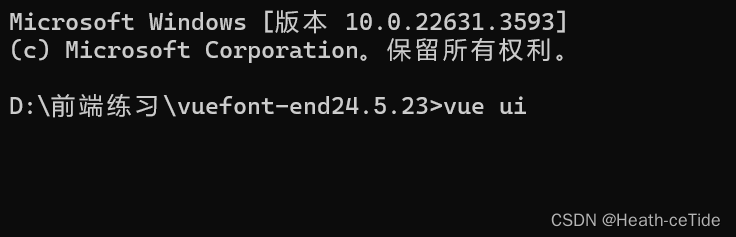

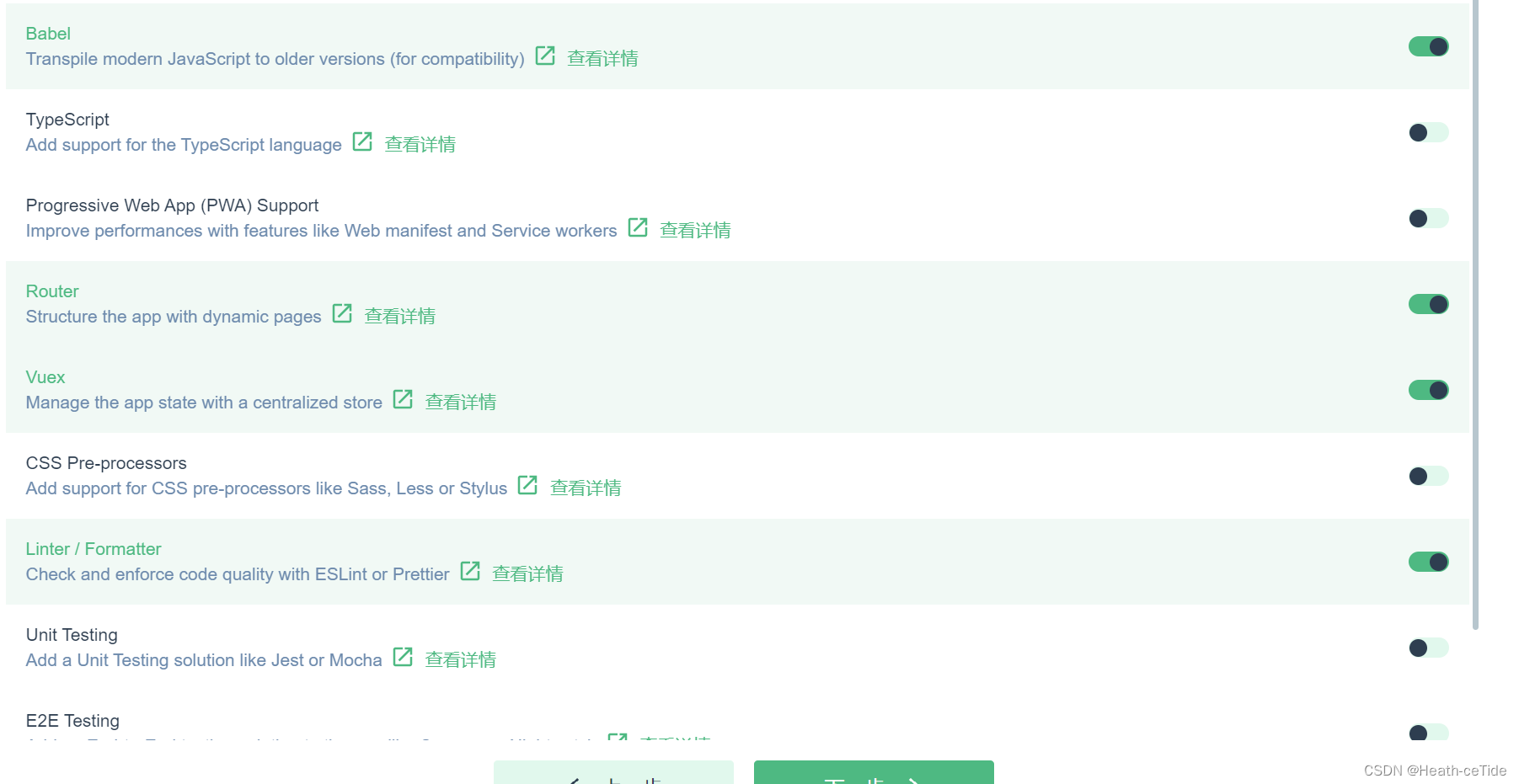
這里我加了router和vuex,emm,就不用ts了(感覺還是js用的更好一點)

OK,項目創建完畢,即可開始寫前端代碼了。
2.安裝依賴:
? ? ? ? 1.挑一個自己喜歡的組件庫引用一手,這里我選用arco?design(也沒必要只用Element-ui,可以試試其他的)
npm install --save-dev @arco-design/web-vueOKOK,開始下載

安裝好了之后,我們還要安裝一些必要的依賴,比如axios,sass這些,emmmm,目前就安裝這幾個吧。
npm install axios
npm install sass -D
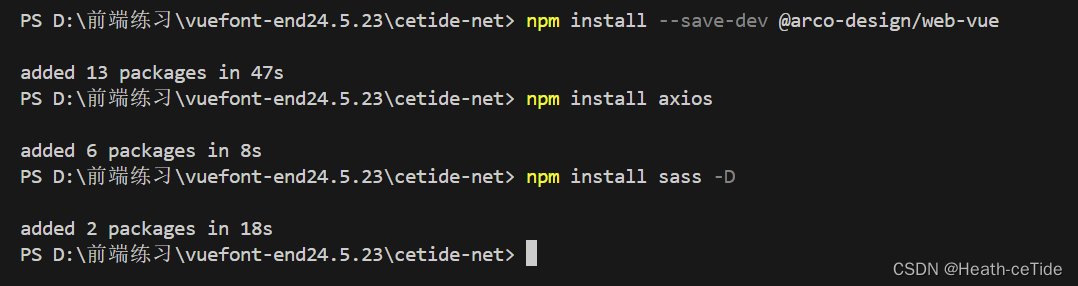
然后根據組件庫官網的操作進行引入
import { createApp } from 'vue'
import ArcoVue from '@arco-design/web-vue';
import App from './App.vue';
import '@arco-design/web-vue/dist/arco.css';const app = createApp(App);
app.use(ArcoVue);
app.mount('#app');改造一下main.js中的代碼
import { createApp } from 'vue'
import App from './App.vue'
import router from './router'
import store from './store'
import ArcoVue from '@arco-design/web-vue';
import '@arco-design/web-vue/dist/arco.css';createApp(App).use(store).use(ArcoVue).use(router).mount('#app')
注意注意:引入組件庫之后,可以找個組件看看能不能使用該組件庫,以防萬一;
吶,這里我們就去官網看看
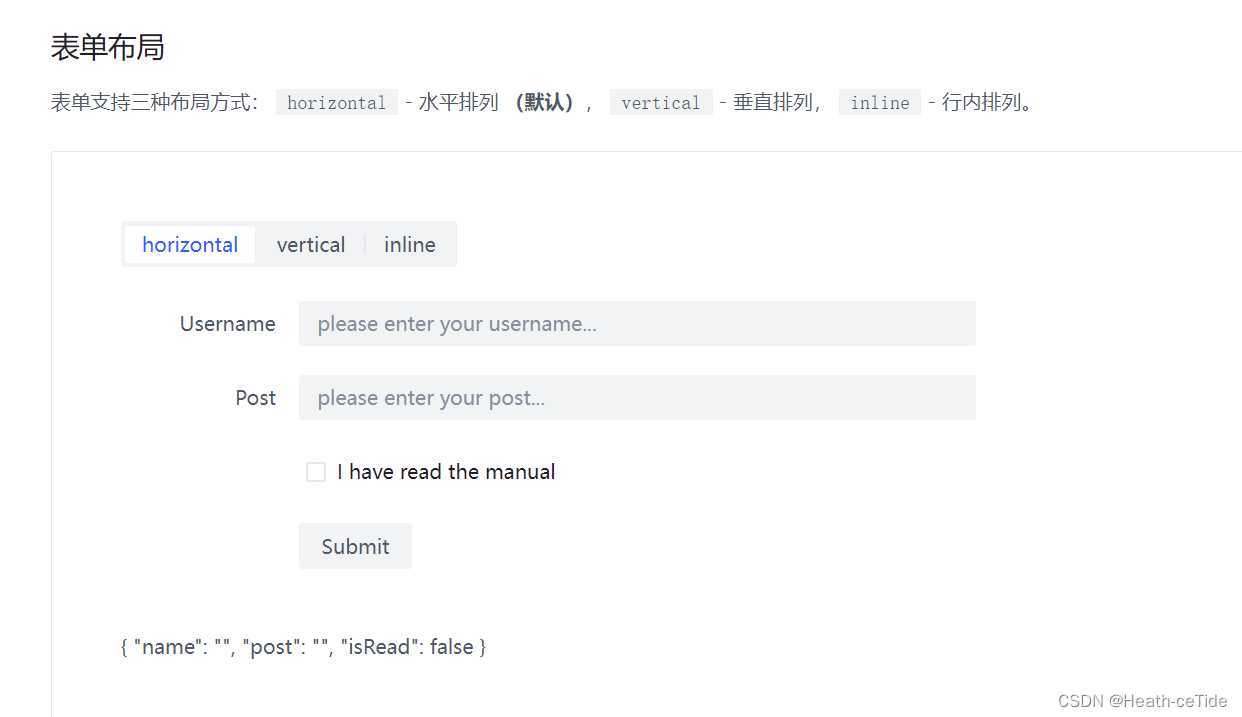
很好,就是你了,表單布局,我們點擊其下方代碼,將其放入App.vue試試能不能用


好嘞,隨機找一串串代碼放到App.vue中試試(不要試著從圖片中照抄我的哈,自己去官網找一個試試Arco Design Vue)咱,主打一個快速。

嚯,出現了!那么組件庫是能用噠!
好,第二步也就完成了。
這里我建議每做幾步就開啟調試一下。
3.調整目錄,初始化項目:
? ? ? ? 1.清空components(把HelloWorld.vue刪了)
? ? ? ? 2.新建目錄api,utils,views
? ? ? ? 3.把App.vue中用不到的代碼都給刪了,留一個? <router-view />就好了,然后,把router的index.js的代碼全給注釋了(emmm,直接刪了感覺太麻煩,注釋了后面寫起來好做參照)
 目前的目錄結構就是這樣了;
目前的目錄結構就是這樣了;
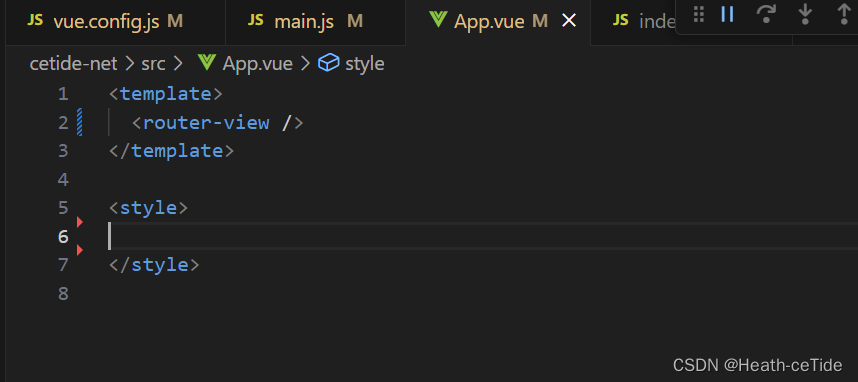 (App.vue就變成這樣啦)
(App.vue就變成這樣啦)
4.定義請求工具:
大家不要一開始寫前端就直奔優美的”可跳轉“頁面,這邊先整體規定一個向后端發請求的工具request.js
? ? ? ? 在utils目錄下創建request.js文件:
import axios from 'axios';//導入axios
//定義前綴
const URL = 'http://localhost:8080';
const instance = axios.create({URL})//來一個響應攔截器
instance.interceptors.response.use(result=>{if(result.data.code == 0){return result.data;}//如果不為0則表示失敗alert(result.data.message||'出現錯誤')return Promise.reject(err);//異步的狀態轉化成失敗的狀態},err=>{alert('服務異常');return Promise.reject(err);//異步的狀態轉化成失敗的狀態}
)
export default instance;解釋一下這段代碼:引入發請求的axios,然后定義一個開發時期的請求必有前綴(這里直接寫http://localhost:8080其實是有問題的,對于后面出現的跨域問題....emmmm,其實前端后端都有方式解決,看情況吧,后面再講),做一個相應攔截器,對結果進行判斷,然后導出
(這里需要提示一下統一相應有哪些(不然可能會不太好理解))
后端那一塊統一相應數據:code:0表示成功,1表示失敗;msg: 提示信息;data:數據
前端代碼編寫開始!!
OK啊各位,初始化完成我們便要開始編寫代碼了。
首先,我們先明確一波步驟:
????????確定布局? --> 填充各部分代碼 -->? 后端插入
(如果涉及與后端的交互,遵循以下步驟
????????1.搭建頁面(html,css)-> 2.綁定數據與事件?-> 3.調用后端接口)
好嘞,熟悉了嗎各位,不熟練也沒事,我們先找一個練練手。
先從組件庫這里找到布局:

這布局,看似普通,實則帥的雅痞,就它了。引入代碼
回到目錄component下,創建一個新的文件GlobalPage.vue
(眾所周知的小技巧:<vue>可快速構建vue文件)
<template><a-layout style="height: 400px;"><a-layout-header>Header</a-layout-header><a-layout><a-layout-sider theme="dark">Sider</a-layout-sider><a-layout-content>Content</a-layout-content></a-layout><a-layout-footer>Footer</a-layout-footer></a-layout>
</template><script>
export default {}
</script><style scoped>
.layout-demo :deep(.arco-layout-header),
.layout-demo :deep(.arco-layout-footer),
.layout-demo :deep(.arco-layout-sider-children),
.layout-demo :deep(.arco-layout-content) {display: flex;flex-direction: column;justify-content: center;color: var(--color-white);font-size: 16px;font-stretch: condensed;text-align: center;
}.layout-demo :deep(.arco-layout-header),
.layout-demo :deep(.arco-layout-footer) {height: 64px;background-color: var(--color-primary-light-4);
}.layout-demo :deep(.arco-layout-sider) {width: 206px;background-color: var(--color-primary-light-3);
}.layout-demo :deep(.arco-layout-content) {background-color: rgb(var(--arcoblue-6));
}
</style>然后我們改一下index.js文件(將GlobalPage引入)(要是看著那些注解感覺不美觀的話就直接刪了)
import { createRouter, createWebHashHistory } from 'vue-router'
import MainPage from '../components/GlobalPage.vue'const routes = [// {// path: '/',// name: 'home',// component: HomeView// },// {// path: '/about',// name: 'about',// // route level code-splitting// // this generates a separate chunk (about.[hash].js) for this route// // which is lazy-loaded when the route is visited.// component: () => import(/* webpackChunkName: "about" */ '../views/AboutView.vue')// }{path: '/',name: 'mainPage',component: MainPage}
]const router = createRouter({history: createWebHashHistory(),routes
})export default router
運行一手看看(記得每次有一些大改就要看看情況,改多再看就會很麻煩,bug也不好排查)
 運行出來就是這么個界面
運行出來就是這么個界面
搭建Header和Footer代碼
先把頭部和尾部的代碼解決了。
先來尾部吧,我覺得這個比較簡單(哈)
一般來說,網站的底部都是一些網站運營的介紹什么的(大多都是哈,也不一定全是)
![]()
這里我就以大家都愛的4399為例(大多都是哈,也不一定全是,哈哈哈)
emmm,這里我們可以把Footer這一塊封裝為一個組件,因為雖然定義的GlobalPage屬于是全局的頁面,但萬一之后會跳轉到其他的頁面呢,這里我覺得封裝成組件更好一些(看起來也更輕巧一些)
在views目錄下創建GlobalFooter.vue
<template><div id="header">由Heath ceTide 創作的網站 XXX 有限公司</div>
</template><script>
export default {};
</script><style>
#header {font-family: "Satisfy", cursive;font-size: 16px;color: rgb(102, 149, 164);margin-right: 20px;
}
</style>差不多了,將其替換掉GlobalPage的header
<template><a-layout style="height: 400px;"><a-layout-header>Header</a-layout-header><a-layout><a-layout-sider theme="dark">Sider</a-layout-sider><a-layout-content>Content</a-layout-content></a-layout><a-layout-footer><global-footer></global-footer></a-layout-footer></a-layout>
</template>
<script>
import GlobalFooter from '../views/GlobalFooter.vue'
export default {components: { GlobalFooter },}
</script>
展示出了樣式就行了,(之后可以美化以下),好,然后我們開始整Header,
這一塊導航欄,我覺得吧,還是用組件比較合適(倒不是不會整,畢竟也麻煩,不用自己手敲的絕不自己手敲代碼)

就選這個深色模式導航啦,新建GlobalHeader.vue文件把代碼用CV大法放進去
<template><div class="menu-demo"><a-menu mode="horizontal" theme="dark" :default-selected-keys="['1']"><a-menu-item key="0" :style="{ padding: 0, marginRight: '38px' }" disabled><div:style="{width: '80px',height: '30px',background: 'var(--color-fill-3)',cursor: 'text',}"/></a-menu-item><a-menu-item key="1">Home</a-menu-item><a-menu-item key="2">Solution</a-menu-item><a-menu-item key="3">Cloud Service</a-menu-item><a-menu-item key="4">Cooperation</a-menu-item></a-menu></div>
</template>
<style scoped>
.menu-demo {box-sizing: border-box;width: 100%;background-color: var(--color-neutral-2);
}
</style>
<template><a-layout style="height: 400px"><a-layout-header><global-header></global-header></a-layout-header><a-layout><a-layout-sider theme="dark">Sider</a-layout-sider><a-layout-content>Content</a-layout-content></a-layout><a-layout-footer><global-footer class="footer"></global-footer></a-layout-footer></a-layout>
</template><script>
import GlobalFooter from "../views/GlobalFooter.vue";
import GlobalHeader from "../views/GlobalHeader.vue";
export default {components: { GlobalFooter, GlobalHeader },
};
</script><style scoped>
.layout-demo :deep(.arco-layout-header),
.layout-demo :deep(.arco-layout-footer),
.layout-demo :deep(.arco-layout-sider-children),
.layout-demo :deep(.arco-layout-content) {display: flex;flex-direction: column;justify-content: center;color: var(--color-white);font-size: 16px;font-stretch: condensed;text-align: center;
}.layout-demo :deep(.arco-layout-header),
.layout-demo :deep(.arco-layout-footer) {height: 64px;background-color: var(--color-primary-light-4);
}.layout-demo :deep(.arco-layout-sider) {width: 206px;background-color: var(--color-primary-light-3);
}.layout-demo :deep(.arco-layout-content) {background-color: rgb(var(--arcoblue-6));
}.footer {background-color: aliceblue;padding: 16px;position: sticky;bottom: 0;left: 0;right: 0;text-align: center;letter-spacing: 3px;
}
</style>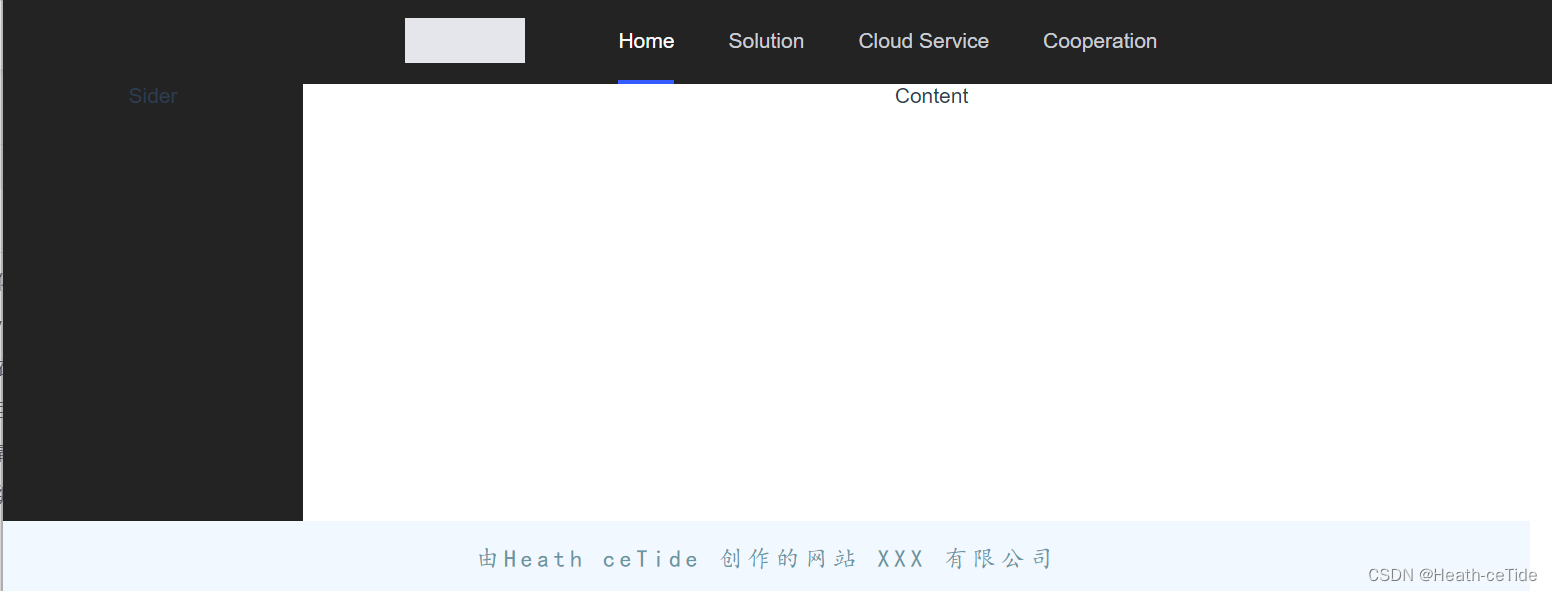
其實這個空的區域可以加一個logo或者其他什么的
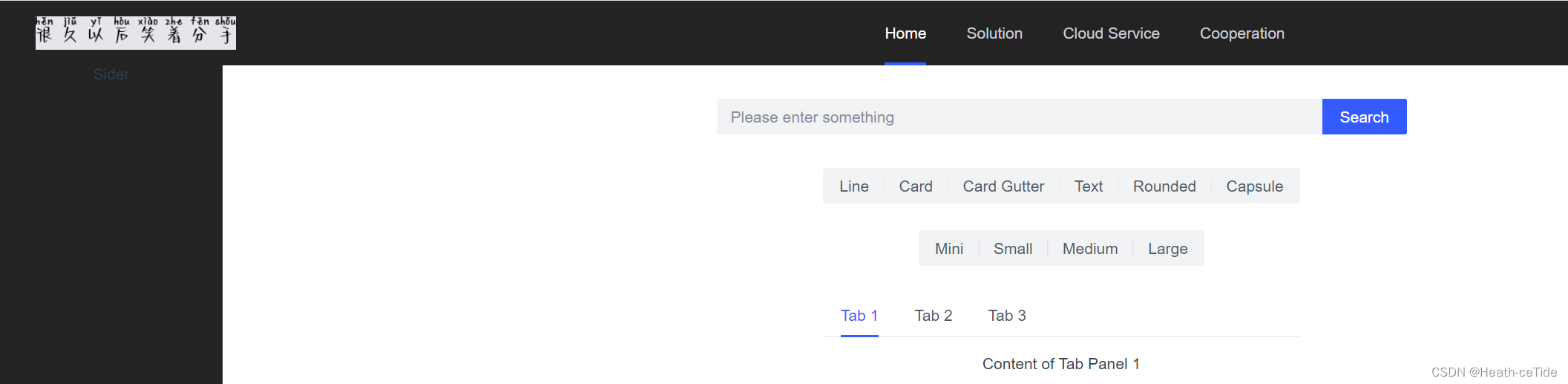
吶,就像這樣
OK,目前的頁面就是這個樣子了;
搭建搜索頁面
好的,下面整一個全局的搜索框頁面吧
創建一個SearchPage.vue 文件
從組件庫中找到一個合適的搜索框

<!--SearchPage.vue代碼-->
<template><a-space direction="vertical" size="large"><a-input-search:style="{ width: '320px' }"placeholder="Please enter something"button-text="Search"search-button/></a-space>
</template><script>
export default {};
</script><style>
</style>將新組件放到GlobalPage中(暫時的,之后還是要處理路由的)
<template><a-layout style="height: 400px"><a-layout-header><global-header></global-header></a-layout-header><a-layout><a-layout-sider theme="dark">Sider</a-layout-sider><a-layout-content><search-page></search-page></a-layout-content></a-layout><a-layout-footer><global-footer class="footer"></global-footer></a-layout-footer></a-layout>
</template><script>
import GlobalFooter from "../views/GlobalFooter.vue";
import GlobalHeader from "../views/GlobalHeader.vue";
import SearchPage from '../views/SearchPage.vue';
export default {components: { GlobalFooter, GlobalHeader, SearchPage },
};
</script>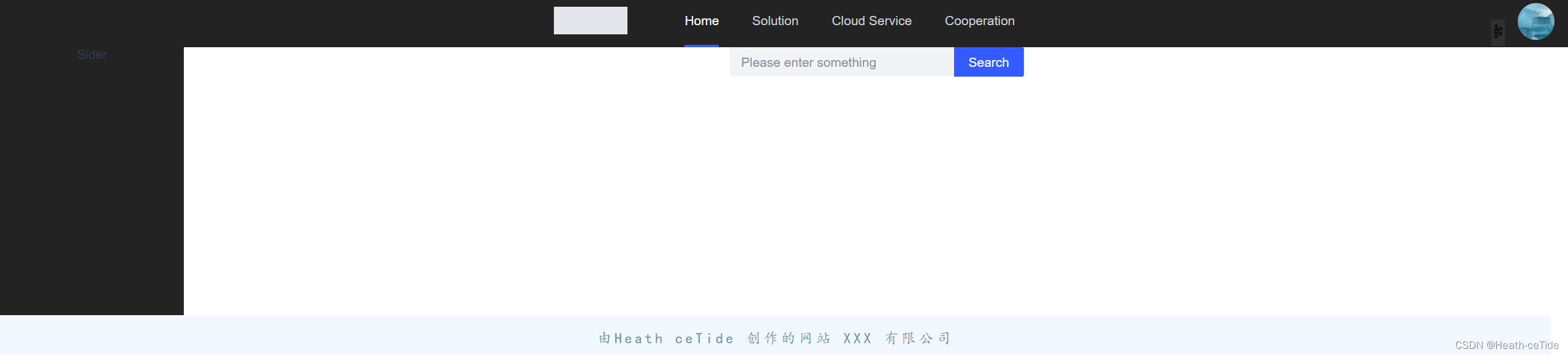
現在搜索框就出來了,(這里最右邊加了一點點小細節(不重要)之后會把代碼發出來)
這里其實可以加一個搜索框等待效果
<template><div id="search"><a-space direction="vertical" size="large"><a-input-search:style="{ width: '320px' }"placeholder="Please enter something"button-text="Search"search-button/></a-space><a-space direction="vertical" size="large"><a-input-search:style="{ width: '320px' }"placeholder="Please enter something"button-text="Search"search-buttonloading/></a-space></div>
</template><script>
export default {};
</script><style>
</style>這里其實是復制了兩個搜索框代碼,不過另外一個加上了loading屬性,這樣就能表現出等待中的效果

吶吶吶,就是這樣,然后我們再用v-if定義一下它的顯示和隱藏就可以了
ok,演示一下:
先設置script 為setup,然后引入ref
<script setup>
import {ref} from 'vue';?還記得之前說的三部曲嗎:?1.搭建頁面(html,css)-> 2.綁定數據與實踐?-> 3.調用后端接口)
那我們以及寫好了搜索框了,也該進行數據綁定了(這里暫時不進行后端接口調用,(畢竟還沒開發))
對于一個組件的顯示和隱藏我們直接寫
<script setup>
import {ref} from 'vue';
const isSearch = ref(false)然后呢,兩個搜索框綁定該屬性(一個是isSearch,一個是!isSearch),這樣就能保持一個顯示,一個隱藏了。那么,如何實現轉換呢,平時在搜索的時候,當我們點擊了搜索按鈕的時候就會出現轉換效果,如果網比較好的話,估計也就直接跳轉了,(如果網不好的話,搜索框轉圈轉了一會兒就會恢復原樣)
那么,我們定義一個函數,在正常情況下點擊搜索的時候觸發,轉換為搜索中的樣式,然后過幾秒就恢復原狀。
那么開始定義吧;
<script setup>
import {ref} from 'vue';
const isSearch = ref(false)const onSearch = () => {isSearch.value = true;setTimeout(() => {isSearch.value = false;}, 5000);
};
</script>這里定義了一個函數,點擊之后,isSearch改變,等到五秒之后,值恢復。來試試吧
<template><div id="search"><a-space direction="vertical" size="large" v-if="!isSearch"><a-input-search:style="{ width: '320px' }"placeholder="Please enter something"button-text="Search"search-button@click=onSearch/></a-space><a-space direction="vertical" size="large" v-if="isSearch"><a-input-search:style="{ width: '320px' }"placeholder="Please enter something"button-text="Search"search-buttonloading/></a-space></div>
</template><script setup>
import {ref} from 'vue';
const isSearch = ref(false)const onSearch = () => {isSearch.value = true;setTimeout(() => {isSearch.value = false;}, 5000);
};
</script>

成功了,那再來完善一下
有搜索框,當然要有顯示搜索內容的區域,
再去組件庫看看有沒有什么合適的

就用這個吧,
<template><div id="searchPage"><div class="search"><a-space direction="vertical" size="large" v-if="!isSearch"><a-input-search:style="{ width: '620px' }"placeholder="Please enter something"button-text="Search"search-button@click="onSearch"/></a-space><a-space direction="vertical" size="large" v-if="isSearch"><a-input-search:style="{ width: '620px' }"placeholder="Please enter something"button-text="Search"search-buttonloading/></a-space></div><a-space direction="vertical" size="large"><a-radio-group v-model="type" type="button"><a-radio value="line">Line</a-radio><a-radio value="card">Card</a-radio><a-radio value="card-gutter">Card Gutter</a-radio><a-radio value="text">Text</a-radio><a-radio value="rounded">Rounded</a-radio><a-radio value="capsule">Capsule</a-radio></a-radio-group><a-radio-group v-model="size" type="button"><a-radio value="mini">Mini</a-radio><a-radio value="small">Small</a-radio><a-radio value="medium">Medium</a-radio><a-radio value="large">Large</a-radio></a-radio-group><a-tabs :type="type" :size="size"><a-tab-pane key="1" title="Tab 1"> Content of Tab Panel 1 </a-tab-pane><a-tab-pane key="2" title="Tab 2"> Content of Tab Panel 2 </a-tab-pane><a-tab-pane key="3" title="Tab 3"> Content of Tab Panel 3 </a-tab-pane></a-tabs></a-space></div>
</template><script setup>
import { ref } from "vue";
const isSearch = ref(false);const onSearch = () => {isSearch.value = true;setTimeout(() => {isSearch.value = false;}, 5000);
};
</script><style scoped>
.search{margin: 30px auto;}
</style>添加代碼并做一些優化

目前就是這個樣子了。
emmm,感覺不太對,好像有點快了,要不還是做一個登錄注冊頁面吧。。。
搭建登錄注冊頁面
創建LoginPage.vue
這一塊我覺得還挺容易的,先給個示例代碼吧
<template><div class="container"><div class="login-box"><!-- Login Form --><form action=""><h2>Login</h2><div class="input-box"><span class="icon"><i class="fa-solid fa-envelope"></i></span><input type="email" required placeholder="Email" /></div><div class="input-box"><span class="icon"><i class="fa-solid fa-lock"></i></span><input type="password" placeholder="Password" required /></div><div class="remember-forget"><label><input type="checkbox" />Remember Me</label><a href="#">Forgot Password?</a></div><button type="submit">Login</button><div class="register-link"><a href="#">Don't have an account? Create Now!</a></div></form></div></div>
</template><script>
export default {}
</script><style scoped>
* {margin: 0;padding: 0;box-sizing: border-box;font-family: "Poppins", sans-serif;
}
.container {width: 100%;height: 100vh;background: url("../assets/background.jpg") no-repeat;background-size: cover;background-position: center;display: flex;justify-content: center;align-items: center;
}.container .login-box {position: relative;width: 390px;height: 420px;background-color: transparent;border: 2px solid rgba(255, 255, 255, 0.5);border-radius: 20px;display: flex;justify-content: center;align-items: center;backdrop-filter: blur(15px);
}.login-box h2 {font-size: 28px;color: #fff;text-align: center;
}.login-box .input-box {position: relative;width: 310px;margin: 30px 0;border-bottom: 2px solid #fff;
}.input-box input {width: 100%;height: 50px;background: transparent;border: none;outline: none;font-size: 16px;color: #fff;padding: 0 35px 0 5px;
}.input-box input::placeholder {color: #f9f9f9;
}.input-box .icon {position: absolute;right: 8px;color: #fff;font-size: 18px;line-height: 50px;
}.login-box .remember-forget {margin: -15px 0 15px;font-size: 15px;color: #fff;display: flex;justify-content: space-between;
}.remember-forget label input {margin-right: 3px;
}.login-box button {width: 100%;height: 40px;background: #fff;border: none;outline: none;border-radius: 40px;cursor: pointer;font-size: 16px;color: #000;transition: all 0.5s;
}.login-box button:hover {background: #1f73c9;color: #fff;
}.login-box .register-link {font-size: 15px;color: #fff;text-align: center;margin: 20px 0 10px;
}.remember-forget a,
.register-link a {color: #fff;text-decoration: none;
}.remember-forget a:hover,
.register-link a:hover {text-decoration: underline;
}/* Responsive Design */
@media (max-width: 460px) {.container .login-box {width: 350px;}.login-box .input-box {width: 290px;}
}@media (max-width: 360px) {.container .login-box {width: 100%;height: 100vh;border: none;}
}
</style>這一塊代碼是之前找到的一個登錄頁代碼,我覺著就還挺好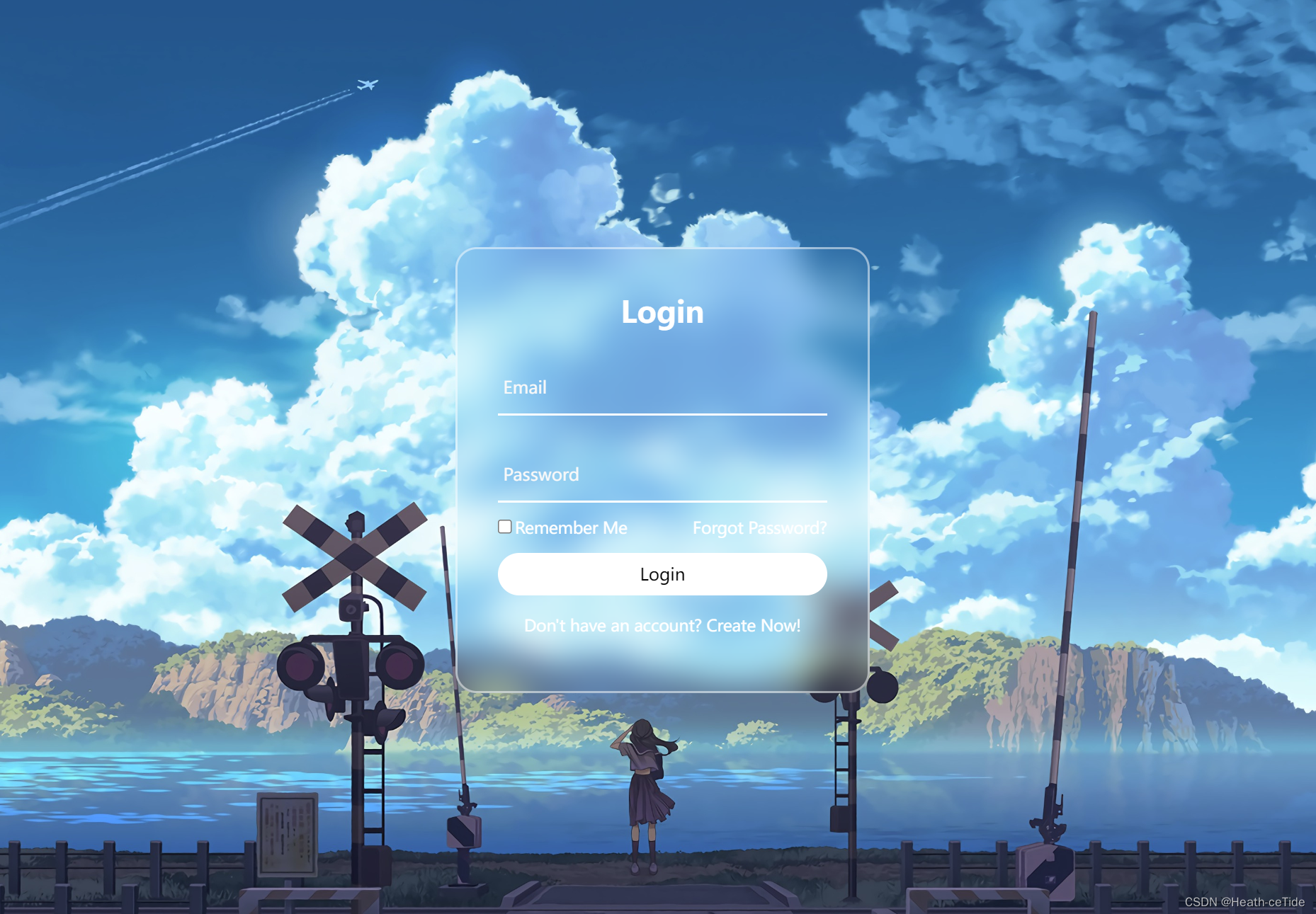
不過吧,我決定還是不用這個代碼,去組件庫上找找吧(主要還是要加深一下組件庫的使用)
好了就用這個

小改一下吧;
<template><div class="container"><div class="login-box"><a-form:model="form":style="{ width: '600px' }"@submit="handleSubmit"class="input-box"><h2 style="margin-bottom: 60px">Login</h2><a-form-itemfield="name"tooltip="Please enter username"label="賬號"class="element"><a-inputv-model="form.name"placeholder="please enter your username..."style="margin-right: 40px"/></a-form-item><a-form-item field="post" label="密碼" class="element"><a-inputv-model="form.post"placeholder="please enter your password..."style="margin-right: 40px"/></a-form-item><a-form-item field="isRead"><a-checkbox v-model="form.isRead">I have read the manual</a-checkbox></a-form-item><a-form-item><a-button html-type="submit" class="input-box">Submit</a-button></a-form-item><div class="register-link"><a href="#">Don't have an account? Create Now!</a></div></a-form></div></div>
</template><script></script><style scoped>
* {margin: 0;padding: 0;box-sizing: border-box;font-family: "Poppins", sans-serif;display: flex;justify-content: center;
}
.container {width: 100%;height: 100vh;background: url("../assets/background.jpg") no-repeat;background-size: cover;background-position: center;display: flex;justify-content: center;align-items: center;
}.container .login-box {position: relative;width: 500px;height: 580px;background-color: transparent;border: 2px solid rgba(255, 255, 255, 0.5);border-radius: 20px;display: flex;justify-content: center;align-items: center;backdrop-filter: blur(15px);
}.login-box h2 {font-size: 28px;color: #fff;text-align: center;
}.login-box .input-box {position: relative;width: 310px;margin: 30px 0;
}.input-box input {width: 80%;height: 60px;background: transparent;border: none;outline: none;font-size: 16px;color: #fff;padding: 0 2px 0 5px;
}.input-box input::placeholder {color: #f9f9f9;
}.input-box .icon {position: absolute;right: 8px;color: #fff;font-size: 16px;line-height: 25px;
}.login-box .remember-forget {margin: -15px 0 15px;font-size: 15px;color: #fff;display: flex;justify-content: space-between;
}.remember-forget label input {margin-right: 30px;
}.login-box button {width: 100%;height: 40px;background: #fff;border: none;outline: none;border-radius: 40px;cursor: pointer;font-size: 16px;color: #000;transition: all 0.5s;
}.login-box button:hover {background: #1f73c9;color: #fff;
}.login-box .register-link {font-size: 15px;color: #fff;text-align: center;margin: 5px 0 5px;
}.remember-forget a,
.register-link a {color: #fff;text-decoration: none;
}.remember-forget a:hover,
.register-link a:hover {text-decoration: underline;
}/* Responsive Design */
@media (max-width: 460px) {.container .login-box {width: 350px;}.login-box .input-box {width: 290px;}
}@media (max-width: 360px) {.container .login-box {width: 100%;height: 100vh;border: none;}
}
.element {margin: 20px 0;
}
</style>emmm,這代碼可謂一坨(發出來也需要些勇氣啊。。)
大家如果有自己的寫的規范代碼就用自己的(hhh)
那么,我們開始前面的三部曲:搭建頁面以及完成,可以開始綁定數據與事件了。
<script setup>
import {ref} from 'vue';
const loginData = ref({username: '',password: '',isRead: false,
})先引入ref,然后創建loginData,然后v-model綁定數據
<template><div class="container"><div class="login-box"><a-form:model="loginData":style="{ width: '600px' }"@submit="handleSubmit"class="input-box"><h2 style="margin-bottom: 60px">Login</h2><a-form-itemfield="name"tooltip="Please enter username"label="賬號"class="element":rules= "rules"><a-inputv-model="loginData.username"placeholder="please enter your username..."style="margin-right: 40px"/></a-form-item><a-form-item field="post" label="密碼" class="element" :rules= "rules"><a-inputv-model="loginData.password"placeholder="please enter your password..."style="margin-right: 40px"/></a-form-item><a-form-item field="isRead"><a-checkbox v-model="loginData.isRead">I have read the manual</a-checkbox></a-form-item><a-form-item><a-button html-type="submit" class="input-box">Submit</a-button></a-form-item><div class="register-link"><a href="#">Don't have an account? Create Now!</a></div></a-form></div></div>
</template>
<script setup>
import {ref} from 'vue';
const loginData = ref({username: '',password: '',isRead: false,
})
const rules = [{validator: (value, cb) => {return new Promise(resolve => {window.setTimeout(() => {if (value !== ' ') {cb('content not empty')}resolve()}, 1000)})}}];</script><style scoped>
* {margin: 0;padding: 0;box-sizing: border-box;font-family: "Poppins", sans-serif;display: flex;justify-content: center;
}
.container {width: 100%;height: 100vh;background: url("../assets/background.jpg") no-repeat;background-size: cover;background-position: center;display: flex;justify-content: center;align-items: center;
}.container .login-box {position: relative;width: 500px;height: 580px;background-color: transparent;border: 2px solid rgba(255, 255, 255, 0.5);border-radius: 20px;display: flex;justify-content: center;align-items: center;backdrop-filter: blur(15px);
}.login-box h2 {font-size: 28px;color: #fff;text-align: center;
}.login-box .input-box {position: relative;width: 310px;margin: 30px 0;
}.input-box input {width: 80%;height: 60px;background: transparent;border: none;outline: none;font-size: 16px;color: #fff;padding: 0 2px 0 5px;
}.input-box input::placeholder {color: #f9f9f9;
}.input-box .icon {position: absolute;right: 8px;color: #fff;font-size: 16px;line-height: 25px;
}.login-box .remember-forget {margin: -15px 0 15px;font-size: 15px;color: #fff;display: flex;justify-content: space-between;
}.remember-forget label input {margin-right: 30px;
}.login-box button {width: 100%;height: 40px;background: #fff;border: none;outline: none;border-radius: 40px;cursor: pointer;font-size: 16px;color: #000;transition: all 0.5s;
}.login-box button:hover {background: #1f73c9;color: #fff;
}.login-box .register-link {font-size: 15px;color: #fff;text-align: center;margin: 5px 0 5px;
}.remember-forget a,
.register-link a {color: #fff;text-decoration: none;
}.remember-forget a:hover,
.register-link a:hover {text-decoration: underline;
}/* Responsive Design */
@media (max-width: 460px) {.container .login-box {width: 350px;}.login-box .input-box {width: 290px;}
}@media (max-width: 360px) {.container .login-box {width: 100%;height: 100vh;border: none;}
}
.element {margin: 20px 0;
}
</style>這里可以添加一個校驗規則,
 在組件庫這里找一下表單的校驗規則
在組件庫這里找一下表單的校驗規則
<script setup>
import {ref} from 'vue';
const loginData = ref({username: '',password: '',isRead: false,
})
const rules = [{validator: (value, cb) => {return new Promise(resolve => {window.setTimeout(() => {if (value === ' ') {cb('content not empty')}resolve()}, 1000)})}}];</script>隨便定義了一個,大家可以自己定義看看,(emmm,這里我感覺element-ui的校驗規則更好一丟丟)。
好了,既然定義好了登錄界面,就可以試試向后端發起請求了。
這里開始在api文件夾下面創建一個文件user.js然后編寫一個登錄接口函數

import request from '../utils/request'//創建一個調用登錄接口函數
export const userLoginService = (loginData) =>{//用urlSearchParams完成傳遞const params = new URLSearchParams()for(let key in loginData){params.append(key,loginData[key]);}return request.post('/user/login',params);
}定義之后就去登錄頁調用
<a-form-item><a-button html-type="submit" class="input-box" @click="login">Submit</a-button></a-form-item>在submit提交這里加上@click="login"
然后定義方法:(獲取信息,如果msg提示信息不為0,則顯示消息,為0就表示登陸成功)
const login = async()=>{let result = await userLoginService(loginData.value);alert(result.msg?result.msg:'登錄成功');
}不過,這里用瀏覽器默認的alert感覺不太美觀啊,畢竟都用組件庫了,

消息類型:就決定是你了!
引入一手修改代碼,
<script setup>
import { h } from 'vue';
import { IconExclamationCircleFill } from '@arco-design/web-vue/es/icon';
import { ref } from "vue";
import {userLoginService} from '../api/user'
const loginData = ref({username: "",password: "",isRead: false,
});const rules = [{validator: (value, cb) => {return new Promise((resolve) => {window.setTimeout(() => {if (value !== " ") {cb("content not empty");}resolve();}, 1000);});},},
];
const renderIcon = () => h(IconExclamationCircleFill);
const login = async()=>{let result = await userLoginService(loginData.value);renderIcon(result.msg?result.msg:'登錄成功');
}</script>好,感覺這樣也就差不多了,下面展示一下登錄頁代碼
<template><div class="container"><div class="login-box"><a-form:model="loginData":style="{ width: '600px' }"@submit="handleSubmit"class="input-box"><h2 style="margin-bottom: 60px">Login</h2><a-form-itemfield="name"tooltip="Please enter username"label="賬號"class="element":rules="rules"><a-inputv-model="loginData.username"placeholder="please enter your username..."style="margin-right: 40px"/></a-form-item><a-form-item field="post" label="密碼" class="element" :rules="rules"><a-inputv-model="loginData.password"placeholder="please enter your password..."style="margin-right: 40px"/></a-form-item><a-form-item field="isRead"><a-checkbox v-model="loginData.isRead">I have read the manual</a-checkbox></a-form-item><a-form-item><a-button html-type="submit" class="input-box" @click="login">Submit</a-button></a-form-item><div class="register-link"><a href="#">Don't have an account? Create Now!</a></div></a-form></div></div>
</template>
<script setup>
import { h } from 'vue';
import { IconExclamationCircleFill } from '@arco-design/web-vue/es/icon';
import { ref } from "vue";
import {userLoginService} from '../api/user'
const loginData = ref({username: "",password: "",isRead: false,
});const rules = [{validator: (value, cb) => {return new Promise((resolve) => {window.setTimeout(() => {if (value !== " ") {cb("content not empty");}resolve();}, 1000);});},},
];
const renderIcon = () => h(IconExclamationCircleFill);
const login = async()=>{let result = await userLoginService(loginData.value);renderIcon(result.msg?result.msg:'登錄成功');
}</script><style scoped>
* {margin: 0;padding: 0;box-sizing: border-box;font-family: "Poppins", sans-serif;display: flex;justify-content: center;
}
.container {width: 100%;height: 100vh;background: url("../assets/background.jpg") no-repeat;background-size: cover;background-position: center;display: flex;justify-content: center;align-items: center;
}.container .login-box {position: relative;width: 500px;height: 580px;background-color: transparent;border: 2px solid rgba(255, 255, 255, 0.5);border-radius: 20px;display: flex;justify-content: center;align-items: center;backdrop-filter: blur(15px);
}.login-box h2 {font-size: 28px;color: #fff;text-align: center;
}.login-box .input-box {position: relative;width: 310px;margin: 30px 0;
}.input-box input {width: 80%;height: 60px;background: transparent;border: none;outline: none;font-size: 16px;color: #fff;padding: 0 2px 0 5px;
}.input-box input::placeholder {color: #f9f9f9;
}.input-box .icon {position: absolute;right: 8px;color: #fff;font-size: 16px;line-height: 25px;
}.login-box .remember-forget {margin: -15px 0 15px;font-size: 15px;color: #fff;display: flex;justify-content: space-between;
}.remember-forget label input {margin-right: 30px;
}.login-box button {width: 100%;height: 40px;background: #fff;border: none;outline: none;border-radius: 40px;cursor: pointer;font-size: 16px;color: #000;transition: all 0.5s;
}.login-box button:hover {background: #1f73c9;color: #fff;
}.login-box .register-link {font-size: 15px;color: #fff;text-align: center;margin: 5px 0 5px;
}.remember-forget a,
.register-link a {color: #fff;text-decoration: none;
}.remember-forget a:hover,
.register-link a:hover {text-decoration: underline;
}/* Responsive Design */
@media (max-width: 460px) {.container .login-box {width: 350px;}.login-box .input-box {width: 290px;}
}@media (max-width: 360px) {.container .login-box {width: 100%;height: 100vh;border: none;}
}
.element {margin: 20px 0;
}
</style>好了,今天的前端就忙碌到這里吧(下一篇文章再見)。
總結一下:1.完成了前端初始化4步,2.完成了全局頁面的布局,3.完成了搜索頁的代碼,和登錄頁的代碼。




——Mapping)



![BUUCTF靶場 [reverse]easyre、reverse1、reverse2](http://pic.xiahunao.cn/BUUCTF靶場 [reverse]easyre、reverse1、reverse2)










上手基本操作)