代碼實現的主要功能:
-
瀏覽器自動化控制
-
驗證碼圖像獲取與處理
-
OCR驗證碼識別
-
表單自動填寫與提交
-
登錄狀態驗證
-
異常處理與資源清理
1. 瀏覽器初始化與頁面加載
driver = webdriver.Chrome()
driver.get("https://www.gushiwen.cn/user/login.aspx?from=http://www.gushiwen.cn/user/collect.aspx")
time.sleep(2)-
功能:啟動Chrome瀏覽器并打開古詩文網登錄頁面
-
關鍵點:
-
webdriver.Chrome()?初始化瀏覽器驅動 -
time.sleep(2)?確保頁面完全加載(實際建議改用?WebDriverWait)
-
2.驗證碼捕獲與預處理
code_img = driver.find_element(By.ID, 'imgCode')
img_bytes = code_img.screenshot_as_png
image = Image.open(io.BytesIO(img_bytes))
image = image.convert('L') # 灰度化-
功能:獲取驗證碼圖像并優化識別條件
-
關鍵點:
-
screenshot_as_png?直接獲取二進制圖像數據 -
convert('L')?將彩色圖轉為灰度圖,提升OCR準確率 -
注釋掉的二值化代碼可用于高對比度驗證碼
-
3. OCR驗證碼識別
custom_config = r'--psm 7 --oem 3 -c tessedit_char_whitelist=0123456789ABCDEFGHIJKLMNOPQRSTUVWXYZ'
textcode = pytesseract.image_to_string(image, config=custom_config)
textcode = textcode.strip().replace(' ', '')[:4]-
功能:通過Tesseract引擎識別驗證碼文本
-
關鍵參數:
-
--psm 7:單行文本識別模式 -
--oem 3:默認OCR引擎 -
tessedit_char_whitelist:限定識別字符集
-
-
數據處理:去除空格并截取前4位字符
4. 登錄表單操作
driver.find_element(By.ID, 'email').send_keys("2833622025@qq.com")
driver.find_element(By.ID, 'pwd').send_keys("ckn12138")
driver.find_element(By.ID, 'code').send_keys(textcode)
driver.find_element(By.ID, 'denglu').click()-
功能:自動填寫并提交登錄表單
-
元素定位:
-
通過HTML元素的ID定位各輸入框
-
denglu?是登錄按鈕的ID
-
5. 登錄結果驗證
if "退出登錄" in driver.page_source:print("登錄成功!")html = driver.page_source
else:print("登錄失敗,請檢查賬號或驗證碼!")-
驗證邏輯:檢查頁面是否出現"退出登錄"文本
-
成功操作:獲取登錄后的頁面源碼
-
失敗處理:輸出錯誤提示
6. 異常處理與資源釋放
except Exception as e:print("程序運行出錯:", str(e))
finally:driver.quit()-
異常捕獲:打印任何運行時錯誤
-
資源清理:確保瀏覽器最終關閉
典型執行流程
-
打開瀏覽器 → 導航到登錄頁
-
定位驗證碼 → 圖像預處理 → OCR識別
-
自動填寫賬號/密碼/驗證碼 → 點擊登錄
-
檢查登錄結果 → 輸出頁面源碼或錯誤信息
-
無論成功與否都關閉瀏覽器
具體代碼展示
from selenium import webdriver
from selenium.webdriver.common.by import By
from PIL import Image
import pytesseract
import io
import time# 初始化瀏覽器
driver = webdriver.Chrome()
driver.get("https://www.gushiwen.cn/user/login.aspx?from=http://www.gushiwen.cn/user/collect.aspx")# 等待頁面加載
time.sleep(2)try:# 獲取驗證碼元素code_img = driver.find_element(By.ID, 'imgCode')# 將驗證碼截圖保存到內存img_bytes = code_img.screenshot_as_pngimage = Image.open(io.BytesIO(img_bytes))# 圖像預處理(提高識別率)image = image.convert('L') # 灰度化# image = image.point(lambda x: 0 if x < 128 else 255, '1') # 二值化(根據需要啟用)# 識別驗證碼custom_config = r'--psm 7 --oem 3 -c tessedit_char_whitelist=0123456789ABCDEFGHIJKLMNOPQRSTUVWXYZ'textcode = pytesseract.image_to_string(image, config=custom_config)textcode = textcode.strip().replace(' ', '')[:4] # 清理結果并取前4位print("識別的驗證碼:", textcode)if len(textcode) == 4:# 填寫登錄信息driver.find_element(By.ID, 'email').send_keys("2833622025@qq.com")driver.find_element(By.ID, 'pwd').send_keys("ckn12138")driver.find_element(By.ID, 'code').send_keys(textcode)driver.find_element(By.ID, 'denglu').click()# 等待登錄完成time.sleep(3)# 驗證登錄是否成功if "退出登錄" in driver.page_source:print("登錄成功!")# 獲取登錄后的頁面內容html = driver.page_sourceprint(html)else:print("登錄失敗,請檢查賬號或驗證碼!")else:print("驗證碼識別失敗或長度不正確")except Exception as e:print("程序運行出錯:", str(e))finally:# 關閉瀏覽器driver.quit()但是這個代碼識別出來的驗證碼不準確 最好用超級鷹識別方式再識別一遍~
運行結果:

會自己填充賬號密碼之后

之后關閉瀏覽器
識別成功運行結果 因為驗證碼形式簡單 比較好識別:
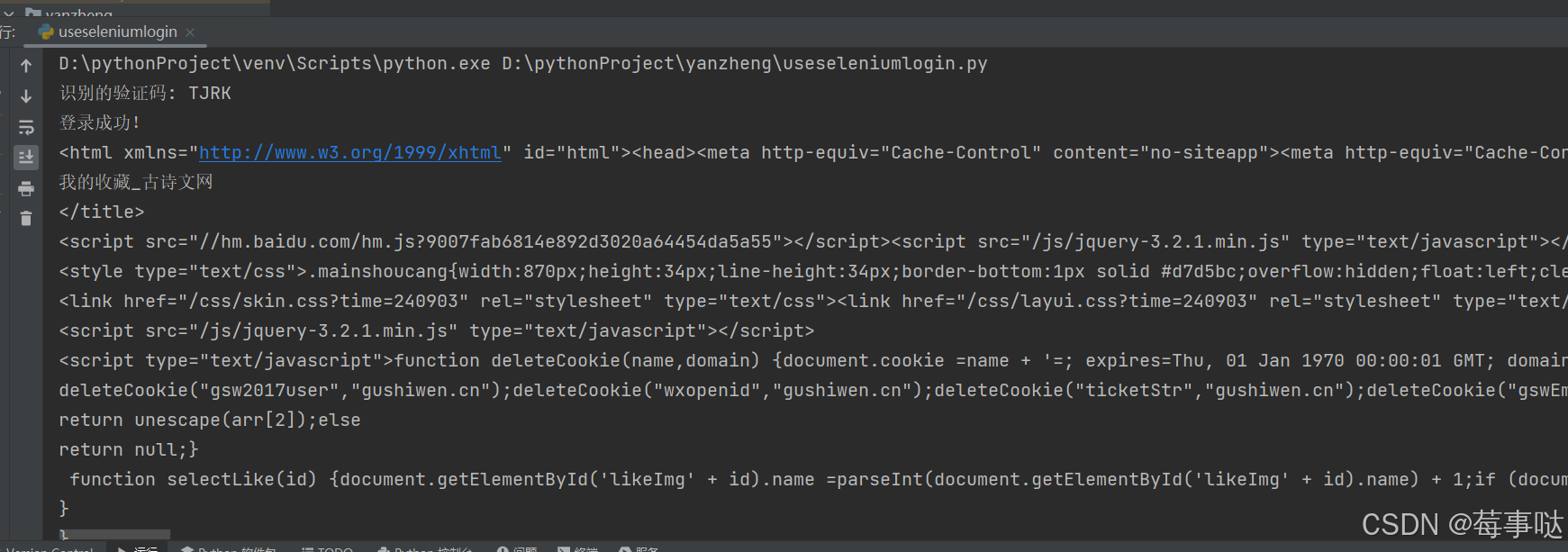 ?
?
識別失敗:
?網頁會顯示驗證碼錯誤!
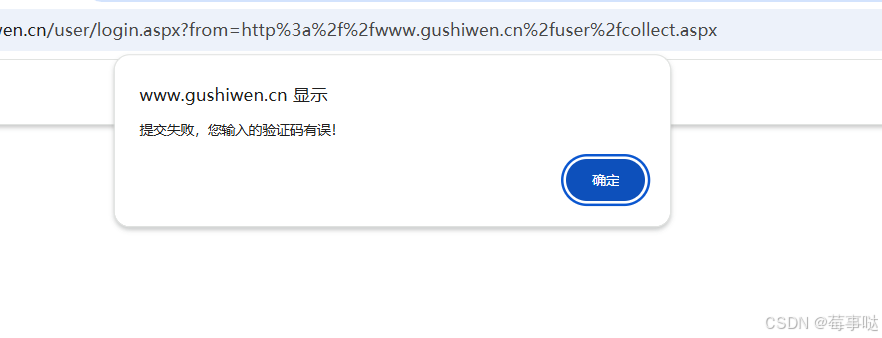
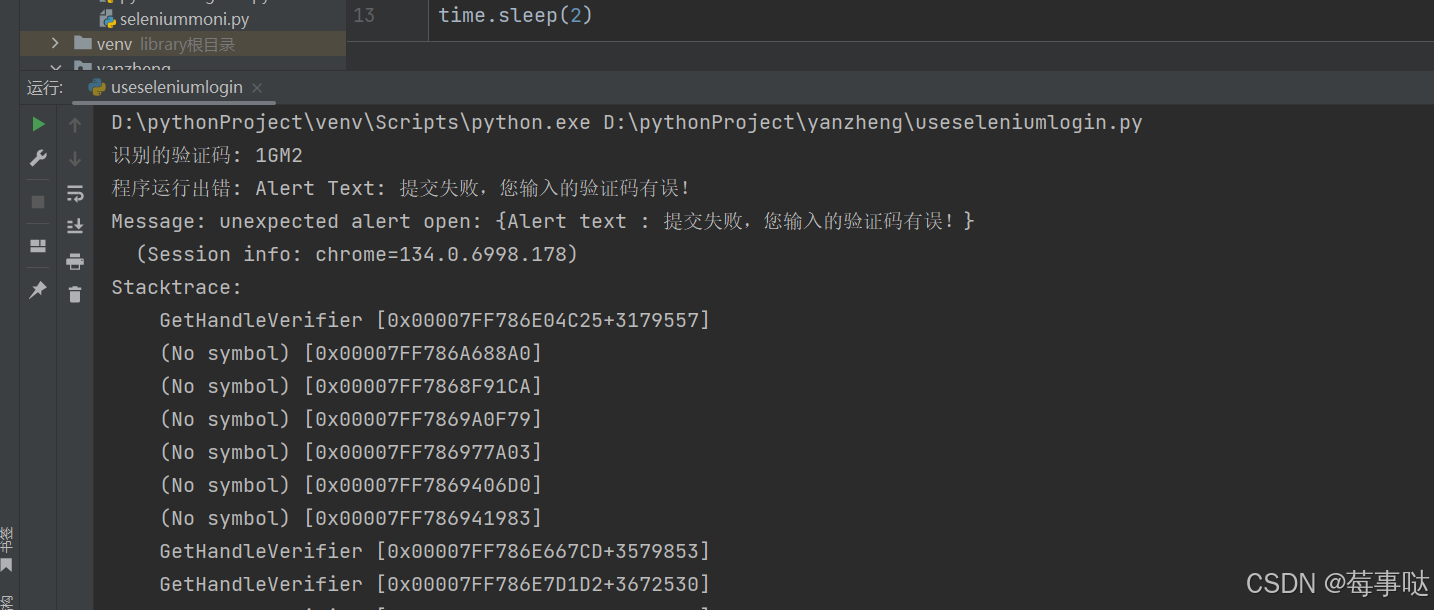 ?
?








)


)


)

——通過FFmpeg命令使用RTP發送TS流)
窗口表面)
