Albert launcher安裝與使用
安裝
安裝系統為: linuxmint 20
打開終端執行:
curl https://build.opensuse.org/projects/home:manuelschneid3r/public_key | sudo apt-key add -
echo 'deb http://download.opensuse.org/repositories/home:/manuelschneid3r/xUbuntu_20.04/ /' | sudo tee /etc/apt/sources.list.d/home:manuelschneid3r.list
sudo wget -nv https://download.opensuse.org/repositories/home:manuelschneid3r/xUbuntu_20.04/Release.key -O "/etc/apt/trusted.gpg.d/home:manuelschneid3r.asc"
sudo apt update
sudo apt install albert
配置
安裝完成后,要么在終端中執行 albert
打開,或者在應用程序中打開。
此時在桌面的托盤中出現。

然后右鍵托盤圖標,選擇 【Settings】
修改快捷鍵
選擇 【Hotkey】然后按你想要的快捷鍵:

選擇主題:
Albert內置了很多主題,一般來說夠用了。選擇【Theme】選項:
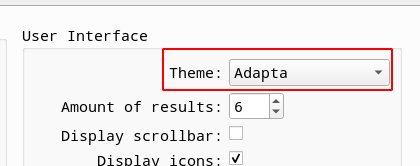
設置自啟動
不想每次開機都手動運行,就需要設置開機自啟動:

擴展功能
下面是我的配置,可以參考一下。
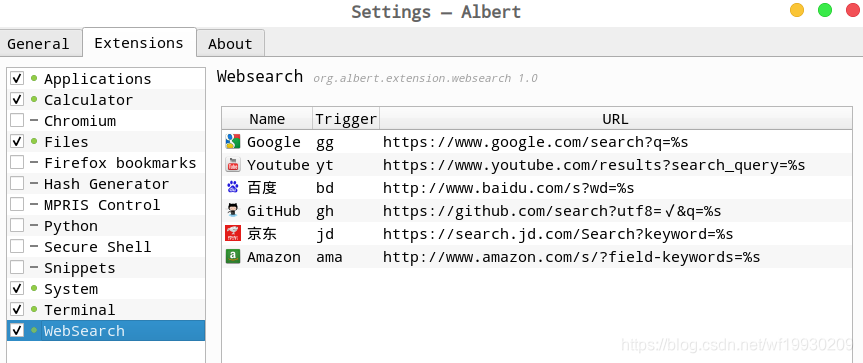
文件檢索也是比較好用的,但不推薦整個系統檢索,最好是設置比較常用的文件夾
字體修改
使用會發現字體比較大,很不舒服,設置里面沒有直接修改的地方,需要到對應的主題配置文件內修改。這里我選擇的是 Adapta 主題。
打開主題文件:
sudo nano /usr/share/albert/org.albert.frontend.widgetboxmodel/themes/Adapta.qss
設置全局字體:
* {border: none;color : #E6E9EB;background-color: #2A373E;font-family: 'Microsoft YaHei' # 增加的字段
}
這里增加了 font-family 字段并設置相應字體。
字體大小修改:
- 修改
#inputLine屬性內的 font-size 數值。 - 修改
QListView#actionList屬性內的font-size 數值。 - 修改
QListView#resultsList屬性內的font-size 數值。
效果圖:
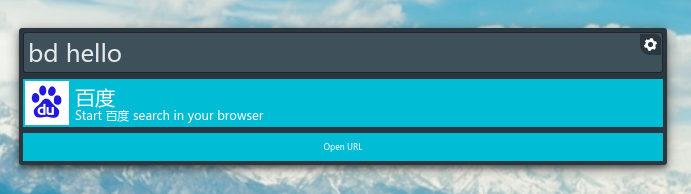








)



 RTX2080Ti顯卡)





:數據類型)
