"在當今數字化的世界中,網頁自動化已經成為了不可或缺的技能。想象一下,您可以通過編寫代碼,讓瀏覽器自動執行各種操作,從點擊按鈕到填寫表單,從網頁抓取數據到進行自動化測試。學習 Selenium,這一功能強大的自動化工具,將為您打開無盡的可能性。在本博客中,您將深入探索 Selenium 的精髓,學習如何構建穩定、高效的自動化腳本,以及如何應用這些技能來提升工作效率、加速開發流程和實現可靠的網頁交互。無論您是一名開發人員、自動化工程師還是對網頁技術感興趣的愛好者,本博客將帶您踏上一段令人激動的學習之旅,釋放出無限的可能性。準備好挑戰傳統、超越自我,掌握 Selenium,引領網頁自動化的未來嗎?讓我們一起探索吧!"
Selenium
簡介
簡介
Selenium是一個Web的自動化測試工具,最初是為網站自動化測試而開發的,類型像我們玩游戲用的按鍵精靈,
可以按指定的命令自動操作,不同是Selenium 可以直接運行在瀏覽器上,它支持所有主流的瀏覽器(包括PhantomJS這些無界面的瀏覽器)。
Selenium 可以根據我們的指令,讓瀏覽器自動加載頁面,獲取需要的數據,甚至頁面截屏,或者判斷網站上某些動作是否發生。
官網
selenium官網
https://selenium-python.readthedocs.io/index.html
注意
Selenium 自己不帶瀏覽器,不支持瀏覽器的功能,它需要與第三方瀏覽器結合在一起才能使用
但是我們有時候需要讓它內嵌在代碼中運行,所以我們可以用一個叫 PhantomJS 的工具代替真實的瀏覽器
安裝
安裝selenium
pip install selenium
安裝ChromeDriver
國內源
https://registry.npmmirror.com/binary.html?path=chromedriver/
ChromeDriver
版本號要對應/幫助-關于Google Chrome——>找到對應版本下載——>下載的文件解壓到python_version\Scripts
安裝Firefox geckodriver
國內源
https://download-installer.cdn.mozilla.net/pub/firefox/releases/
Firefox geckodriver
安裝firefox最新版本,添加Firefox可執行程序到系統環境變量。記得關閉firefox的自動更新
將下載的geckodriver.exe 放到path路徑下 D:\Python\python_version\
基礎知識
基礎操作
創建瀏覽器對象
from selenium import webdriver
from selenium.webdriver.chrome.service import Service
service = Service('./chromedriver.exe')
chrome = webdriver.Chrome(service=service)
打開頁面
chrome.get('http://www.baidu.com')
打開本地頁面
import os
file_path='file:///'+os.path.abspath('./1.下拉菜單.html')
chrome.get(file_path)
獲取頁面html源碼【換行】
page = chrome.page_source
休眠
from time import sleep
sleep(8)
關閉瀏覽器
chrome.quit()操作瀏覽器
窗口大小
chrome.maximize_window() #窗口最大化
chrome.set_window_size(600, 800) #設置窗口大小
前進和后退
chrome.forward()
chrome.back()基礎定位
定位元素
from selenium.webdriver.common.by import By
chrome.find_element(By.ID,'su')
chrome.find_element(By.XPATH, "//option[@value='10.69']").click()
find_element(type,value) ??一個元素
find_elements(type,value) ?多個元素
By中參數選擇
XPATH【xpath選擇器】
ID【id屬性】
NAME【name屬性 】
CLASS_NAME 【class屬性】
LINK_TEXT 【超鏈接的文本】
PARTIAL_LINK_TEXT = "partial link text"
TAG_NAME = "tag name"
CSS_SELECTOR = "css selector"
操作元素
click 點擊對象
send_keys 在對象上模擬按鍵輸入
clear 清除對象的內容,如果可以的話
基礎示例
from selenium import webdriver
from selenium.webdriver.chrome.service import Service
from time import sleep
from selenium.webdriver.common.by import Byservice = Service('./chromedriver.exe')
chrome = webdriver.Chrome(service=service)
chrome.get('http://www.baidu.com')
sleep(3)
chrome.find_element(By.ID, 'kw').send_keys('CSDN')
sleep(3)
chrome.find_element(By.ID, 'su').click()
sleep(3) ?????????常用操作
定位下拉菜單
注意
在定位下拉菜單時,要先定位到父級元素,然后再做一個模擬光標移動,再點擊所選項
頁面代碼
<html><head><meta http-equiv="content-type" content="text/html;charset=utf-8" /><title>Level Locate</title> <script type="text/javascript" src="https://cdn.jsdelivr.net/npm/jquery@1.12.4/dist/jquery.min.js"></script><link href="https://cdn.jsdelivr.net/npm/@bootcss/v3.bootcss.com@1.0.9/dist/css/bootstrap.min.css" rel="stylesheet" /> </head><body><h3>Level locate</h3><div class="span3 col-md-3"> <div class="well"><div class="dropdown"><a class="dropdown-toggle" data-toggle="dropdown" href="#">Link1</a><ul class="dropdown-menu" role="menu" aria-labelledby="dLabel" id="dropdown1" ><li><a tabindex="-1" href="http://www.bjsxt.com">Action</a></li><li><a tabindex="-1" href="#">Another action</a></li><li><a tabindex="-1" href="#">Something else here</a></li><li class="divider"></li><li><a tabindex="-1" href="#">Separated link</a></li></ul></div> </div> </div><div class="span3 col-md-3"> <div class="well"><div class="dropdown"><a class="dropdown-toggle" data-toggle="dropdown" href="#">Link2</a><ul class="dropdown-menu" role="menu" aria-labelledby="dLabel" ><li><a tabindex="-1" href="#">Action</a></li><li><a tabindex="-1" href="#">Another action</a></li><li><a tabindex="-1" href="#">Something else here</a></li><li class="divider"></li><li><a tabindex="-1" href="#">Separated link</a></li></ul></div> </div> </div></body><script src="https://cdn.jsdelivr.net/npm/@bootcss/v3.bootcss.com@1.0.9/dist/js/bootstrap.min.js"></script></html>
核心代碼
# 定位父級元素
chrome.find_element(By.LINK_TEXT, 'Link1').click()
sleep(4)
# 做一個移動光標的動作【模擬人工,非必要】
menu = chrome.find_element(By.LINK_TEXT, 'Action')
webdriver.ActionChains(chrome).move_to_element(menu).perform()
# 定位子集元素
menu.click()
示例代碼
from selenium import webdriver
from selenium.webdriver.chrome.service import Service
from time import sleep
from selenium.webdriver.common.by import By
import osservice = Service('./chromedriver.exe')
chrome = webdriver.Chrome(service=service)
file_path = 'file:///' + os.path.abspath('./1.下拉菜單.html')
chrome.get(file_path)
sleep(3)
# 定位父級元素
chrome.find_element(By.LINK_TEXT, 'Link1').click()
sleep(4)
# 做一個移動光標的動作【模擬人工,非必要】
menu = chrome.find_element(By.LINK_TEXT, 'Action')
webdriver.ActionChains(chrome).move_to_element(menu).perform()
# 定位子集元素
menu.click()
sleep(4) ???????????定位下拉框
簡介
相比定位下拉菜單,下拉框可以直接定位到元素
頁面代碼
<html>
<body>
<select id="ShippingMethod" onchange="updateShipping(options[selectedIndex]);" name="ShippingMethod"><option value="12.51">UPS Next Day Air ==> $12.51</option><option value="11.61">UPS Next Day Air Saver ==> $11.61</option><option value="10.69">UPS 3 Day Select ==> $10.69</option><option value="9.03">UPS 2nd Day Air ==> $9.03</option><option value="8.34">UPS Ground ==> $8.34</option><option value="9.25">USPS Priority Mail Insured ==> $9.25</option><option value="7.45">USPS Priority Mail ==> $7.45</option><option value="3.20" selected="">USPS First Class ==> $3.20</option>
</select>
</body>
</html>
核心代碼
# 定位到選擇框,并利用xpath進行選取
m = chrome.find_element(By.ID, "ShippingMethod")
m.find_element(By.XPATH, "//option[@value='10.69']").click()
示例代碼
?
from selenium import webdriver
from selenium.webdriver.chrome.service import Service
from time import sleep
from selenium.webdriver.common.by import By
import osservice = Service('./chromedriver.exe')
chrome = webdriver.Chrome(service=service)
file_path = 'file:///' + os.path.abspath('./3.drop_down.html')
chrome.get(file_path)
sleep(3)
# 定位到選擇框,并利用xpath進行選取
m = chrome.find_element(By.ID, "ShippingMethod")
m.find_element(By.XPATH, "//option[@value='10.69']").click()
sleep(3)
chrome.quit()定位層級內元素
簡介
有時候我們定位一個元素,定位器沒有問題,但一直定位不了,這時候就要檢查這個元素是否在一個frame中
頁面代碼
<html>
<head><meta http-equiv="content-type" content="text/html;charset=utf-8"/><title>inner</title>
</head>
<body>
<div class="row-fluid"><div class="span6 well"><h3>inner</h3><iframe id="f2" src="https://cn.bing.com/" width="700" height="500"></iframe></div>
</div>
</body>
</html>
<html>
<head><meta http-equiv="content-type" content="text/html;charset=utf-8"/><title>frame</title><script type="text/javascript" src="https://cdn.jsdelivr.net/npm/jquery@1.12.4/dist/jquery.min.js"></script><link href="http://netdna.bootstrapcdn.com/twitter-bootstrap/2.3.2/css/bootstrap-combined.min.css"rel="stylesheet"/>
</head><body>
<div class="row-fluid"><div class="span10 well"><h3>frame</h3><iframe id="f1" src="2.inner.html" width="800" , height="600"></iframe></div>
</div>
</body>
<script src="https://cdn.jsdelivr.net/npm/@bootcss/v3.bootcss.com@1.0.8/dist/js/bootstrap.min.js"></script>
</html>
</html>
核心代碼
可以利用以下方法進入到內層元素【參數時id屬性】
chrome.switch_to.frame('f1')
示例代碼
from selenium import webdriver
from selenium.webdriver.chrome.service import Service
from time import sleep
from selenium.webdriver.common.by import By
import os# 定位層級內元素【三層】
service = Service('./chromedriver.exe')
chrome = webdriver.Chrome(service=service)
file_path = 'file:///' + os.path.abspath('./2.outer.html')
chrome.get(file_path)
sleep(3)
# 切換到frame里【根據id】
chrome.switch_to.frame('f1')
chrome.switch_to.frame('f2')
# 定位三層里的元素【www.baidu.com】
chrome.find_element(By.ID, 'sb_form_q').send_keys('CSDN')
chrome.find_element(By.ID, 'search_icon').click()
sleep(3)處理彈窗
頁面代碼
<!DOCTYPE html>
<html lang="en">
<head><meta charset="UTF-8"><title>This is a page</title>
</head>
<body>
<div id="container"><div style="font: size 30px;">Hello,Python Spider</div>
</div>
</body>
<script>alert('這個是測試彈窗')</script>
</html>
核心代碼
# 定位彈出窗口,并點擊
chrome.switch_to.alert.accept()
示例代碼
from selenium import webdriver
from selenium.webdriver.chrome.service import Service
from time import sleep
from selenium.webdriver.common.by import By
import osservice = Service('./chromedriver.exe')
chrome = webdriver.Chrome(service=service)
file_path = 'file:///' + os.path.abspath('./4.彈出框.html')
chrome.get(file_path)
sleep(3)
# 定位彈出窗口,并點擊
chrome.switch_to.alert.accept()
sleep(4)
chrome.quit()拖拽元素
簡介
拖拽元素:如拖拽div標簽【塊級】
頁面代碼
<!doctype html>
<html lang="en">
<head><meta charset="utf-8"><meta name="viewport" content="width=device-width, initial-scale=1"><title>jQuery UI Draggable - Auto-scroll</title><link rel="stylesheet" href="http://code.jquery.com/ui/1.12.1/themes/base/jquery-ui.css"><style>#draggable, #draggable2, #draggable3 { width: 100px; height: 100px; padding: 0.5em; float: left; margin: 0 10px 10px 0; }body {font-family: Arial, Helvetica, sans-serif;}table {font-size: 1em;}.ui-draggable, .ui-droppable {background-position: top;}</style><script src="https://code.jquery.com/jquery-1.12.4.js"></script><script src="https://code.jquery.com/ui/1.12.1/jquery-ui.js"></script><script>$( function() {$( "#draggable" ).draggable({ scroll: true });$( "#draggable2" ).draggable({ scroll: true, scrollSensitivity: 100 });$( "#draggable3" ).draggable({ scroll: true, scrollSpeed: 100 });} );</script>
</head>
<body>
<div id="draggable" class="ui-widget-content"><p>Scroll set to true, default settings</p>
</div><div id="draggable2" class="ui-widget-content"><p>scrollSensitivity set to 100</p>
</div><div id="draggable3" class="ui-widget-content"><p>scrollSpeed set to 100</p>
</div>
<div style="height: 5000px; width: 1px;"></div>
</body>
</html>
核心代碼
# 定位要拖拽的元素
div1 = chrome.find_element(By.ID, 'draggable')
div2 = chrome.find_element(By.ID, 'draggable2')
div3 = chrome.find_element(By.ID, 'draggable3')
sleep(3)
# 拖拽【把div1拖拽到div2處】
ActionChains(chrome).drag_and_drop(div1, div2).perform()
sleep(3)
# 拖拽【把div3向左/下各拖拽10px】
ActionChains(chrome).drag_and_drop_by_offset(div3, 10, 10).perform()
sleep(3)
示例代碼
from selenium import webdriver
from selenium.webdriver import ActionChains
from selenium.webdriver.chrome.service import Service
from time import sleep
from selenium.webdriver.common.by import By
import os# 定位彈出框
service = Service('./chromedriver.exe')
chrome = webdriver.Chrome(service=service)
file_path = 'file:///' + os.path.abspath('./5.拖拽元素.html')
chrome.get(file_path)
sleep(3)
# 定位要拖拽的元素
div1 = chrome.find_element(By.ID, 'draggable')
div2 = chrome.find_element(By.ID, 'draggable2')
div3 = chrome.find_element(By.ID, 'draggable3')
sleep(3)
# 拖拽【把div1拖拽到div2處】
ActionChains(chrome).drag_and_drop(div1, div2).perform()
sleep(3)
# 拖拽【把div3向左/下各拖拽10px】
ActionChains(chrome).drag_and_drop_by_offset(div3, 10, 10).perform()
sleep(3)
chrome.quit()調用JS方法
簡介
有時候我們需要控制頁面滾動條上的滾動條,但滾動條并非頁面上的元素,這個時候就需要借助js是來進行操作
注意
js都可以直接打開瀏覽器開發者工具去測試
控制臺————輸入js即可
核心代碼
js = "window.scrollTo(100,400)"# 拉動滾動條
driver.execute_script(js)
示例代碼
from selenium.webdriver.chrome.service import Service
from selenium import webdriver
from time import sleepservice = Service('./chromedriver.exe')
chrome = webdriver.Chrome(service=service)
chrome.get('https://www.jd.com/')
# 拉動滾動條
js = "window.scrollTo(100,400)"
chrome.execute_script(js)
sleep(3) ???????????功能
等待元素
強制等待
作用:當代碼運行到強制等待這一行的時候,無論出于什么原因,都強制等待指定的時間,需要通過time模塊實現
優點:簡單
缺點:無法做有效的判斷,會浪費時間
from time import sleep
sleep(3)
隱式等待
作用:到了一定的時間發現元素還沒有加載,則繼續等待我們指定的時間,
如果超過了我們指定的時間還沒有加載就會拋出異常,如果沒有需要等待的時候就已經加載完畢就會立即執行
優點: 設置一次即可,所有操作都會等待
缺點:必須等待加載完成才能到后續的操作,或者等待超時才能進入后續的操作
from selenium import webdriver
chrome.implicitly_wait(10)
顯示等待
作用:指定一個等待條件,并且指定一個最長等待時間,會在這個時間內進行判斷是否滿足等待條件,如果成立就會立即返回,
如果不成立,就會一直等待,直到等待你指定的最長等待時間,如果還是不滿足,就會拋出異常,如果滿足了就會正常返回
優點:專門用于對指定一個元素等待,加載完即可運行后續代碼
缺點:多個元素都需要要單獨設置等待
from selenium.webdriver.support.wait import WebDriverWait
# 0.5:指定檢查條件的頻率,單位為秒。也就是每隔0.5秒檢查一次條件是否滿足
wait = WebDriverWait(driver,10,0.5)
wait.until(EC.presence_of_element_located((By.CLASS_NAME, 'next')))
????????
隱藏瀏覽器
實現
# 設置參數,將瀏覽器隱藏起來(無頭瀏覽器)
options = ChromeOptions()
options.add_argument('--headless')
# 創建Chrome瀏覽器時加入參數
service = Service('./chromedriver')
driver = Chrome(service=service,options=options)代理模式
實現1
# 設置參數,給瀏覽器設置代理
options = ChromeOptions()
# options.add_argument('--proxy-server=http://ip:port')
options.add_argument('--proxy-server=http://221.199.36.122:35414')
# 設置驅動
service = Service('./chromedriver')
# 啟動Chrome瀏覽器
driver = Chrome(service=service,options=options)
實現2
from selenium.webdriver.common.proxy import ProxyType,Proxy
# 設置參數,給瀏覽器設置代理
ip = 'http://113.76.133.238:35680'
proxy = Proxy()
proxy.proxy_type = ProxyType.MANUAL
proxy.http_proxy = ip
proxy.ssl_proxy = ip
# 關聯瀏覽器
capabilities = DesiredCapabilities.CHROME
proxy.add_to_capabilities(capabilities)# 設置驅動
service = Service('./chromedriver')
# 啟動Chrome瀏覽器
driver = Chrome(service=service,desired_capabilities=capabilities)防檢測設置
實現
from selenium.webdriver import Chrome
from selenium.webdriver import ChromeOptionsoptions = ChromeOptions()
options.add_experimental_option('excludeSwitches', ['enable-automation'])
options.add_experimental_option('useAutomationExtension', False)chrome = Chrome(chrome_options=options)
chrome.execute_cdp_cmd("Page.addScriptToEvaluateOnNewDocument", {
"source": """
Object.defineProperty(navigator, 'webdriver', {
get: () => false
})
"""
})chrome.get('http://httpbin.org/get')
info = chrome.page_sourceprint(info)
sleep(20) ?????????實戰
虎牙
爬取英雄聯盟全部分頁的主播和對應的人氣
from selenium import webdriver
from selenium.webdriver.chrome.service import Service
from lxml import etree
from selenium.webdriver.common.by import Byservice = Service('../0.工具/chromedriver.exe')
chrome = webdriver.Chrome(service=service)
# 設置隱式等待
chrome.implicitly_wait(5)
# 爬取英雄聯盟頁面的數據
chrome.get('https://www.huya.com/g/lol')
# 做一個循環,退出條件是下一頁沒有數據
while True:# 分析數據e = etree.HTML(chrome.page_source)names = e.xpath('//i[@class="nick"]/@title') ?# 獲取主播昵稱person_nums = e.xpath('//i[@class="js-num"]/text()') ?# 獲取主播人氣# 提取數據for n, p in zip(names, person_nums):print(f'{n}————————————{p}')try:# 找到下一頁的按鈕next_btn = chrome.find_element(By.XPATH, '//a[@class="laypage_next"]')# 點擊下一頁next_btn.click()except Exception as e:break# if chrome.page_source.find('laypage_next') == -1:# ????break# # 找到下一頁的按鈕# next_btn = chrome.find_element(By.XPATH, '//a[@class="laypage_next"]')# # 點擊下一頁# next_btn.click()
chrome.quit()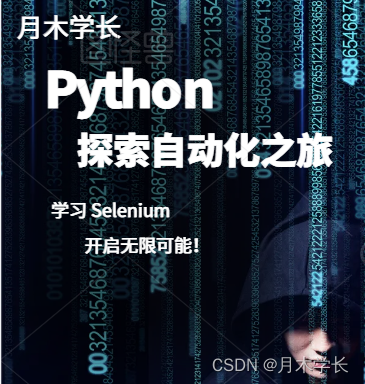

)

條件語句,循環,函數)



與 Jupyter 連接起來了)


——使用MAT查看Android堆)



:概覽)
,Chrome關閉跨域)

附帶相關面試題)
使用)
