
用戶帳戶控制設置
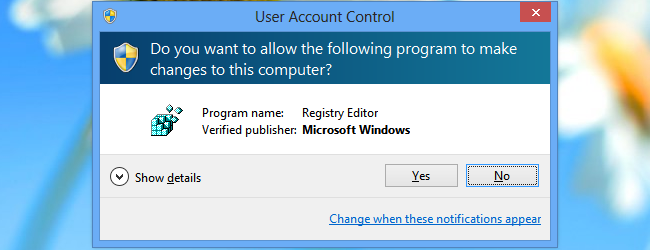
There are numerous applications which, when launched, result in a UAC (User Account Control) warning being displayed. There are reasons why this security measure is a good idea, but it can also be extremely irritating.?ElevatedShortcut?lets you create shortcuts that bypass the warning.
有許多應用程序在啟動時會導致顯示UAC(用戶帳戶控制)警告。 出于某種原因,此安全措施是一個好主意,但它也可能非常惱人。 ElevatedShortcut使您可以創建繞過警告的快捷方式。
In the past we have looked at how you can manually create shortcuts to avoid UAC prompts, and create shortcuts that allow applications to be run as administrator.
過去,我們研究了如何手動創建避免UAC提示的快捷方式,以及創建允許應用程序以管理員身份運行的快捷方式。
We have also looked at how you can go about completely disabling User Account Control in Windows 8. ElevatedShortcut?provides a way to quickly create the shortcuts you need to launch trusted applications without being pestered.
我們還研究了如何在Windows 8中完全禁用用戶帳戶控制。 ElevatedShortcut提供了一種快速創建啟動受信任的應用程序所需的快捷方式的方式,而不會受到影響。
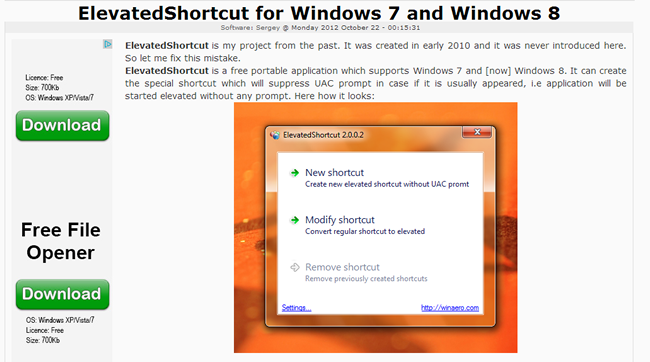
This free app can be used with both Windows 7 and 8, and can be downloaded from WinAero. As it is a portable app, it does not need to be installed.
這個免費的應用程序可以在Windows 7和Windows 8上使用,也可以從WinAero下載。 由于它是便攜式應用程序,因此無需安裝。
After extracting the zip file you have downloaded, open the folder that corresponds to the version of Windows you’re using and double click ElevatedShortcut.exe.
解壓縮下載的zip文件后,打開與您使用的Windows版本相對應的文件夾,然后雙擊ElevatedShortcut.exe。
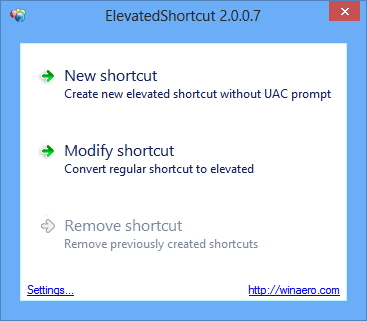
Click ‘New shortcut’ and then either click the ellipsis button before navigating to the program you want to launch sans UAC, or type the path and name of the executable.
單擊“新建快捷方式”,然后在導航到要啟動無UAC的程序之前單擊省略號按鈕,或鍵入可執行文件的路徑和名稱。
If you need to run an application with particular parameters, these can be added in the ‘Command line’ field. Choose where the shortcut should be created and then click OK.
如果您需要使用特定參數運行應用程序,則可以在“命令行”字段中添加這些參數。 選擇應該在哪里創建快捷方式,然后單擊“確定”。
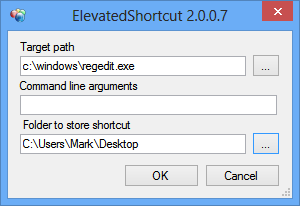
Click OK when the shortcut has been created and compare its appearance to that of a regular shortcut to the same executable.
創建快捷方式后,請單擊“確定”,然后將其外觀與同一可執行文件的常規快捷方式的外觀進行比較。
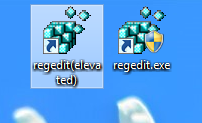
If you have a series of regular shortcuts you would like to convert so they no longer generate a UAC warning, you can do so by clicking ‘Modify shortcut’ in ElevatedShortcut. Select a standard .lnk file and it will be converted for you.
如果您要轉換一系列常規的快捷方式,以便它們不再生成UAC警告,則可以通過單擊ElevatedShortcut中的“修改快捷方式”來實現。 選擇一個標準的.lnk文件,它將為您轉換。
The tool also includes a way to quickly delete any shortcuts you have created – great if you decide they pose a security risk if other people are using your computer. Click ‘Remove shortcut’ at the main screen and you can delete one or several shortcuts as necessary.
該工具還提供了一種快速刪除您創建的快捷方式的方法-如果您確定如果其他人正在使用您的計算機,它們會帶來安全風險,則非常有用。 單擊主屏幕上的“刪除快捷方式”,您可以根據需要刪除一個或多個快捷方式。
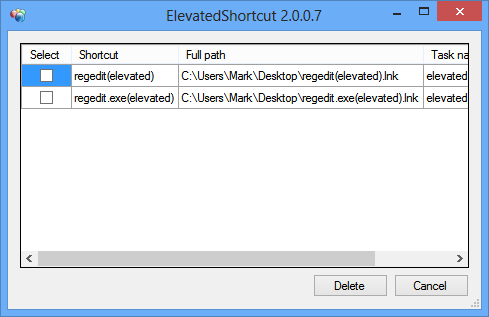
Another way to create an elevated shortcut from an existing shortcut is to enable ElevatedShortcut’s context menu entry. Click the Setting link at the bottom of the program window and then tick ‘Add to the Explorer context menu’ before clicking OK. If you want to prevent the menu item from appearing all of the time, you should also tick the ‘Show only with SHIFT key’ before you click OK.
從現有快捷方式創建提升的快捷方式的另一種方法是啟用ElevatedShortcut的上下文菜單項。 單擊程序窗口底部的“設置”鏈接,然后單擊“添加到資源管理器上下文菜單”,然后單擊“確定”。 如果要阻止菜單項始終顯示,則還應在單擊“確定”之前勾選“僅使用SHIFT鍵顯示”。
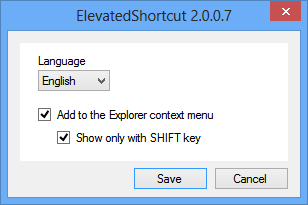
With this option enabled, you can right click on an existing shortcut (or Shift and right click) and when the ElevatedShortcut option is clicked you’ll be guided through creating a new shortcut.
啟用此選項后,您可以右鍵單擊現有的快捷方式(或按住Shift并單擊右鍵),然后單擊“升高的快捷方式”選項,系統將指導您創建新的快捷方式。
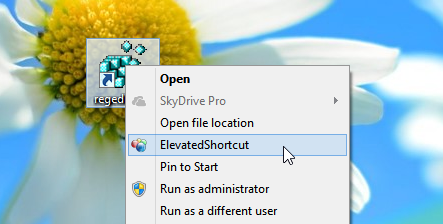
翻譯自: https://www.howtogeek.com/140737/create-a-shortcut-to-avoid-user-account-control-popups-the-easy-way/
用戶帳戶控制設置
)
)

















