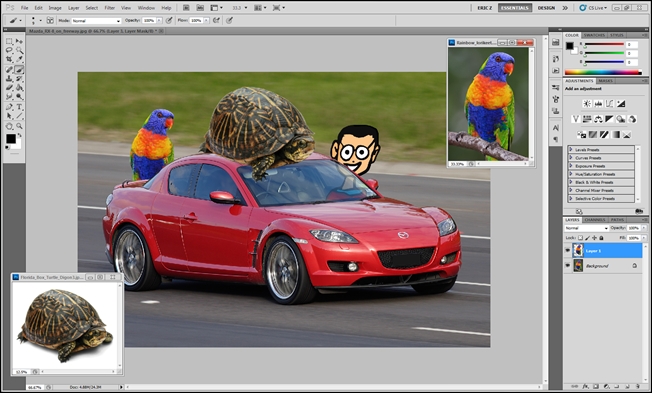
We’re completing the 50+ Tools and Techniques today with this final installment. Read about advanced selection and masking tools, as well as some stupid graphics geek tricks, and ways to fake removing a background in seconds.
我們今天最后一部分將完成50多種工具和技術。 了解高級選擇和遮罩工具,以及一些愚蠢的圖形怪胎技巧,以及在幾秒鐘內偽造去除背景的方法。
Whether you’re skilled at Photoshop or a beginner, you’ll be sure to find something to add to your bag of tricks here. Besides descriptions of some of the less-than obvious PS tools, we dispel some common questions about Fill vs Opacity, and Blending Modes like Multiply and Screen. Keep reading!
無論您是熟練使用Photoshop還是初學者,都一定會在這里找到可以添加到技巧包中的東西。 除了對一些不太明顯的PS工具的描述之外,我們還消除了有關“填充與不透明度”以及諸如“相乘”和“屏幕”之類的混合模式的一些常見問題。 繼續閱讀!
Reviewing the Background Removal Basics
查看背景刪除基礎知識
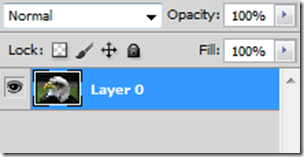
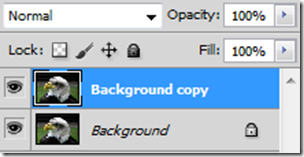
Have you read the first two parts of the 50+ Tools and Techniques? If not, they’re still available, and they provide a good overview of the basics you’ll need to use these more advanced tools and tips for removing backgrounds.
您閱讀過50多種工具和技術的前兩個部分嗎? 如果沒有,它們仍然可用,并且可以很好地概述使用這些更高級的工具和刪除背景技巧所需的基礎知識。
Part 1
第1部分
Part 2
第2部分
If you’ve caught up with these but still need some brushing up, you can check out a HTG Guide to Layer Masks and Vector Masks, which will come in handy with these tips on advanced maskmaking.
如果您已經掌握了這些技巧,但仍然需要進行一些梳理,則可以查看《 HTG圖層蒙版和矢量蒙版指南》 ,該指南將與這些高級蒙版制作技巧一起派上用場。
How to Use Layer Masks and Vector Masks to Remove Complex Backgrounds
如何使用圖層蒙版和矢量蒙版刪除復雜的背景
Finally, if you feel confident in your Photoshop knowledge, dive on in!
最后,如果您對自己的Photoshop知識有信心,請繼續學習!
Tools, Tips for Advanced Masking
工具,高級蒙版技巧
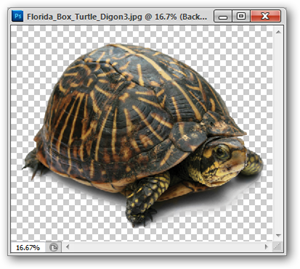
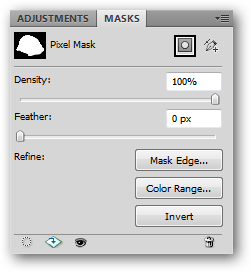
Masks Panel: (Window > Masks)
蒙版面板:(“窗口”>“蒙版” )
The Masks Panel is a sort of nexus in Photoshop for creating and refining your existing Layer Masks. If you don’t have the Masks Panel visible in Photoshop, you can always grab it by going to Window > Masks.
遮罩面板是Photoshop中的一種關系,用于創建和完善現有的圖層蒙版。 如果您在Photoshop中看不到“蒙版”面板,則始終可以通過轉到“窗口”>“蒙版”來進行抓取。
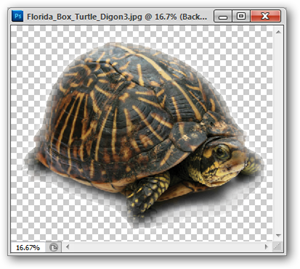
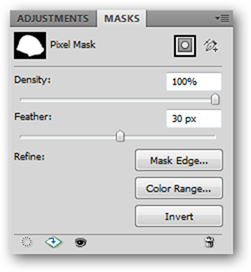
Density increases or reduces the transparency of the mask, allowing more or less of your masked areas to appear or disappear. Feather (shown above) softens the edges of your mask automatically. When done through the mask panel, this feathering is dynamic, and always reversible.
密度增加或減少蒙版的透明度,使或多或少的蒙版區域出現或消失。 羽毛(如上所示)會自動柔化蒙版的邊緣。 通過蒙版面板完成時,此羽化是動態的,并且始終是可逆的。
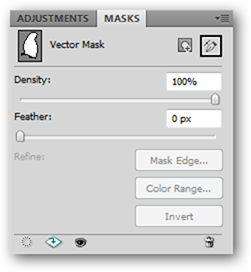
The Masks Panel also works with Vector Masks, but unfortunately, it only allows for adjustment of the density and feathering options.
蒙版面板也可與矢量蒙版一起使用,但是不幸的是,它僅允許調整密度和羽化選項。
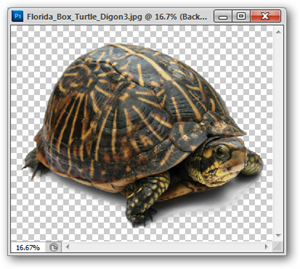
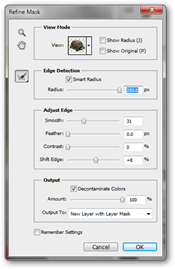
Refine Mask: Shortcut Key (Alt + Ctrl + R)
優化蒙版:快捷鍵(Alt + Ctrl + R)
Combined with a rough selection (for instance, the Magic Wand or Quick Selection tools), Refine Selection gives you options to automatically refine that existing mask. You can find it under Select > Refine Mask when you’re working with a Mask, or you can simply use the “Refine” button on the Masks Panel.
結合粗略選擇(例如,魔術棒或快速選擇工具),“細化選擇”為您提供了自動細化現有遮罩的選項。 使用蒙版時,可以在“選擇”>“優化蒙版”下找到它,也可以只使用“蒙版”面板上的“提煉”按鈕。

The “Smart Radius” is where all the action is here. You can adjust your mask with Photoshop’s built in edge detect, which can very carefully mask difficult image data, like hair.
“智能半徑”是所有動作的所在地。 您可以使用Photoshop的內置邊緣檢測功能來調整遮罩,該遮罩可以非常仔細地遮蓋困難的圖像數據,例如頭發。
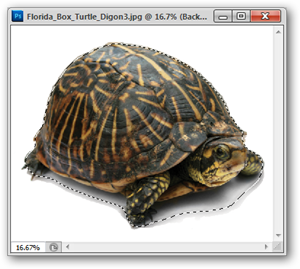
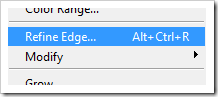
FYI, readers, when you’re working with a selection and not a mask, the menu item become “Refine Edge,” and not “Refine Mask.” Both tools are functionally identical and used in slightly different situations.
僅供參考,讀者,當您使用選區而不是遮罩時,菜單項將變為“提煉邊緣”,而不是“提煉蒙版” 。 兩種工具在功能上都是相同的,并且在稍微不同的情況下使用。
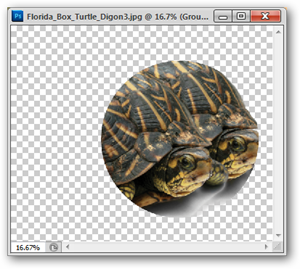
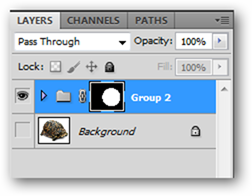
Group Mask:
組掩碼:
Layer Masks are not limited to single layers. Photoshop has the ability to clump multiple layers into a single “folder” of layers called a Layer Group. Select multiple layers by Shift + clicking with your mouse, and press Ctrl + G to group them. You can apply a mask directly to the group of layers as usual, with the Group Mask hiding the image information not already masked away in the layers inside the group.
圖層蒙版不限于單層。 Photoshop可以將多個圖層合并為一個稱為“圖層組”的圖層的單個“文件夾” 。 通過Shift +鼠標單擊選擇多個圖層,然后按Ctrl + G進行分組。 您可以像往常一樣直接將蒙版應用到圖層組,“組蒙版”將隱藏尚未在組內的圖層中蒙版的圖像信息。
Tools, Tips for Making Advanced Selections
工具,進行高級選擇的提示
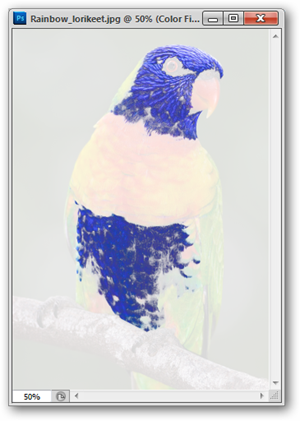
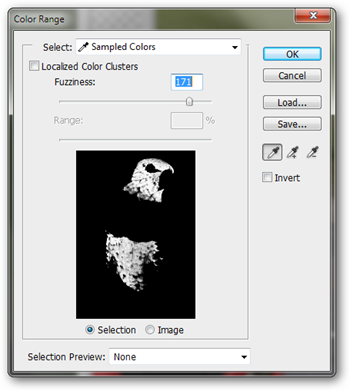
Select Range (Select > Select Range)
選擇范圍(選擇>選擇范圍)
By using your eyedropper tool (shortcut key: I) choose a color from your image, then navigate to Select > Color Range. The color range tool will load a selection of that color, which you can control with the slider tool, shown above right. You may find that Photoshop thinks that the color you’re using is similar to colors you don’t see as all that similar, but Color Range is quite handy for loading selections and creating masks, nonetheless.
使用吸管工具(快捷鍵:I )從圖像中選擇一種顏色,然后導航至選擇>顏色范圍。 顏色范圍工具將加載該顏色的選擇,您可以使用滑塊工具控制該顏色,如右上方所示。 您可能會發現Photoshop認為您所使用的顏色與您看不到的所有顏色相似,但是盡管如此,“顏色范圍”對于加載選區和創建蒙版還是非常方便的。
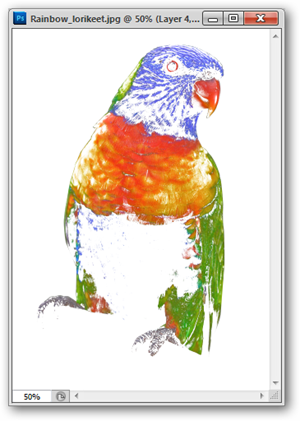
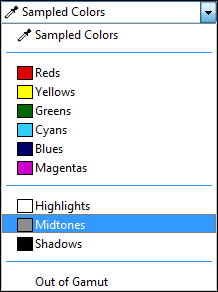
Select Range also has the option of grabbing the primary colors in your image, or the highlights, midtones, and shadows, if you’re interested in that sort of thing. Handy if you want to mask off or adjust certain parts of your image.
如果您對圖像感興趣,“選擇范圍”還可以選擇獲取圖像中的原色或高光,中間色調和陰影。 如果您想遮蓋或調整圖像的某些部分,則非常方便。


Select Similar: (Select > Select Similar)
選擇相似:(選擇>選擇相似)
Select Similar works like Select Range, except without the fine-tuned control of the slider. Simply create a selection with the marquee or lasso tool, and Photoshop will attempt to select all the areas it sees as “Similar.”
“選擇類似”的工作方式與“選擇范圍”類似,不同之處在于未對滑塊進行微調。 只需使用選取框或套索工具創建一個選區,然后Photoshop就會嘗試選擇它視為“相似”的所有區域。


Grow Selection: (Select > Grow)
增長選擇:(選擇>增長)
Unlike most of the other tools in this series of How-tos, Select > Grow is not recommended by the author under any plausible real world scenario, as it is somewhat unpredictable and gives results that aren’t useful. Consider the “tip” here to ignore this tool, should you come across it. There are many other tools that accomplish the same things in more useful and controlled ways.
與本指南系列中的大多數其他工具不同,在任何可能的現實世界中,作者都??不建議選擇>增長,因為它有點不可預測,并且得出的結果毫無用處。 如果您遇到此工具,請考慮此處的“提示”以忽略該工具。 還有許多其他工具以更有用和可控制的方式完成相同的任務。

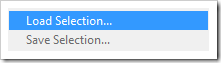
Load Selection: Shortcut Key (Ctrl + Click on Layer, Channel)
負載選擇:快捷鍵( Ctrl +單擊圖層,通道)
Load Selection is one of the great indispensible tools of Photoshop. You can hold Ctrl and then click any layer (or channel) to load the non-transparent pixels, or you can navigate to Select > Load Selection to get a handy dialog box with lots of helpful options.
負載選擇是Photoshop不可或缺的重要工具之一。 您可以按住Ctrl,然后單擊任何圖層(或通道)以加載非透明像素,或者可以導航至“選擇”>“加載選擇”以獲取一個方便的對話框,其中包含許多有用的選項。


Load Path As Selection:
加載路徑作為選擇:
As we’ve already covered drawing paths, all vector shapes can be loaded as selections to be cut, copied, pasted, and used as masks, as well as being made directly into Vector Masks.
正如我們已經介紹過的繪制路徑一樣,所有矢量形狀都可以作為要剪切,復制,粘貼和用作蒙版的選擇加載,也可以直接制作為矢量蒙版。
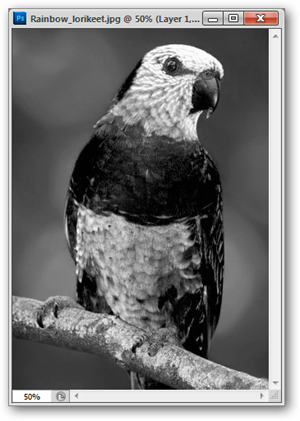
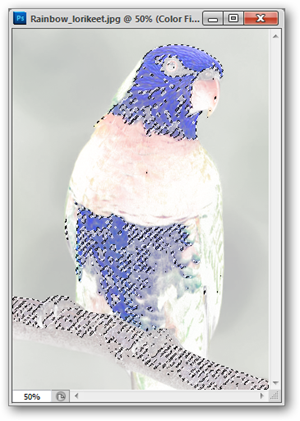
Load Selection from RGB or CMYK Channels:
從RGB或CMYK通道進行負載選擇:
One of the most “Graphics Geek” ways possible to load a selection. It is actually possible to use the channel data that makes up your image to load a selection. Not sure how image channels work? How-To Geek has already wrote about what image channels mean, and also an elegant way to use image channels to remove backgrounds.
加載選擇的最“圖形極客”方法之一。 實際上,可以使用組成圖像的通道數據來加載選擇。 不確定圖像通道如何工作? How-To Geek已經撰寫了有關圖像通道的含義的文章,以及使用圖像通道去除背景的一種優雅方法。
偽造已刪除背景的好方法 (Great Ways to Fake Removed Backgrounds)
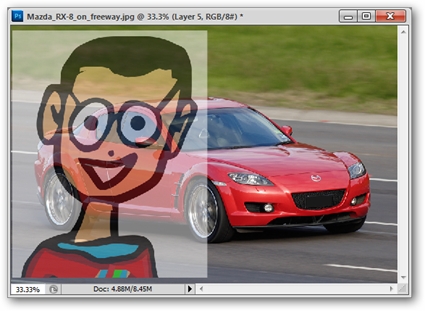
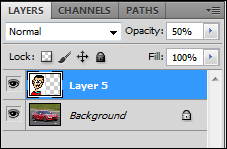
Reduce Opacity:
降低不透明度:
Opacity refers to how non-transparent (see-through) any particular layer is. By reducing the Opacity, layers located below it in the panel will show through in a semi-visible manner. You may notice a second “Opacity” slider below, called “Fill” and wondered what the difference was. Here’s the answer.
不透明度是指任何特定層的不透明性(透明性)。 通過降低不透明度,面板中位于其下方的圖層將以半可見的方式顯示出來。 您可能會注意到下面的另一個“不透明度”滑塊,稱為“填充”,并想知道它們之間的區別是什么。 這就是答案。
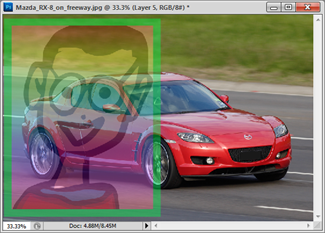 | |
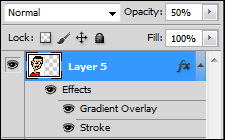 |
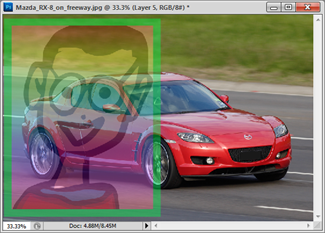 | |
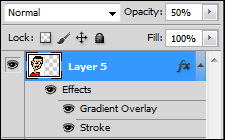 |
Reduce Fill:
減少填充:
Fill affects the alpha channel of the opaque pixels in a layer—if you’re using layer effects on said layer, they are not affected. For a clearer demonstration of this, look at the example on the right, with the layer effects (Stroke and Gradient Overlay) blending into the background as the “Opacity” is set to 50%. The example on the right reduces the appearance of the geek logo without reducing the appearance of the gradient and stroke.
填充會影響圖層中不透明像素的Alpha通道-如果您在該圖層上使用圖層效果,則它們不會受到影響。 為了更清楚地說明這一點,請看右邊的示例,將“不透明度”設置為50%時,層效果(“筆觸”和“漸變疊加”)會混合到背景中。 右邊的示例減少了怪胎徽標的外觀,而沒有減少漸變和筆觸的外觀。
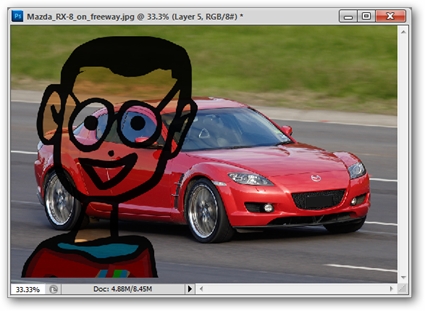
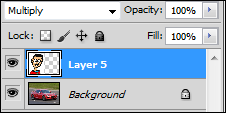
Set Blending Mode to “Multiply”
將混合模式設置為“相乘”
Have you ever printed on an inkjet transparency? This is sort of how the “Multiply” blending mode works. All white is reduced to clear, transparent white, with colors become more opaque, the darker they appear.
您是否曾經在噴墨透明膠片上打印過? 這就是“乘”混合模式的工作方式。 所有白色都還原為清晰,透明的白色,并且顏色變得更不透明(越暗)。
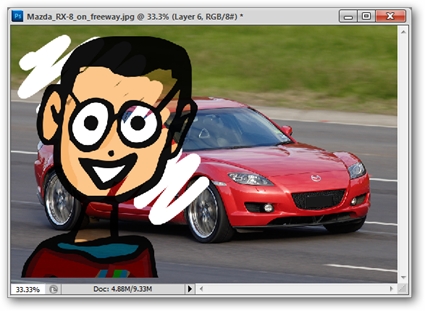
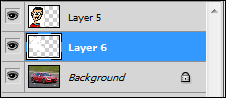
An old geek trick is to use this method and combine it with a white underpainting done with the brush tool in a separate layer. You’d be surprised how easy this is to do, and how quick you can get good results!
一個古老的怪胎技巧是使用此方法,并將其與使用畫筆工具在單獨的圖層中完成的白色底漆結合使用。 您會驚訝地發現這樣做很容易,并且您能很快獲得良好的結果!
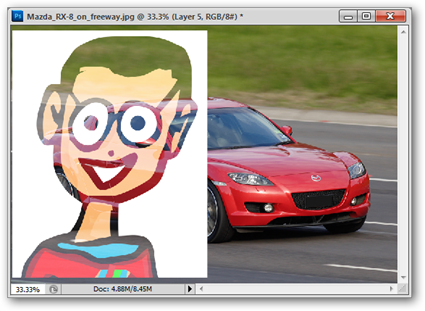
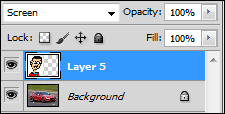
Set Blending Mode to “Screen”
將混合模式設置為“屏幕”
Screen can be thought of as the opposite of Multiply. The lighter the color of a layer, the more opaque it appears. The darkest colors appear transparent in this mode.
屏幕可以被認為是正片疊底的反面。 層的顏色越淺,它顯示的越不透明。 在此模式下,最暗的顏色顯得透明。
用于創建蒙版,刪除背景的愚蠢怪胎技巧 (Stupid Geek Tricks for Creating Masks, Removing Backgrounds)
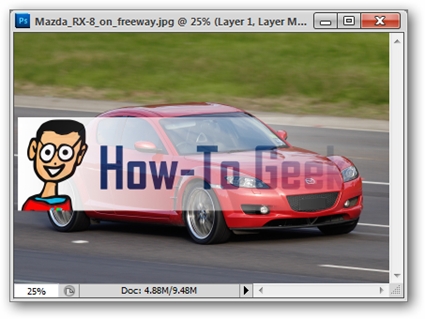
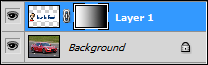
Layer Mask + Gradient:
圖層蒙版+漸變:
Creates a cool looking blending transparency out of any masked layer. Simply create a mask and use the Gradient Tool (Shortcut Key: G) with black blending to white.
從任何遮罩層創建酷炫的混合透明度。 只需創建一個遮罩,然后將漸變工具(快捷鍵:G )與黑色混合為白色即可。
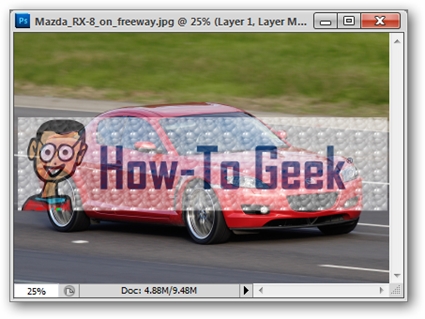
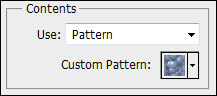
Layer Mask + Fill Pattern
圖層蒙版+填充圖案
Creates transparency out of whatever weird pattern you might have created or loaded from an internet download. Clearly illustrates that masks don’t have to simply be cut out areas of black and white. Simply create a mask, then navigate to Edit > Fill and set “Use” to “Pattern.”
利用您可能已經從Internet下載中創建或加載的任何奇怪模式創建透明度。 清楚地說明,不必將遮罩簡單地切掉黑白區域。 只需創建一個遮罩,然后導航到“編輯”>“填充”,然后將“使用”設置為“圖案”。
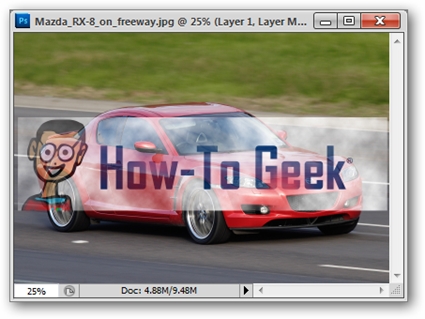
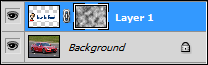
Layer Mask + Filters
圖層蒙版+濾鏡
Another non-obvious use of layer masks, many filters can be used to mask out areas of a layer. In the illustrated example, we’ve used Filters > Render > Clouds.
圖層蒙版的另一種非顯而易見的用法是,可以使用許多濾鏡來遮蓋圖層的某些區域。 在所示的示例中,我們使用了濾鏡>渲染>云。
Have questions or comments concerning Graphics, Photos, Filetypes, or Photoshop? Send your questions to ericgoodnight@howtogeek.com, and they may be featured in a future How-To Geek Graphics article.
對圖形,照片,文件類型或Photoshop有疑問或意見嗎? 將您的問題發送到ericgoodnight@howtogeek.com ,它們可能會在以后的How-To Geek Graphics文章中介紹。
Image Credits: Florida Box Turtle by Jonathan Zander, available under Creative Commons.? Rainbow Lorikeet and Mazda RX-8 by Fir002, available under GNU License.
圖片來源:喬納森·贊德( Jonathan Zander)創作的《佛羅里達盒龜》 ,可在“創用CC”下找到。 Fir002提供的Rainbow Lorikeet和Mazda RX-8 ,已獲得GNU許可。
翻譯自: https://www.howtogeek.com/62656/50-tools-techniques-to-remove-image-backgrounds-in-photoshop-pt-3/













,為什么它在我的PC上運行?)





