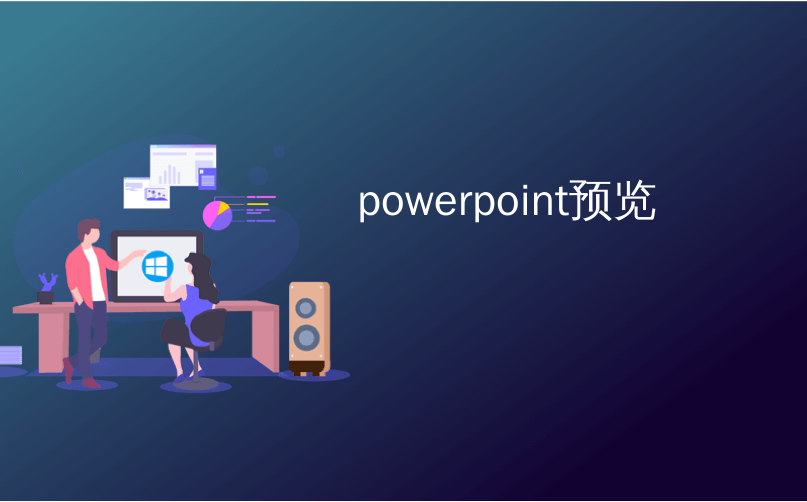
powerpoint預覽
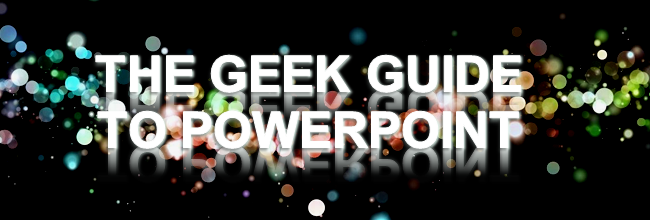
Delivering a presentation is not just about giving good slides, it is also about making sure that our presentation finishes by the time our audience wants to have their tea break—so practicing how long to speak for each slide is essential for a proper presentation.
進行演示不僅是提供出色的幻燈片,還在于確保在觀眾想要茶歇之前完成我們的演示文稿,因此練習每張幻燈片的發言時間對于正確的演示文稿至關重要。
排練我們的幻燈片 (Rehearsing our Slides)
Before we rehearse, make sure that we select our first slide. Now open the ‘Slide Show’ tab and click the ‘Rehearse Timings’ button.
在排練之前,請確保我們選擇了第一張幻燈片。 現在打開“幻燈片放映”選項卡,然后單擊“排練時間”按鈕。
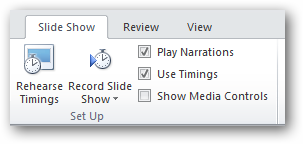
Powerpoint will start the usual presentation mode with a timer panel. The clock on the panel will start ticking once we enter the presentation mode.
Powerpoint將通過計時器面板啟動常規演示模式。 進入演示模式后,面板上的時鐘將開始計時。
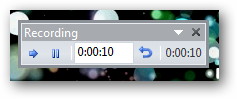
Click on the arrow button to move on the next slide and Microsoft Powerpoint will record each timing as you progress from one slide to the next one. You can also click on the pause button just in case you need to answer the phone or turn off the oven while you’re rehearsing your slides.
單擊箭頭按鈕以移動到下一張幻燈片,并且Microsoft Powerpoint將記錄您從一張幻燈片前進到下一張幻燈片的時間。 您也可以單擊“暫停”按鈕,以防在排練幻燈片時需要接聽電話或關閉烤箱。
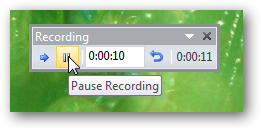
You will see a summary on how much time you have spent on each slide at the end of the rehearsal.
在排練結束時,您將看到有關在每張幻燈片上花費了多少時間的摘要。
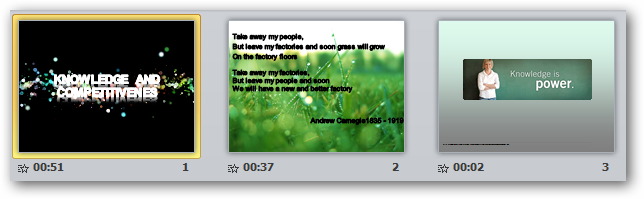
創建自運行演示 (Create a Self-Running Presentation)
You can even set a self-running power point slides and let it run according to these timing, relieving us from the need to manually navigate the slides. Bear in mind that we can run into a situation where Powerpoint changes the slides before we finish, so make sure that you can deliver each slide based on your rehearsal timing.
您甚至可以設置一個自運行的Powerpoint幻燈片,并使其按照這些時間運行,從而使我們免于手動瀏覽幻燈片的麻煩。 請記住,我們可能會遇到Powerpoint在完成幻燈片之前更改幻燈片的情況,因此請確保您可以根據排練時間交付每張幻燈片。
Click on the setup slide show button.
單擊設置幻燈片放映按鈕。
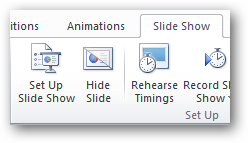
Select the ‘Browsed at a kiosk (full screen)’ option to setup a self-running Powerpoint presentation. Press the ‘esc’ key to stop the self-running presentation.
選擇“在自助服務終端瀏覽(全屏)”選項,以設置自運行的Powerpoint演示文稿。 按“ Esc”鍵停止自運行演示。
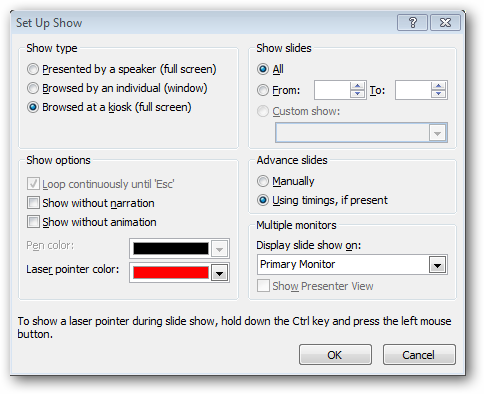
You can re-adjust the presentation timing by recording back from the beginning or from the current slide.
您可以通過從頭開始或從當前幻燈片進行錄制來重新調整演示時間。
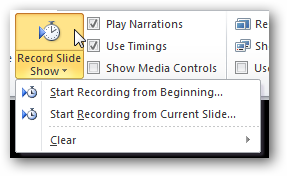
If we’re still not happy with the timing, we can clear all the slides timing and redo our presentation rehearsal.
如果我們仍然對時間不滿意,可以清除所有幻燈片的時間并重做演示彩排。
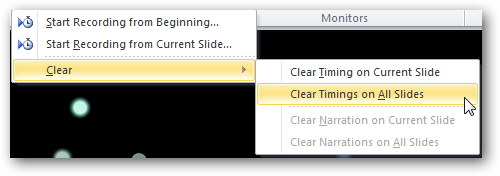
Delivering a good presentation is not an easy task and requires a lot of practice. There are tons of great things that we can do with Powerpoint to add punch to our presentation, for example:
提供出色的演示文稿并非易事,需要大量練習。 使用Powerpoint可以做很多很棒的事情來增加演示文稿的效果,例如:
Adding live web pages to our presentation
將實時網頁添加到我們的演示文稿中
Animating text and objects
動畫文字和對象
Putting video from the web in our presentation
將來自網絡的視頻放入我們的演示文稿中
Using your mouse as a laser pointer in PowerPoint 2010
在PowerPoint 2010中將鼠標用作激光筆
What other tips do you have for giving an effective presentation?
您還有什么其他技巧可以有效地進行演示?
翻譯自: https://www.howtogeek.com/howto/34395/how-to-time-your-powerpoint-slides-for-more-effective-presentations/
powerpoint預覽




進行碎片整理)














