【Marp】基于Markdown-Marp快速制作PPT
文章目錄
- 【Marp】基于Markdown-Marp快速制作PPT
- 零、參考資料
- 一、Marp基本語法(創建分頁,排版圖片,更換主題,Marp擴展指令修改樣式)
- 1、創建新的PPT頁面
- 2、插入圖片 & 排版圖片
- 3、更改全局主題(default,uncover,gaia)
- 4、更換單個幻燈片的背景和文字顏色(Marp擴展指令(Directives))
- 5、將幻燈片導出為 PDF/PPT
- 二、Marp高階(Marp擴展指令,CSS全局樣式,CSS局部樣式,自定義CSS樣式)
- 1、通過Marp擴展指令設置相應樣式(全局指令,局部指令)
- 2、CSS全局樣式修改/局部樣式修改(CSS與MD的映射,CSS與Marp擴展指令的映射)
- 1)全局樣式修改
- 2)局部樣式修改
- 3、自定義CSS主題文件(路徑配置,聲明主題并在MD中引用)
- 三、Marp實戰
- 1、關于組會PPT的Demo
- 2、在PPT中快速插入代碼和表格
零、參考資料
- Marp官網
- Marp Github
- MyMd2PPT
- Markdown轉組會模板ppt
- Marp for VS Code v1: IntelliSense for Marp directives
- 又一款VSCode神級插件Marp,用Markdown來做PPT
- Markdown PPT | 如何自定義Marp主題
- 用Markdown制作幻燈片-五分鐘學會Marp(上篇)-M110a
- 用Markdown制作幻燈片-五分鐘學會Marp(下篇)-M110b
- Awesome Marp:我開發了一整套 Marp 主題,Markdown 轉換的 PPT 也可以很好看!
除了Marp,Slidev也可以將md轉成PPT
- Slidev 官網(生態比Marp好)
- Slidev-更適合程序員使用的PPT制作工具
一、Marp基本語法(創建分頁,排版圖片,更換主題,Marp擴展指令修改樣式)
參考
-
又一款VSCode神級插件Marp,用Markdown來做PPT
-
用Markdown制作幻燈片-五分鐘學會Marp(上篇)-M110a
-
用Markdown制作幻燈片-五分鐘學會Marp(下篇)-M110b
點擊 VS Code「文件」選項卡,選擇「新建文件」,在彈出的面板,文件類型選擇 Marp Markdown。選擇 Marp Markdown 文件后,會新建一個下圖的文件,開頭有一個配置選項
marp: true,表示使用 Marp 來創建 PPT。點擊文件右上角的「預覽」按鈕,就可以在右側看到第一個幻燈片頁面。
1、創建新的PPT頁面
在末尾添加 3 個短橫線 -,下方就會多出一張新的幻燈片。
2、插入圖片 & 排版圖片
如果我們想要在幻燈片中插入圖片,就會略微麻煩一些。直接插入的本地圖片,渲染后會顯示為丟失,解決的方法是先將本地圖片上傳到網上(圖床),再粘貼圖片鏈接 ,圖片才能正常顯示。關于圖片的語法如下:
-
圖片縮放:

-
圖片處理:

-
背景圖片排版:
-
水平排版:

-
垂直排版:

關于圖片的更多排版參數,參考 Image syntax

-
3、更改全局主題(default,uncover,gaia)
Marp 渲染得到的幻燈片默認為白底藍/黑字,如果你不喜歡默認的樣式,可以在 Markdown 文件的開頭,更改 theme 字段的值,來更改幻燈片的全局主題。
theme 字段有 3 個值:
-
default(默認值,左對齊排版)

-
uncover:所有內容都居中顯示,引用內容的樣式從豎線變為雙引號

-
gaia:白色背景更改為淺黃色,有點像一些閱讀類 App 的暖光/護眼模式,但我不確定這種顏色是否真的護眼……;如果又想像 uncover 主題那樣,讓內容居中顯示,則再添加一個 class 字段,值設置為 lead 即可;

4、更換單個幻燈片的背景和文字顏色(Marp擴展指令(Directives))
參考 Directives
如果想自定義其中一個或多個頁面的顏色,則在想要更改幻燈片背景色的頁面開頭,加上 <!-- _backgroundColor: 顏色--> 字段,就可以更改頁面的背景色。

這里的顏色可以是顏色的英文,例如上面的藍色 blue,也可以是 rgb 值,這有點像是在寫 CSS 樣式了;更改文本內容的顏色,需要在下面多配置一個選項 <!-- _color: 顏色-->,就能自定義文本的顏色。

5、將幻燈片導出為 PDF/PPT
點擊 Marp Markdown 文件右上角的 Marp 圖標(三角形圖標),在彈出的面板,選擇「Export Slide Deck」,就可以將 PPT 導出為 PDF 啦~
二、Marp高階(Marp擴展指令,CSS全局樣式,CSS局部樣式,自定義CSS樣式)
參考 Markdown PPT | 如何自定義Marp主題
1、通過Marp擴展指令設置相應樣式(全局指令,局部指令)
參考Directives
常用的Marp擴展指令包括:
-
全局指令(指令前不加
_)和局部指令(指令前加_)的用法# Global directives <!-- backgroundColor: aqua --> This page has aqua background.# Local directives <!-- _backgroundColor: aqua --> Add underscore prefix `_` to the name of local directives. -
全局指令

-
局部指令

2、CSS全局樣式修改/局部樣式修改(CSS與MD的映射,CSS與Marp擴展指令的映射)
CSS與MD的映射:section - ‘畫布‘,h1 - ‘#‘,blockquote - ‘>‘… ;
CSS與Marp擴展指令的映射:footer - footer,header - header, …
命令只能對Slide的小部分內容進行調整,如果想要對Slide的文字樣式做出調整,那么就需要對全局樣式和局部樣式做出修改,支持CSS語法。
1)全局樣式修改
-
1)直接在
markdown頂部設置style樣式-- marp: true theme: gaia style: | section { background-color: #ccc; } h1 { text-align:left; } ---全局樣式的修改是以
style命令進行的,如上面展示的那樣,我們可以在style命令中對樣式進行相關修改。 -
2)自定義CSS樣式文件,修改全局樣式主題
--- marp: true theme: myThemes paginate: false ---# 基于大數據技術的農業產業園智能化管理與優化研究/* @theme myThemes */@charset "UTF-8"; @import 'uncover';/* @import-theme 'default'; */h1 {text-align:left;color: #D32E33;margin-top: 20px;margin-bottom: 20px;font-size:40px;line-height: 25px; }其中
myThemes.css為自定義的CSS樣式文件,其中的<h1>標簽對應MD中的#,會影響MD對應內容的顯示效果
2)局部樣式修改
在MD中添加CSS樣式(加上scoped)
參考 Scoped style
如果只想修改本頁PPT的樣式,可以通過<style scoped>...</style>來添加當前頁指定標簽的樣式,如果不帶上scoped,該樣式默認會作為下一個分頁的樣式。
---
marp: true
theme: myThemes
paginate: false
---
<!-- backgroundImage: url("./images/homePage.png") -->
<style scoped>
h1 {text-align:center;color: #D32E33;margin-top: 20px;margin-bottom: 20px;font-size:60px;line-height: 70px;
}
</style># 基于大數據技術的農業產業園智能化管理與優化研究---
<!-- backgroundImage: url("./images/header.png") -->
<!-- _header: 經驗分享 --># markdown筆記轉為帶模板的組會ppt
比如上面展示了首頁大標題且居中的效果,但不會影響到下一個分頁的樣式

3、自定義CSS主題文件(路徑配置,聲明主題并在MD中引用)
1)關于CSS文件的路徑配置
如果想要使用自己的CSS主題文件,你首先需要在當前md文件夾下新建.vscode 文件夾,在該文件夾下新建settings.json文件,添加如下內容。
{"markdown.marp.themes": ["https://example.com/foo/bar/custom-theme.css","custom theme.css path",]}
custom theme.css path 要添加自定義主題文件的路徑,例如 ./themes/UCASSimple.css
2)關于CSS文件中的主題別名設置
除去上面的文件,在CSS 文件頭部需要添加 /* @theme <custom theme name>*/ 來聲明是這是一個Marp主題,這樣在編寫.md 文件時就可以借助 theme: <custom theme name> 使用自定義的主題了。
隨后CSS文件中需要利用@import 導入已有的主題文件,目前Marp官方有default gaia uncover 三款主題。
接著就可以編寫CSS文件自定義主題了。
3)CSS文件示例
/* @theme UCASSce */@charset "UTF-8";
@import 'uncover';section {font-size: 25px;padding: 50px;text-align: left;font-family:Arial, Helvetica, sans-serif;background:whitesmoke;}h1 {text-align:left;color: rgb(60, 112, 198);margin-top: 150px;margin-bottom: 0px;font-size:72px;}header {left: 50px;right: 50px;top: 10px;height: 50px;background-image: url("./images/logo.png"); background-position: right top;background-repeat: no-repeat;background-size: 200px;text-align:left;color: rgb(60, 112, 198);font-weight: bold;font-size:36px;}
自定義CSS樣式文件沒有起效果的主要原因
-
.vscode文件夾不是項目文件夾下的一級文件夾
-
在
.vscode/setting.json中引用的css文件相對路徑有誤,此時md文件會報錯:The specified theme "myThemes" is not recognized by Marp for VS Code.marp-vscode(unknown-theme)
三、Marp實戰
1、關于組會PPT的Demo
參考MyMd2PPT
---
marp: true
theme: TsinghuaPPT
paginate: false
---
<!-- backgroundImage: url("./images/title.png") --><!-- _header: 經驗分享 --># markdown筆記轉為帶模板的組會ppt## 動機
個人習慣用markdown來記錄筆記,但是組會匯報又需要固定的模板,一遍遍復制過去太耗時間,于是需要尋找一個高效的md轉換為組會ppt的方法## 步驟1. 安裝Marp for VSCode
2. 看其他教程學習Marp基礎用法
3. 在.vscode中注冊自定義主題
4. 編寫自定義theme的.css文件
5. 享受效率吧!---<!-- headingDivider: -->
<!-- prerender: true -->
<!-- _header: 工作匯報 --># 一級標題
一級內容
> “How well does simulation match the real world? What is the value of simulation vis-a-vis testing in a physical environment that includes other vehicles, pedestrians, and other road users?
> 模擬與真實世界的匹配程度如何?在包含其他車輛、行人和其他道路使用者的物理環境中,仿真對測試的價值是什么?” ([pdf](zotero://open-pdf/library/items/9AULW8RM?page=1))
## 二級標題
二級內容<!-- _footer: ■ 總結框模板 -->---
其中PPT主題用到的CSS樣式如下:
/* @theme TsinghuaPPT */@charset "UTF-8";
@import 'uncover';/* @import-theme 'default'; */section {font-size: 25px;padding-left: 50px;padding-right: 45px;text-align: left;letter-spacing: 2px;font-family:Arial, Helvetica, sans-serif;background-image: url('./title2.jpg') ;/* background-repeat:no-repeat; *//* background-attachment:fixed; *//* background-position:center; *//* margin-top: 40px; */padding-top: 75px;}h1 {
text-align:left;
color: rgb(146, 46, 142);
margin-top: 20px;
margin-bottom: 20px;
font-size:40px;
line-height: 25px;
}h2 {
text-align:left;
margin-top: 12px;
font-size: 30px;
line-height: 25px;
margin-bottom: 15px;
}h3 {text-align:left;margin-top: 10px;margin-bottom: 12px;font-size: 27px;line-height: 25px;}p {text-align:left;font-size: 22px;margin-top: 7px;margin-bottom: 10px;letter-spacing: 1px;/* text-indent: 50px; */
}header {left: 57px;right: 50px;top: 15px;height: 50px;/* background-image: url("./header.png"); background-position: center;background-repeat: no-repeat; *//* background-size: 200px; */text-align:left;color: rgb(146, 46, 142);font-weight: bold;font-size:40px;
}footer {height: auto;font-size:28px;border-color: rgb(146, 46, 142);/* border: 10px; */border-width: 4px;border-style: solid;font-weight: bold;list-style-type: square;content: 'shsh';padding-left: 20px;padding-top: 12px;padding-bottom: 12px;color: rgb(37, 64, 97);/* display:inline-block; */
}/* blockquote {background-color: rgba(231,247,239,1.0);padding: 10px;padding-inline-start: 20px;border-radius: 10px;
} */blockquote {background: rgba(173, 216, 230, 0.15);border-left: 10px solid rgb(173, 216, 230);/* margin: 1.5em 10px; */padding: 0.5em 10px;border-top-right-radius: 3px;border-bottom-right-radius: 3px;/* quotes: "\201C""\201D""\2018""\2019"; */
}
blockquote:before {color: #ccc;content: none;/* font-size: 4em;line-height: 0.1em;margin-right: 0.25em;vertical-align: -0.4em; */
}
blockquote:after {color: #ccc;content: none;/* font-size: 4em;line-height: 0.1em;margin-right: 0.25em;vertical-align: -0.4em; */
}
blockquote p {display: inline;
}
效果如下:


2、在PPT中快速插入代碼和表格
這里可以結合Markdown語法優勢,在PPT中快速插入代碼、公式和表格

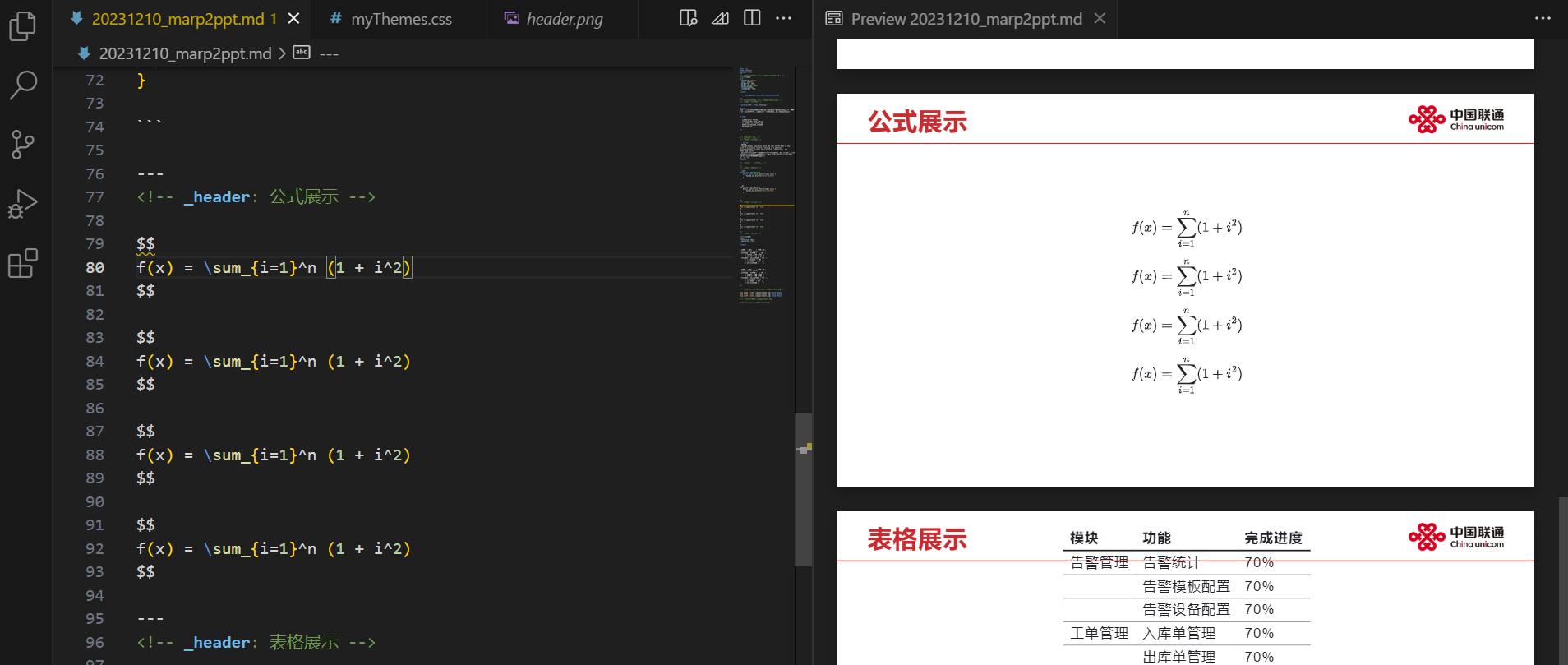
但是存在的問題是markdown的表格和代碼不太好水平排版
分類統計,Map取值自增)







)
)



)
:invoke_result聲明函數的返回值類型)




