Ble藍牙App(五)數據操作
- 前言
- 正文
- 一、操作內容處理
- 二、讀取數據
- ① 概念
- ② 實操
- 三、寫入數據
- ① 概念
- ② 實操
- 四、打開通知
- 一、概念
- 二、實操
- 三、收到數據
- 五、源碼
前言
??關于低功耗藍牙的服務、特性、屬性、描述符都已經講清楚了,而下面就是使用這些知識進行數據的讀取、寫入、通知等操作。
正文
??首先要做的就是根據操作內容進行相應的處理,目前常見的操作有Read、Write、Write no response、Notify和Indicate。
一、操作內容處理
??首先要修改MainActivity中的onPropertyOperate()函數,
override fun onPropertyOperate(characteristic: BluetoothGattCharacteristic, operateName: String) {if (!bleCore.isConnected()) showMsg("設備已斷開連接")when (operateName) {READ -> {}WRITE, WRITE_NO_RESPONSE -> {}NOTIFY, INDICATE -> {}BROADCAST, AUTHENTICATED_SIGNED_WRITES, EXTENDED_PROPERTIES -> showMsg(operateName)}}
這里著重看剛才提到的5個操作,在操作之前我們最好判斷一下當前是否處于連接中,在BleCore中增加isConnected()函數,代碼如下所示:
fun isConnected() = mIsConnected
二、讀取數據
① 概念
??在BLE(Bluetooth Low Energy)通信中,Ble Read(讀操作)是一種用于從BLE服務器設備讀取數據的操作。
當一個BLE設備(稱為客戶端)需要獲取另一個BLE設備(稱為服務器)上的數據時,可以使用Ble Read操作。客戶端向服務器發送讀取請求,并等待服務器返回所請求的數據。
Ble Read操作具有以下特點:
-
請求-回復模式:Ble Read操作是一種請求-回復模式的操作,客戶端向服務器發送讀取請求,服務器則回復所請求的數據。這種模式保證了數據傳輸的可靠性和順序性。
-
單次數據傳輸:Ble Read操作一次只能讀取一個數據值或一個數據塊。如果需要讀取多個數據值,客戶端需要連續發送多個讀取請求。
-
數據的訪問權限:Ble Read操作只能讀取具有權限允許的數據。服務器可以設定數據的訪問權限,例如只允許讀取、只允許寫入、或者讀寫均允許。
??需要注意的是,Read操作可能會引入一定的延遲,因為客戶端需要等待服務器的響應。此外,Read操作的成功取決于服務器是否支持讀取請求,并且客戶端是否具有讀取權限。
② 實操
??當特性擁有Read的屬性時,我們就可以讀取特性的value,在的BleCore的BleGattCallback中,重寫onCharacteristicRead()函數,代碼如下所示:
/*** 讀取特性回調 Android 13及以上使用*/override fun onCharacteristicRead(gatt: BluetoothGatt, characteristic: BluetoothGattCharacteristic, value: ByteArray, status: Int) {if (status != BluetoothGatt.GATT_SUCCESS) returndeviceInfo("讀取特性值(Android 13及以上):${BleUtils.bytesToHex(value, true)}")}/*** 讀取特性回調 Android 12及以下使用*/@Deprecated("Deprecated in Java")override fun onCharacteristicRead(gatt: BluetoothGatt, characteristic: BluetoothGattCharacteristic, status: Int) {if (status != BluetoothGatt.GATT_SUCCESS) returndeviceInfo("讀取特性值(Android 12及以下):${BleUtils.bytesToHex(characteristic.value, true)}")}
??bytesToHex()是將byte[]轉成Hex的函數,還有hexToBytes的函數,我們在BleUtils中增加這兩個函數,代碼如下所示:
/*** byte[] to hex* @param isAdd 是否添加 0x 頭*/fun bytesToHex(byteArray: ByteArray, isAdd: Boolean = false): String {val hexChars = "0123456789ABCDEF"val hexString = StringBuilder()for (byte in byteArray) {val value = byte.toInt() and 0xFFval firstIndex = value shr 4 and 0x0Fval secondIndex = value and 0x0FhexString.append(hexChars[firstIndex])hexString.append(hexChars[secondIndex])}return (if (isAdd) "0x" else "" ) + hexString.toString()}/*** hex to byte[]*/fun hexToBytes(hexString: String): ByteArray {val cleanHexString = hexString.replace("\\s".toRegex(), "")val byteArray = ByteArray(cleanHexString.length / 2)for (i in byteArray.indices) {val index = i * 2val byteString = cleanHexString.substring(index, index + 2)val byteValue = byteString.toInt(16).toByte()byteArray[i] = byteValue}return byteArray}
??讀取特性之后如果狀態正常,我們就顯示一下讀取的內容,當我們調用Gatt的readCharacteristic()函數時就會觸發這個回調。下面在BleCore中增加readCharacteristic()函數,代碼如下所示:
fun readCharacteristic(characteristic: BluetoothGattCharacteristic) {deviceInfo("讀取特性: ${BleUtils.getShortUUID(characteristic.uuid)}")mGatt?.readCharacteristic(characteristic)}
然后修改onPropertyOperate()函數,代碼如下所示:
override fun onPropertyOperate(characteristic: BluetoothGattCharacteristic, operateName: String) {when (operateName) {READ -> bleCore.readCharacteristic(characteristic)...}}
下面我們運行一下:

三、寫入數據
??讀取數據寫好了,下面我們來看寫入數據,寫入數據要看寫入的方式,有Write和Wirte No Response,我們先了解這兩種方式的區別:
① 概念
??在BLE通信中,有兩種常用的寫操作方式:Ble Write(帶回復的寫操作)和Write No Response(無回復的寫操作)。
-
Ble Write(帶回復的寫操作):當一個BLE設備(稱為客戶端)想要向另一個BLE設備(稱為服務器)發送數據時,可以使用Ble Write操作。客戶端向服務器發送數據并等待服務器發送確認回復(Acknowledgment)來表示數據已經被成功接收。這種寫操作是一種可靠的方式,確保數據傳輸的可靠性。
-
Write No Response(無回復的寫操作):在某些情況下,客戶端發送的數據并不需要服務器的確認回復,或者在時間上要求更加緊湊的傳輸。這時可以使用Write No Response操作。客戶端向服務器發送數據后,并不會等待服務器的確認回復。這種寫操作通常用于實時傳輸等不需要確認的數據,以減少通信延遲和增加通信吞吐量。
??需要注意的是,Write No Response操作在數據傳輸過程中不提供任何保障機制,例如數據的可靠性、順序性或冪等性等。因此,使用Write No Response操作時需要確保應用場景的需求和通信的可靠性。
② 實操
??寫入數據需要有一個輸入框,因此我就寫了一個彈窗來進行操作,首先寫彈窗布局,在layout下新建一個dialog_write_data.xml,代碼如下所示:
<?xml version="1.0" encoding="utf-8"?>
<androidx.constraintlayout.widget.ConstraintLayout xmlns:android="http://schemas.android.com/apk/res/android"xmlns:app="http://schemas.android.com/apk/res-auto"style="@style/Widget.MaterialComponents.TextInputLayout.OutlinedBox"android:layout_width="match_parent"android:layout_height="wrap_content"android:background="@color/white"><com.google.android.material.appbar.MaterialToolbarandroid:id="@+id/toolbar"android:layout_width="match_parent"android:layout_height="?attr/actionBarSize"app:layout_constraintEnd_toEndOf="parent"app:layout_constraintStart_toStartOf="parent"app:layout_constraintTop_toTopOf="parent"app:title="寫入數據" /><com.google.android.material.textfield.TextInputLayoutandroid:id="@+id/data_layout"style="@style/Widget.MaterialComponents.TextInputLayout.OutlinedBox"android:layout_width="match_parent"android:layout_height="wrap_content"android:layout_marginStart="16dp"android:layout_marginEnd="16dp"app:boxStrokeColor="@color/black"app:layout_constraintEnd_toEndOf="parent"app:layout_constraintStart_toStartOf="parent"app:layout_constraintTop_toBottomOf="@+id/toolbar"app:prefixText="0x"><com.google.android.material.textfield.TextInputEditTextandroid:id="@+id/et_data"android:layout_width="match_parent"android:layout_height="wrap_content"android:hint="HEX數據"android:inputType="text|textCapCharacters"android:lines="1"android:singleLine="true" /></com.google.android.material.textfield.TextInputLayout><Buttonandroid:id="@+id/btn_negative"android:layout_width="wrap_content"android:layout_height="wrap_content"android:layout_marginEnd="18dp"android:layout_weight="1"android:text="取消"app:layout_constraintEnd_toStartOf="@+id/btn_positive"app:layout_constraintTop_toTopOf="@+id/btn_positive" /><Buttonandroid:id="@+id/btn_positive"android:layout_width="wrap_content"android:layout_height="wrap_content"android:layout_marginTop="16dp"android:layout_marginBottom="16dp"android:layout_weight="1"android:text="發送"app:layout_constraintBottom_toBottomOf="parent"app:layout_constraintEnd_toEndOf="@+id/data_layout"app:layout_constraintTop_toBottomOf="@+id/data_layout" /></androidx.constraintlayout.widget.ConstraintLayout>
??布局內容比較簡單,只需要一個輸入框兩個按鈕即可,下面我們在MainActivity中寫一個函數來加載這個布局xml顯示彈窗,代碼如下所示:
/*** 顯示寫入數據彈窗*/private fun showWriteDataDialog(characteristic: BluetoothGattCharacteristic, operateName: String) {val dialog = BottomSheetDialog(this, R.style.BottomSheetDialogStyle)val writeDataBinding = DialogWriteDataBinding.inflate(layoutInflater)writeDataBinding.toolbar.title = if (operateName == WRITE) "寫入數據" else "寫入無需響應數據"writeDataBinding.btnPositive.setOnClickListener {val inputData = writeDataBinding.etData.text.toString()if (inputData.isEmpty()) {writeDataBinding.dataLayout.error = "請輸入數據"return@setOnClickListener}if (!BleUtils.isHexFormat(inputData)) {writeDataBinding.dataLayout.error = "請輸入有效數據"return@setOnClickListener}bleCore.writeCharacteristic(characteristic, inputData, operateName)dialog.dismiss()}writeDataBinding.btnNegative.setOnClickListener {dialog.dismiss()}dialog.setContentView(writeDataBinding.root)dialog.show()}
??在彈窗中,根據傳入的操作名判斷要以什么方式寫入數據,同時對寫入的數據進行了格式校驗,在BleUtils中增加函數,代碼如下所示:
fun isHexFormat(str: String) = Regex("^([\\dA-Fa-f]{2})+$").matches(str)
??當檢查數據無誤之后我們就可以寫入數據了,調用bleCore.writeCharacteristic(characteristic, inputData, operateName),在BleCore中增加這個函數,代碼如下所示:
/*** 寫入特性* @param characteristic 特性* @param data Hex數據* @param operateName 操作名,決定寫入的是 Write 還是 Write No Response*/fun writeCharacteristic(characteristic: BluetoothGattCharacteristic, data: String, operateName: String) {deviceInfo("寫入特性:${BleUtils.getShortUUID(characteristic.uuid)},value:0x$data")//寫入類型val writeType = if (operateName == BleConstant.WRITE) BluetoothGattCharacteristic.WRITE_TYPE_DEFAULT else BluetoothGattCharacteristic.WRITE_TYPE_NO_RESPONSE//寫入數據val byteArray = BleUtils.hexToBytes(data)//根據Android版本進行不同的寫入方式 Android 13及以上和以下不同val executionResult = if (isAndroid13()) {mGatt?.writeCharacteristic(characteristic, byteArray, writeType) == BluetoothStatusCodes.SUCCESS} else {characteristic.writeType = writeTypecharacteristic.value = byteArraymGatt?.writeCharacteristic(characteristic)}//執行寫入動作成功不代表寫入數據成功,執行寫入動作失敗,寫入數據一定失敗deviceInfo(if (executionResult == true) "執行寫入動作成功" else "執行寫入動作失敗")}
??這個函數相對的內容多一些,首先是根據操作名得到寫入的類型,然后獲取寫入的數據,再根據Android的版本去寫入數據,最終調用Gatt的writeCharacteristic()函數進行寫入,寫入屬于一個執行動作,有失敗的可能性,可以根據返回值進行判斷,Android13以前返回的是Boolean,Android13及以上返回的是Int,這里要注意一下。執行之后如果成功了,則會觸發GattCallback的onCharacteristicWrite()回調,下面在BleGattCallback中重寫這個函數,代碼如下所示:
override fun onCharacteristicWrite(gatt: BluetoothGatt, characteristic: BluetoothGattCharacteristic, status: Int) {if (status != BluetoothGatt.GATT_SUCCESS) returnif (BleUtils.isAndroid13()) {gatt.readCharacteristic(characteristic)} else {deviceInfo("寫入成功:${BleUtils.bytesToHex(characteristic.value)}")}}
??這個函數中,如果是Android 13及以上版本,寫入回調中的value是null,需要通過readCharacteristic()函數去獲取寫入的值,但是要確保這個特性有Read屬性,否則讀取不了,這個地方也是我覺得不合理得地方,也有可能是我沒找到對應得方式吧。最后我們修改MainActivity中的onPropertyOperate()函數中的代碼,如下所示:
override fun onPropertyOperate(characteristic: BluetoothGattCharacteristic, operateName: String) {when (operateName) {WRITE, WRITE_NO_RESPONSE -> showWriteDataDialog(characteristic, operateName)...}}
??最后我們再修復一個bug,沒錯,前面寫的時候這個bug忽略掉了,那就是在CharacteristicAdapter的onBindViewHolder()函數中,之前在這里對屬性的點擊進行了回調,當時是傳進去一個特性,和一個操作名稱,如圖所示
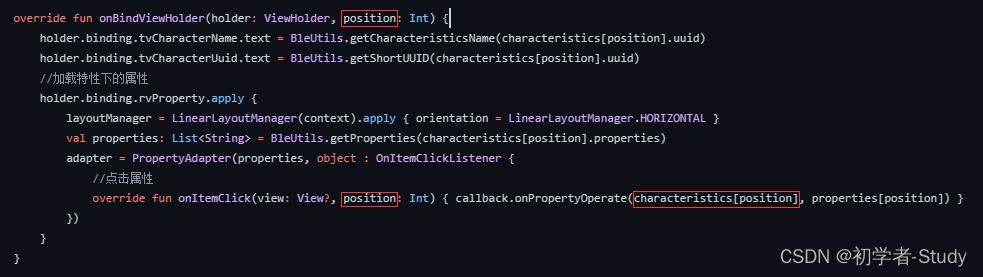
??這里通過position獲取到特性,而這里的position是屬性適配器,而我們要的是特性適配器的position,這樣做的問題就在于使用的時候如果只有一個屬性的話,那么無論有幾個特性,position都是0,也是在調試中發現的這個問題,改完之后代碼如下所示:
override fun onBindViewHolder(holder: ViewHolder, position: Int) {val characteristic = characteristics[position]val characteristicName = BleUtils.getCharacteristicsName(characteristic.uuid)holder.binding.tvCharacterName.text = characteristicNameholder.binding.tvCharacterUuid.text = if (characteristicName != UNKNOWN_CHARACTERISTICS) BleUtils.getShortUUID(characteristic.uuid) else characteristic.uuid.toString()//加載特性下的屬性holder.binding.rvProperty.apply {layoutManager = LinearLayoutManager(context).apply { orientation = LinearLayoutManager.HORIZONTAL }val properties: List<String> = BleUtils.getProperties(characteristic.properties)adapter = PropertyAdapter(properties, object : OnItemClickListener {//點擊屬性override fun onItemClick(view: View?, position: Int) { callback.onPropertyOperate(characteristic, properties[position]) }})}//加載特性下的描述if (characteristic.descriptors.isEmpty()) {holder.binding.layDescriptors.visibility = View.GONEreturn}holder.binding.rvDescriptor.apply {layoutManager = LinearLayoutManager(context)adapter = DescriptorAdapter(characteristic.descriptors)}}
為了方便查看動作,我們在修改一下BleCore中的deviceInfo()函數代碼,加一個日志打印,代碼如下所示:
private fun deviceInfo(info: String) {Log.d(TAG, "deviceInfo: $info")mBleCallback?.deviceInfo(info)}
下面運行一下:

日志如下所示:

四、打開通知
??實際上打開通知的意義就是能夠收到藍牙設備返回的數據,先了解以下相關的概念知識。
一、概念
??Ble Enable Notify是指在藍牙低功耗(BLE)通信中使能通知功能的操作。當設備之間建立了藍牙連接后,設備可以通過特征(Characteristic)來交換數據。通知(Notification)是一種特征的屬性,允許一個設備向另一個設備發送數據,而不需要另一個設備主動請求。
??當一個設備使能了通知功能(Enable Notify),它就可以向另一個設備發送通知,另一個設備只需要注冊監聽這個特征的通知即可接收到數據。這樣可以實現數據的異步傳輸,一旦數據發生變化,發送方會自動發出通知,接收方就可以及時獲取到最新的數據。在BLE開發中,通常需要通過操作特征的屬性來使能或禁用通知功能。
二、實操
??下面我們來實際操作一下,首先在BleCore中增加一個函數,代碼如下所示:
/*** 開啟或者關閉通知* @param characteristic 特性* @param descriptorUuid 描述UUID* @param operateName 操作名, 決定通過那種方式開啟通知*/fun notifyEnable(characteristic: BluetoothGattCharacteristic, descriptorUuid: UUID, operateName: String) {//設置特性通知,這一點很重要if (mGatt?.setCharacteristicNotification(characteristic,true) == false) return//描述val descriptor = characteristic.getDescriptor(descriptorUuid)//寫入描述值val value = if (!mIsEnabled) {if (operateName == BleConstant.INDICATE) BluetoothGattDescriptor.ENABLE_INDICATION_VALUE else BluetoothGattDescriptor.ENABLE_NOTIFICATION_VALUE} else {BluetoothGattDescriptor.DISABLE_NOTIFICATION_VALUE}val executionResult = if (isAndroid13()) {mGatt?.writeDescriptor(descriptor, value) == BluetoothStatusCodes.SUCCESS} else {descriptor.value = valuemGatt?.writeDescriptor(descriptor)}deviceInfo((if (executionResult == true) "執行啟用動作成功" else "執行啟用動作失敗") + ",value: ${BleUtils.bytesToHex(value, true)}" )}
??因為當前的項目環境是基于Android13,所在在藍牙的一些API處理上,我們都要考慮兼容的問題,我覺得奇怪的是,為什么不在Android12的版本中順便加上去這些改動的API,也不重要,開發者就是這個命,這里的代碼實際上比較簡單,就是根據操作名進行enable的方式,通過一個變量mIsEnabled來決定你是打開通知還是關閉通知,這個變量我們定義在companion object中,代碼如下所示:
companion object {.../*** 是否開啟通知*/private var mIsEnabled = false}
??調用writeDescriptor()會觸發描述符寫入回調,在BleGattCallback中增加這個回調,代碼如下所示:
/*** 描述符寫入回調*/override fun onDescriptorWrite(gatt: BluetoothGatt, descriptor: BluetoothGattDescriptor, status: Int) {if (status != BluetoothGatt.GATT_SUCCESS) returnif (BleUtils.isAndroid13()) {gatt.readDescriptor(descriptor) //讀取描述符} else {mIsEnabled = !descriptor.value.contentEquals(BluetoothGattDescriptor.DISABLE_NOTIFICATION_VALUE)deviceInfo("寫入描述符成功:${BleUtils.bytesToHex(descriptor.value, true)}")}}
??在回調中,處理mIsEnabled的賦值,因為在Android 13中沒有辦法直接獲取描述符結果,而是需要通過readDescriptor()函數獲取,使用這個函數,則會觸發另一個回調函數,同樣是在BleGattCallback中增加這個回調,代碼如下所示:
/*** 讀取描述符回調 Android 13及以上使用*/override fun onDescriptorRead(gatt: BluetoothGatt, descriptor: BluetoothGattDescriptor, status: Int, value: ByteArray) {if (status != BluetoothGatt.GATT_SUCCESS) returnmIsEnabled = !value.contentEquals(BluetoothGattDescriptor.DISABLE_NOTIFICATION_VALUE)deviceInfo("讀取描述符成功(Android 13及以上使用):${BleUtils.bytesToHex(value, true)}")}/*** 讀取描述符回調 Android 12及以上下使用*/@Deprecated("Deprecated in Java")override fun onDescriptorRead(gatt: BluetoothGatt, descriptor: BluetoothGattDescriptor, status: Int) {if (status != BluetoothGatt.GATT_SUCCESS) returnmIsEnabled = !descriptor.value.contentEquals(BluetoothGattDescriptor.DISABLE_NOTIFICATION_VALUE)deviceInfo("讀取描述符成功(Android 12及以下使用):${BleUtils.bytesToHex(descriptor.value, true)}")}
??關于mIsEnabled的參數我們還需要修改一下一個地方,那就是在連接設備之后如果發現mIsEnabled 為true,我們改成false。
fun connect(device: BluetoothDevice) {deviceInfo("連接中...")if (mIsEnabled) mIsEnabled = false...}
然后我們再修改一下MainActivity中的onPropertyOperate()函數,代碼如下所示:
/*** 屬性操作*/override fun onPropertyOperate(characteristic: BluetoothGattCharacteristic, operateName: String) {if (!bleCore.isConnected()) showMsg("設備已斷開連接")Log.d("TAG", "onPropertyOperate: ${characteristic.uuid}")when (operateName) {READ -> bleCore.readCharacteristic(characteristic)WRITE, WRITE_NO_RESPONSE -> showWriteDataDialog(characteristic, operateName)NOTIFY, INDICATE -> bleCore.notifyEnable(characteristic, characteristic.descriptors[0].uuid, operateName)BROADCAST, AUTHENTICATED_SIGNED_WRITES, EXTENDED_PROPERTIES -> showMsg(operateName)}}
那么到現在為止我們就寫好了基本的操作方式。
三、收到數據
??下面我們寫一下接收通知的回調,同樣是在BleGattCallback中增加這個回調,代碼如下所示:
/*** 收到數據回調 Android 13及以上使用*/override fun onCharacteristicChanged(gatt: BluetoothGatt, characteristic: BluetoothGattCharacteristic, value: ByteArray) {deviceInfo("收到特性值(Android 13及以上):${BleUtils.getShortUUID(characteristic.uuid)}:${BleUtils.bytesToHex(value, true)}")}/*** 收到數據回調 Android 12及以下使用*/@Deprecated("Deprecated in Java")override fun onCharacteristicChanged(gatt: BluetoothGatt, characteristic: BluetoothGattCharacteristic) {deviceInfo("收到特性值(Android 12及以下):${BleUtils.getShortUUID(characteristic.uuid)}:${BleUtils.bytesToHex(characteristic.value, true)}")}
??下面我們運行一下,這里你要以自己的實際設備為準,比如我用的這個設備,包括數據的交互都是廠商自定義的,下面我先開啟Notify然后寫入數據,再看是否有數據返回。

??我們再看一下控制臺日志

??可以看到在執行寫入動作成功之后,就收到了設備所回復的特征值數據,然后再是收到寫入成功的日志打印。
五、源碼
如果對你有所幫助的話,不妨 Star 或 Fork,山高水長,后會有期~
源碼地址:GoodBle



故障切換的運作流程原理分析(含源碼))



---socket網絡控制線程封裝)




—— Ajax 進階)



的解決辦法)


