If you are an IT Professional, a new education tool introduced by Microsoft is the MS Desktop Player. Today we take a look at what it has to offer, from Webcasts, White Papers, Training Videos, and more.
如果您是IT專業人員,則Microsoft推出的新的培訓工具是MS Desktop Player。 今天,我們從網絡廣播,白皮書,培訓視頻等中了解它所提供的功能。
Microsoft Desktop Player
Microsoft桌面播放器
You can run the player from the website (shown here) or download the application for use on your local machine (link below). It allows you to easily access MS training and information in a central interface.
您可以從網站上運行播放器(如下所示)或下載應用程序以在本地計算機上使用(下面的鏈接)。 它使您可以在中央界面中輕松訪問MS培訓和信息。
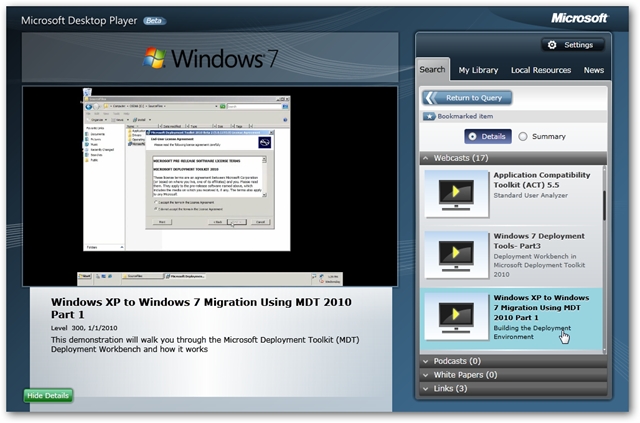
To get the Desktop version, download the .msi file from the site…
要獲取桌面版本,請從網站下載.msi文件…
![sshot-2010-06-05-[01-02-43] sshot-2010-06-05-[01-02-43]](https://img-blog.csdnimg.cn/img_convert/a938ac0071dc5e8eeaccafd21cf434ee.png)
And run through the installer…
并通過安裝程序運行…
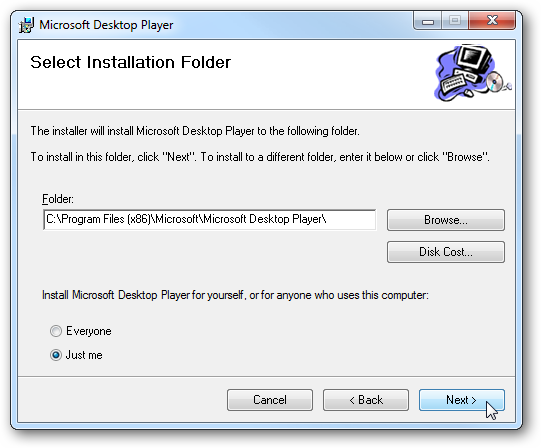
When you first start out, enter in if you’re an IT Pro, Developer and your role.
剛開始時,請輸入您是否是IT Pro,開發人員和您的角色。
![sshot-2010-06-05-[01-05-23] sshot-2010-06-05-[01-05-23]](https://img-blog.csdnimg.cn/img_convert/8cb36d9f50240a194ada1691c4920bf3.png)
Then you can decide on the resources you’re looking for such as Exchange Server, SharePoint, Windows 7, Security…etc.
然后,您可以決定要尋找的資源,例如Exchange Server,SharePoint,Windows 7,安全性等。
![sshot-2010-06-05-[01-07-22] sshot-2010-06-05-[01-07-22]](https://img-blog.csdnimg.cn/img_convert/b946ad241813e59aaf9213fd56d32b3a.png)
Here is an example of checking out a Podcast on Office 2007 setup and configuration from TechNet radio.
這是從TechNet無線電中簽出有關Office 2007設置和配置的播客的示例。
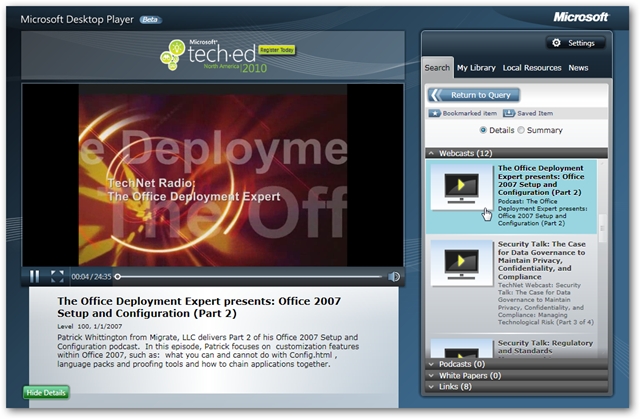
Under Settings you can customize your search results and local resources. This helps you narrow down pertinent information for your needs.
在設置下,您可以自定義搜索結果和本地資源。 這可以幫助您根據需要縮小相關信息的范圍。
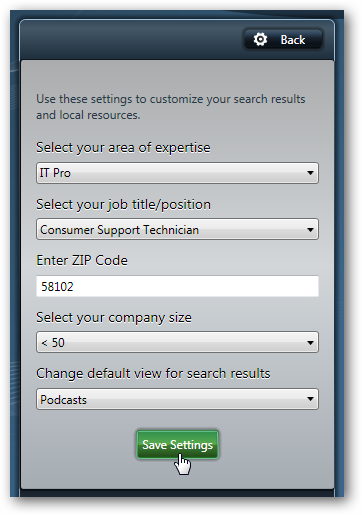
If you find something you really like, hover the pointer over the screen and you can add it to your library, share it, send feedback, and check for additional resources.
如果找到真正喜歡的東西,請將指針懸停在屏幕上,然后可以將其添加到庫中,共享它,發送反饋并檢查其他資源。
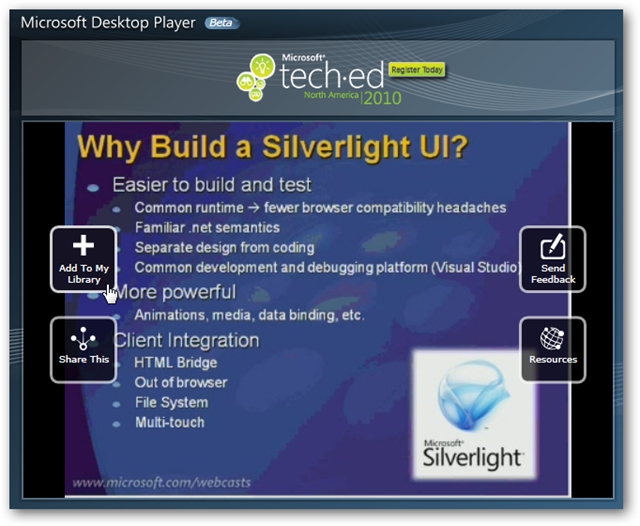
![sshot-2010-06-05-[01-24-30] sshot-2010-06-05-[01-24-30]](https://img-blog.csdnimg.cn/img_convert/bc3cc74152fe3c0e6a55a3b1b51ed549.png)
If you don’t need items in your library they can be easily deleted.
如果您的媒體庫中不需要項目,則可以輕松刪除它們。
![sshot-2010-06-06-[22-11-42] sshot-2010-06-06-[22-11-42]](https://img-blog.csdnimg.cn/img_convert/b2e2755fb0e8fa0fa22ac0287690b8d0.png)
Under the News tab you get previews of Microsoft news items, clicking on it will open the full article in a separate browser.
在“新聞”選項卡下,您可以預覽Microsoft新聞項目,單擊它會在單獨的瀏覽器中打開完整的文章。
![sshot-2010-06-05-[01-17-27] sshot-2010-06-05-[01-17-27]](https://img-blog.csdnimg.cn/img_convert/40f584c62871a8504b768760477b79dc.png)
While you’re watching a presentation you can show or hide the details related to it.
在觀看演示文稿時,您可以顯示或隱藏與其相關的詳細信息。
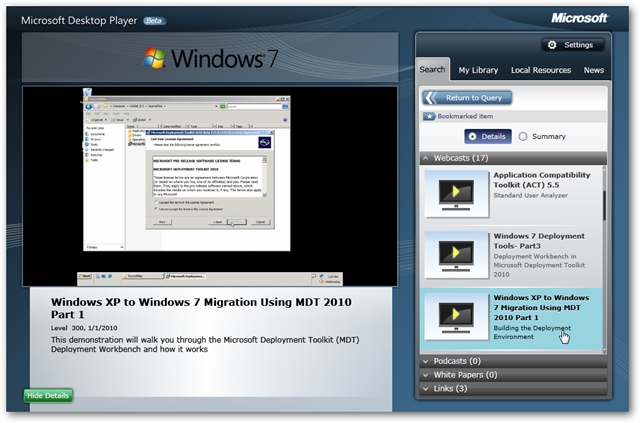
Conclusion
結論
Microsoft Desktop Player is currently in Beta, but has a lot of cool features to offer for your learning needs. You can easily find Podcasts, Webcasts, and more without having to browse all over the place. In our experience we didn’t notice any bugs, and what it offers so far works well. If you’re a geek who’s constantly browsing TechNet and other Microsoft learning sites, this helps keep everything consolidated in one app.?
Microsoft Desktop Player當前處于Beta中,但具有許多很酷的功能可滿足您的學習需求。 您可以輕松找到Podcast,網絡廣播等內容,而無需瀏覽整個地方。 根據我們的經驗,我們沒有發現任何錯誤,到目前為止,它提供的功能都很好。 如果您是一個經常瀏覽TechNet和其他Microsoft學習網站的怪胎,則可以幫助您將所有內容整合到一個應用程序中。
Download Microsoft Desktop Player
下載Microsoft桌面播放器
翻譯自: https://www.howtogeek.com/howto/19020/microsoft-desktop-player-is-a-valuable-tool-for-it-pros/






)






:優雅的統一返回值)





