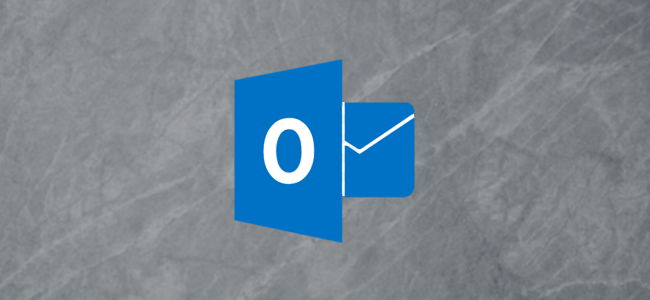
There are probably actions you regularly perform in Outlook, such as deleting, archiving, and marking things as read. Here’s how to use Quick Action buttons to add one-click options that appear over every email to perform each action.
您可能會在Outlook中定期執行某些操作,例如刪除,歸檔和將內容標記為已讀。 這是使用“快速操作”按鈕添加在所有電子郵件上顯示的一鍵式選項的方法,以執行每個操作。
You’ve probably seen Quick Action buttons in Outlook already but never really took much notice of them. They appear when your cursor is hovering over an email. By default, the buttons show the Follow Up flag and the Delete bin icons.
您可能已經在Outlook中看到了“快速操作”按鈕,但從未真正注意到它們。 當您的光標懸停在電子郵件上時,它們會出現。 默認情況下,按鈕顯示“跟進”標志和“刪除箱”圖標。
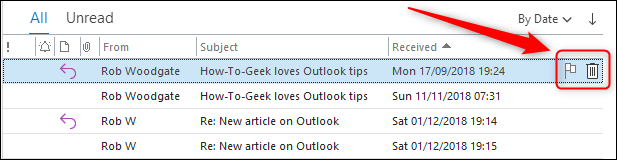
If you click one of the buttons, it performs the named action. In this case, marking the email to be followed up or moving it to the Deleted Items folder. You can change the Quick Action buttons to any of the following five actions:
如果單擊其中一個按鈕,它將執行命名操作。 在這種情況下,標記要跟進的電子郵件或將其移動到“已刪除郵件”文件夾。 您可以將“快速操作”按鈕更改為以下五個操作中的任何一個:
- Archive 封存
- Delete刪除
- Move移動
- Flag/ Clear Flag (this is the Follow Up flag)標記/清除標記(這是“跟進”標記)
- Mark as Read/Unread 標記為已讀/未讀
To change the buttons, click Home > Follow Up. Next, in the menu that appears, select the “Set Quick Actions” option.
要更改按鈕,請單擊主頁>后續。 接下來,在出現的菜單中,選擇“設置快速操作”選項。
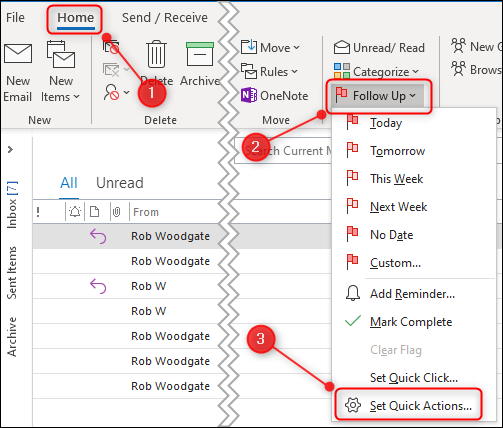
This will bring up the Quick Actions panel.
這將彈出“快速操作”面板。
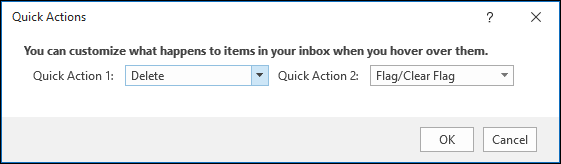
Select the options you want to be displayed in the two Quick Action slots using the dropdowns and then click “OK.”
使用下拉菜單選擇要在兩個“快速操作”插槽中顯示的選項,然后單擊“確定”。
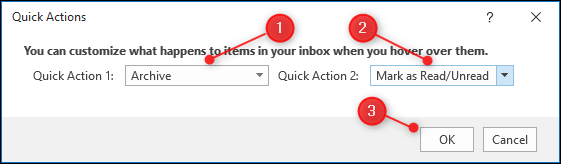
The Delete action will always be available no matter which options you choose, so really, you can choose any two Quick Actions plus the Delete option. In this example, we’ve chosen “Archive” and “Mark as Read/Unread” which display next to the Delete option.
無論選擇哪個選項,“刪除”操作將始終可用,因此,實際上,您可以選擇任意兩個快速操作以及“刪除”選項。 在此示例中,我們選擇了“存檔”和“標記為已讀/未讀”,它們顯示在“刪除”選項旁邊。
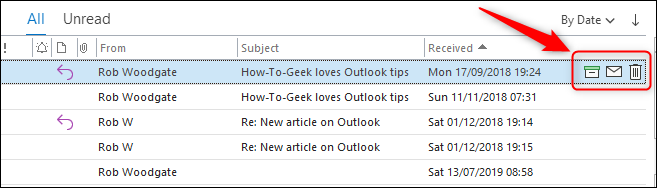
You can also choose Delete plus one other Quick Action from the dropdown if you don’t want quick access to other actions.
如果您不想快速訪問其他操作,也可以從下拉菜單中選擇“刪除”和其他“快速操作”。
A really useful feature is the ability to select multiple emails and then apply the Quick Action to all of them at once. Select the messages you want to apply the Quick Action to, hover over any one of the emails, and then select the Quick Action.
一個真正有用的功能是能夠選擇多封電子郵件,然后一次將“快速操作”應用于所有電子郵件。 選擇您要應用“快速操作”的郵件,將鼠標懸停在任何一封電子郵件上,然后選擇“快速操作”。
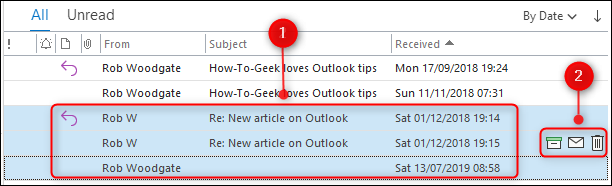
All of the selected emails will have the Quick Action applied to them. This is a quick and simple way to make managing your emails just a little bit less work.
所有選定的電子郵件都將應用快速操作。 這是一種快速簡單的方法,可以減少電子郵件的管理工作量。
翻譯自: https://www.howtogeek.com/450564/how-to-show-quick-action-buttons-over-your-email-in-outlook/


默認特性)
















